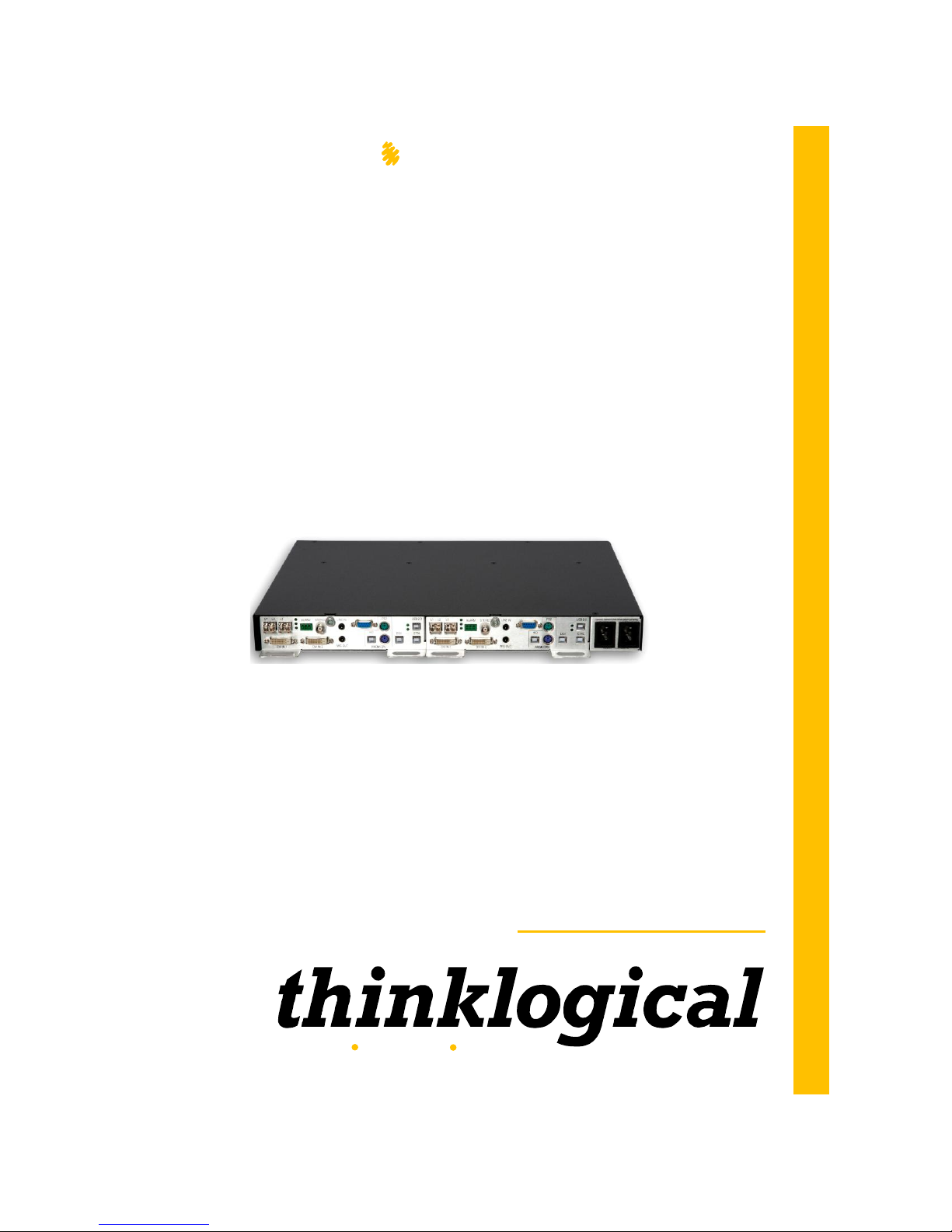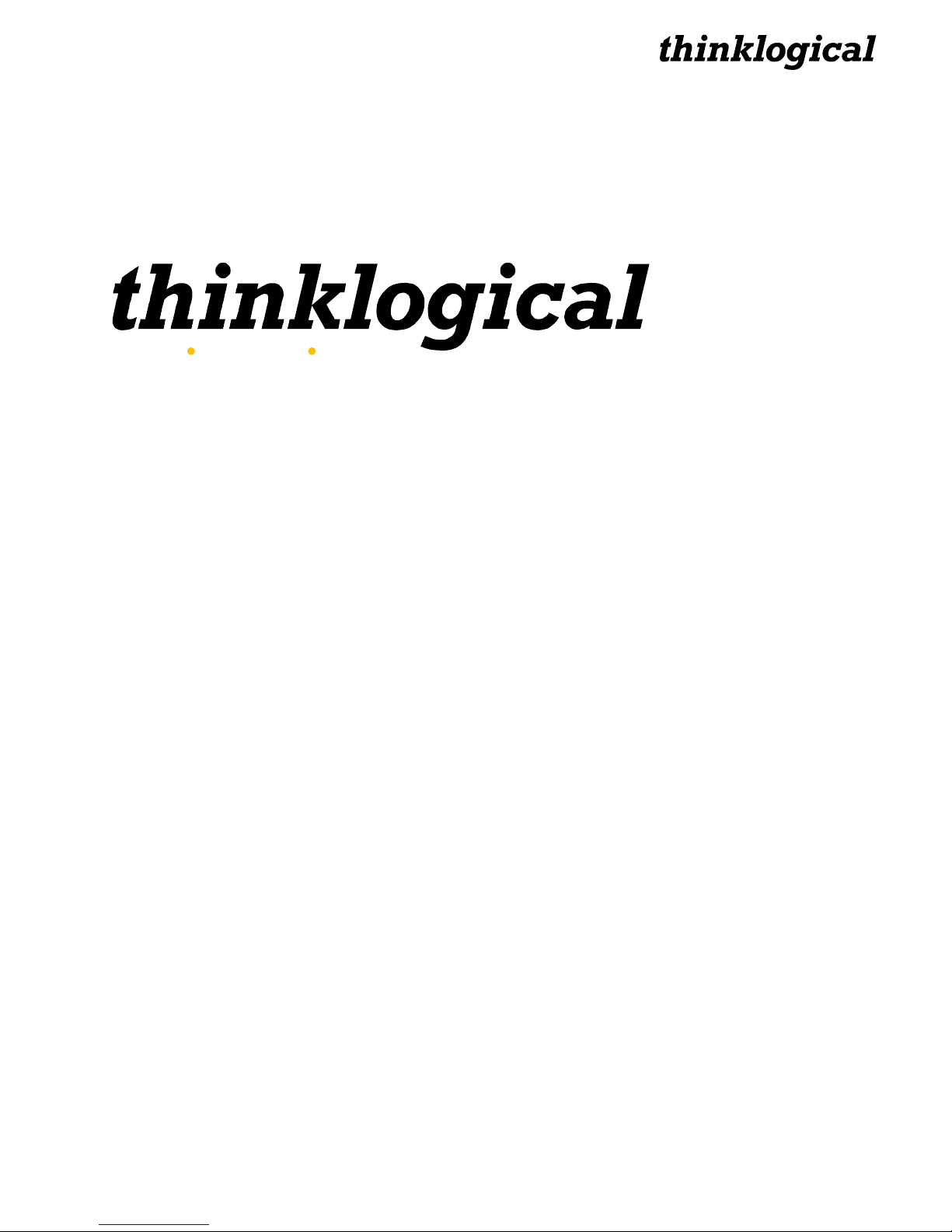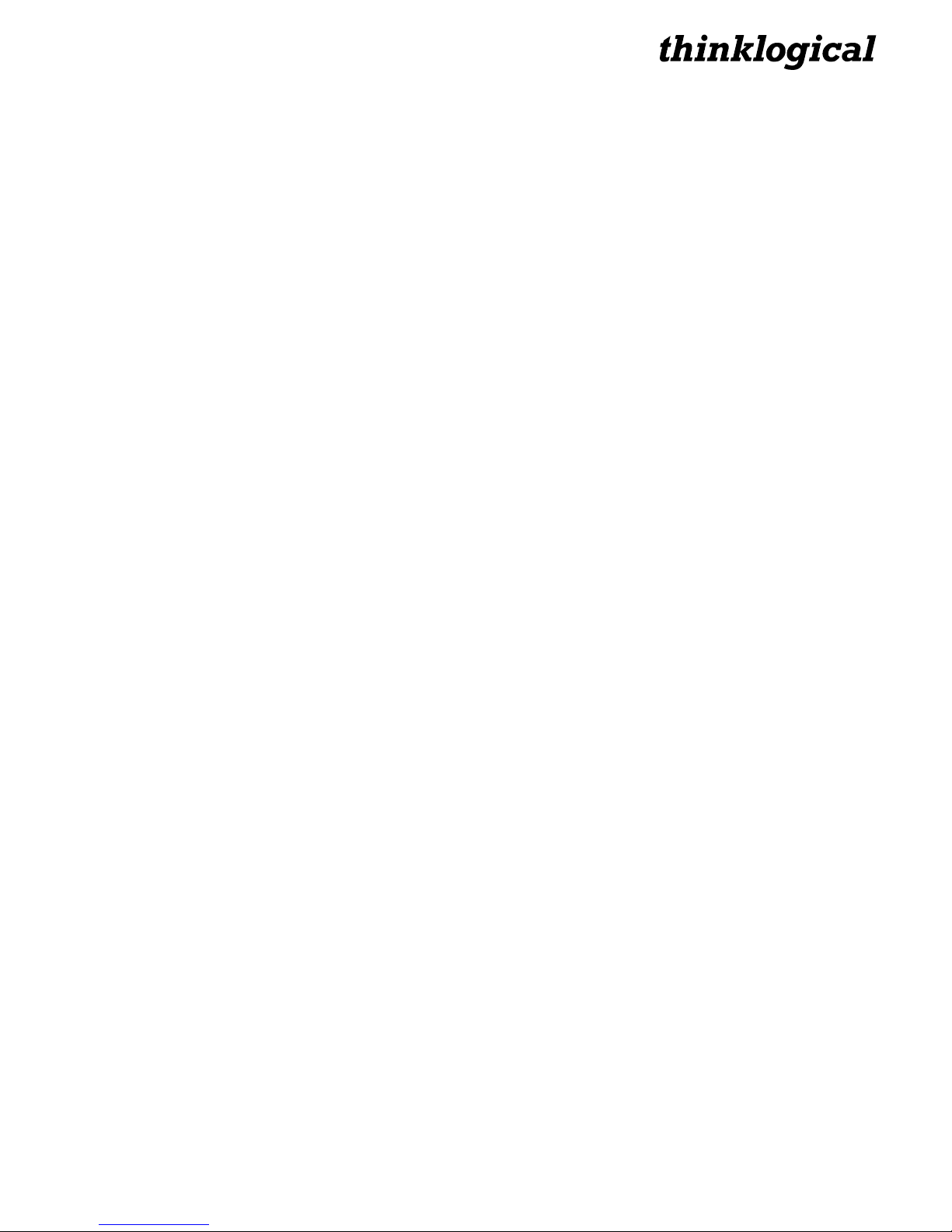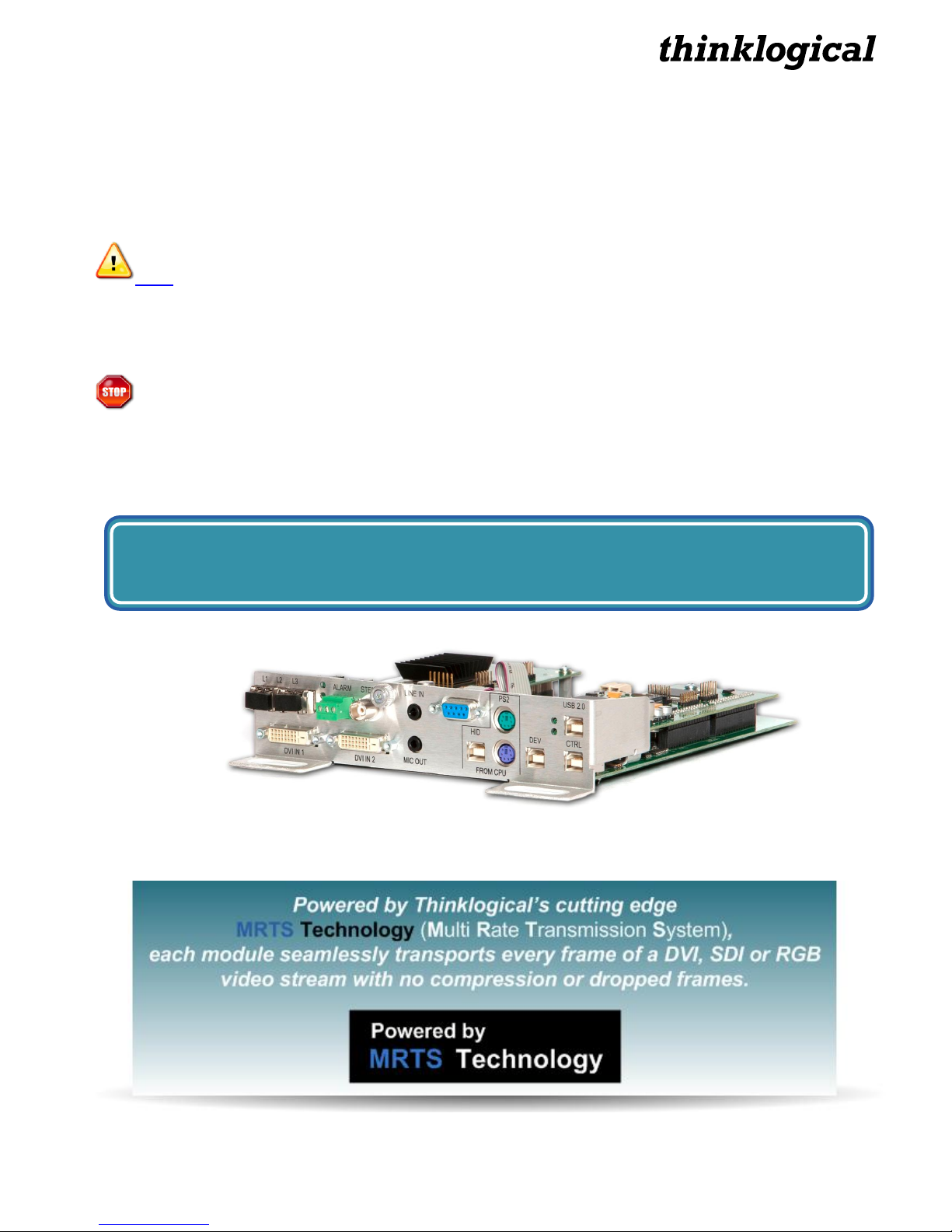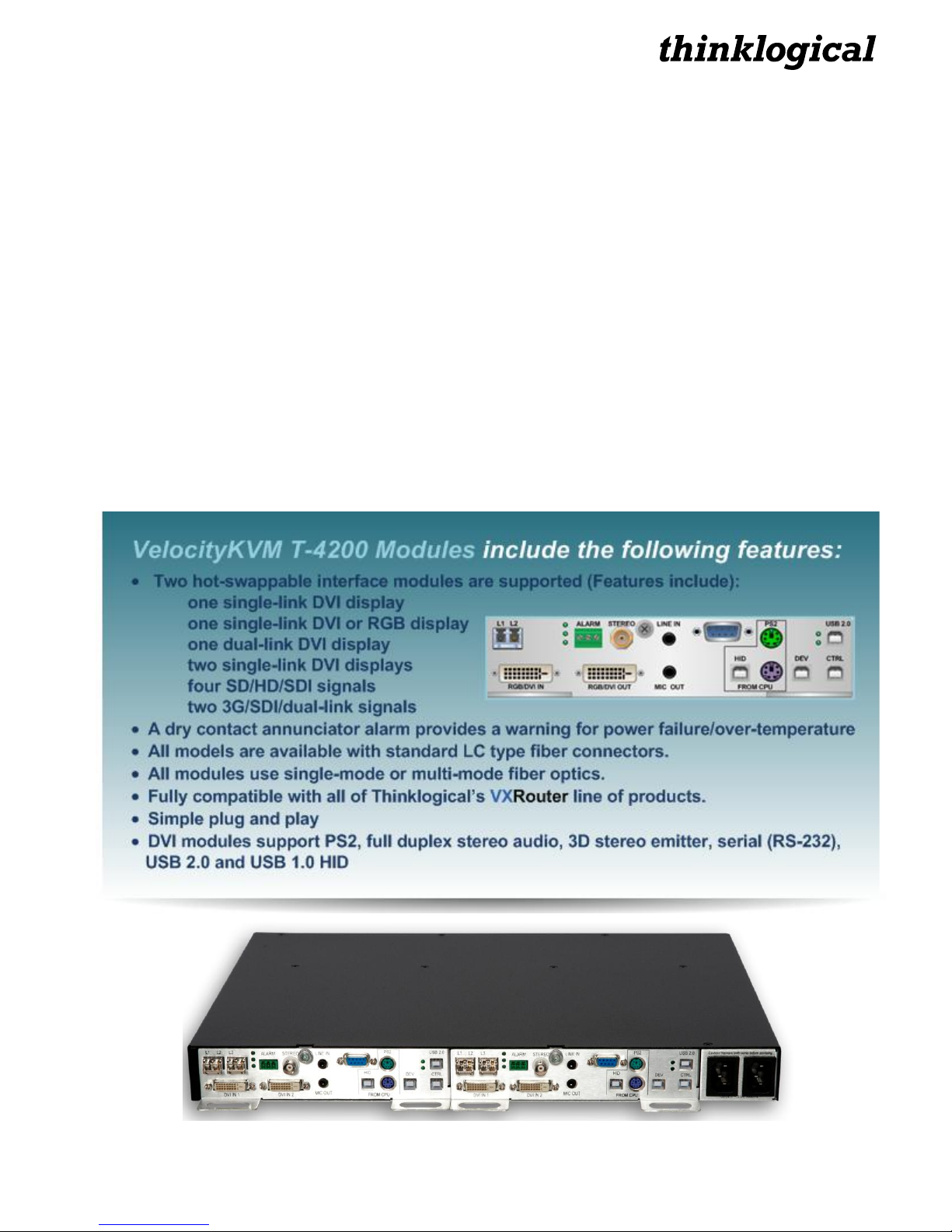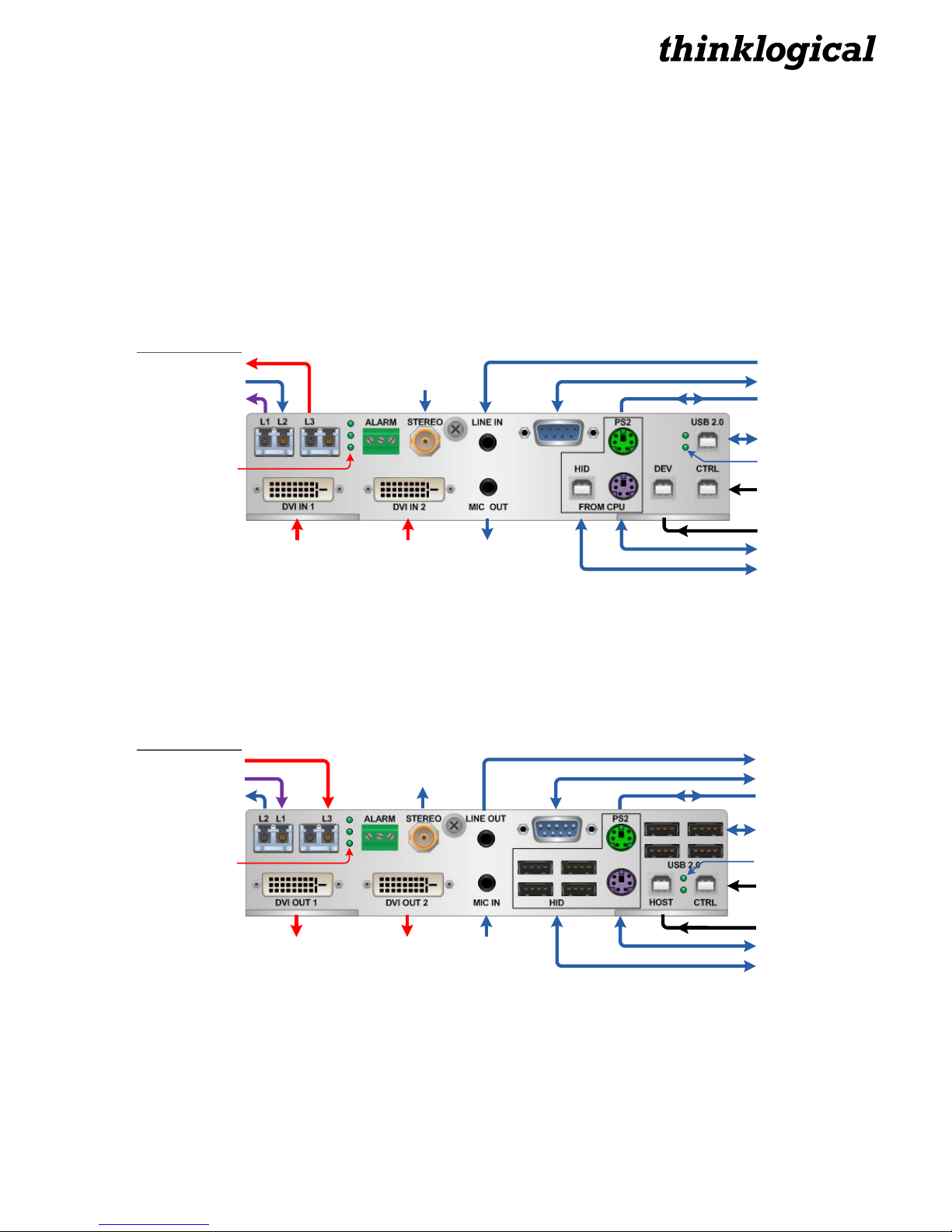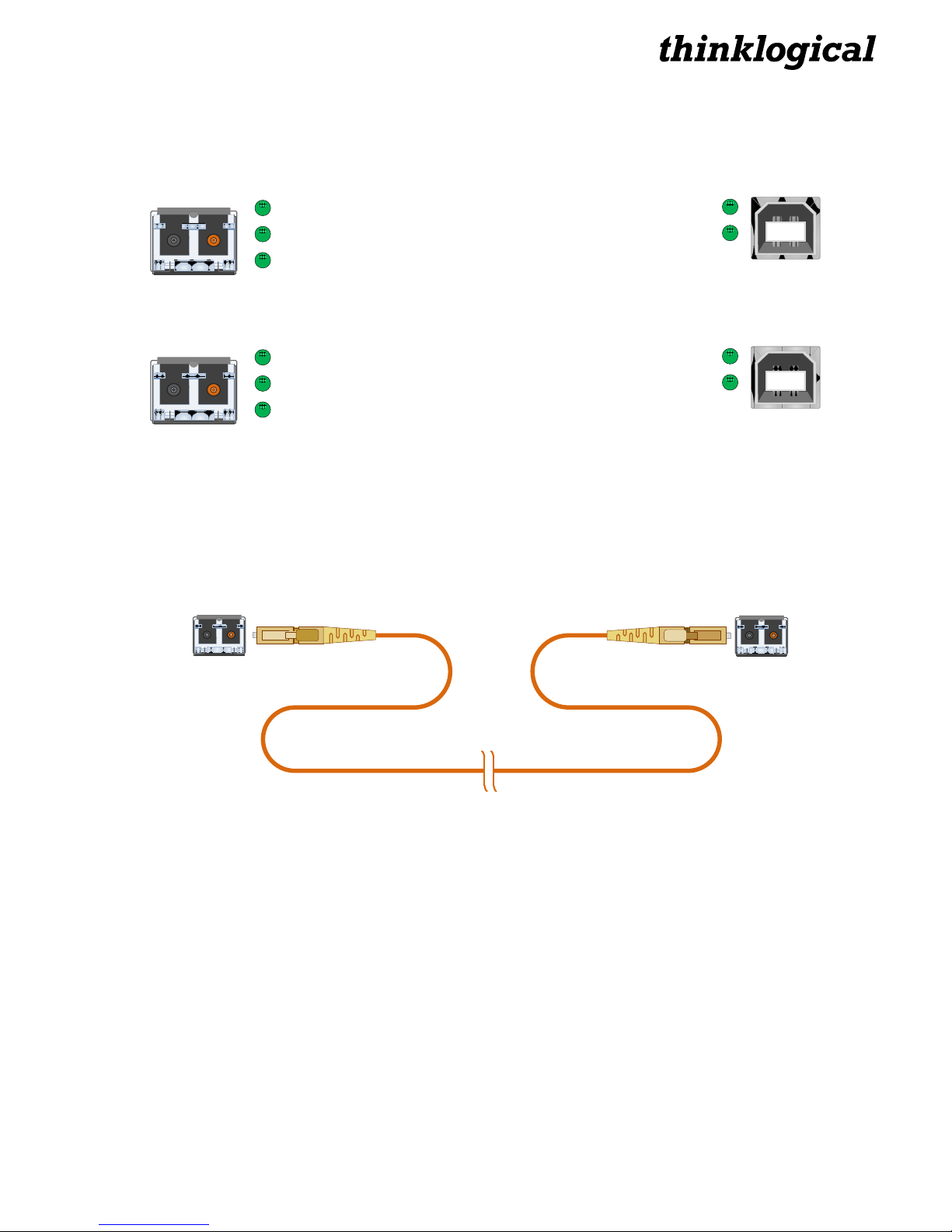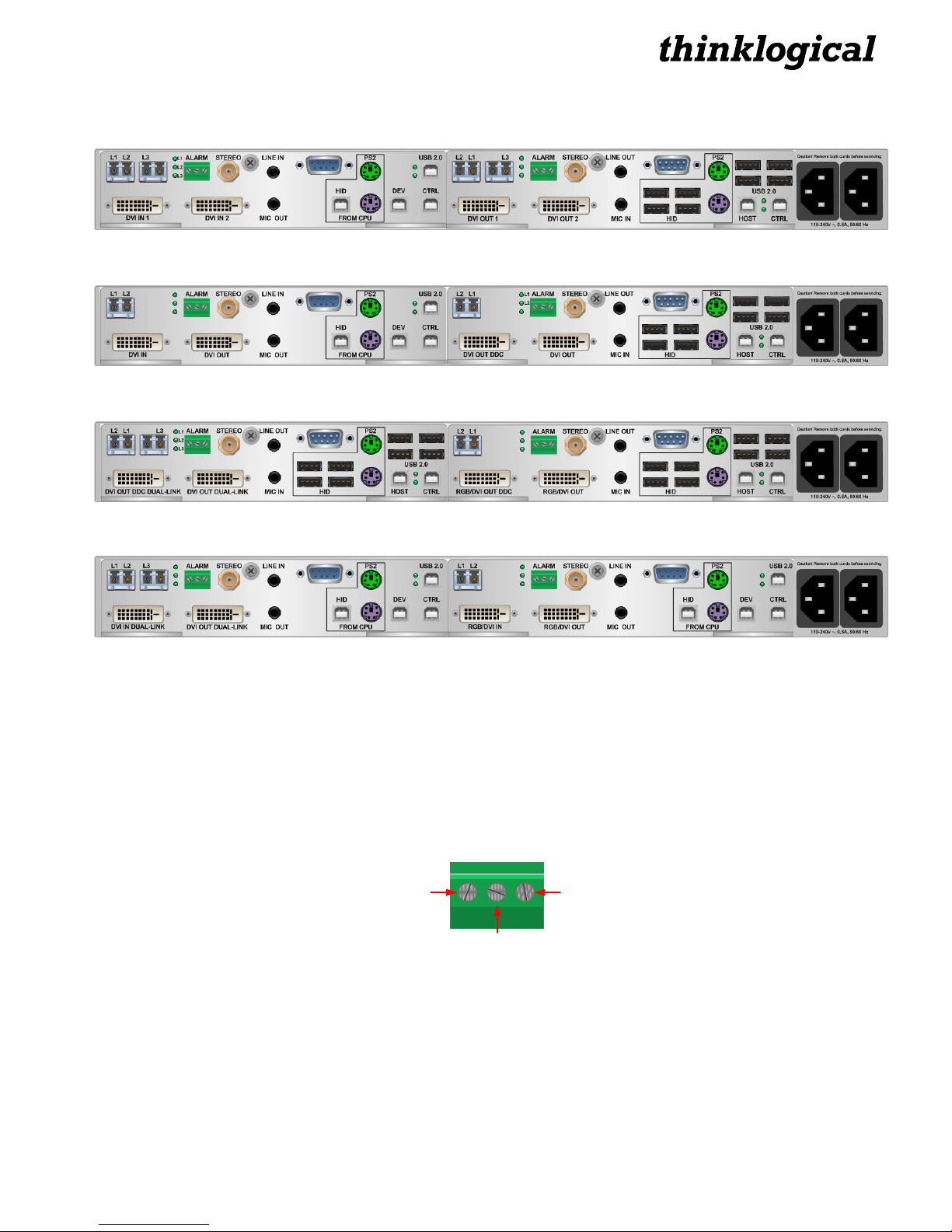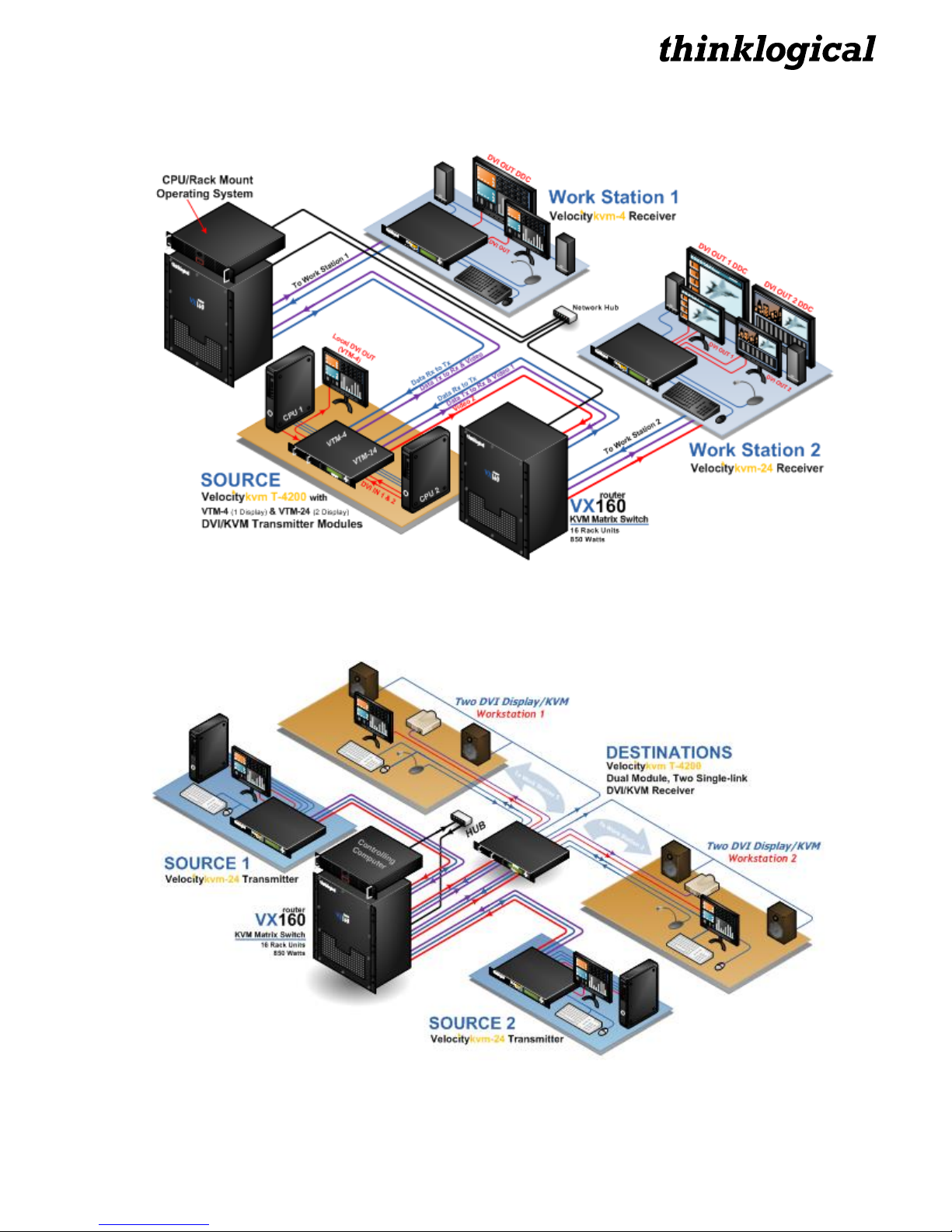T-Series DVI Modules, Rev. A 3 September 2011
Table of Contents
PREFACE......................................................................................................................................................................4
Conventions Used in this Manual...............................................................................................................................4
1. SYSTEM FEATURES................................................................................................................................................5
1.1 T-4200 Series DVI Modules..............................................................................................................................5
1.2 Contents............................................................................................................................................................6
1.2.1 Video Cables.............................................................................................................................................6
1.2.2 Peripheral cables......................................................................................................................................6
2. CONNECTING THE VelocityKVM T-SERIES EXTENDER......................................................................................7
2.1 Transmitter Modules ........................................................................................................................................7
2.2 Receiver Modules..............................................................................................................................................7
2.3 Module LEDs .....................................................................................................................................................8
2.4 Fiber Optic Cables ............................................................................................................................................8
2.5 Installation.........................................................................................................................................................8
2.5.1 Rear Panel Views......................................................................................................................................9
2.6 Set-Up ................................................................................................................................................................9
2.6.1 Dry Contact Alarm....................................................................................................................................9
2.6.2 Firmware Upgrades..................................................................................................................................9
2.7 T-4200 Application Diagrams ........................................................................................................................10
2.7.1 VTM Transmitters to VelocityKVM Receivers (through 2 VX160 Routers)........................................10
2.7.2 VelocityKVM Transmitters to VTM Receivers (through a VX160 Router)..........................................10
2.7.3 Dual-Link DVI: VTM-8 Transmitters to VTM-8 Receivers (through 2 VX160 Routers) ......................11
2.7.4 T-4200 Transceiver Configuration (through a VX160 Router) ............................................................11
2.8 Technical Specifications................................................................................................................................12
3. REGULATORY & SAFETY COMPLIANCE............................................................................................................13
3.1 Safety Requirements......................................................................................................................................13
Symbols Found on the Product.................................................................................................................13
Regulatory Compliance..............................................................................................................................13
North America..............................................................................................................................................13
Australia & New Zealand ............................................................................................................................13
European Union...........................................................................................................................................13
Declaration of Conformity.....................................................................................................................13
Standards with Which Our Products Comply...........................................................................................14
3.2 Supplementary Information...........................................................................................................................14
3.2.1 Product Serial Number ..........................................................................................................................15
3.2.2 Connection to the Product ....................................................................................................................15
4. HOW TO CONTACT US..........................................................................................................................................15
4.1 Customer Support..........................................................................................................................................15
Website ........................................................................................................................................................16
Email.............................................................................................................................................................16
Telephone ....................................................................................................................................................16
Fax................................................................................................................................................................16
4.2 Product Support .............................................................................................................................................16
4.2.1 Warranty..................................................................................................................................................17
4.2.2 Return Authorization..............................................................................................................................17
Our Address ...............................................................................................................................................17
APPENDIX A: Quick Start Guides.............................................................................................................................18
A.1 VTM-24 Transmitters to VTM-24 Receivers (direct).....................................................................................18
A.2 VTM-4/VTM-24 Tx to VTM-4/VTM-24 Rx (through VX80 Router).................................................................19
A.3 VTM-4/VTM-8 Tx to Vel-4/Vel-8 Rx (through VX40 Router).........................................................................20
APPENDIX B: Thinklogical KVM Extenders- Theory of Operation ........................................................................21
APPENDIX C: VelocityKVM T-Series Ordering Information ...................................................................................22