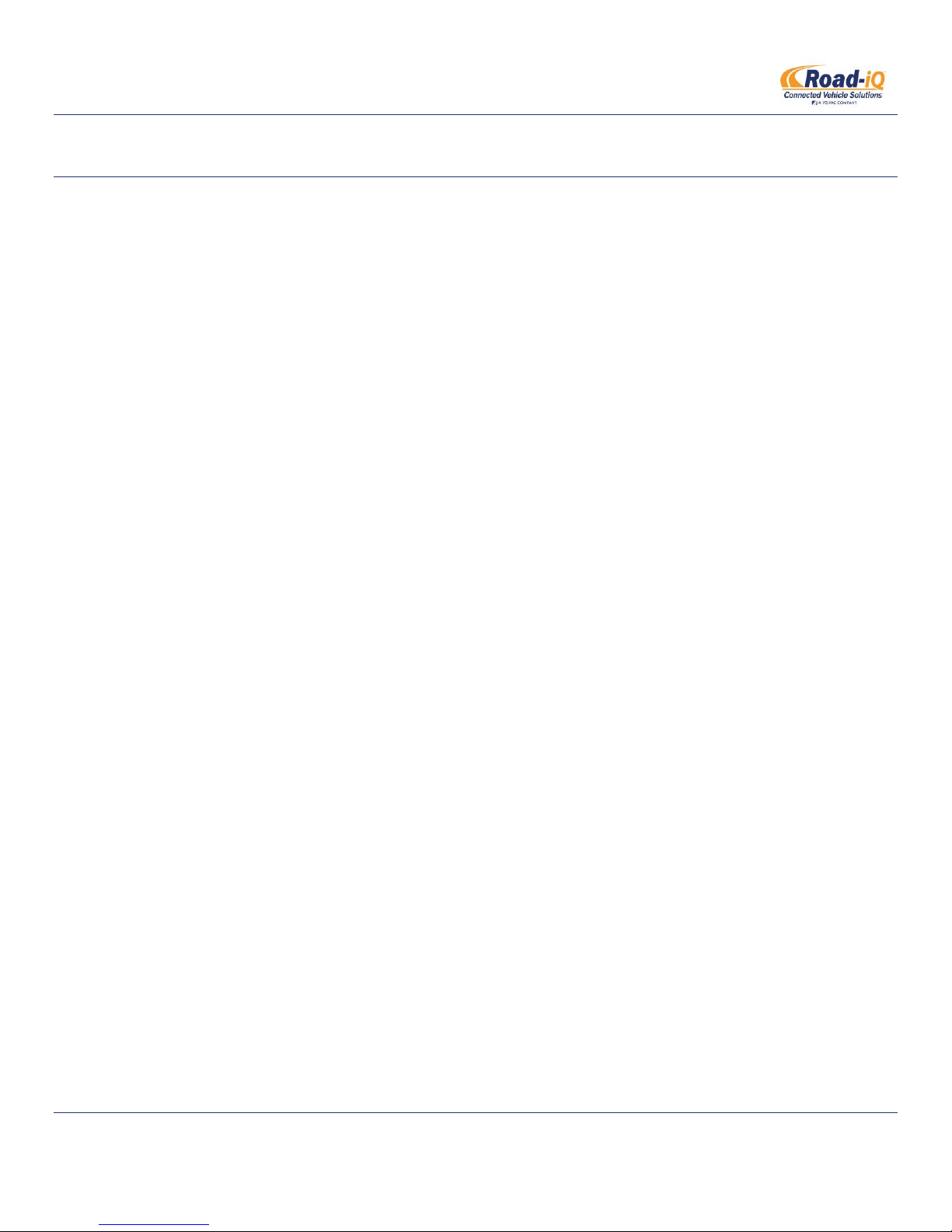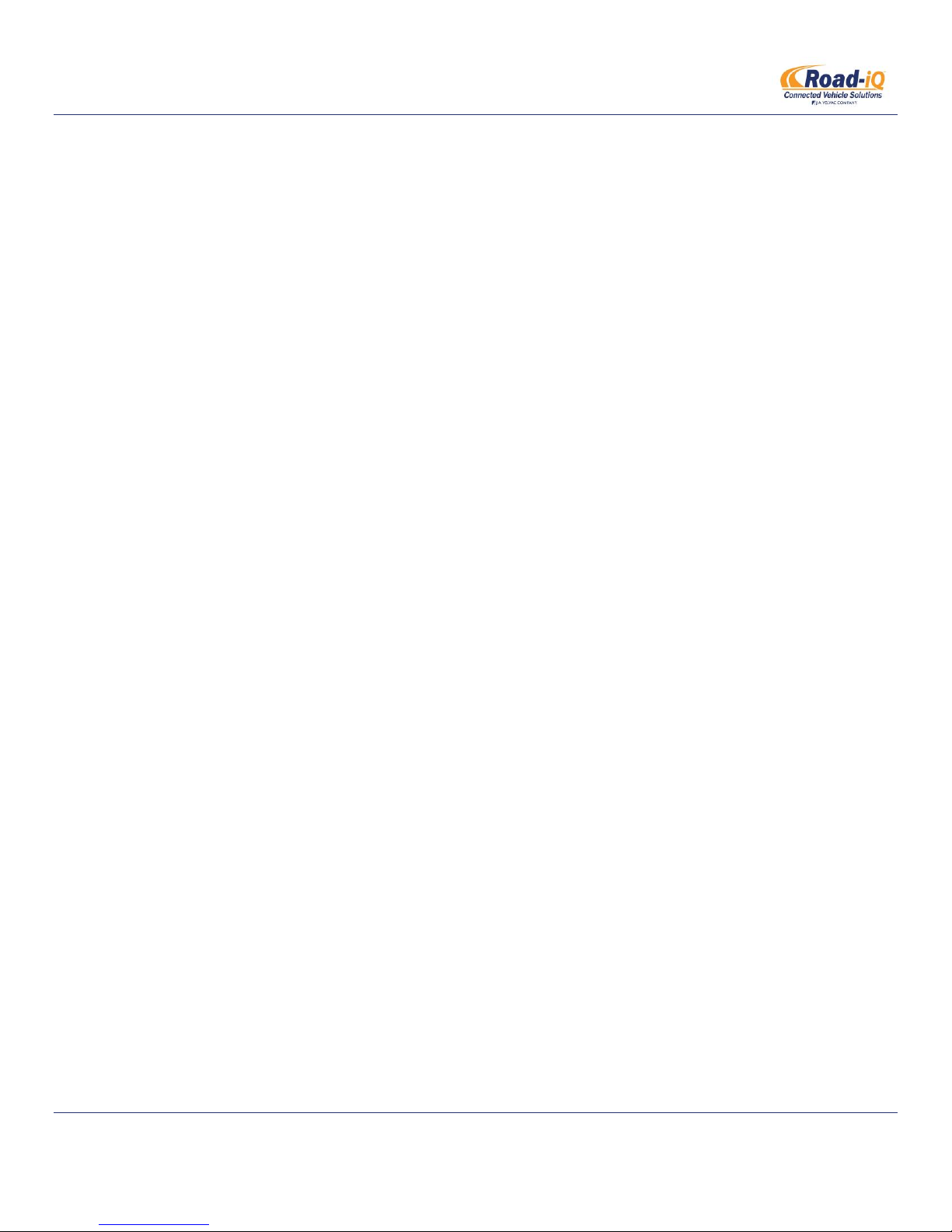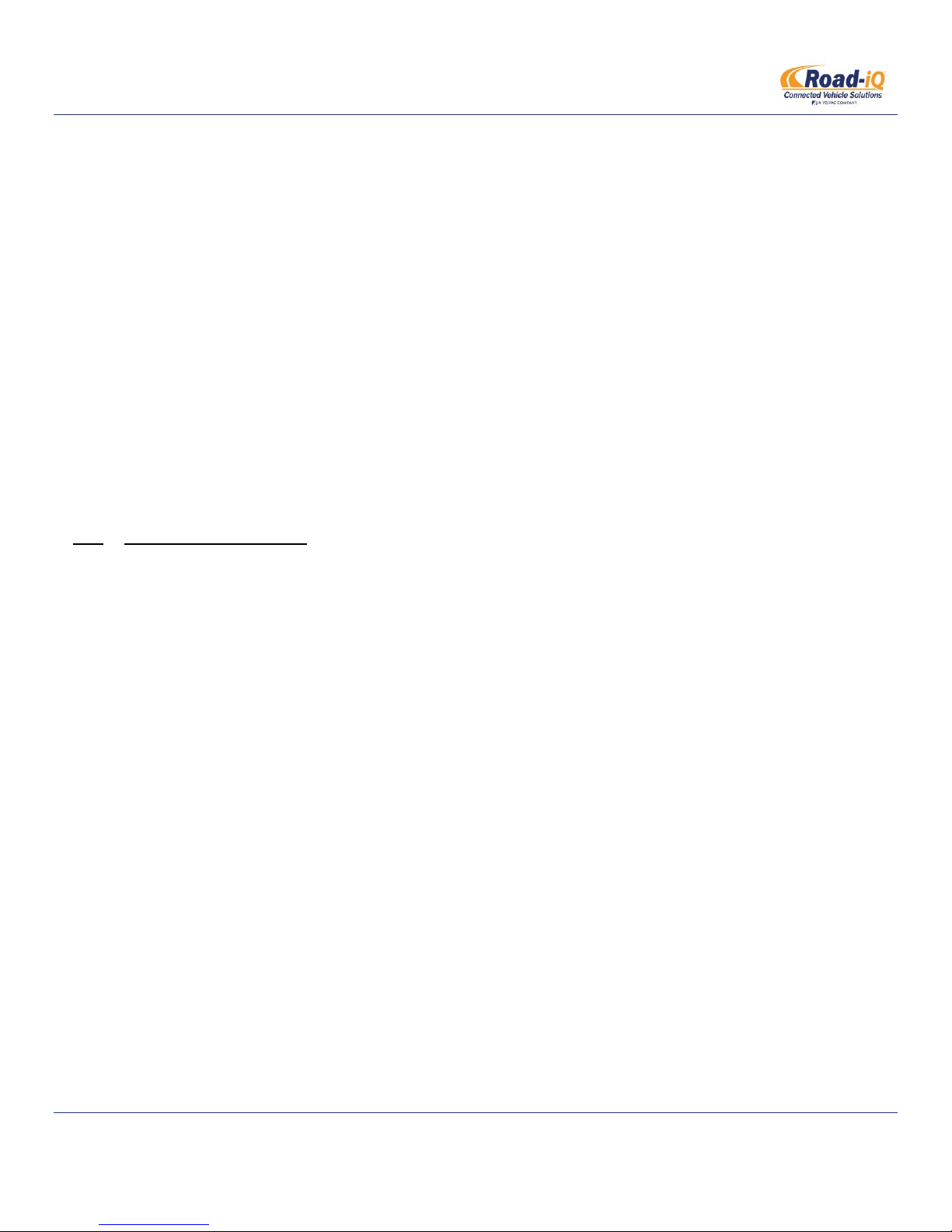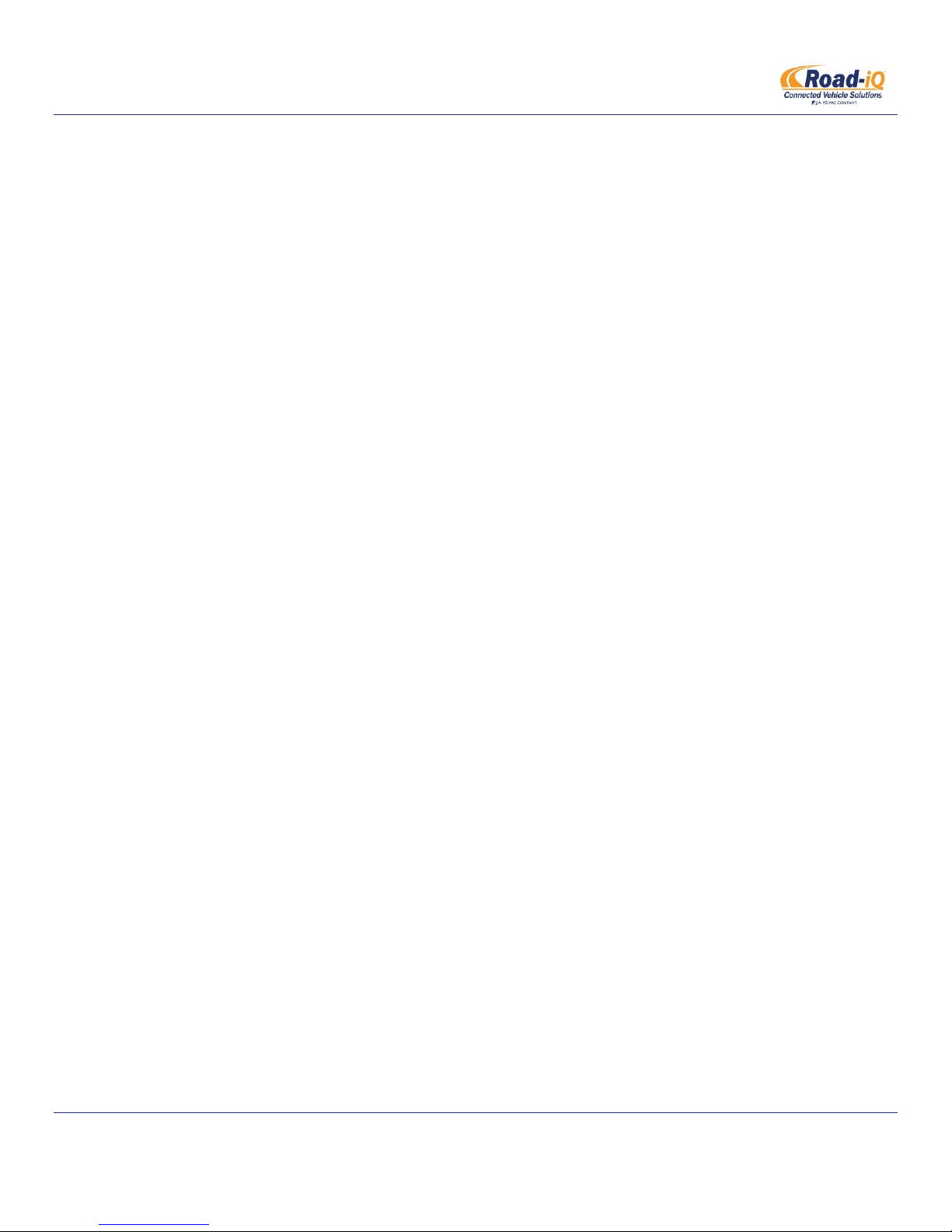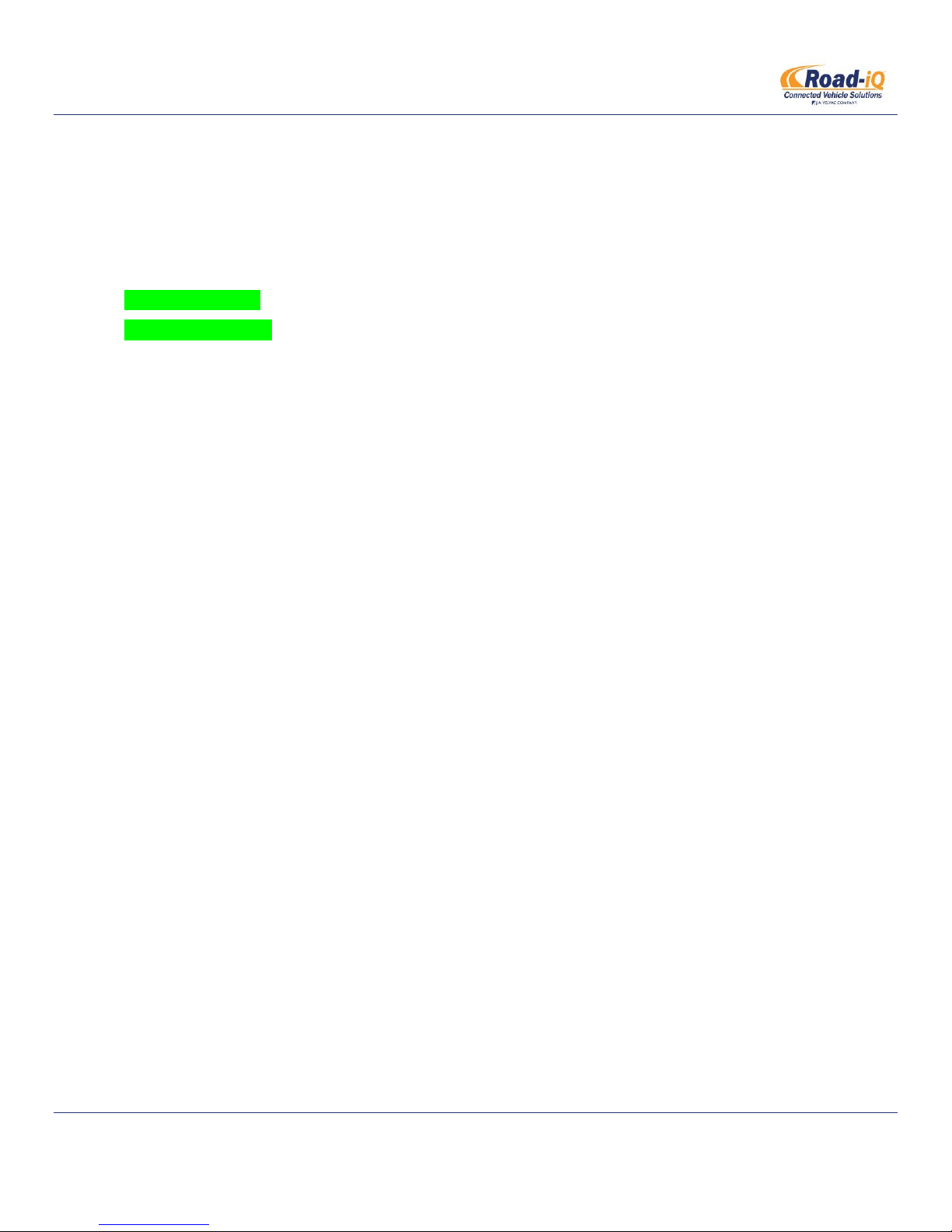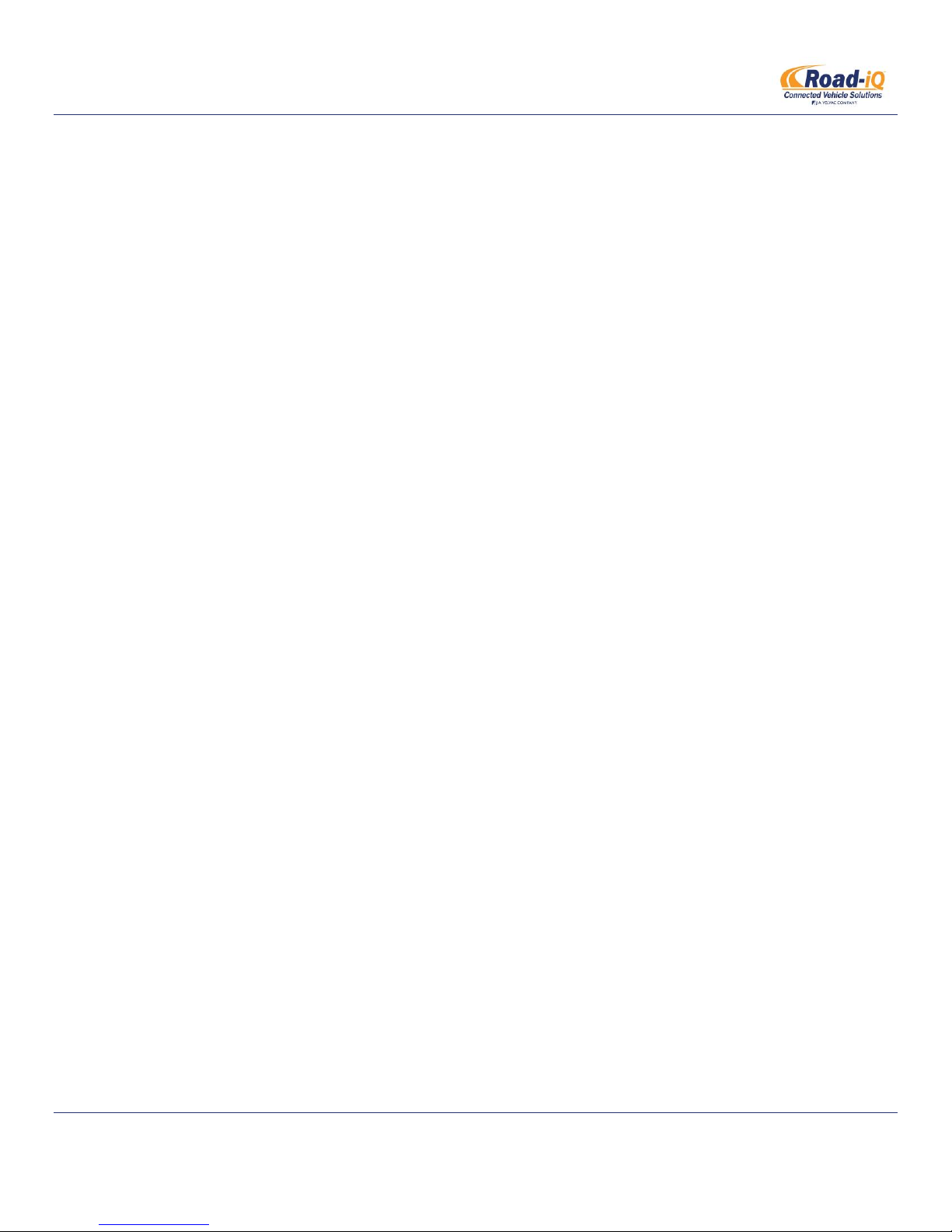INSTALLATION MANUAL
Road-iQ VideoData Server
Part Number: X3683
Revised 2/27/2015 P a g e | 6
2.4 Required Tools & Equipment ................................................................................................................................ 15
2.5 Warnings ............................................................................................................................................................... 15
2.6 Planning Your Installation ..................................................................................................................................... 15
2.7 Mounting the iPad ................................................................................................................................................ 17
2.7.1 Rosen Mount................................................................................................................................................. 17
2.7.2 RAM Mount................................................................................................................................................... 17
2.7.3 Padholdr........................................................................................................................................................ 17
2.8 Mounting the VideoData Server & NetHub .......................................................................................................... 17
2.9 Powering the Road-iQ VideoData Server.............................................................................................................. 17
2.10 Connecting to the vehicle CAN-bus ...................................................................................................................... 18
2.11 Connecting the NetHub ........................................................................................................................................ 19
2.12 Connecting the GPIO Harness............................................................................................................................... 20
2.13 Connecting the camera(s)..................................................................................................................................... 21
2.14 Installing the GPS antenna....................................................................................... Error! Bookmark not defined.
3 Setup ............................................................................................................................................................................. 22
3.1 Accessing the Installer Control Panel.................................................................................................................... 22
3.2 Control Panel ‘Status’ Screen................................................................................................................................ 23
3.3 Video Setup........................................................................................................................................................... 24
3.4 Cellular Service Setup............................................................................................................................................ 29
3.5 Wi-Fi Setup............................................................................................................................................................ 29
3.6 Hotspot Info & Setup ............................................................................................................................................ 31
3.7 Sensors Info & Setup............................................................................................................................................. 33
3.8 Storage Setup........................................................................................................................................................ 34
3.9 Users Setup ........................................................................................................................................................... 34
3.10 System Updates .................................................................................................................................................... 35
3.11 Installing the Road-iQ app..................................................................................................................................... 36
3.12 Connecting the iPad and the Road-iQ VideoData Server...................................................................................... 36
3.13 App Setup.............................................................................................................................................................. 37
3.14 Verify Operation.................................................................................................................................................... 37
4 Operation ...................................................................................................................................................................... 38
4.1 Getting Started...................................................................................................................................................... 38
4.2 Home Screen......................................................................................................................................................... 39