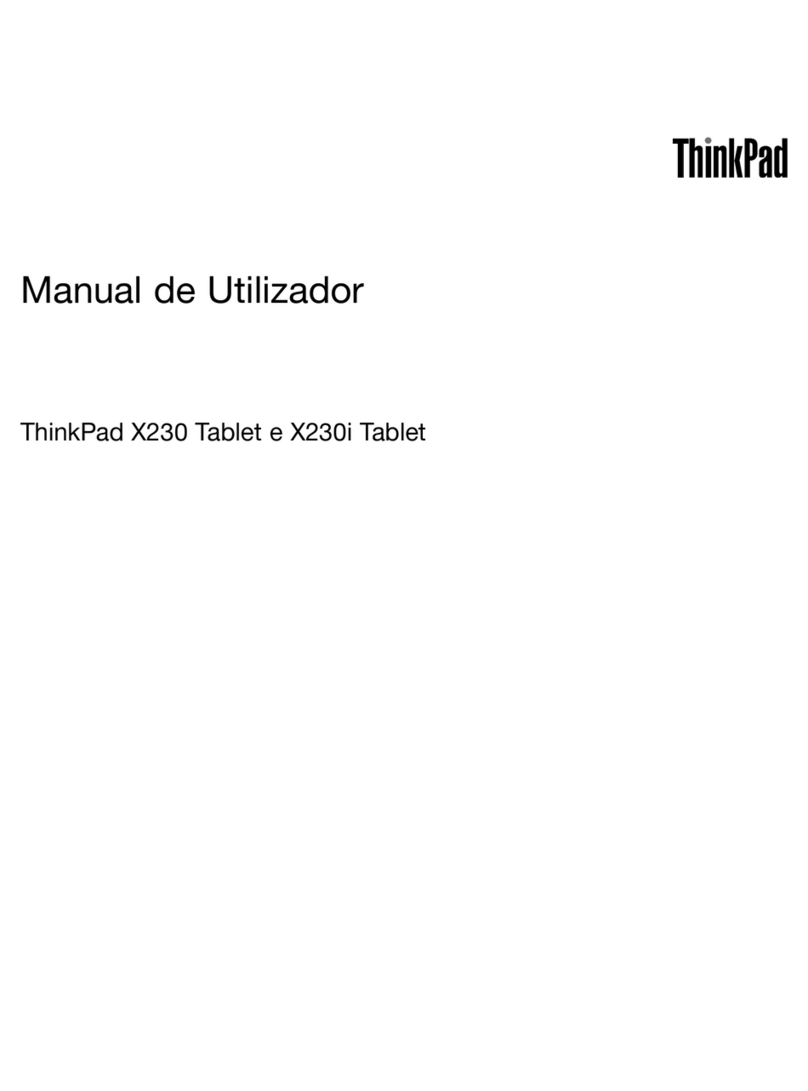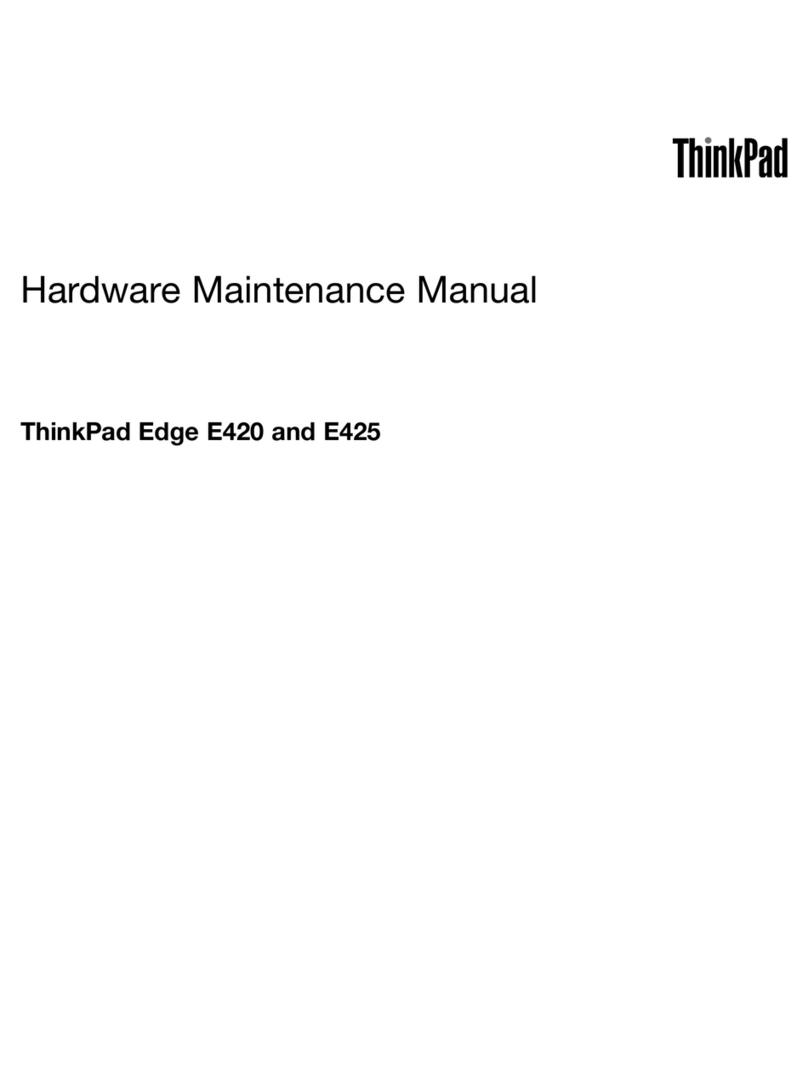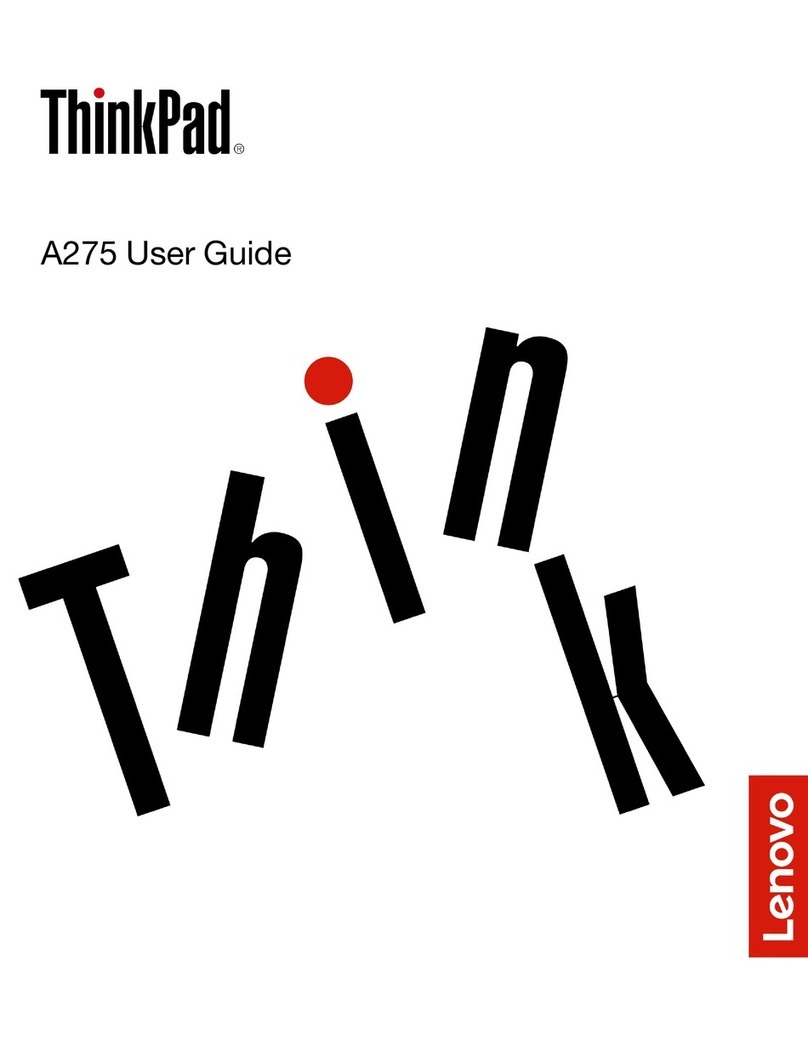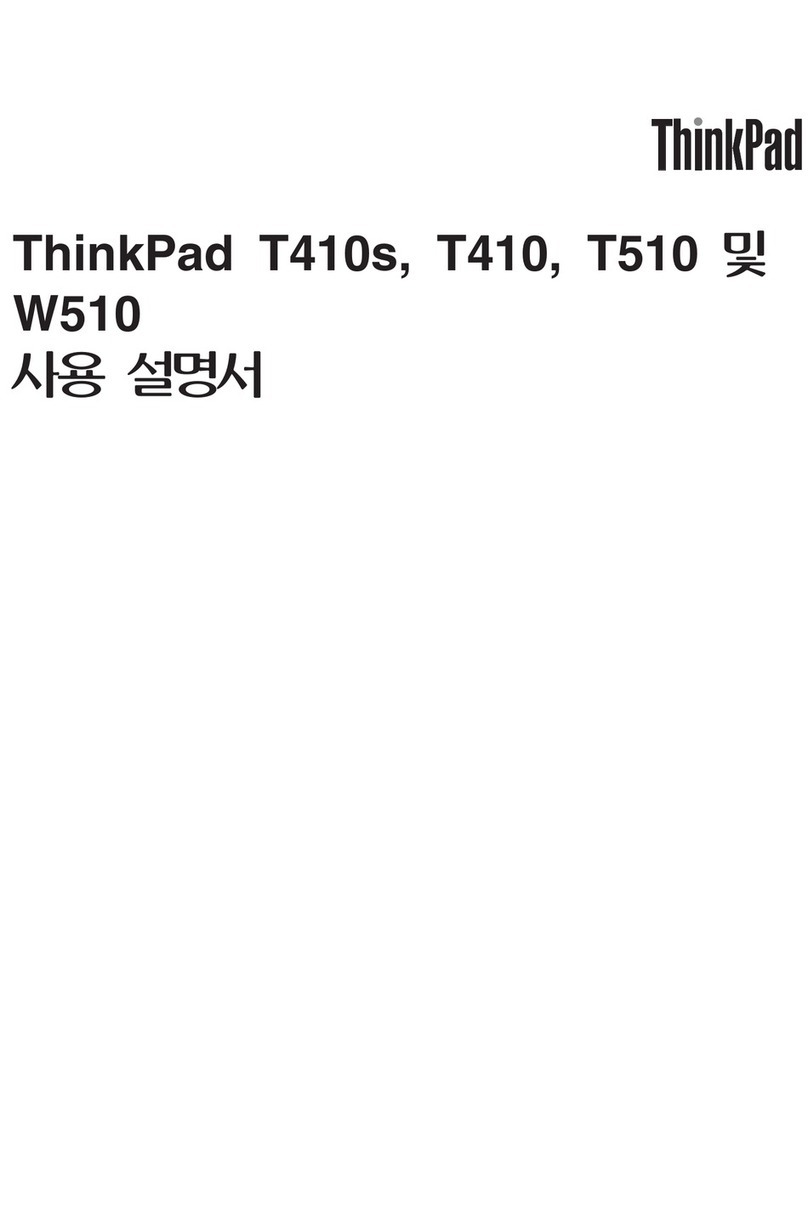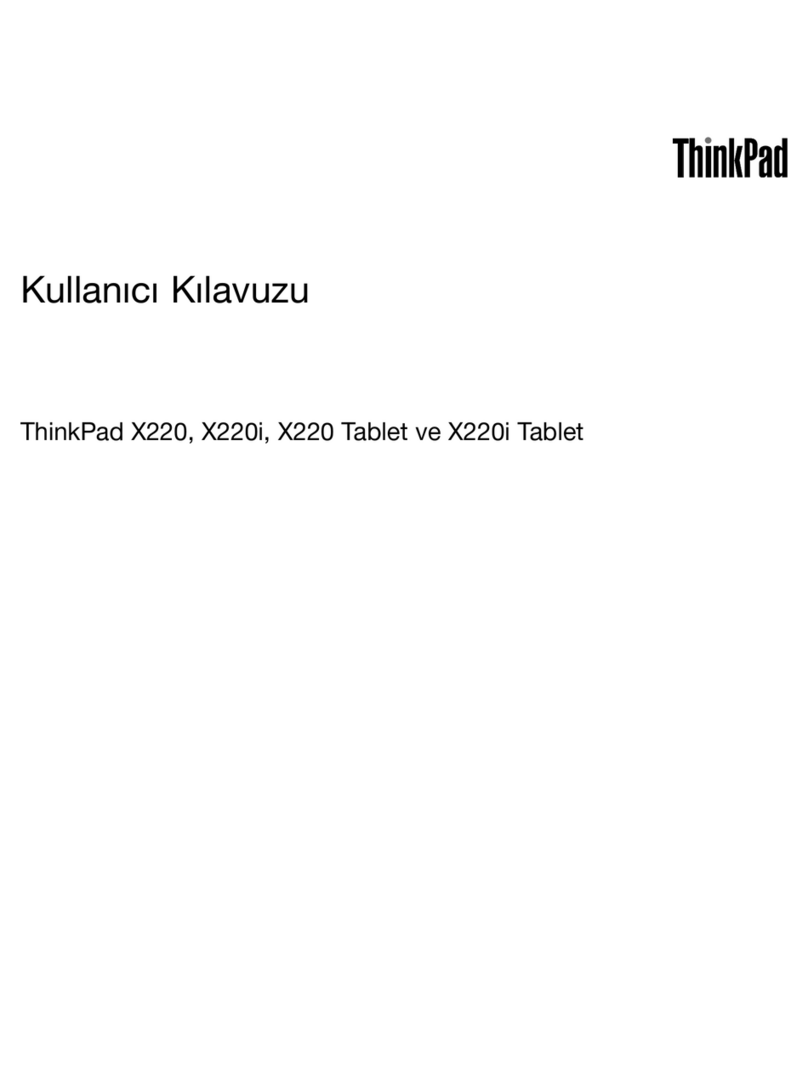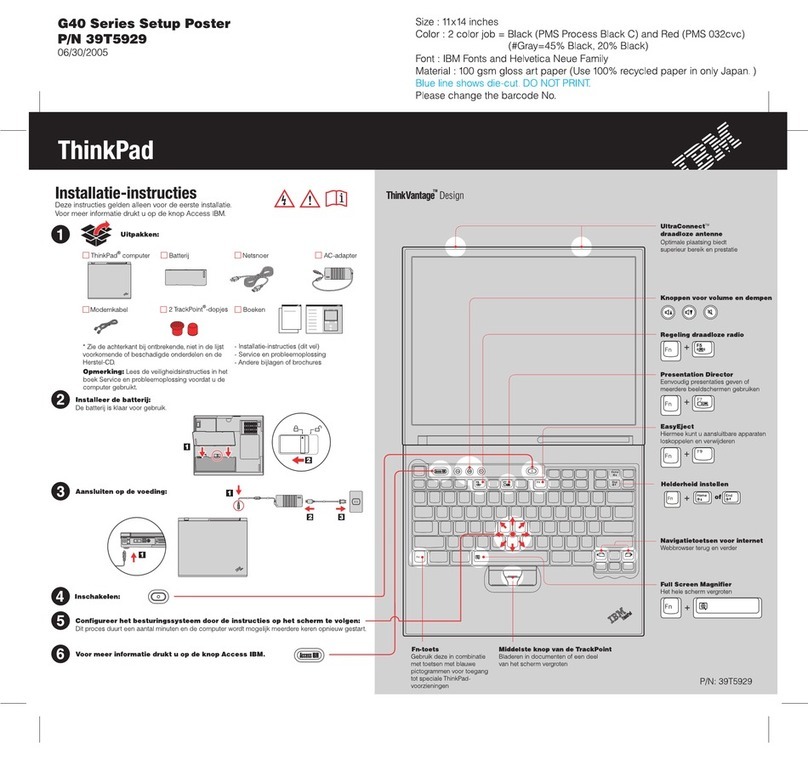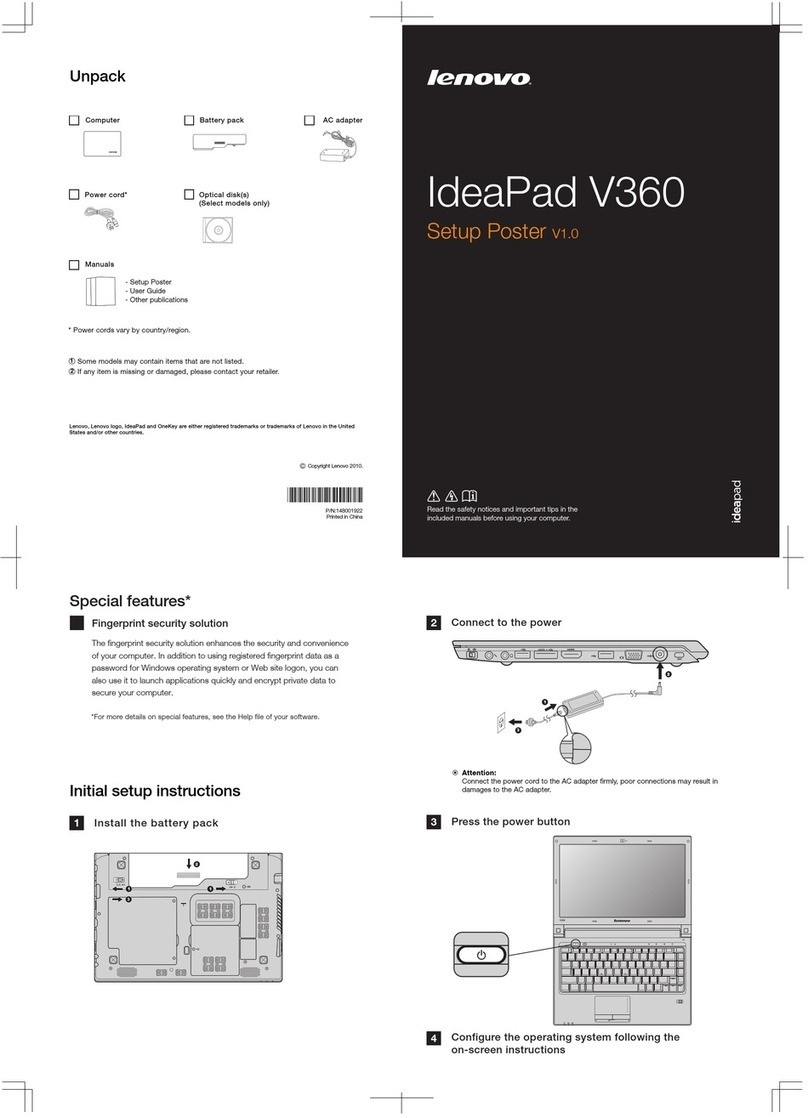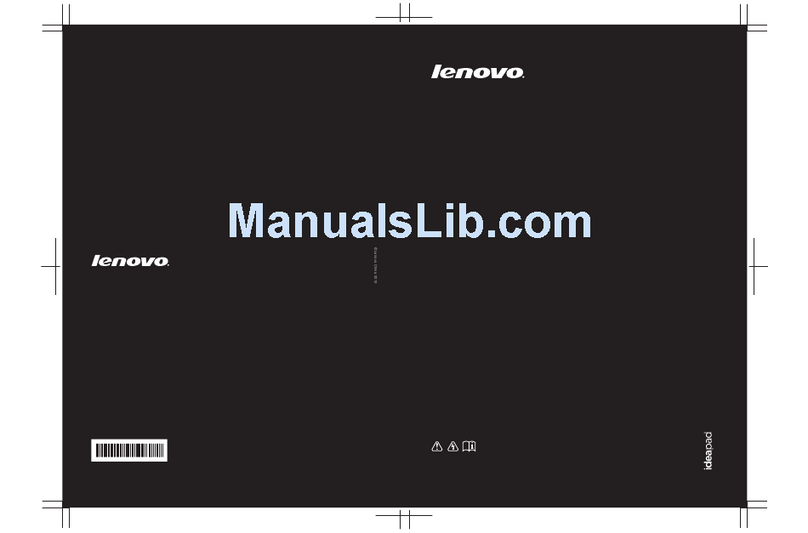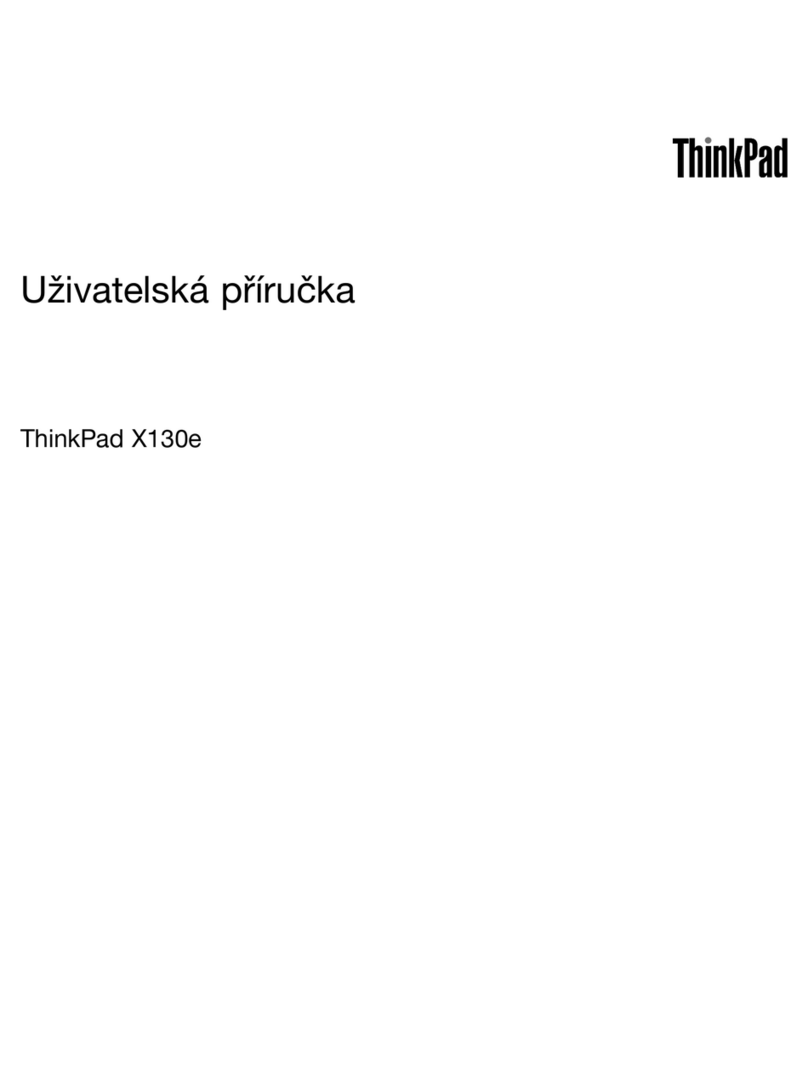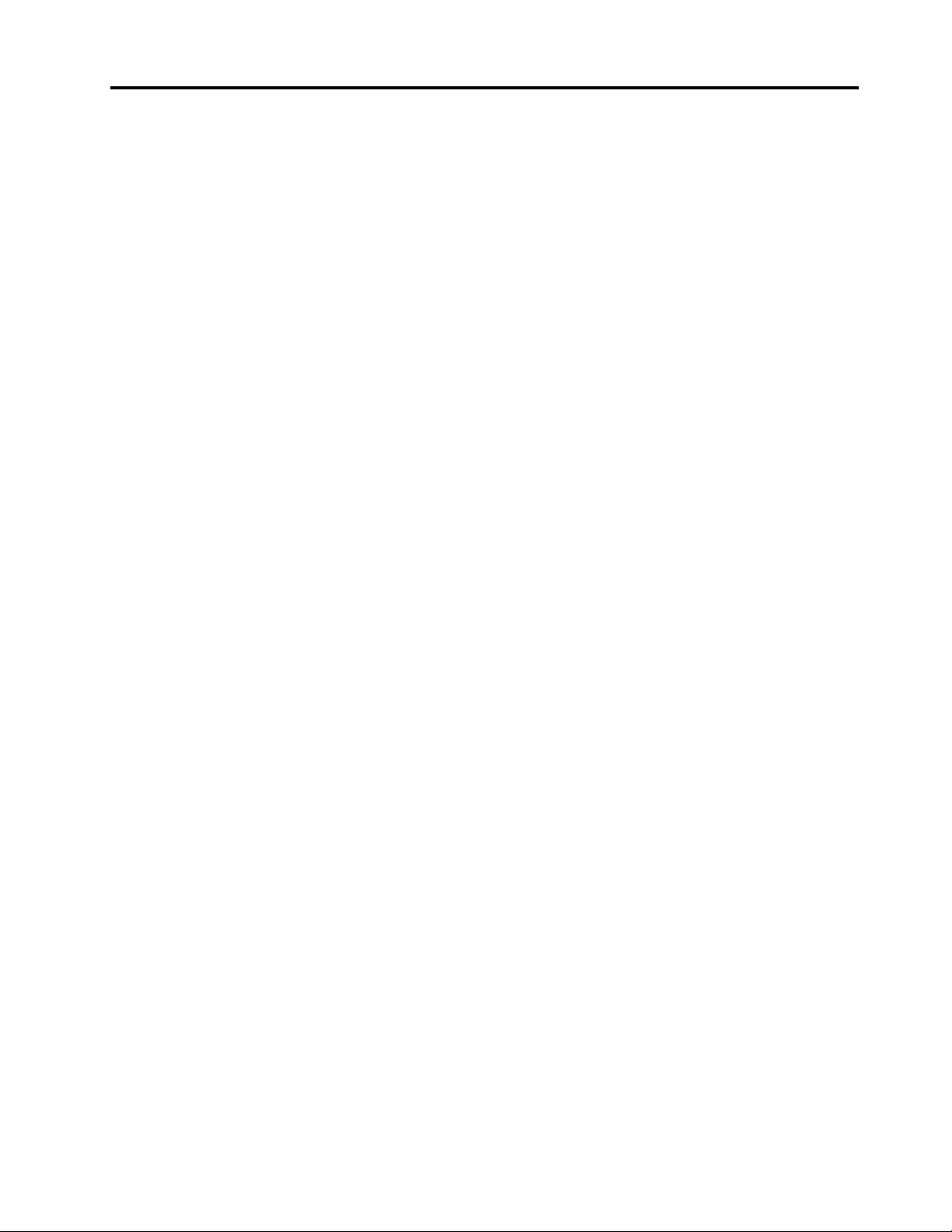Contents
About this documentation iii
Chapter 1 Meet your computer 1
Front . . . . . . . . . . . . . . . . . . . . 1
Base . . . . . . . . . . . . . . . . . . . . 2
Left . . . . . . . . . . . . . . . . . . . . 4
Right . . . . . . . . . . . . . . . . . . . . 5
Bottom . . . . . . . . . . . . . . . . . . . 6
Features and specifications . . . . . . . . . . . 7
Statement on USB transfer rate . . . . . . . . 8
Operating environment . . . . . . . . . . . 8
Chapter 2 Get started with your
computer 9
Get started ith Windo s 10 . . . . . . . . . . 9
Windo s account . . . . . . . . . . . . . 9
Windo s user interface . . . . . . . . . . 11
Lenovo Vantage and Lenovo PC Manager . . . . 12
Connect to Wi-Fi net orks . . . . . . . . . . 12
Forget a Wi-Fi net ork . . . . . . . . . . 12
Turn on or off airplane mode . . . . . . . . 12
Interact ith your computer . . . . . . . . . . 13
Keyboard hotkeys . . . . . . . . . . . . 13
Multi-touch gestures . . . . . . . . . . . 14
Chapter 3 Explore your computer 17
Manage po er . . . . . . . . . . . . . . . 17
Check the battery status . . . . . . . . . 17
Charge the battery . . . . . . . . . . . . 17
Check the battery temperature . . . . . . . 17
Set po er button behavior. . . . . . . . . 17
Change or create a po er plan . . . . . . . 17
Set performance mode . . . . . . . . . . 18
Change settings in UEFI/BIOS setup utility . . . . 18
What is UEFI/BIOS setup utility . . . . . . . 18
Open the UEFI/BIOS setup utility . . . . . . 18
Change startup sequence . . . . . . . . . 18
Change hotkey mode. . . . . . . . . . . 18
Enable or disable al ays-on . . . . . . . . 18
Set pass ords in UEFI/BIOS setup utility . . . . . 19
Pass ord types . . . . . . . . . . . . . 19
Set administrator pass ord . . . . . . . . 19
Change or remove administrator pass ord . . 20
Set user pass ord . . . . . . . . . . . . 20
Enable po er-on pass ord . . . . . . . . 20
Set hard disk pass ord . . . . . . . . . . 20
Change or remove hard disk pass ord . . . . 21
Reset or restore Windo s . . . . . . . . . . . 21
Windo s 10 recovery options . . . . . . . 21
Windo s System Restore . . . . . . . . . 22
Reset Windo s . . . . . . . . . . . . . 22
Create a recovery drive . . . . . . . . . . 22
Use a recovery drive to restore or reset
Windo s . . . . . . . . . . . . . . . 23
Chapter 4 Help and support 25
Frequently asked questions . . . . . . . . . . 25
Self-help resources . . . . . . . . . . . . . 25
Call Lenovo . . . . . . . . . . . . . . . . 27
Before you contact Lenovo . . . . . . . . 27
Lenovo Customer Support Center . . . . . . 27
Purchase additional services. . . . . . . . . . 28
Appendix A Important safety
information 29
Appendix B Accessibility and
ergonomic information 41
Appendix C Compliance
information 45
Appendix D Notices and
trademarks 59
© Copyright Lenovo 2019 i