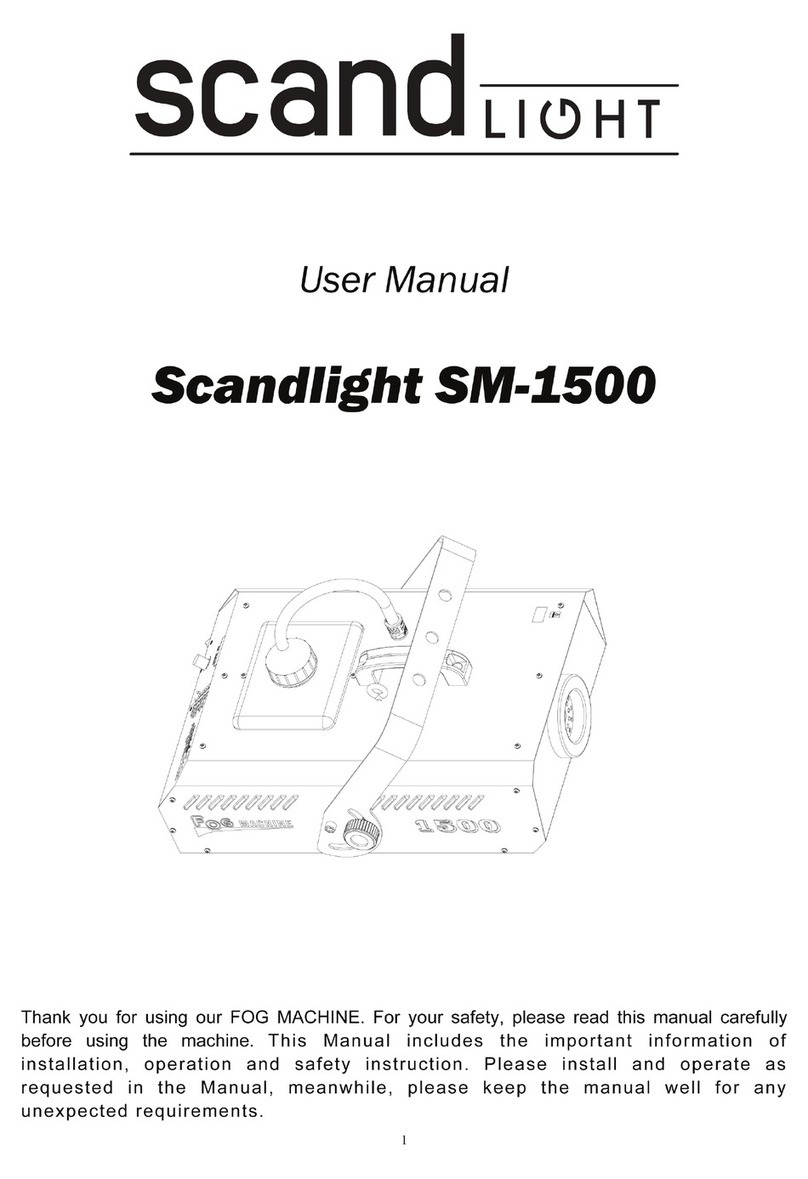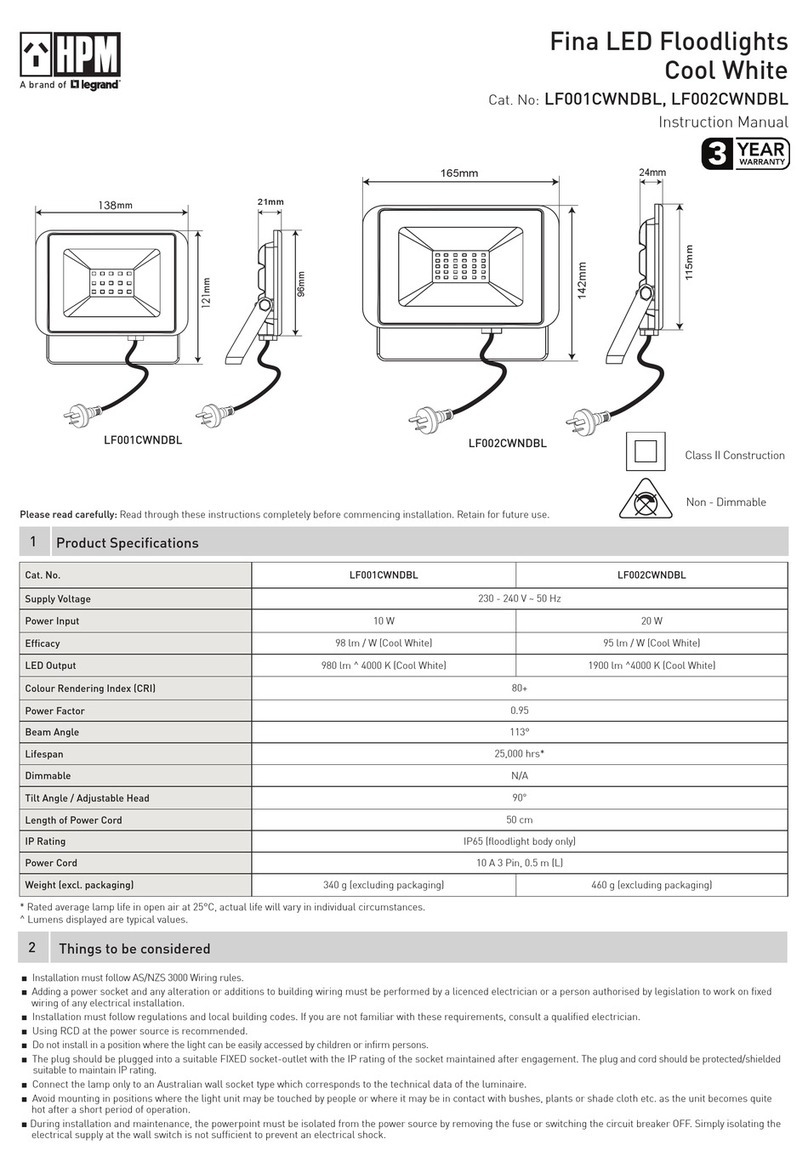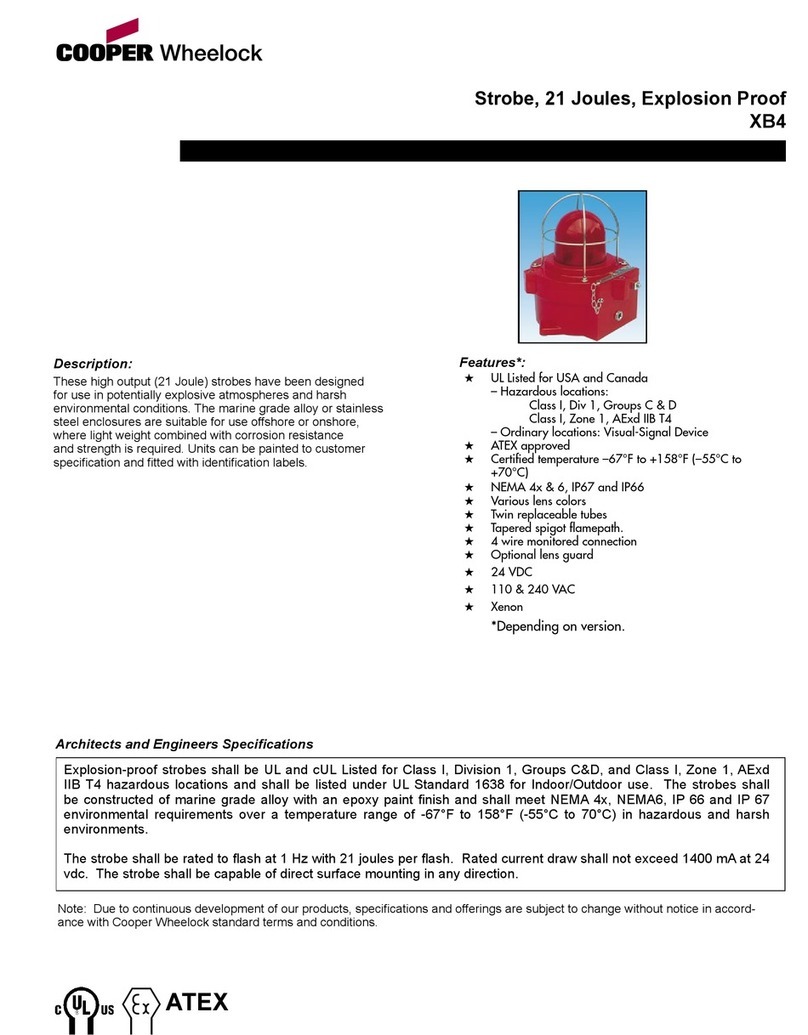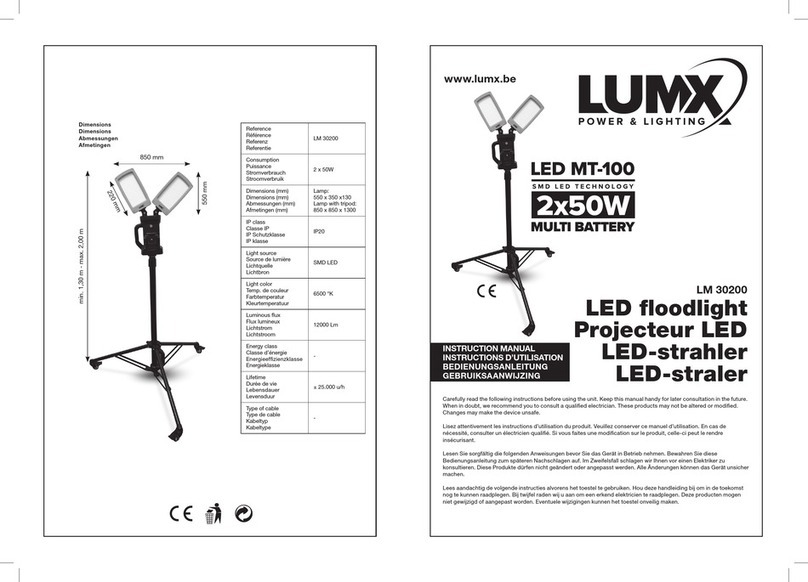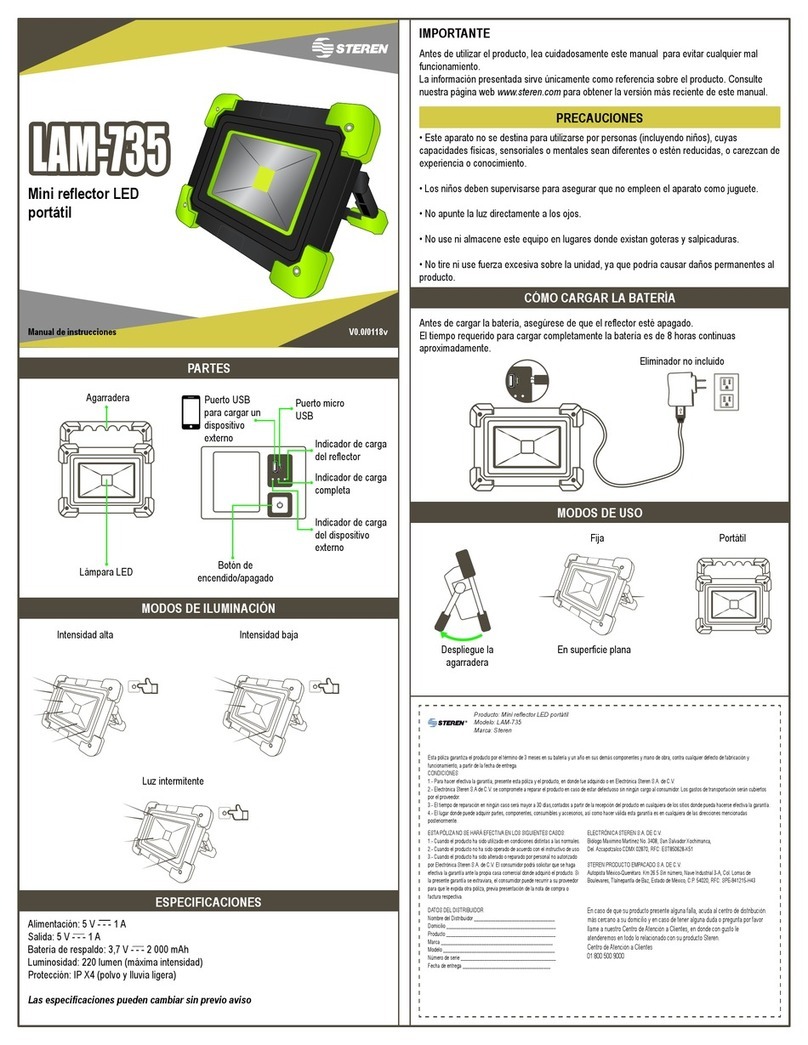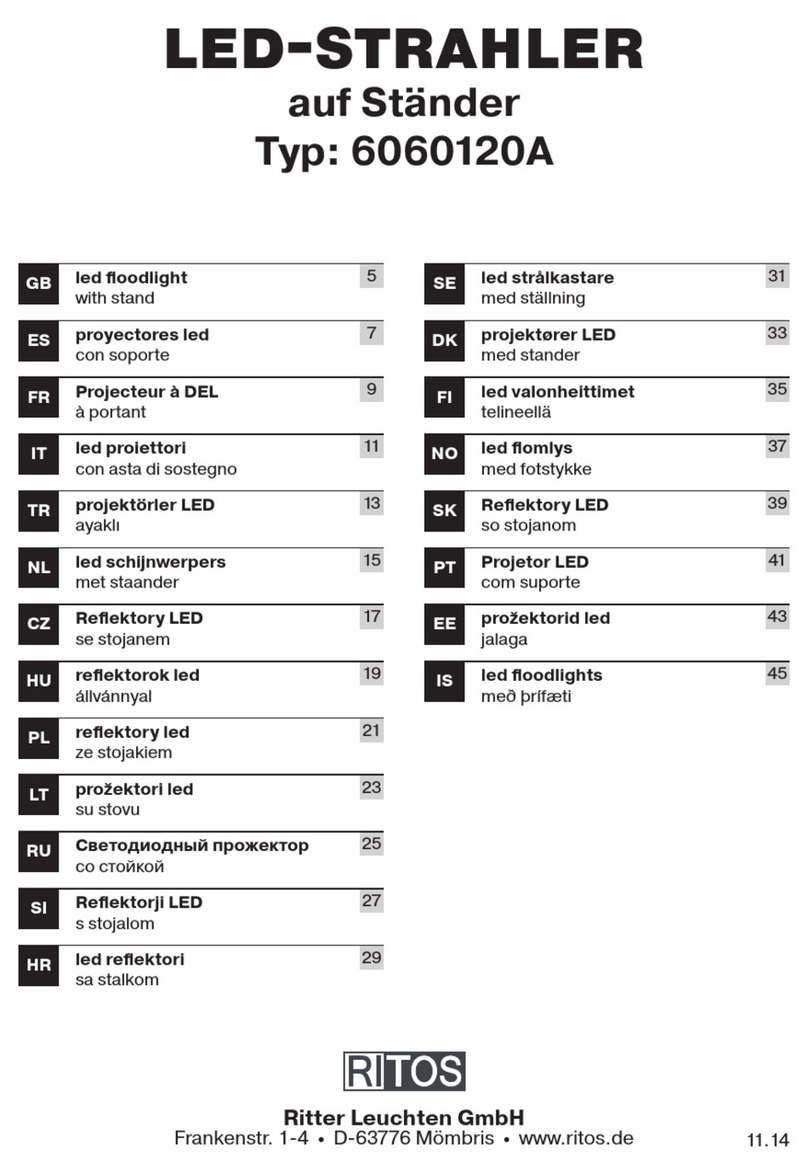Venue DUAL LASER PACK User manual

DUAL LASER PACK & CONTROLLER USERS MANUAL
www.venuelightingeffects.com
8129.01 Venue PP laser Instr.indd 1 5/2/08 6:09:25 PM

laser and controller instruction manual
SAFETY INFORMATION
• Never operate this unit if it has a damaged cord or plug.
• Keep the power cord away from heated surfaces.
• For indoor use only. Keep in a cool dry place with a temperature of not more than 95˚F.
• Continuous operation of over 4 hours will shorten the life of the laser.
• Do not shake the xture once it is secured in place.
• The lens at the aperture can collect dirt and dust that will decrease the power output. Clean regularly with a soft, dry cloth.
• Do not remove the warranty sticker.
• Do not dismantle the product. There are no user-serviceable parts.
Fuse Replacement:
Disconnect the power plug. Use a screwdriver to unscrew the fuse holder. Take out the burnt fuse and replace it with one
of the same type. Replacing the fuse with a different type will cause damage and will void the warranty.
TECHNICAL SPECIFICATIONS
AC Power: 110VAC 60Hz, Fuse (2A)
Laser: Wavelength 532nM, 10mW Green
Control System: High Capacity Micro Processor
Scanner: Stepper Motor
Working Mode: DMX, Auto, Sound Active, Master/Slave
DMX Control: 7 Channels
Connector: 3-pin XLR DMX
Size: L 9.3” x W 6.9” x H 6.4”
Weight: 6.6 lbs. / 3 kg
8129.01 Venue PP laser Instr.indd 2 5/2/08 6:09:26 PM

www.venuelightingeffects.com
FUNCTION INTRODUCTION
SOUND ACTIVE: The laser projector is activated by sound. The sound sensitivity is adjustable by the sensor knob.
If there is no sound for 7 seconds, laser output is automatically shut off.
AUTO: The laser projector runs the built-in programs automatically. When in this mode, the laser cannot
shut off automatically.
DMX CONTROL: The unit is controllable by any standard DMX 512 controller for laser on/off, static pattern size,
dynamic pattern speed, pattern position, scanning speed and more.
FUNCTION SETTINGS
SOUND ACTIVE: Triggered by sound only.
AUTO MODE: Default program, not subject to change with external controls.
SLAVE: Controlled by Master only.
DMX MODE: Controlled by DMX512 console only.
Set the system function with the DIP switch.
DIP switch 0=OFF 1=ON X=0FF or ON
DIP switch CHART FUNCTION
1 2 3 4 5 6 7 8 9 10
0 0 X X X X X X X 0 SOUND_ACTIVE
1 0 X X X X X X X 0 AUTO_MODE
0 1 X X X X X X X 0 SLAVE
1 1 X X X X X X X 0 TEST_MODE
SET DMX ADDRESS 1 DMX MODE
8129.01 Venue PP laser Instr.indd 3 5/2/08 6:09:26 PM

laser and controller instruction manual
ADDRESS SETTING
In binary systems, there are only two numbers. 0 meaning “OFF” and 1 meaning “ON”. The numbers increase by
multiplying the previous value by 2. Positions from DIP switch #1 to DIP switch #9 signify binary value from a lower to
higher position.
EG LOOP ADDRESS BINARY
1 1 100000000
2 8 000100000
3 15 111100000
DMX CONTROL TABLE
GENERAL OPERATION
1. If in DMX mode, use the correct DMX address assignment.
2. Connect the projector and DMX512 console with the DMX signal cable. In Stand Alone mode, there is
no DMX input required.
3. Once powered on, the laser emits a beam in 2 seconds.
4. The laser can be controlled to play and edit programs by 1) a DMX controller in DMX mode, by 2) default program in
auto mode, and 3) in sound active mode if the sound sensitivity knob is correctly adjusted.
:
Channel Function DMX512 Value Detail
CH1 Mode 0~20 Close
Laser and scanner
head stop.
21~120 Dynamic Graphics
121~220 Static Graphics
221~255 Sound Active Mode
CH2 Pattern Selection 0~255 40 Patterns
CH3 Pan 0~255 Pan Movement
CH4 Tilt 0~255 Tilt Movement
CH5 Scan Speed 0~255 0 255 fast slow
CH6 Speed of Dynamic pattern 0~255 0 255 fast slow
CH7 Size of Static pattern 0~255 0 255 small big
8129.01 Venue PP laser Instr.indd 4 5/2/08 6:09:26 PM

www.venuelightingeffects.com
MASTER / SLAVE MODES
1. Stand Alone via Master or Sound / Master Auto, then no console is needed. Laser will follow sounds
or the default program.
2. DIP switch mode settings.
MASTER SOUND: #10-0, #1-0, #2-0
MASTER AUTO: #10-0, #1-1, #2-0
SLAVE: #10-0, #1-0, #2-1
3. Use XLR to XLR cable to connect the Master’s DMX output with the DMX Input of the rst Slave, and then output of the
rst Slave with input of second Slave until all the Slaves are connected in this way.
4. The projector can be controlled to play shows by default program in Auto mode, and in Master Sound mode if the sound
sensitivity knob is kept in the proper position.
NOTES:
1. Via Master/Slave mode, there should be only one Master and no DMX512 controller.
2. Power on the Slaves, then the Master.
MASTER/SLAVE Connection
1: MASTER (SOUND/AUTO) 2: SLAVE N: SLAVE
8129.01 Venue PP laser Instr.indd 5 5/2/08 6:09:26 PM

laser and controller instruction manual
DMX MODE
1. Use a standard DMX512 controller in DMX Mode.
2. Set the DIP switch in corresponding position, that is DMX Mode: #1 through #10.
3. Use XLR-XLR cable to connect DMX512 controller with the DMX input of rst projector, and then connect output of the
rst projector with input of second projector until all the projectors are connected in this way.
4. Two seconds after master is turned on, it emits a beam.
DMX Connection
1.DMX 2.DMX N.DMX
DMX512
8129.01 Venue PP laser Instr.indd 6 5/2/08 6:09:26 PM

www.venuelightingeffects.com
TROUBLE SHOOTING
Problems Reasons Remedy
Power indicator light
off and no laser
Check if AC power matches
specied
Make sure of the specied power
or check the power facility
Set to Stand Alone mode
(Stand Alone Sound Active or
Stand Alone Auto)
Set to Slave mode by mistakeVia Stand Alone mode:
power indicator light
on, no laser
Via M/S mode, Slave
projector not working
properly
Via DMX mode, DMX
indicator light off and
no laser
Via DMX mode, DMX
indicator icker,
but out of control of the
console.
Some patterns are
blocked
1. The mode setting (only
one Master with others
set as Slave)
2. Check if there is DMX
console or not
3. Check the connection
between Master and Slaves
1. Check if the work mode is
set to DMX mode
2. Check the XLR-XLR cable’s
connection and quality
1. Set the work mode properly
2. Disconnect with the DMX signal
3. Conrm the connection between
Master and Slaves
1. Set the work mode to DMX
mode properly
2. Replace XLR-XLR cables if
necessary
Set the console’s channel
distribution and the laser’s DMX
address again.
Make sure the DMX console’s
channel distribution matches with
the laser’s
-------------------- Power on again and the system
should correct itself
If any other problems occur, please contact your dealer.
8129.01 Venue PP laser Instr.indd 7 5/2/08 6:09:26 PM

DMX ADDRESS QUICK REFERENCE CHART
#
9
#
8
#
7
#
6
0000000011111111
0000111100001111
0011001100110011
0101010101010101
#####
12345
00000
10000
01000
11000
00100
10100
01100
11100
00010
10010
01010
11010
00110
10110
01110
11110
00001
10001
01001
11001
00101
10101
01101
11101
00011
10011
01011
11011
00111
10111
01111
11111
DMX DIP SWITCH SET
0 = OFF
1 = ON
X = OFF or ON
3 6 12 16 19 22 25 28 32 35 38 41 44 48
2 4 8 0 2 4 6 8 0 2 4 6 8 0
3 6 12 16 19 22 25 28 32 35 38 41 44 48
3 5 9 1 3 5 7 9 1 3 5 7 9 1
3 6 13 16 19 22 25 29 32 35 38 41 45 48
4 6 0 2 4 6 8 0 2 4 6 8 0 2
3 6 13 16 19 22 25 29 32 35 38 41 45 48
5 7 1 3 5 7 9 1 3 5 7 9 1 3
3 6 10 13 16 19 22 26 29 32 35 38 42 45 48
6 8 0 2 4 6 8 0 2 4 6 8 0 2 4
3 6 10 13 16 19 22 26 29 32 35 38 42 45 48
7 9 1 3 5 7 9 1 3 5 7 9 1 3 5
3 7 10 13 16 19 23 26 29 32 35 39 42 45 48
8 0 2 4 6 8 0 2 4 6 8 0 2 4 6
3 7 10 13 16 19 23 26 29 32 35 39 42 45 48
9 1 3 5 7 9 1 3 5 7 9 1 3 5 7
4 7 10 13 16 20 23 26 29 32 36 39 42 45 48
0 2 4 6 8 0 2 4 6 8 0 2 4 6 8
4 7 10 13 16 20 23 26 29 32 36 39 42 45 48
1 3 5 7 9 1 3 5 7 9 1 3 5 7 9
4 7 10 13 17 20 23 26 29 33 36 39 42 45 49
2 4 6 8 0 2 4 6 8 0 2 4 6 8 0
4 7 10 13 17 20 23 26 29 33 36 39 42 45 49
3 5 7 9 1 3 5 7 9 1 3 5 7 9 1
4 7 10 14 17 20 23 26 30 33 36 39 42 46 49
4 6 8 0 2 4 6 8 0 2 4 6 8 0 2
4 7 10 14 17 20 23 26 30 33 36 39 42 46 49
5 7 9 1 3 5 7 9 1 3 5 7 9 1 3
4 7 11 14 17 20 23 27 30 33 36 39 43 46 49
6 8 0 2 4 6 8 0 2 4 6 8 0 2 4
4 7 11 14 17 20 23 27 30 33 36 39 43 46 49
7 9 1 3 5 7 9 1 3 5 7 9 1 3 5
4 8 11 14 17 20 24 27 30 33 36 40 43 46 49
8 0 2 4 6 8 0 2 4 6 8 0 2 4 6
4 8 11 14 17 20 24 27 30 33 36 40 43 46 49
9 1 3 5 7 9 1 3 5 7 9 1 3 5 7
5 8 11 14 17 21 24 27 30 33 37 40 43 46 49
0 2 4 6 8 0 2 4 6 8 0 2 4 6 8
5 8 11 14 17 21 24 27 30 33 37 40 43 46 49
1 3 5 7 9 1 3 5 7 9 1 3 5 7 9
5 8 11 14 18 21 24 27 30 34 37 40 43 46 50
2 4 6 8 0 2 4 6 8 0 2 4 6 8 0
5 8 11 14 18 21 24 27 30 34 37 40 43 46 50
3 5 7 9 1 3 5 7 9 1 3 5 7 9 1
5 8 11 15 18 21 24 27 31 34 37 40 43 47 50
4 6 8 0 2 4 6 8 0 2 4 6 8 0 2
5 8 11 15 18 21 24 27 31 34 37 40 43 47 50
5 7 9 1 3 5 7 9 1 3 5 7 9 1 3
5 8 12 15 18 21 24 28 31 34 37 40 44 47 50
6 8 0 2 4 6 8 0 2 4 6 8 0 2 4
5 8 12 15 18 21 24 28 31 34 37 40 44 47 50
7 9 1 3 5 7 9 1 3 5 7 9 1 3 5
5 9 12 15 18 21 25 28 31 34 37 41 44 47 50
8 0 2 4 6 8 0 2 4 6 8 0 2 4 6
5 9 12 15 18 21 25 28 31 34 37 41 44 47 50
9 1 3 5 7 9 1 3 5 7 9 1 3 5 7
6 9 12 15 18 22 25 28 31 34 38 41 44 47 50
0 2 4 6 8 0 2 4 6 8 0 2 4 6 8
6 9 12 15 18 22 25 28 31 34 38 41 44 47 50
1 3 5 7 9 1 3 5 7 9 1 3 5 7 9
6 9 12 15 19 22 25 28 31 35 38 41 44 47 51
2 4 6 8 0 2 4 6 8 0 2 4 6 8 0
6 9 12 15 19 22 25 28 31 35 38 41 44 47 51
3 5 7 9 1 3 5 7 9 1 3 5 7 9 1
1
2
3
4
5
6
7
8
9
1
0
1
1
1
2
1
3
1
4
1
5
1
6
1
7
1
8
1
9
2
0
2
1
2
2
2
3
2
4
2
5
2
6
2
7
2
8
2
9
3
0
3
1
96
97
98
99
DIP Switch Position DMX Address
8129.01 Venue PP laser Instr.indd 8 5/2/08 6:09:26 PM
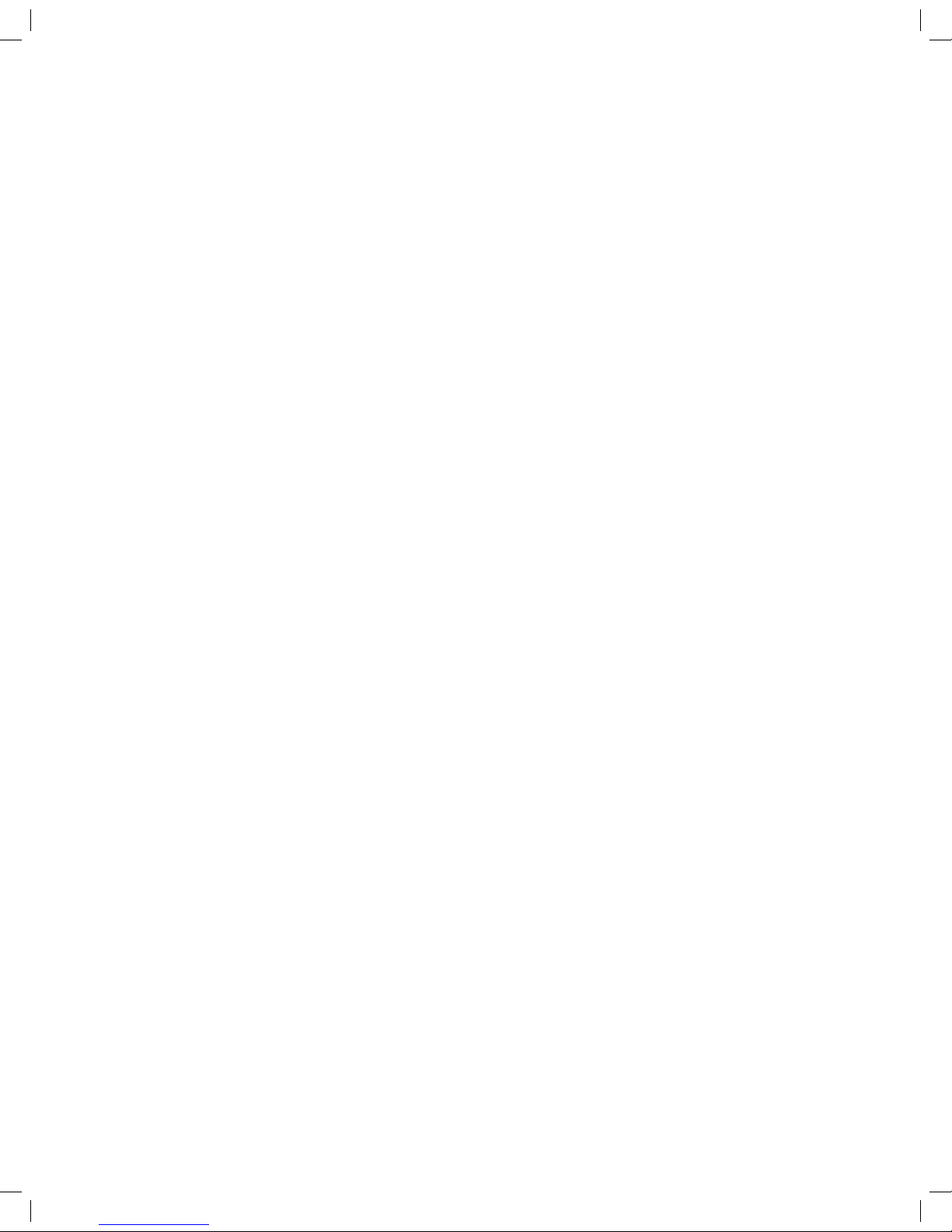
www.venuelightingeffects.com
LASER CONTROLLER
This controller is specially designed for the Dual Laser Pack. With this controller, you can easily run your system in Auto or
Sound Active mode. Please read this manual carefully before operating.
WHAT IS INCLUDED
1pc Laser-C controller
1pc 9~12V DC power adapter
1pc 10M DMX cable (to connect this controller with laser projector)
FEATURES
12 hold buttons
10 cues/preprograms
Sound activation button
Blackout
Scan Speed/Cue Select slider
Static Size/Dynamic Speed slider
OPERATING INSTRUCTIONS
In order to use this control to operate your laser system, set the laser projectors to DMX mode and set to channel one.
Connect the system using 3-pin DMX cables.
HOLD
The HOLD button will activate the Hold Static/Dynamic Pattern function. In this mode, you can select 6 static patterns and
6 dynamic patterns.
a. Press the HOLD button and the LED will light up.
b. Press a pattern button (1 to 6) to select static pattern. Once a pattern is selected, you can adjust scan speed
and pattern size by moving the Scan Speed (Cue Select) slider and Static Size (Dynamic Speed) slider respectively.
c. Press pattern button (7 to 12) to select dynamic pattern. When dynamic pattern is selected, you can adjust
scan speed and dynamic speed by moving the Scan Speed (Cue Select) slider and Static Size (Dynamic Speed)
slider respectively.
CUE
In this mode, 10 preprograms are available. You can run these preprograms in Auto or Sound Activation mode.
a. Press the Cue button and the LED lights up.
b. Move Scan Speed/Cue Select slider to select the desired preprogram.
c. Adjust dynamic speed by moving Static Size/Dynamic Speed slider.
d. To run the preprograms to sound, press the Sound button. In sound mode, dynamic speed is
not adjustable.
Specifications
Power Input: DC 9V~12V 500mA
Weight: 1.7kg / 3.75 lbs.
Size: 8.3” x 5.5” x 2”
8129.01 Venue PP laser Instr.indd 9 5/2/08 6:09:27 PM

laser and controller instruction manual
Scan speed cue select
Static size dynamic speed
8129.01 Venue PP laser Instr.indd 10 5/2/08 6:09:27 PM

www.venuelightingeffects.com
1. Read all safety and operating instructions before using this product.
2. All safety and operating instructions should be kept for future reference.
3. Read and understand all warnings listed on the operating instructions.
4. Follow all operating instructions to operate this product.
5. This product should not be used near water, i.e., bathtub, sink, swimming pool, wet basement, etc.
6. Only use dry cloth to clean this product.
7. Do not block any ventilation openings, it should not be placed at against a wall or placed in a built-in enclosure
that will impede the ow of cooling air.
8. Do not install this product near any heat sources such as radiators, heat registers, stoves or other apparatus
(including ampliers) that produce heat.
9. Do not defeat the safety purpose of the polarized or grounding-type plug. A polarized plug has two blades with
one wider than the other. A grounding-type plug has two blades and a third grounding prong. The wide blade or
the third prong are provided for your safety. If the provided plug does not t into your outlet, consult an electrician
for replacement of the obsolete outlet.
10. Protect the power cord from being walked on or pinched, particularly at plugs, convenience receptacles, and the
point where they exit from the apparatus. Do not break the ground pin of the power supply cord.
11. Only use attachments specied by the manufacturer.
12. Use only with the cart, stand, tripod, bracket, or table specied by the manufacturer
or sold with the apparatus. When a cart is used, exercise caution when moving.
13. Unplug this apparatus during lightning storms or when unused for a long period of time.
14. Care should be taken so that objects do not fall and liquids are not spilled into the unit through
the ventilation ports or any other openings.
15. Refer all servicing to qualied service personnel. Servicing is required when the apparatus has been
damaged in any way.
16. WARNING: To reduce the risk of re or electric shock, do not expose this apparatus to rain or moisture.
17. When a mains plug or an appliance coupler is used as the disconnect device, the disconnect device shall
remain readily operable.
IMPORTANT SAFETY INSTRUCTIONS
This symbol is intended to alert the user to the
presence of non-insulated “dangerous voltage”
within the products enclosure.
This symbol is intended to alert the user to the
presence of important operating and maintenance
(servicing) instructions in the literature accompanying
the unit.
Apparatus shall not be exposed to dripping or splashing.
Objects lled with liquids, such as vases, shall not be
placed on the apparatus.
8129.01 Venue PP laser Instr.indd 11 5/2/08 6:09:28 PM

8129.01 Venue PP laser Instr.indd 12 5/2/08 6:09:28 PM
Table of contents
Other Venue Floodlight manuals