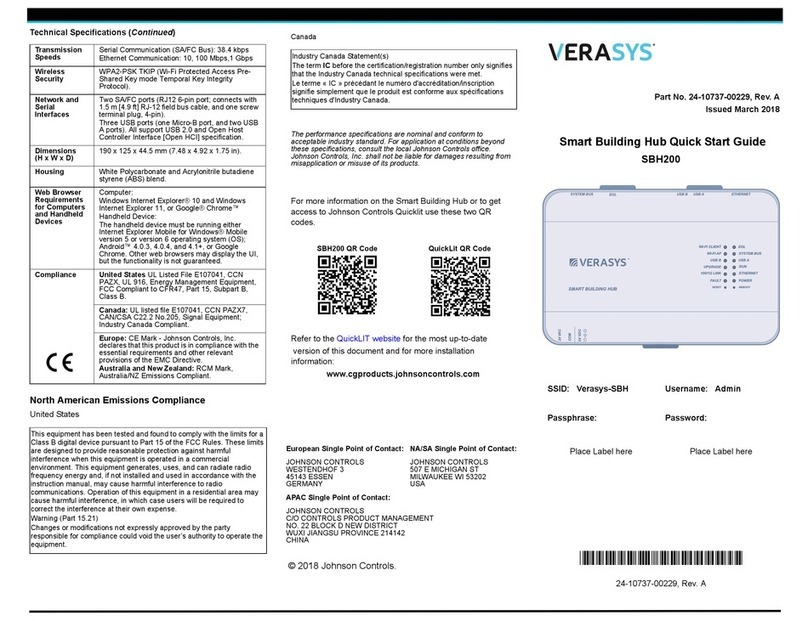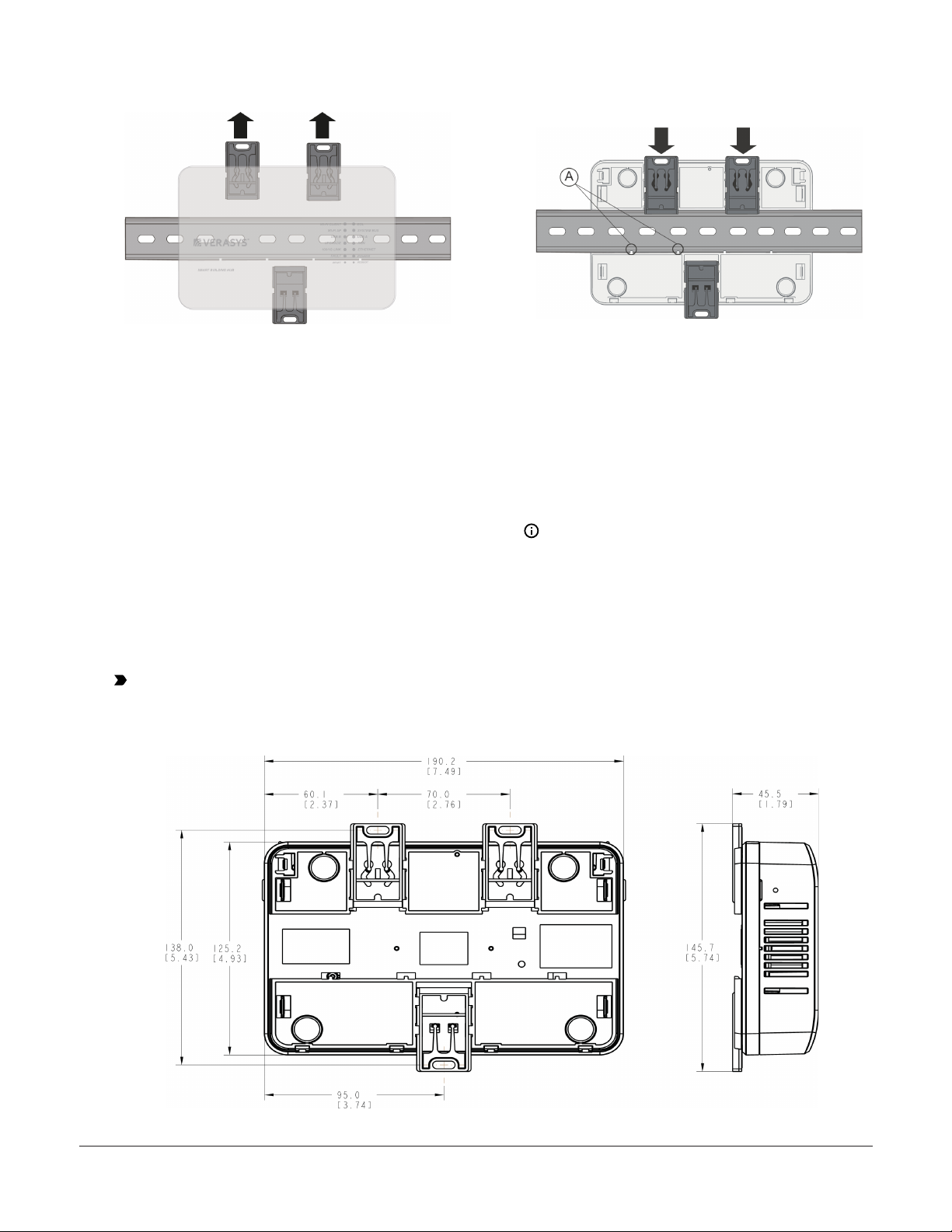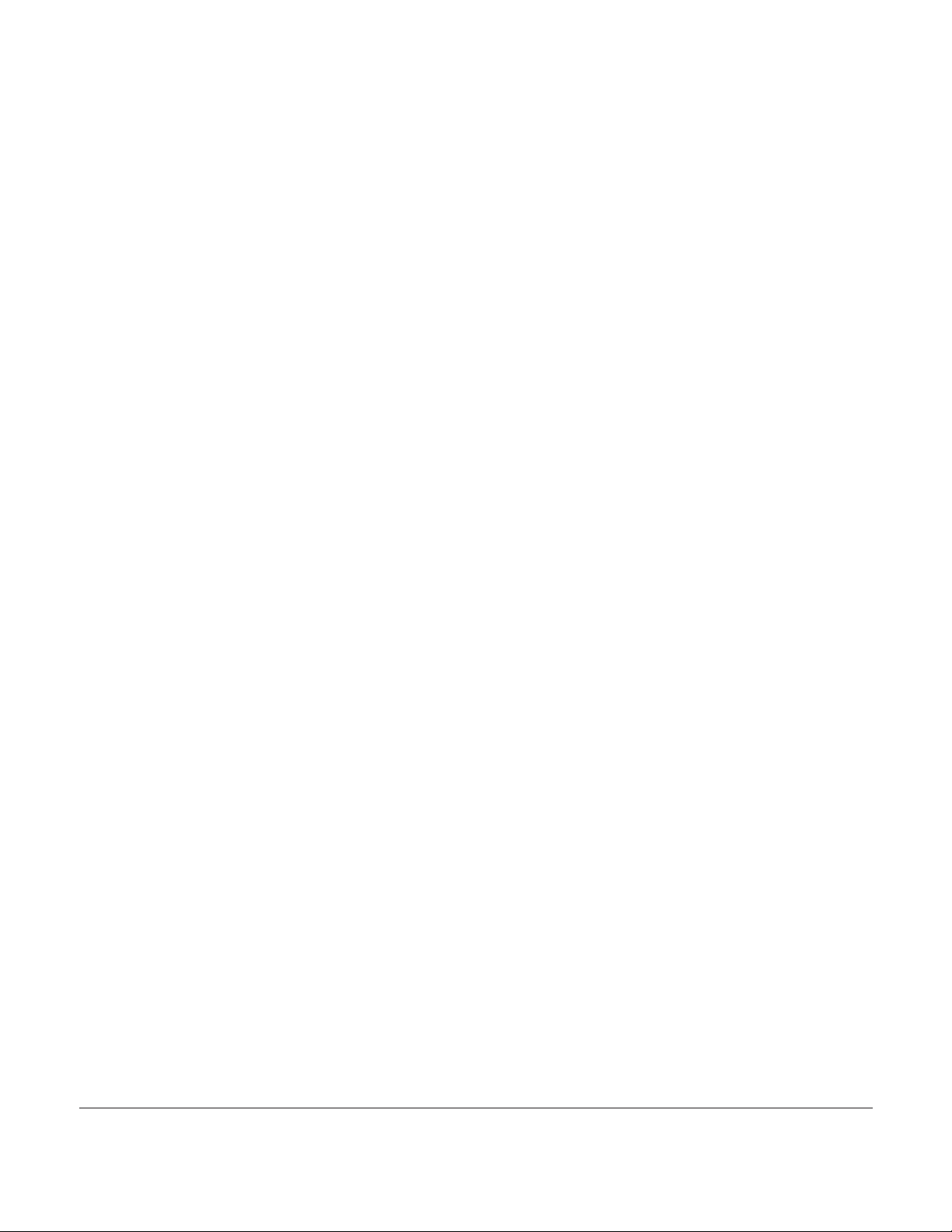Verasys Smart Building Hub (SBH) Installation
Guide SBH200
Applications
The Smart Building Hub (SBH) is the base controller for
the Verasys® Building Automation System (BAS) and
provides wired and wireless connections and plug and
play configuration between all Smart Equipment layers
and controls.
The SBH has many-to-one, multi-client connectivity, that
provides access to any Smart Equipment device that
directly connects to a BACnet® (MS/TP) field bus, zone
coordinator, or Input/Output module (IOM). The SBH has
a USB Wi-Fi access point, and an intuitive, browser-based
interface to access advanced features like fault detection,
alarms, and point configuration.
The wireless connection on the SBH means that you can
use it from up to 31 m away (100 ft, line of sight) indoors,
and from up to 91 m away (300 ft, line of sight) outdoors
while using a supported mobile device. You can access
the user interface either over Wi-Fi or an existing Ethernet
network on site.
You can mount the SBH permanently onto a DIN rail
or place it on a stable, flat surface and connect it to the
system bus of a Verasys controller. You can supply power
through the included AC power supply.
North American emissions
compliance
United States
This equipment has been tested and found to comply with
the limits for a Class A digital device pursuant to Part 15
of the FCC Rules. These limits are designed to provide
reasonable protection against harmful interference when
this equipment is operated in a commercial environment.
This equipment generates, uses, and can radiate radio
frequency energy and, if not installed and used in
accordance with the instruction manual, may cause
harmful interference to radio communications. Operation
of this equipment in a residential area may cause harmful
interference, in which case the users will be required to
correct the interference at their own expense.
Canada
This Class (A) digital apparatus meets all the requirements
of the Canadian Interference-Causing Equipment
Regulations.
Cet appareil numérique de la Classe (A) respecte toutes
les exigences du Règlement sur le matériel brouilleur du
Canada.
Installation
Parts included
• SBH
• 6-pin RJ-12 extension cable
• USB Wi-Fi adapter
•Verasys Smart Building Hub Installation Guide (Part No.
24-10737-00237)
•Verasys Smart Building Hub Quick Start Guide (Part No.
24-10737-00229)
Special tools needed
To use the SBH, you need a mobile device, such as a tablet
or smart phone, or a desktop or laptop computer that
supports Wi-Fi.
Mounting
Location considerations
Follow these guidelines when you mount the SBH:
• Mount the SBH in areas free of corrosive vapors and
observe the environmental limitations listed in the
Technical specifications section.
• Objects including ductwork, cabinets, doors, and glass
can impede the wireless signal. Minimize the number
of objects between the connected computer or mobile
device and the SBH. Use line of sight, if possible.
• Metal objects such as cabinet doors, enclosures, and
pipes, and concrete objects such as pillars, walls, and
ceilings can limit Wi-Fi service.
• Do not mount the SBH outdoors.
Mounting options
• DIN rail mounting
• Wall mounting
• Placing on a flat surface
DIN rail mounting
To mount the SBH on a DIN rail, complete the following
steps:
1. Mount a 7.5 cm (3 in.) or longer section of 35 mm (1
to 1/8 in.) DIN rail horizontally.
Note: Mount the SBH in the horizontal position.
2. On the back of the SBH, extend the top two mounting
clips as shown in the following figure.
*241073700237C*
Part No. 24-10737-00237 Rev. C
2020-01-17
(barcode for factory use only)
LC-SBH200-0, LC-SBH200-0S, LC-
SBH200-0E, LC-SBH200-0LA