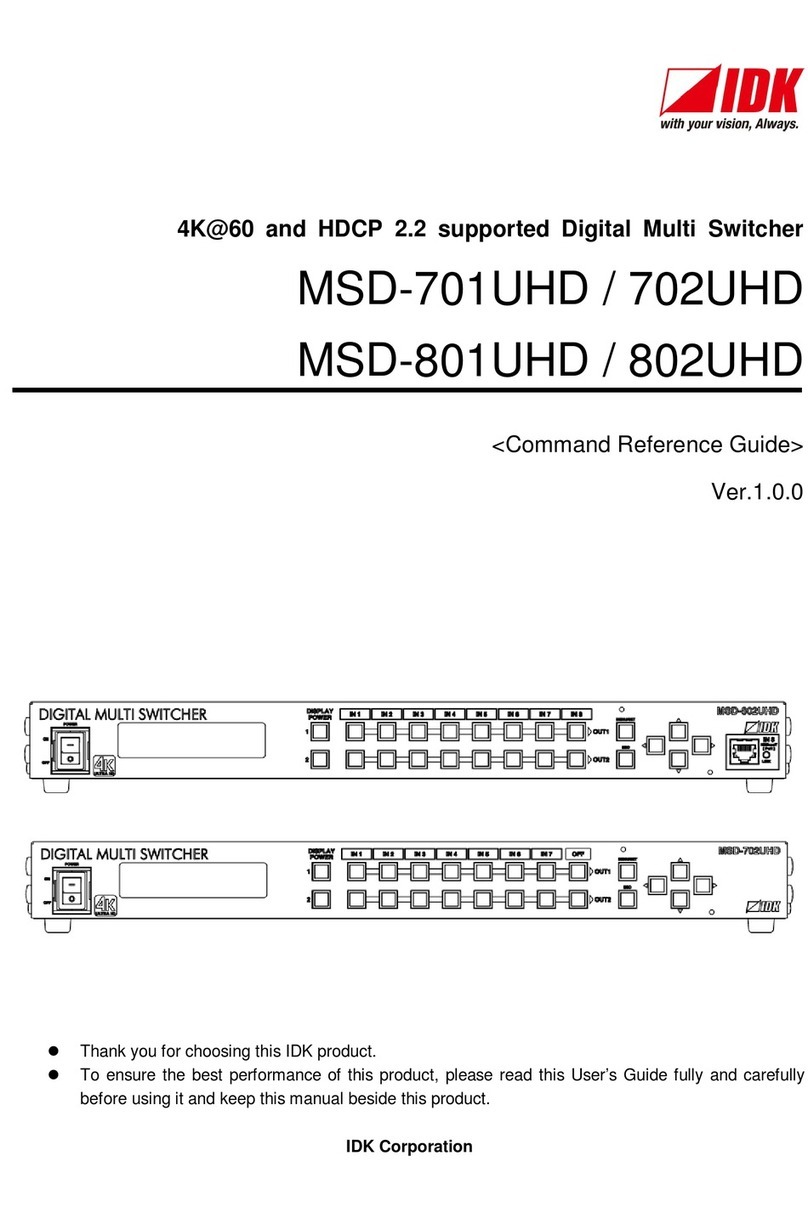IMP-400UHD User’s Guide
7
Table of Contents
1Included Items....................................................................................................................................... 9
2Product Outline ....................................................................................................................................10
3Features...............................................................................................................................................11
4Panels..................................................................................................................................................12
4.1 Front panel.....................................................................................................................................12
4.2 Rear panel .....................................................................................................................................13
5Application example.............................................................................................................................14
6Precautions..........................................................................................................................................15
6.1 Attaching Rubber feet.....................................................................................................................15
6.2 Installation......................................................................................................................................15
6.3 Cabling...........................................................................................................................................16
6.3.1 Cables ....................................................................................................................................17
6.3.2 Connecting audio cables.........................................................................................................18
6.3.3 Connecting RS-232C cable.....................................................................................................18
6.3.4 5V Power output / Contact input / Tally output .........................................................................19
6.3.5 AC adapter with screw lock mechanism...................................................................................22
7Basic Operation....................................................................................................................................23
7.1 Power up init period........................................................................................................................23
7.2 Selecting input channels.................................................................................................................23
7.3 Locking and Unlocking input channel selection keys.......................................................................24
7.4 Setting sequence switching mode...................................................................................................24
7.5 Initialization....................................................................................................................................25
8Settings................................................................................................................................................27
8.1 Input settings..................................................................................................................................27
8.1.1 Non-signal input monitoring.....................................................................................................27
8.1.2 Input HDCP settings................................................................................................................28
8.2 Switching settings...........................................................................................................................29
8.2.1 Priority of input channel automatic switching............................................................................29
8.2.2 Masking time after automatic switching....................................................................................31
8.2.3 Sequence switching mode.......................................................................................................31
8.2.4 Target channels for Sequence switching mode........................................................................33
8.2.5 Switching interval of Sequence switching mode.......................................................................33
8.2.6 Input detection ........................................................................................................................33
8.2.7 Start channel of sequence switching mode..............................................................................33
8.3 Output settings...............................................................................................................................34
8.3.1 Output mode...........................................................................................................................34
8.3.2 Checking Sink device’s EDID ..................................................................................................35
8.3.3 HDCP re-authentication...........................................................................................................35
8.4 Audio settings.................................................................................................................................36
8.4.1 Mute .......................................................................................................................................36
8.5 Contact input..................................................................................................................................36
8.5.1 Chattering reduction................................................................................................................36
8.6 EDID..............................................................................................................................................37
8.6.1 EDID resolution.......................................................................................................................37
8.6.2 Deep Color..............................................................................................................................40
8.6.3 Audio format............................................................................................................................40
8.6.4 Speaker configuration .............................................................................................................41