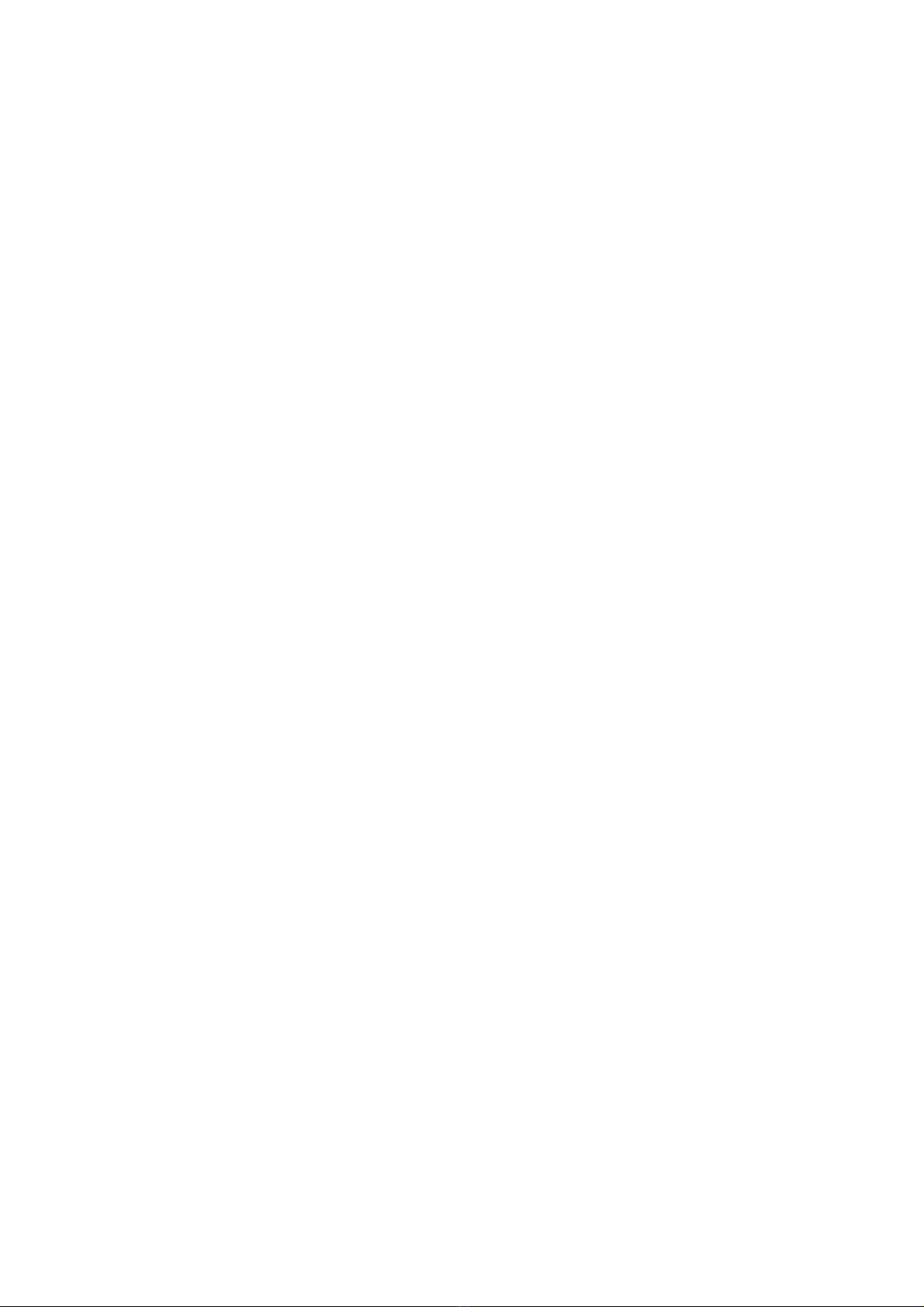0303
Battery and Charging
٥
٥
٥Do not place the charging base near a heat source, such as heating radiator.
٥
٥
٥
٥
٥
recommended to pack it in the original packaging box.
٥
in a cool and dry place. Charge it at least once every three months to avoid overdischarge of the
battery.
٥
supply voltage, it is recommended to take appropriate protective measures.
٥
immediately, and danger may occur.
٥
٥
discard it indiscriminately.
٥
ejected from the battery may cause irritation or burns.
٥
٥
٥
environmental protection regulations.
٥