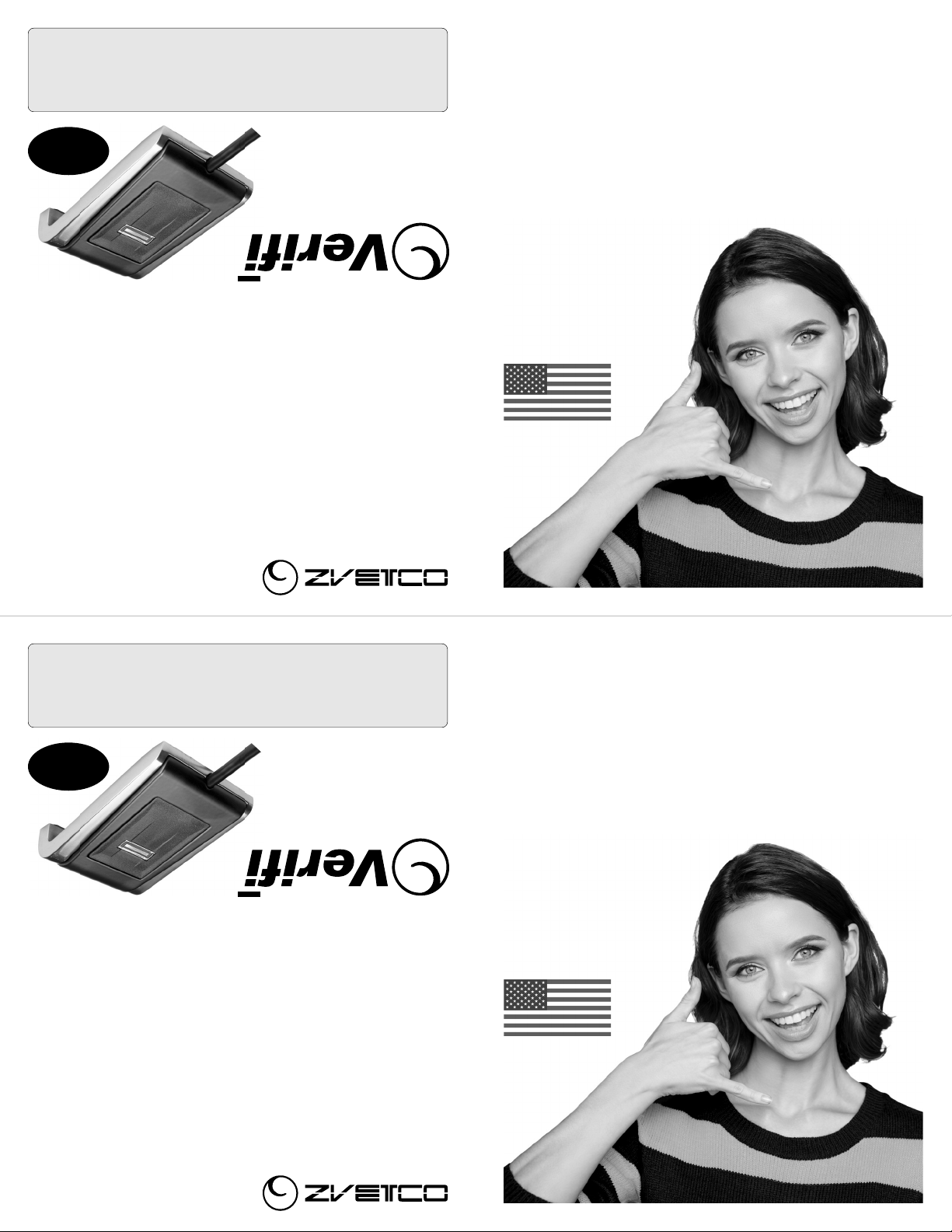VERIFI by ZVETCO
489 SR 436 #109, Casselberry, FL 32707 USA
REV B - MAY 2021
TROUBLESHOOTING TIPS
• Windows may ask for your PIN after first login with fingerprint.
• The message "Your device is having trouble recognizing you" is almost
always a false positive generated by Windows and not your reader.
• Connect reader directly to your PC, not through a USB hub.
• Keep sensor clean with a little rubbing alcohol and microfiber cloth.
• If your reader becomes unresponsive, adjust Power Management options:
1. Open Windows Device Manager
2. Right-click “AuthenTec Inc. AES2550” under “Biometric Devices”
3. Select "Properties"
4. Open "Power Management" tab (visible to admins only)
5. Uncheck "Allow the computer to turn off this device to save power"
6. Click "OK"
VERIFI by ZVETCO
489 SR 436 #109, Casselberry, FL 32707 USA
REV B - MAY 2021
TROUBLESHOOTING TIPS
• Windows may ask for your PIN after first login with fingerprint.
• The message "Your device is having trouble recognizing you" is almost
always a false positive generated by Windows and not your reader.
• Connect reader directly to your PC, not through a USB hub.
• Keep sensor clean with a little rubbing alcohol and microfiber cloth.
• If your reader becomes unresponsive, adjust Power Management options:
1. Open Windows Device Manager
2. Right-click “AuthenTec Inc. AES2550” under “Biometric Devices”
3. Select "Properties"
4. Open "Power Management" tab (visible to admins only)
5. Uncheck "Allow the computer to turn off this device to save power"
6. Click "OK"
INSTALL DRIVER BEFORE PLUGGING INTO YOUR PC!
This device is not plug and play. Install the driver according to
the enclosed steps before plugging into your computer.
Administrator privileges and Windows PIN are required for install.
P2000
FINGERPRINT READER
by Zvetco
Casselberry, Florida, USA
WINDOWS
10
INSTALL DRIVER BEFORE PLUGGING INTO YOUR PC!
This device is not plug and play. Install the driver according to
the enclosed steps before plugging into your computer.
Administrator privileges and Windows PIN are required for install.
P2000
FINGERPRINT READER
by Zvetco
Casselberry, Florida, USA
WINDOWS
10
How can we help?
We know you’ll love your Verifi P2000 Fingerprint Reader as much
as we do. But we understand not every system is the same, and you
might need additional support to get you up and running. No
problem. We’re here to help!
Our USA-based team has supported thousands of our fingerprint
readers across the globe. Reach out to us today if you need any
help at all. You’ll be glad you did!
(407) 567-7360
Mon-Fri, 9am-7pm EST
support@verifisafe.com
365 days a year
verifisafe.com
24/7
USA SUPPORT
How can we help?
We know you’ll love your Verifi P2000 Fingerprint Reader as much
as we do. But we understand not every system is the same, and you
might need additional support to get you up and running. No
problem. We’re here to help!
Our USA-based team has supported thousands of our fingerprint
readers across the globe. Reach out to us today if you need any
help at all. You’ll be glad you did!
(407) 567-7360
Mon-Fri, 9am-7pm EST
support@verifisafe.com
365 days a year
verifisafe.com
24/7
USA SUPPORT