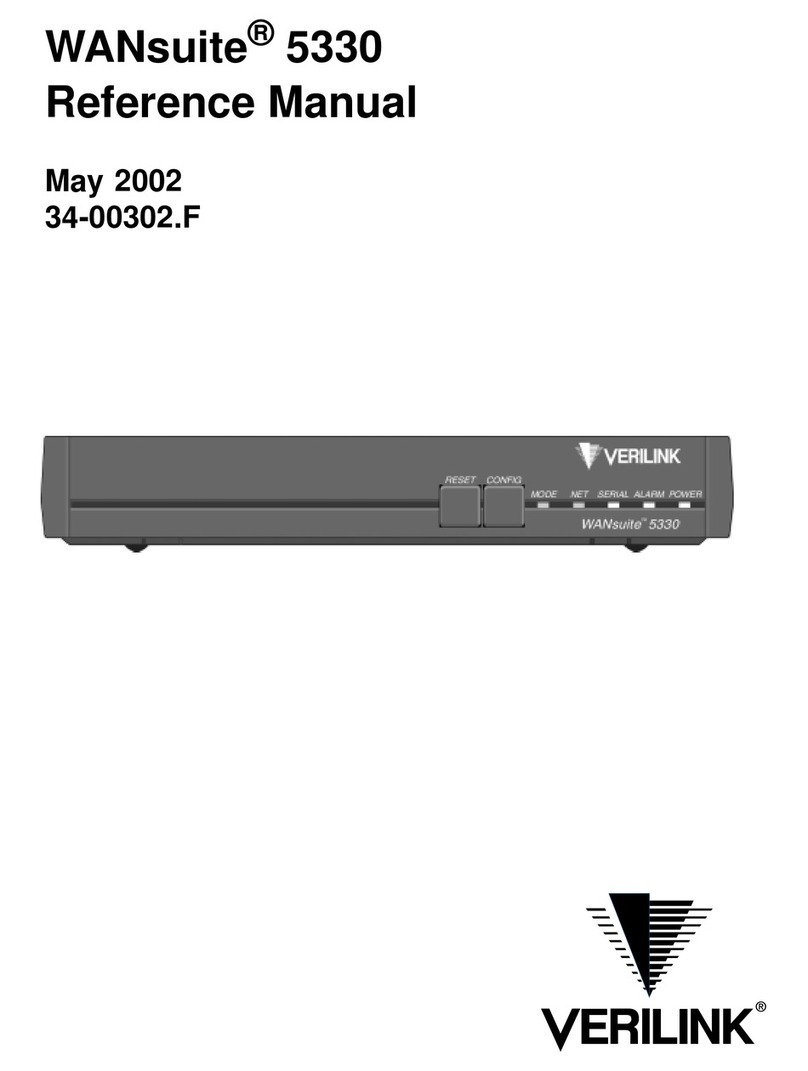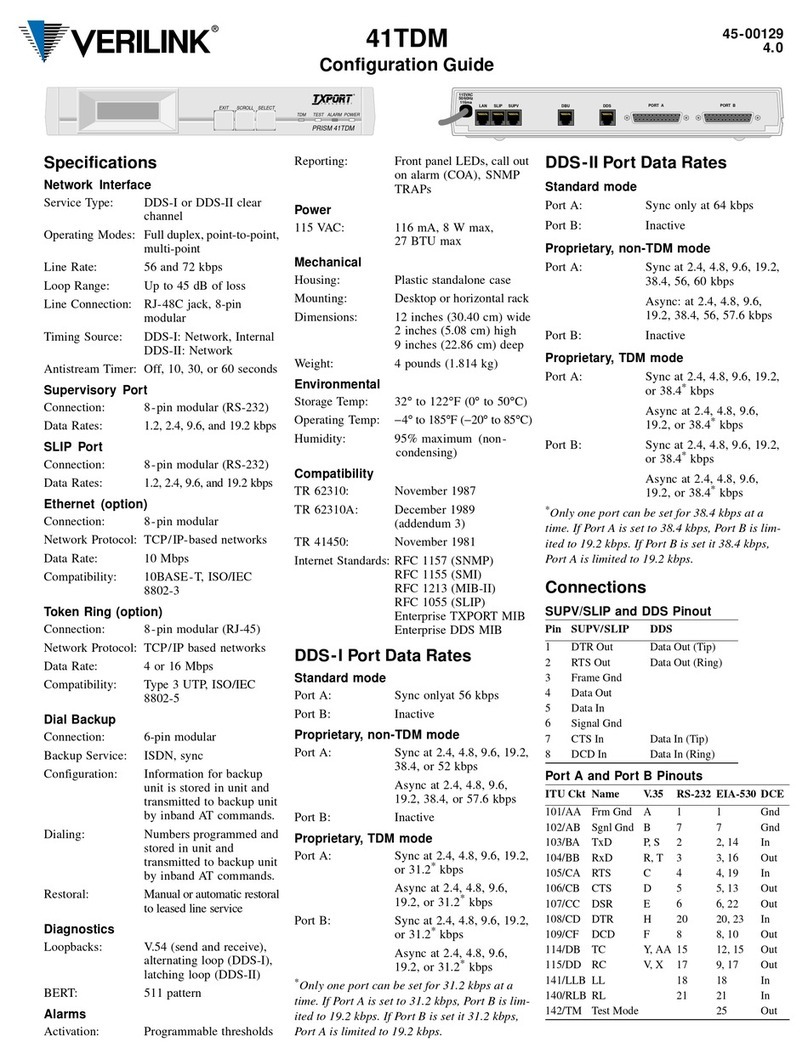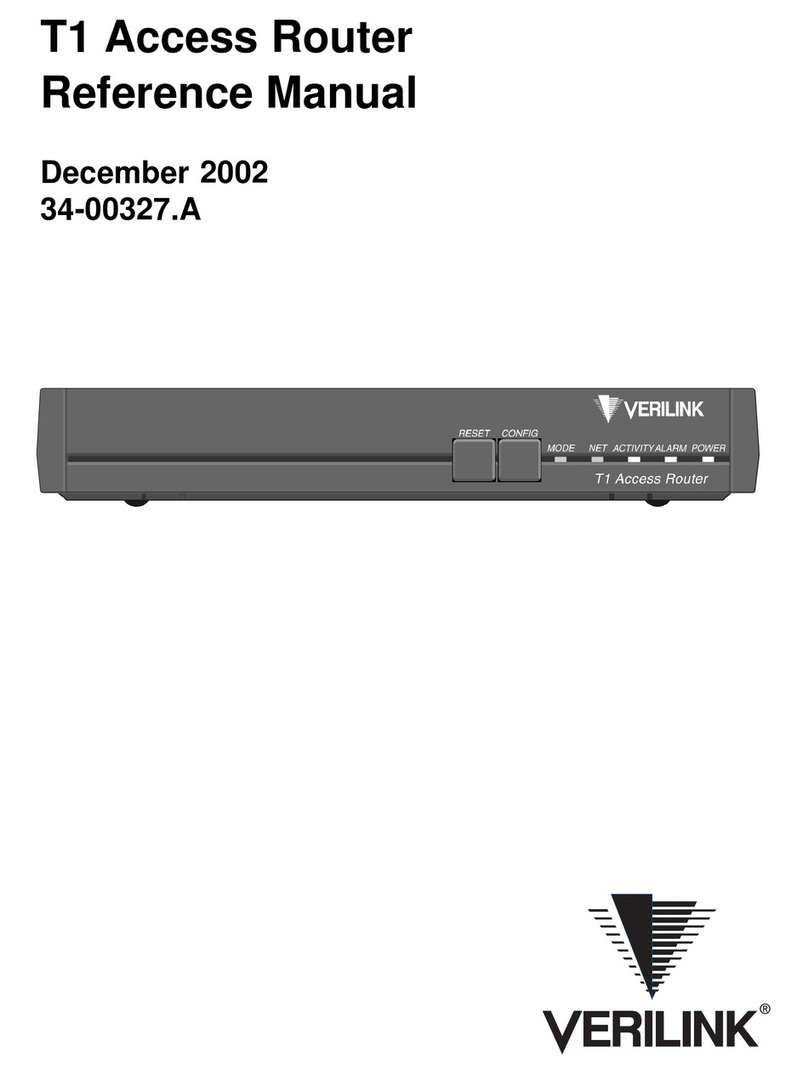iii
3. Transfer. You may not rent, lease, lend or sublicense the Software. You may, however, make a
one-time permanent transfer of all of your license rights to the Software to another party, pro-
vided that: (a) the transfer must include all of the Software, including all its component parts,
original media, printed materials and this License; (b) you do not retain any copies of the Soft-
ware, full or partial, including copies stored on a computer or other storage device; and (c) the
party receiving the Software reads and agrees to accept the terms and conditions of this License.
4. Termination. This License is effective until terminated. Your rights under this License will
terminate automatically without notice from Verilink if you fail to comply with any term(s) of
this License. Upon the termination of this License, you shall cease all use of the Verilink Soft-
ware and destroy all copies, full or partial, of the Verilink Software.
5. Disclaimer of Warranties. YOU EXPRESSLY ACKNOWLEDGE AND AGREE THAT USE
OF THE SOFTWARE IS AT YOUR SOLE RISK AND THAT THE ENTIRE RISK AS TO
SATISFACTORY QUALITY, PERFORMANCE, ACCURACY AND EFFORT IS WITH YOU.
EXCEPT FOR THE LIMITED WARRANTY AND TO THE MAXIMUM EXTENT PERMIT-
TED BY APPLICABLE LAW, THE SOFTWARE IS PROVIDED “AS IS”, WITH ALL
FAULTS AND WITHOUT WARRANTY OF ANY KIND, AND DANGER AND DANGER’S
LICENSORS (COLLECTIVELY REFERRED TO AS “DANGER” FOR THE PURPOSES OF
SECTIONS 5 AND 6) HEREBY DISCLAIM ALL WARRANTIES AND CONDITIONS
WITH RESPECT TO THE SOFTWARE, EITHER EXPRESS, IMPLIED OR STATUTORY,
INCLUDING, BUT NOT LIMITED TO, THE IMPLIED WARRANTIES AND/OR CONDI-
TIONS OF MERCHANTABILITY, OF SATISFACTORY QUALITY, OF FITNESS FOR A
PARTICULAR PURPOSE, OF ACCURACY, OF QUIET ENJOYMENT, AND NONIN-
FRINGEMENT OF THIRD PARTY RIGHTS. DANGER DOES NOT WARRANT AGAINST
INTERFERENCE WITH YOUR ENJOYMENT OF THE SOFTWARE, THAT THE FUNC-
TIONS CONTAINED IN THE SOFTWARE WILL MEET YOUR REQUIREMENTS, THAT
THE OPERATION OF THE SOFTWARE WILL BE UNINTERRUPTED OR ERRORFREE,
OR THAT DEFECTS IN THE SOFTWARE WILL BE CORRECTED. NO ORAL OR WRIT-
TEN INFORMATION OR ADVICE GIVEN BY DANGER SHALL CREATE A WARRANTY.
SHOULD THE SOFTWARE PROVE DEFECTIVE, YOU ASSUME THE ENTIRE COST OF
ALL NECESSARY SERVICING, REPAIR OR CORRECTION. SOME JURISDICTIONS DO
NOT ALLOW THE EXCLUSION OF IMPLIED WARRANTIES OR LIMITATIONS ON
APPLICABLE STATUTORY RIGHTS OF A CONSUMER, SO THE ABOVE EXCLUSION
AND LIMITATIONS MAY NOT APPLY TO YOU.
6. Limitation of Liability. TO THE EXTENT NOT PROHIBITED BY LAW, IN NO EVENT-
SHALL DANGER BE LIABLE FOR PERSONAL INJURY, OR ANY INCIDENTAL, SPE-
CIAL, INDIRECT OR CONSEQUENTIAL DAMAGES WHATSOEVER, INCLUDING,
WITHOUT LIMITATION, DAMAGES FOR LOSS OF PROFITS, LOSS OF DATA, BUSI-
NESS INTERRUPTION OR ANY OTHER COMMERCIAL DAMAGES OR LOSSES, ARIS-
ING OUT OF OR RELATED TO YOUR USE OR INABILITY TO USE THE SOFTWARE,
HOWEVER CAUSED, REGARDLESS OF THE THEORY OF LIABILITY (CONTRACT,
TORT OR OTHERWISE) AND EVEN IF DANGER HAS BEEN ADVISED OF THE POSSI-
BILITY OF SUCH DAMAGES. SOME JURISDICTIONS DO NOT ALLOW THE LIMITA-
TION OF LIABILITY FOR PERSONAL INJURY, OR OF INCIDENTAL OR
CONSEQUENTIAL DAMAGES, SO THIS LIMITATION MAY NOT APPLY TO YOU. In no
event shall Verilink’s total liability to you for all damages (other than as may be required by
applicable law in cases involving personal injury) exceed the amount of fifty dollars ($50.00).
The foregoing limitations will apply even if the above stated remedy fails of its essential pur-
pose.
7. Export Law Assurances. You may not use or otherwise export or reexport the Software except
as authorized by United States law and the laws of the jurisdiction in which the Software was
obtained. In particular, but without limitation, the Software may not be exported or re-exported
(a) into (or to a national or resident of) any U.S. embargoed countries (currently Cuba, Iran,
Iraq, Libya, North Korea, Sudan and Syria) or (b) to anyone on the U.S. Treasury Department’s
list of Specially Designated Nationals or the U.S. Department of Commerce Denied Person’s
List or Entity List. By using the Software, you represent and warrant that you are not located in,
under control of, or a national or resident of any such country or on any such list.
8. Government End Users. The Software and related documentation are “Commercial Items”, as
that term is defined at 48 C.F.R. §2.101, consisting of “Commercial Computer Software” and