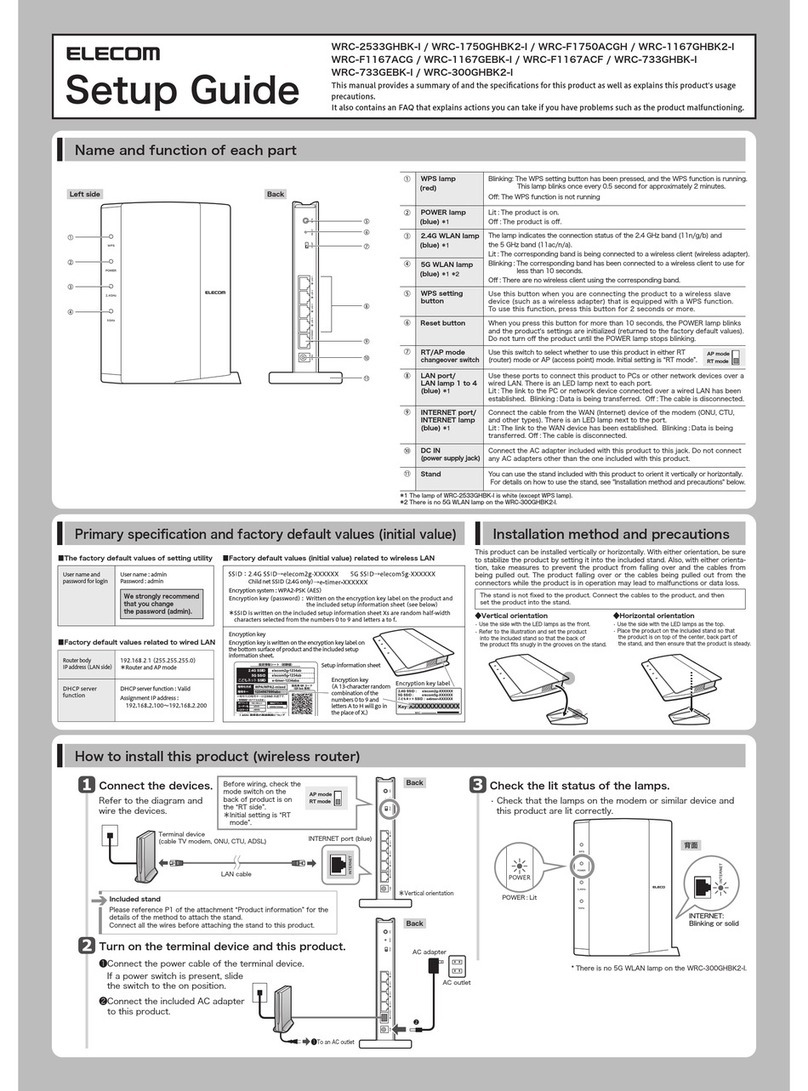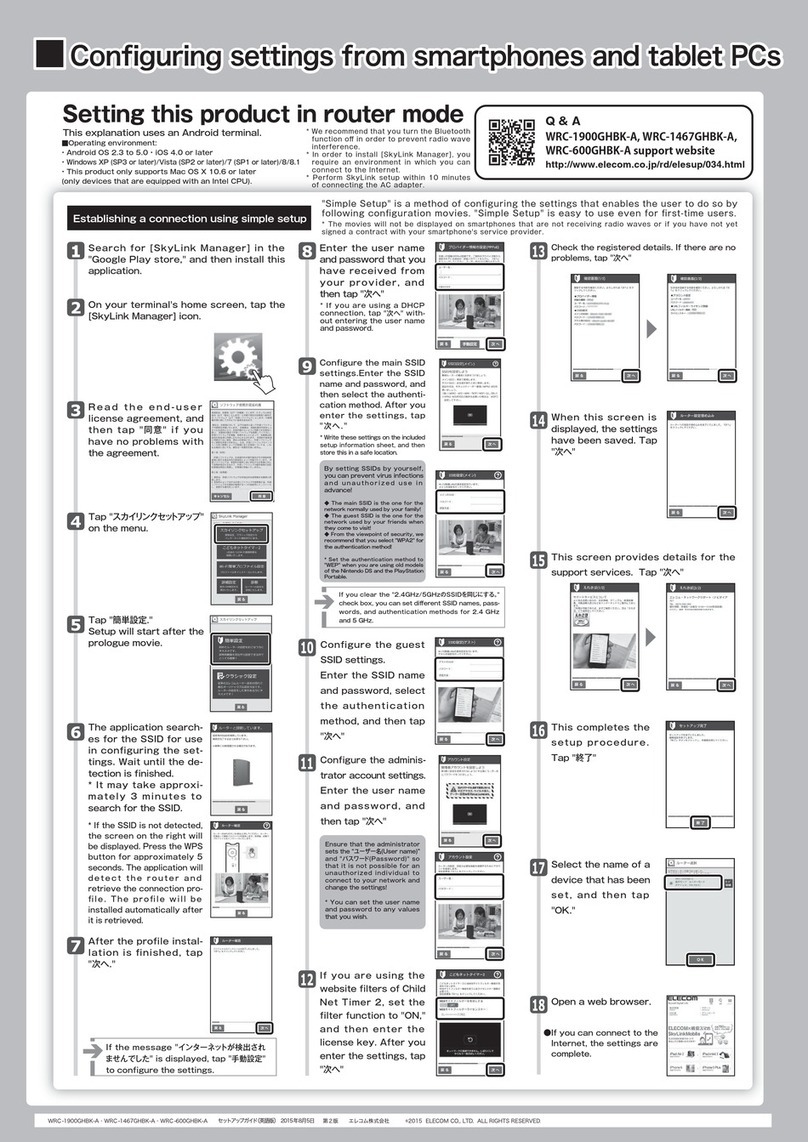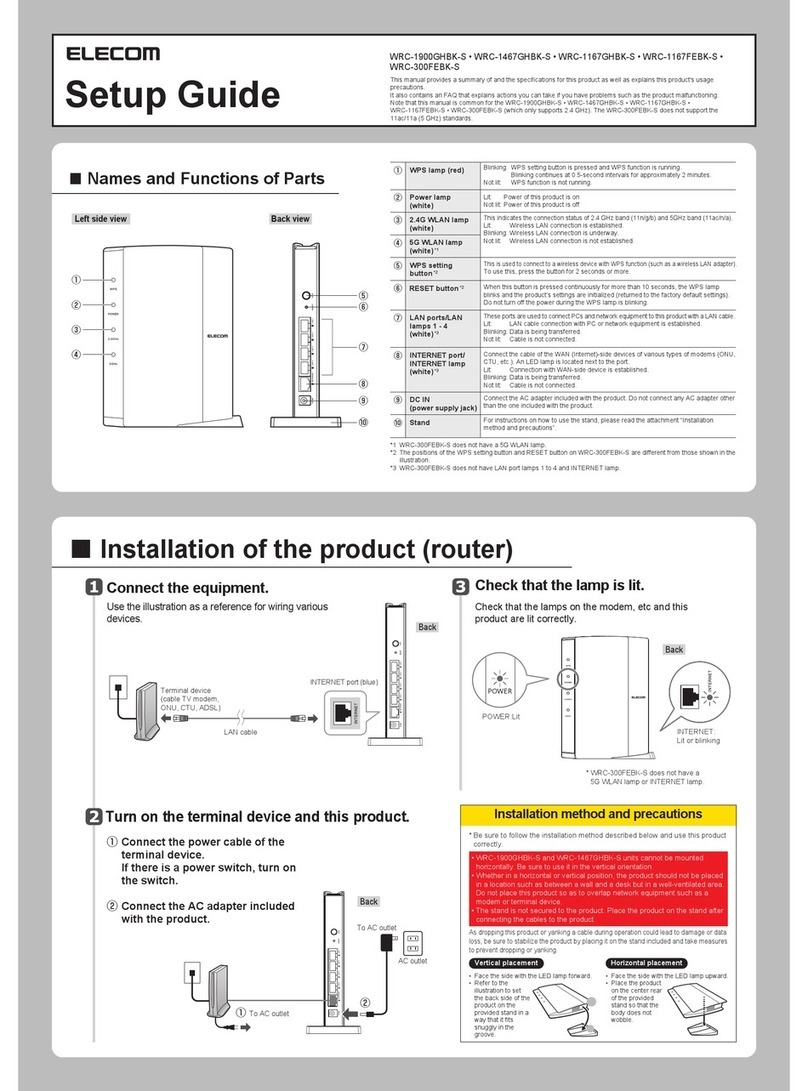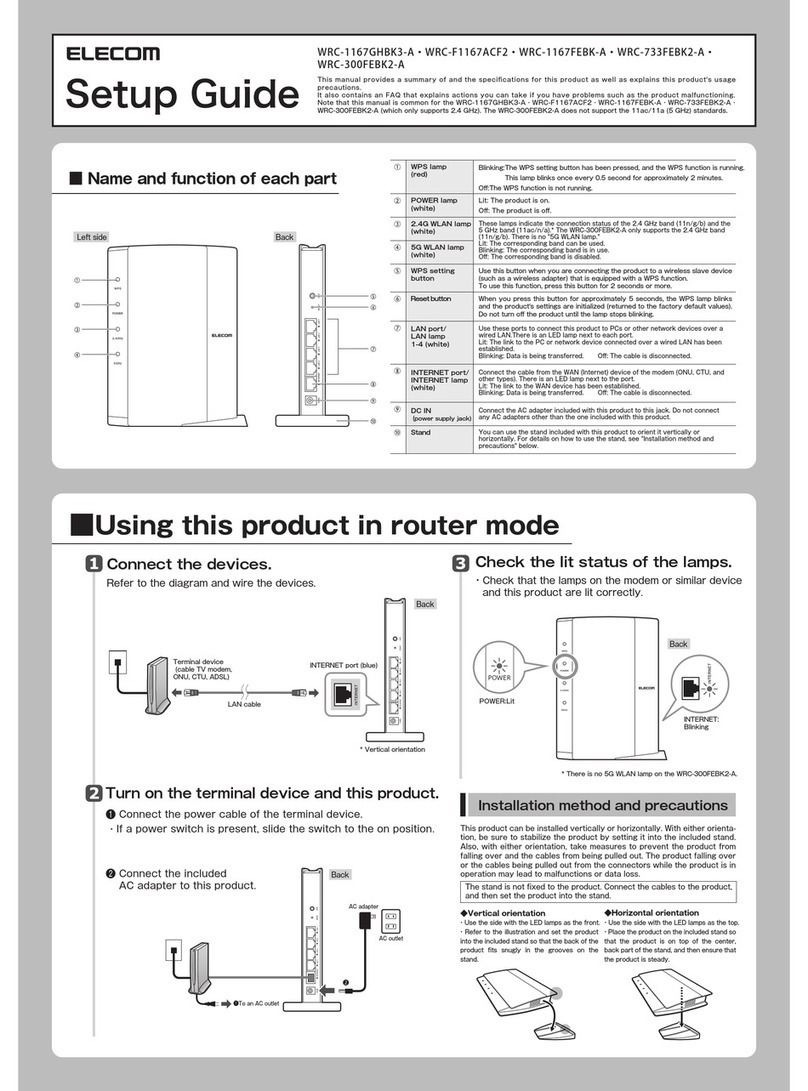Configuring settings from smartphones and PCsConfiguring settings from smartphones and PCs
WRC-1167GEBK-S Setup Guide Mar 3,2017, Version1©2017 ELECOM CO., LTD. ALL RIGHTS RESERVED.
Connection is complete if a check
mark is shown in front of the SSID.
XXXXXX
After Step of the wireless connection is completed, the Web
browser automatically launches and “ かんたんセットアップ 2 ”
appears on the screen. Follow the steps below to set this
product to the “ ルーターモード ” (Router Mode).
1
Wireless connection with
the product
Step of “ . Configuring the Router Mode of this Product” is displayed.
2
1
3-A
1 2
3-B 3-C
For a wireless connection with this product, enter the wireless
configuration information provided in the “ か ん た ん セットアップシ ート
(初期値 )” bundled with the product.
Have the “ か ん た ん セットアップ シート ( 初期値 )” ready at hand.
The operational procedures vary depending on the computer, tablet, or
smartphone you are using.
Windows 10/8.1/7 Mac OS X iOSAndroid
Enter the password in
the “パ ス ワ ード ”
(Password) column to
log in to the
configuration screen
of this product and
click (tap) [ 適用 ]
(Apply).
Click (tap) [ 自動設定 ] (Automatic
Configuration).
Enter the “ユーザー名” (User Name)
and “パ ス ワ ード ” (Password) and then
click (tap) [ 次へ ] (Next).
● For the “ユーザー名” (User Name) and “パ
ス ワ ード ” (Password) here, enter the
authentication ID and password for the
Internet connection provided to you by your
contracted provider. The name may differ
depending on the provider.
Enter each item on the
screen and click (tap) [ 次へ ]
(Next)
● Only when there is a specified
fixed IP address from your
contracted provider should you
enter the information from the
provider for each item.
● Because the password has
not been initialized, enter
the “ パスワード ”
(Password) that you
decided on your own.
So that you do not forget
the password, write it
down in the“かんたんセッ
ト アップ シ ート ( 初期値 )”
and keep it in a safe place.
XXXXXX
XXXXXX
XXXXXX
XXXXXX
XXXXXX
1
1
Configuring the Router Mode of this Product”
2
2
3
1
2
Click the “Wireless” icon on the
task tray.
Select the “SSID (Wireless Name)”
listed in the “か ん た ん セット アップ
シ ート ( 初期値 )” and then click
[ 接続 ] (Connect).
Enter the “Encryption Key (All
SSID)” provided in the “かんたん
セットアップシート ( 初期値 )” and
then click [ 次へ ] (Next) or [OK].
* For Windows 8.1, switch to the desktop screen.
* Screen examples are described in Windows 10
Click the “Wireless” icon on the
upper right side of the desktop
and then click the “SSID (Wireless
Name)” from the list provided in
the “ か ん た ん セット アップシート ( 初
期値 )”.
1Tap the “設定” (Settings) icon on
the home screen.
1Swipe down from the top of the
screen and then tap the "Settings"
icon from the menu that appears.
2Tap “Wi-Fi” and then tap the “SSID
(Wireless Name)” provided in the
“か ん た ん セット アップ シート ( 初期
値)”.
3Enter the “Encryption Key (Same
for All SSIDs)” provided in the “かん
た ん セット アップシ ート ( 初期値 )” and
then tap [ 接続 ] (Connect).
2Tap “Wi-Fi” and then tap the SSID
(Wireless Name) provided in the
“か ん た ん セット アップ シート ( 初期
値)” .
3Enter the “Encryption Key (All
SSIDs)” provided in the “かんたん
セットアップシート ( 初期値 )” and
then tap [ 接続 ] (Connect).
* The screen may differ depending on the iOS
version of the terminal.
Enter the “Encryption Key (All
SSID)” provided in the “かんたん
セットアップシート ( 初期値 )” and
then click [ 接続 ] (Connect).
* If the Wi-Fi is off, click [Wi-Fi を入にする ]
(Turn On Wi-Fi).
http://192.168.2.1/wizard.html
* In the event that even though you have conducted the tasks
described on the left the configuration screen is not display,
please try again or reset the router. To reset, press and hold
the RESET button on the back of the product for 10 seconds or
more.
XXXXXX
XXXXXX
In the event that “ かんたんセットアップ 2” (Easy Setup 2) is not automatically displayed
on the screen, enter the URL address or use the QR code displayed on the right.
XXXXXX
5
XXXXXX
5
* Before the above screen is displayed, if a
sharing-related message such as “こ の ネ ット
ワーク上の他の PC やデバイスが、この PC を
検 出 で きる ようにしま す か ? ” (Will you enable
this PC to be detected by other PCs and
devices on the network?), click [ いいえ ] (No)
The connection is complete if a
screen like the following appears.
XXXXXX
5
Connection is complete if “ 接続済み ”
(Connection Completed) is displayed.
XXXXXX
Connection is complete if a check
mark is shown in front of the SSID.
XXXXXX
XXXXXX
XXXXXX
● When the automatic configuration for the
router mode settings is completed, “セ ット
アップ 完 了 ” (Setup Complete) is displayed
on the screen.
● When the automatic configuration does not
work, the screen for the or
operation may be displayed. Continue the
procedures by following the steps displayed
on the screen.
3-A 3-B
If the above screen appears, connection to the
Internet is completed.
If SSIDs for both 2 .4GHz and 5
GHz are displayed in the list, select
either one.
Reference かんたんセットアッ
プ シ ート ( 初期値 )
IP address
Password
(Optional settings)
User name
MAC address
SSID (Wireless Name)
Encryption Key (Same for All SSIDs)
[Router control
screen access
information]
[Router WAN
side
information]
〈ルーター管理画面アクセス情報〉
〈ルーターWAN側情報〉
IPアドレス
パスワード
(任意設定)
ユーザー名
MACアドレス
2.4GHz
5GHz
elecom2g-xxxxxx
elecom5g-xxxxxx
1a2B3c4D5e6F
暗号化方式(全SSID共通):WPA2-AES
SSID(無線名) 暗号化キー(全SSID共通)
admin192.168.2.1
設定後に記入してください。
12:34:56:AB:CD:EF