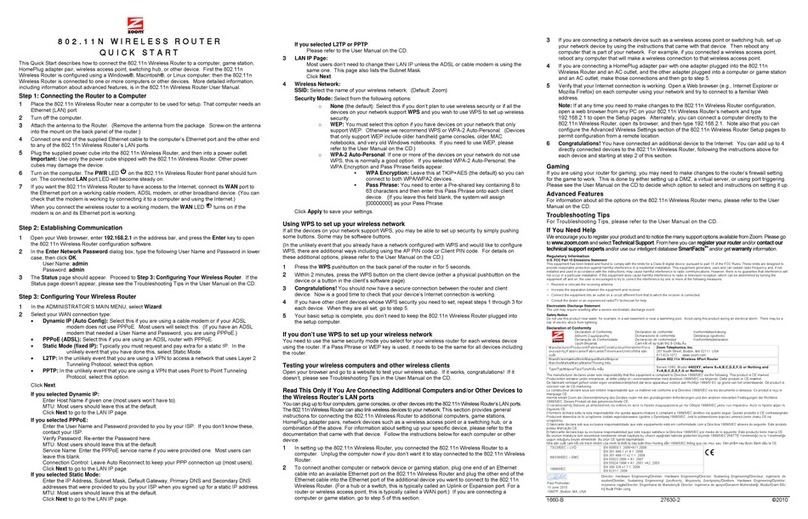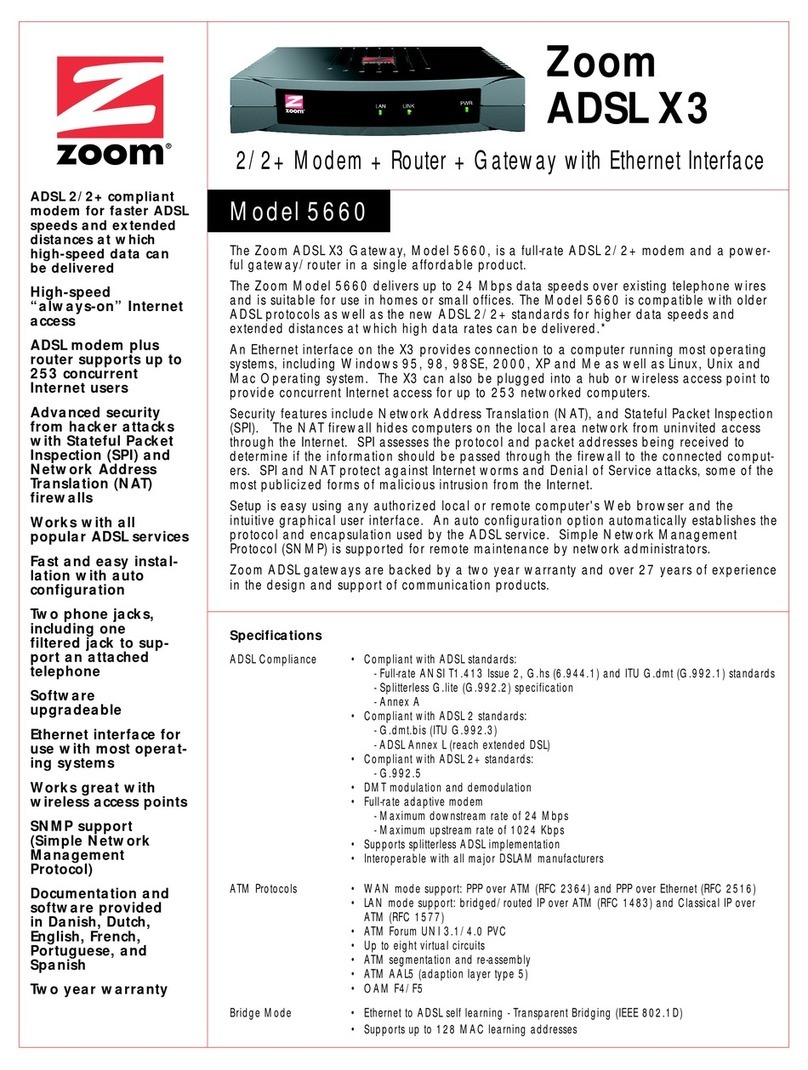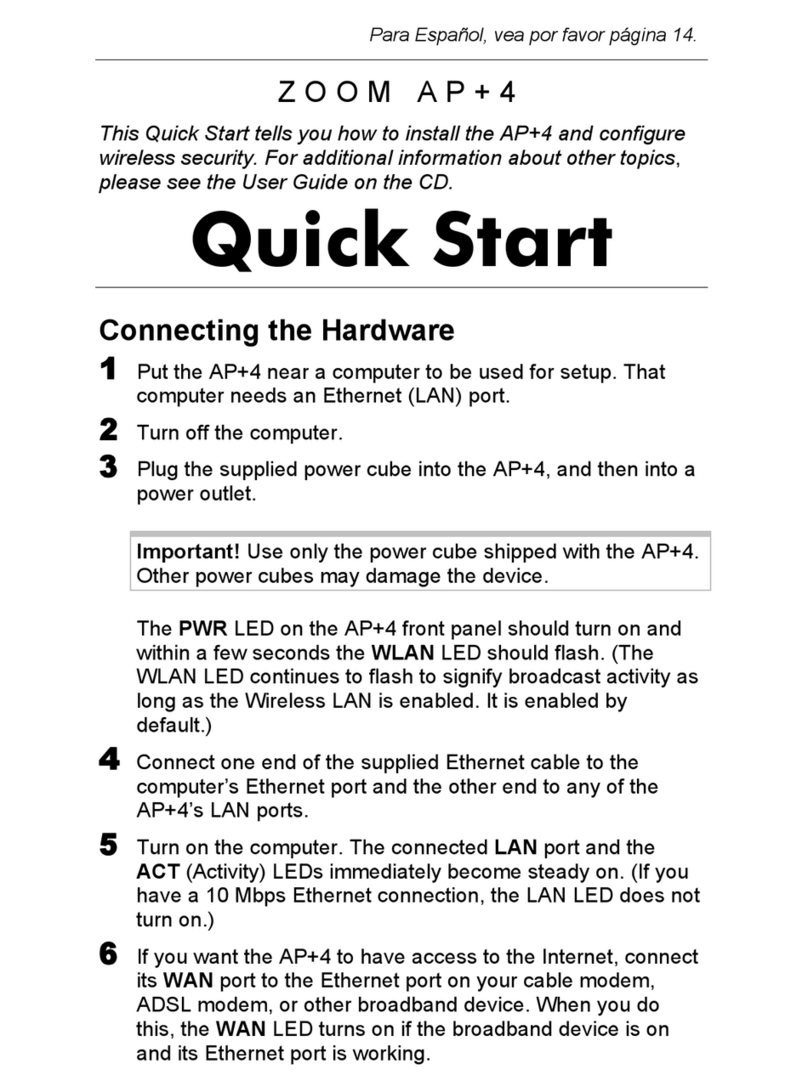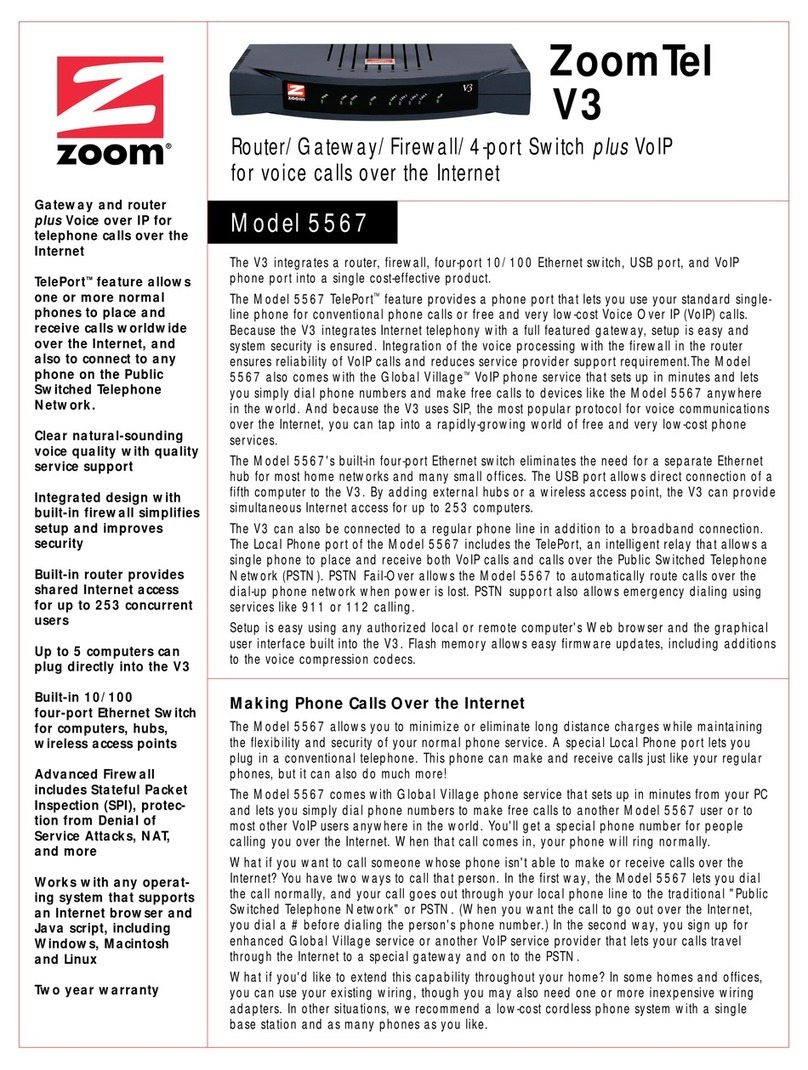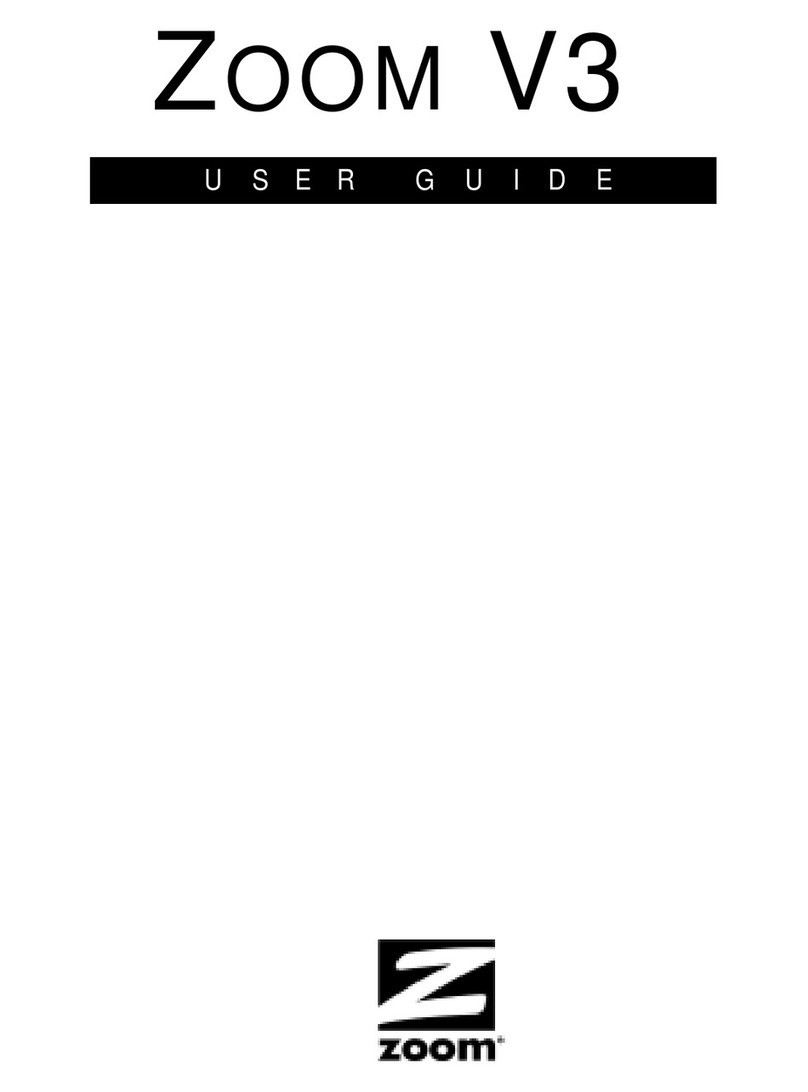5
1.2 Spec Summary Table
Device Interface CDE530AM-002
Ethernet WAN RJ-45 port, 10/100Mbps,
auto-MDI/MDIX 1
Ethernet LAN RJ-45 port, 10/100Mbps,
auto-MDI/MDIX 4
Antenna 2 dBi fixed antenna 1
WPS
Button/Wireless
On
For WPS connection and Enable
“Wireless Function” 1
Reset Button Reset to Factory Default setting 1
LED Indication Status / WAN / LAN1 ~ LAN4/ WiFi ●
Power Jack DC Power Jack, powered via external
DC 5V/1A switching power adapter 1
Wireless LAN (WiFi)
Standard IEEE 802.11b/g-lite compliance ●
SSID SSID broadcast or in stealth mode ●
Channel Auto-selection, manually ●
Security WEP, WPA, WPA-PSK, WPA2,
WPA2-PSK
●
WPS WPS (Wi-Fi Protected Setup) ●
WMM WMM (Wi-Fi Multimedia) ●
Functionality
Ethernet WAN PPPoE, DHCP client, Static IP ●
WAN Connection Auto-reconnect, dial-on-demand,
manually
●
One-to-Many NAT Virtual server, special application,
DMZ, Super DMZ(IP pass-through)
●
NAT Session Support NAT session 10000
SPI Firewall IP/Service filter, URL blocking. ●
DoS Protection DoS (Deny of Service) detection and
protection
●
Routing Protocol Static route, dynamic route (RIP
v1/v2)
●
Management SNMP, UPnP IGD, syslog, DDNS ●
Administration Web-based UI, remote login, ●