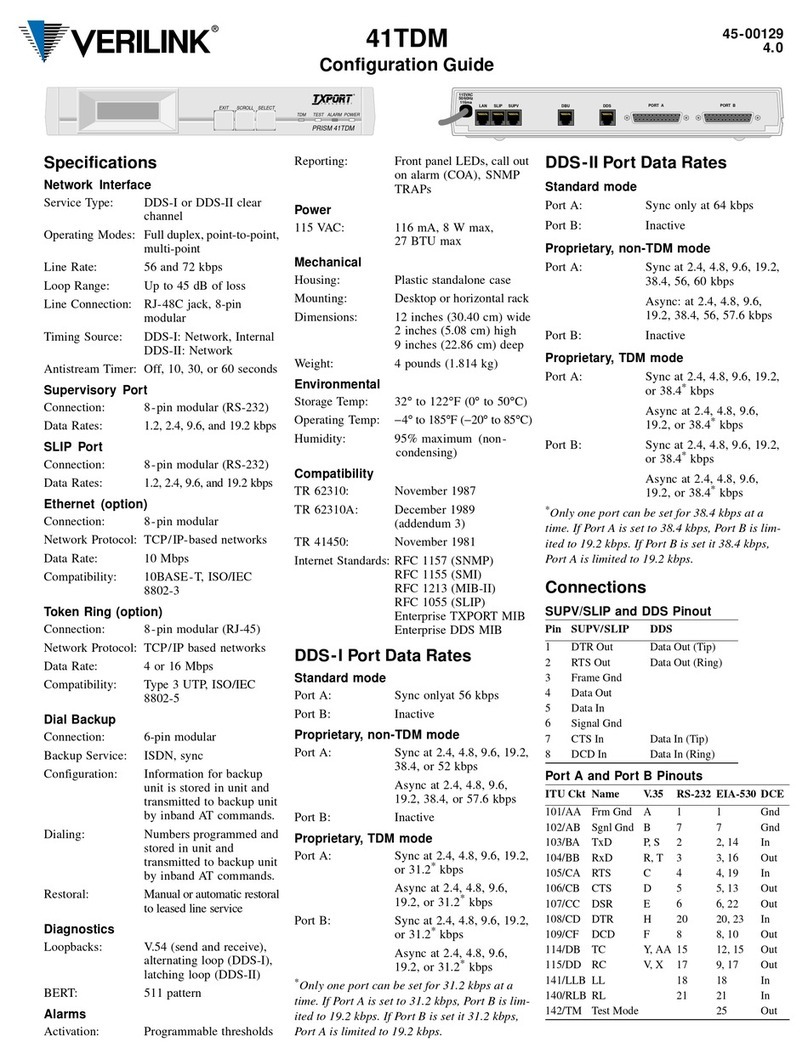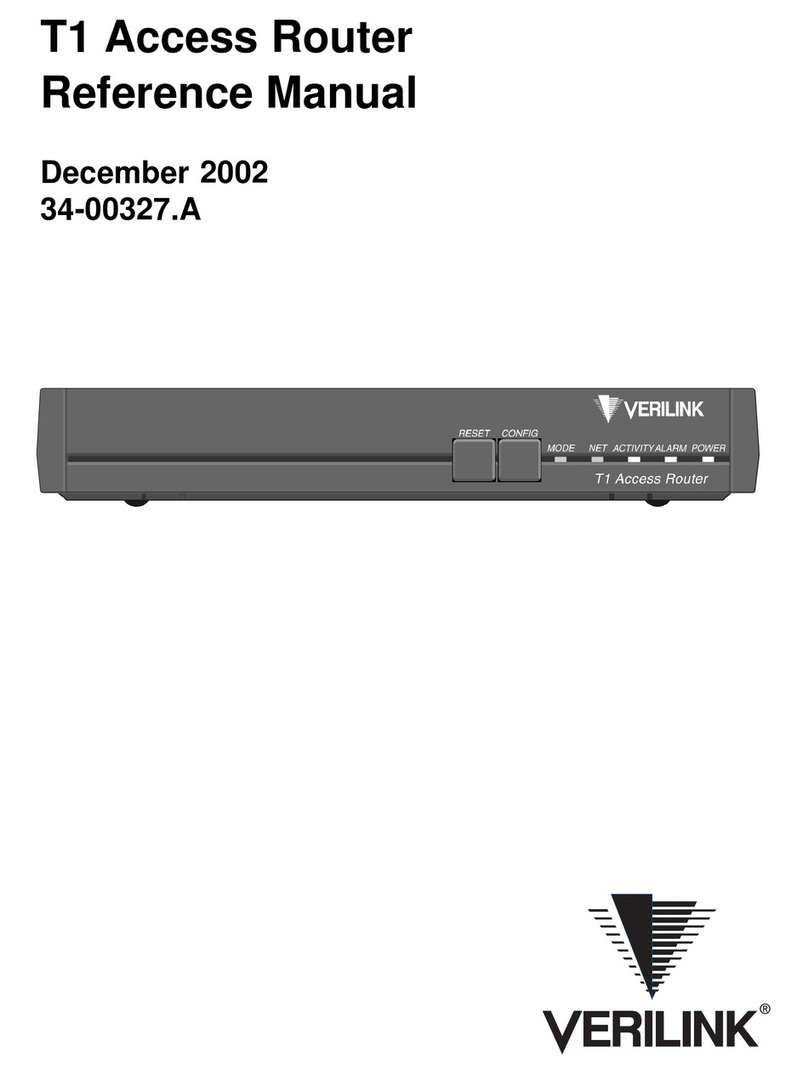ii WANsuite 5330
Copyright Notice Copyright © 2002 Verilink Corporation. All rights reserved. No part of this publication may be
reproduced, transmitted, transcribed, stored in a retrieval system, or translated into any language
in any form by any means without the written permission of Verilink.
Manual Reorder # 34-00302.F
May 2002
Trademarks Verilink®and WANsuite®are registered trademarks of the Verilink Corporation. FrameStart™
and ServiceAware™ are trademarks of the Verilink Corporation.
All other brand and product names used herein are trademarks or registered trademarks of their
respective manufacturers.
Documentation
Disclaimer This document does not create any express or implied warranty about Verilink or about its prod-
ucts or services. Verilink’s sole warranty is contained in its product warranty. The end-user doc-
umentation is shipped with Verilink’s products and constitutes the sole specifications referred to
in the product warranty. Verilink has made reasonable efforts to verify that the information con-
tained herein is accurate, but Verilink assumes no responsibility for its use or for any infringe-
ment of patents or other rights of third parties that may result. The customer is solely
responsible for verifying the suitability of Verilink’s products for its use. Specifications are sub-
ject to change without notice.
Warranty Verilink's product warranty is included at the back of this document.
FCC Requirements Changes or modifications to this unit not expressly approved by the party responsible for
compliance could void the user’s authority to operate the equipment.
This device complies with Part 15 of the FCC rules. Operation is subject to the following two
conditions:
1This device may not cause harmful interference.
2This device must accept any interference received, including interference that may cause
undesired operation.
This equipment has been tested and found to comply with the limits for a Class A digital device,
pursuant to Part 15 of FCC Rules. These limits are designed to provide reasonable protection
against harmful interference when the equipment is operated in a commercial environment. This
equipment generates, uses, and can radiate radio frequency energy and if not installed and used
in accordance with the instruction manual, may cause harmful interference to radio communica-
tions. Operation of this equipment in a residential area is likely to cause harmful interference.
The user will be required to correct the interference at his own expense.
This equipment complies with Part 68 of the FCC Rules. On the rear or bottom of this unit is a
label that contains the FCC registration number and other information. If requested, provide this
information to the telephone company.
1All direct connections to DDS lines must be made using standard plugs and jacks (compliant
with Part 68).
2If the unit appears to be malfunctioning, it should be disconnected from the DDS lines until
the source of trouble is determined to be your equipment or the telephone line. If your
equipment needs repair, it should not be reconnected until it is repaired.
3The unit has been designed to prevent harm to the DDS network. If the telephone company
finds that the equipment is exceeding tolerable parameters, it can temporarily disconnect
service. In this case, the telephone company will give you advance notice, if possible.
4Under FCC rules, no customer is authorized to repair this equipment, regardless of warranty
status.
5If the telephone company alters its equipment in a manner that will affect the use of this
device, it must give you advance warning so that you can have the opportunity for
uninterrupted service. You will be advised of your right to file a complaint with the FCC.