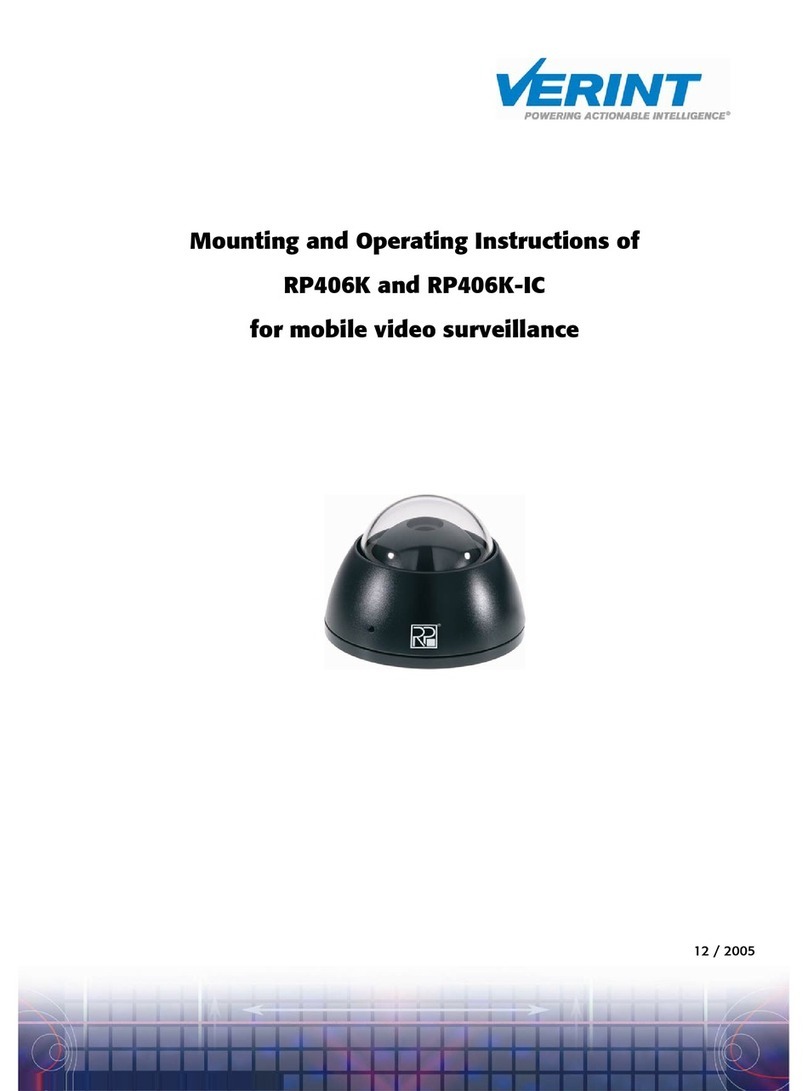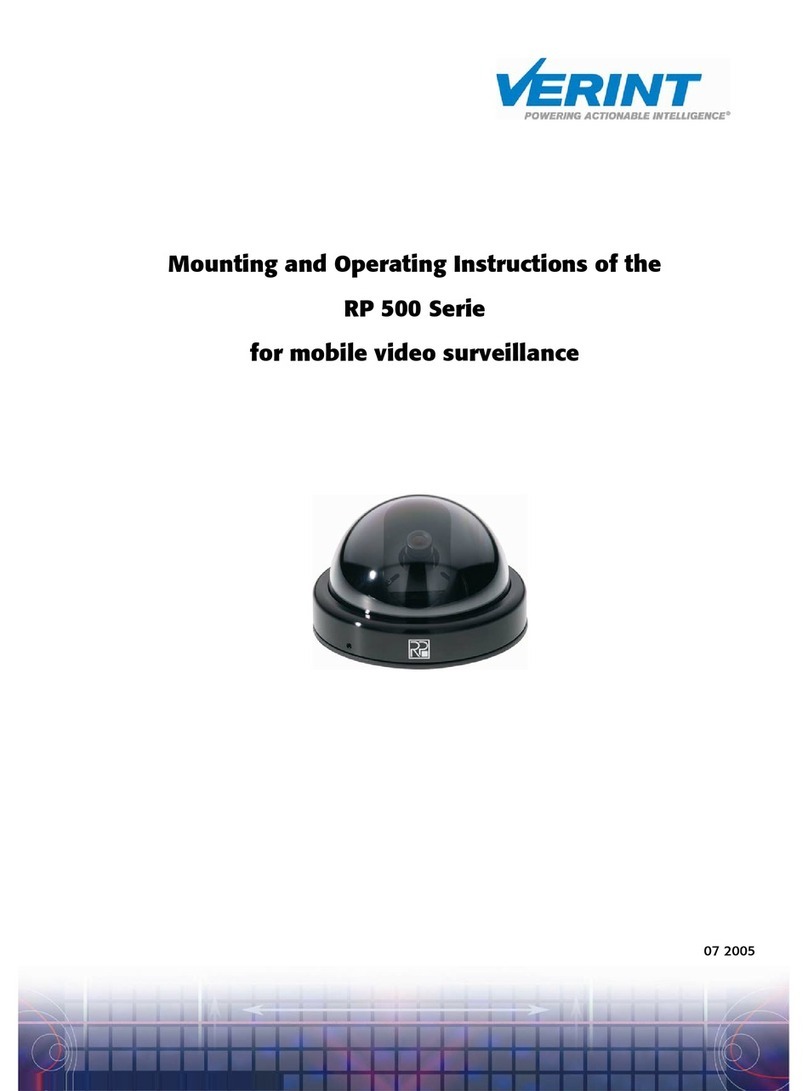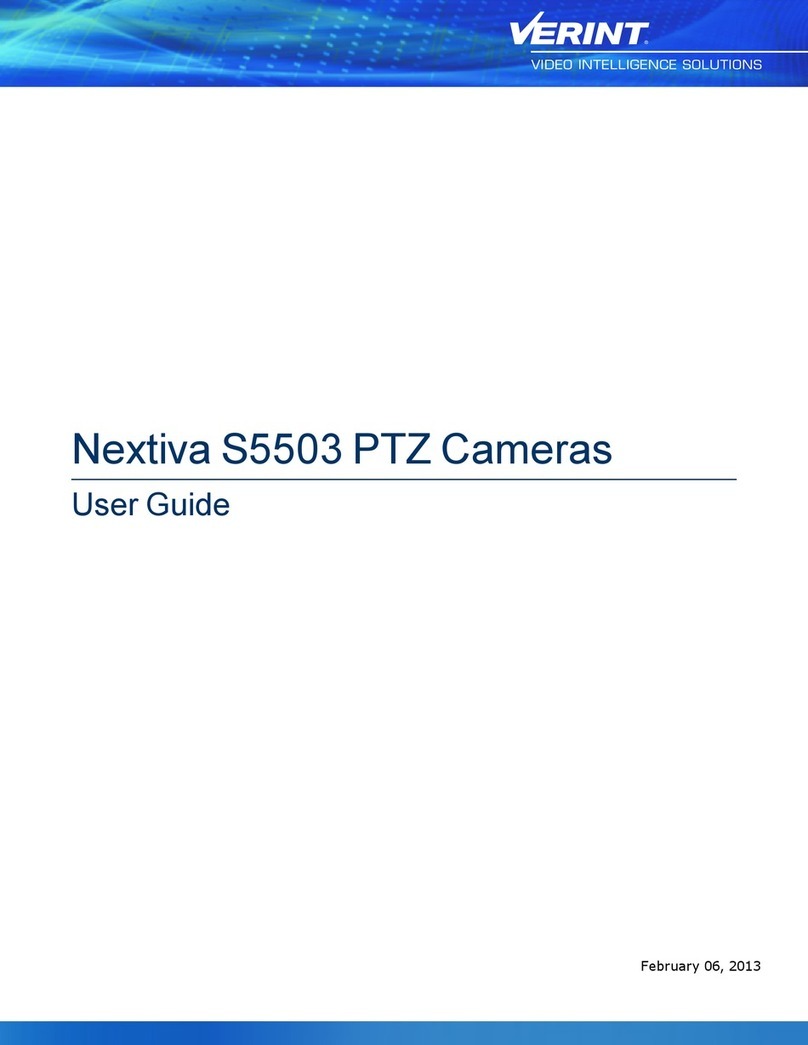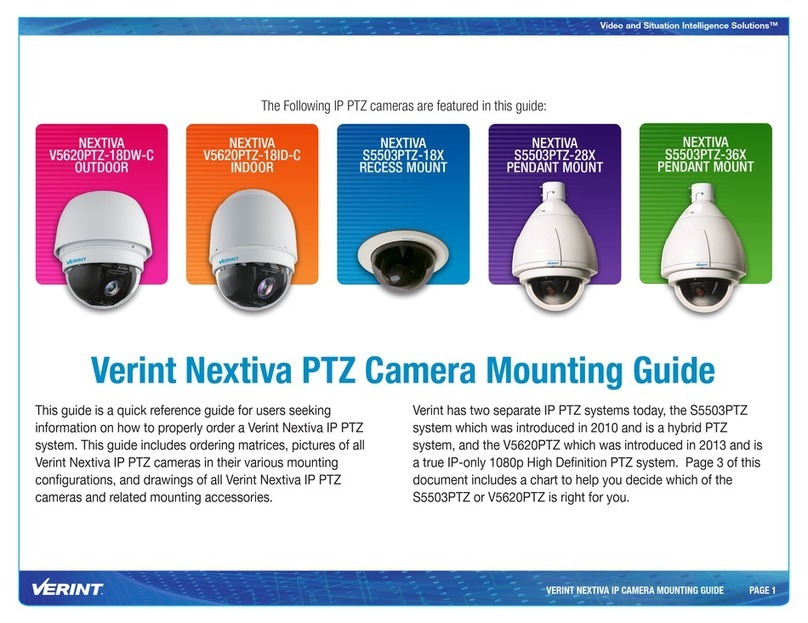© 2009 Verint Systems Inc. All Rights Reserved Worldwide.
Unauthorized use, duplication, or modification of this document in whole or in part
without the written consent of Verint Systems Inc. is strictly prohibited. By providing
this document, Verint Systems Inc. is not making any representations regarding the
correctness or completeness of its contents and reserves the right to alter this document
at any time without notice. Features listed in this document are subject to change.
Verint Systems Inc. does not warrant, guarantee or make any representation regarding
the use or the results of the use of the information, links, tools, and materials in terms
of the accuracy, reliability, quality, validity, stability, completeness, currentness, or
otherwise of its content or products. The entire risk as to the use, results and
performance of information, links, tools and materials provided or referenced herein is
assumed by the user. Verint Systems Inc. shall not be liable for damages resulting from
the use, misuse or unlawful use of the information, links, tools, and materials contained
or referenced herein.
The Verint Systems Inc. products are protected by one or more of the following U.S.,
European or International Patents: USPN 5,659,768; USPN 5,689,442; USPN 5,790,798;
USPN 6,278,978; USPN 6,370,574; USPN 6,404,857; USPN 6,510,220; USPN
6,724,887; USPN 6,751,297; USPN 6,757,361; USPN 6,782,093; USPN 6,839,667;
USPN 6,952,732; USPN 6,959,078; USPN 6,959,405; USPN 7,047,296; USPN
7,149,788; USPN 7,155,399; USPN 7,203,285; USPN 7,216,162; USPN 7,219,138;
USPN 7,254,546; USPN 7,281,173; USPN 7,284,049; USPN 7,325,190; USPN
7,466,816; USPN 7,478,051; USPN RE40,634; and other provisional rights from one or
more of the following Published US Patent Applications: US 11/394,408; US 11/771,499;
US 11/396,514; US 11/772,440; US 11/565,943; US 11/565,946; US 11/565,948;
US 11/540,739; US 11/540,086; US 11/541,313; US 11/541,252; US 11/540,282;
US 11/529,947; US 11/540,785; US 11/540,736; US 11/540,904; US 11/540,353;
US 11/608,340; US 11/608,350; US 11/608,358; US 11/567,808; US 11/692,983;
US 11/693,933; US 11/693,923; US 11/693,828; US 11/567,852; US 11/608,440;
US 12/015,621; US 11/540,322; US 11/924,201; US 11/616,490; US 11/621,134;
US 11/752,458; US 11/712,933; US 11/824,980; US 11/729,185; US 11/804,748;
US 11/831,260; US 11/395,992; US 11/359,319; US 11/359,195; US 11/359,357;
US 10/832,509; US 11/742,733; US 11/831,257; US 11/831,250; US 11/691,530;
US 11/479,267; US 11/529,942; US 11/768,349; US 11/540,281; US 10/633,357;
US 11/693,899; US 11/479,056; US 11/529,132; US 11/540,320; US 11/037,604;
US 11/529,842; US 11/540,171; US 11/478,714; US 11/529,946; US 11/868,656;
US 11/776,659; US 11/090,638; US 11/410,004; US 10/771,315; US 10/771,409;
US 11/540,900; US 11/528,267; US 12/118,781; and other U.S. and International
Patents and Patents Pending.
VERINT, the VERINT logo, ACTIONABLE INTELLIGENCE, POWERING ACTIONABLE
INTELLIGENCE, WITNESS ACTIONABLE SOLUTIONS, STAR-GATE, RELIANT, VANTAGE,
X-TRACT, NEXTIVA, ULTRA, AUDIOLOG, WITNESS, the WITNESS logo, IMPACT 360, the
IMPACT 360 logo, IMPROVE EVERYTHING, EQUALITY, CONTACTSTORE, and
CLICK2STAFF are trademarks or registered trademarks of Verint Systems Inc. or its
subsidiaries. Other trademarks mentioned are the property of their respective owners.
www.verint.com/videosolutions
Publication date: April 2, 2009
Publication revision: D