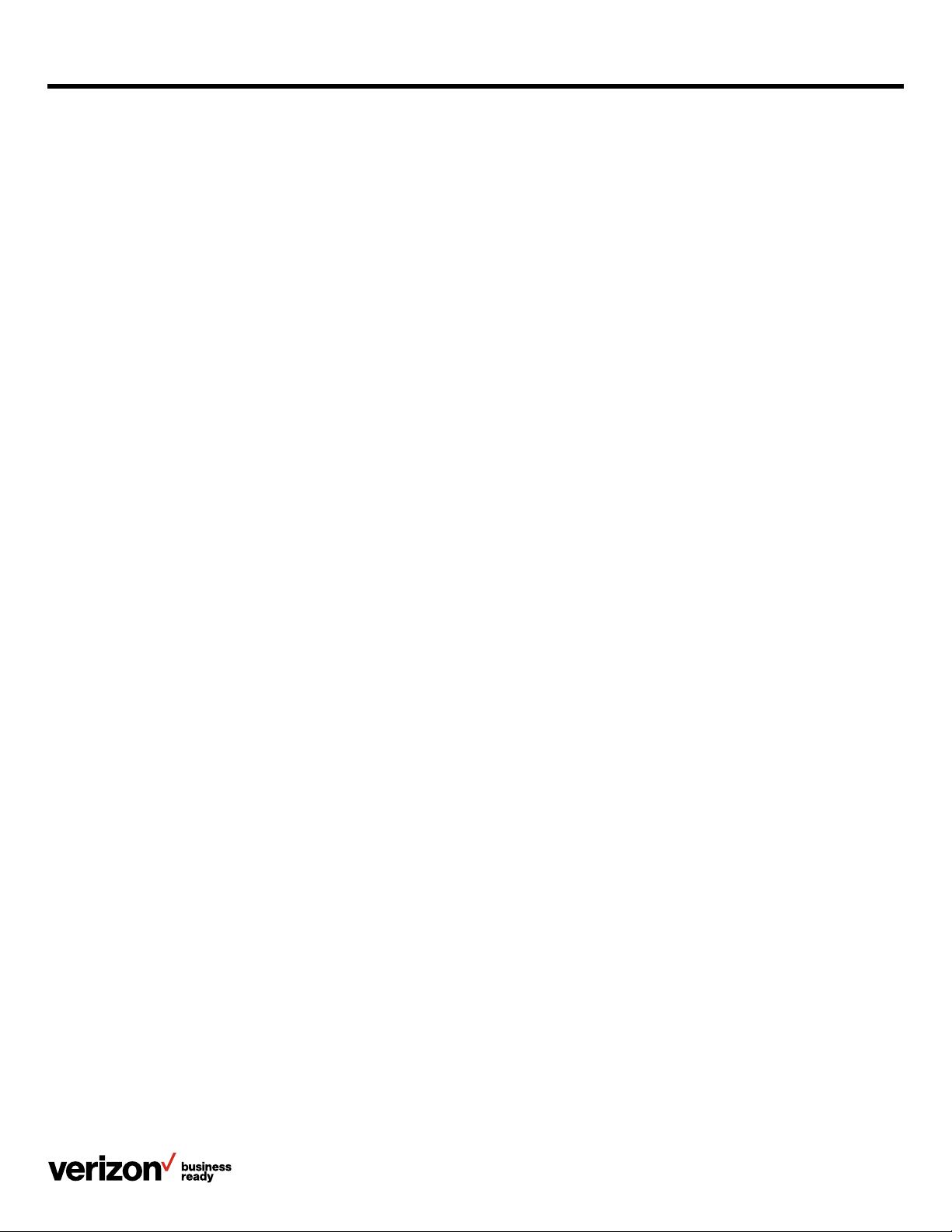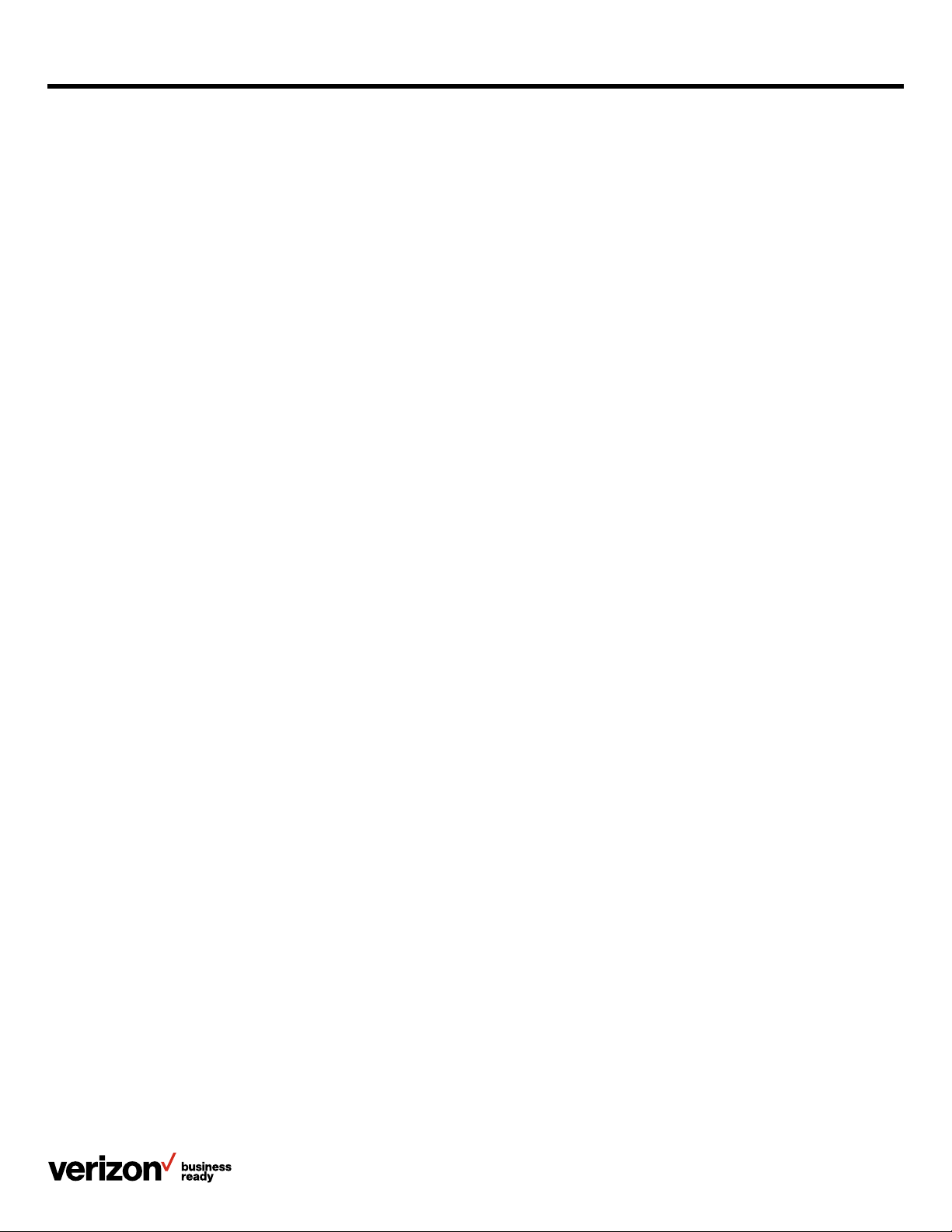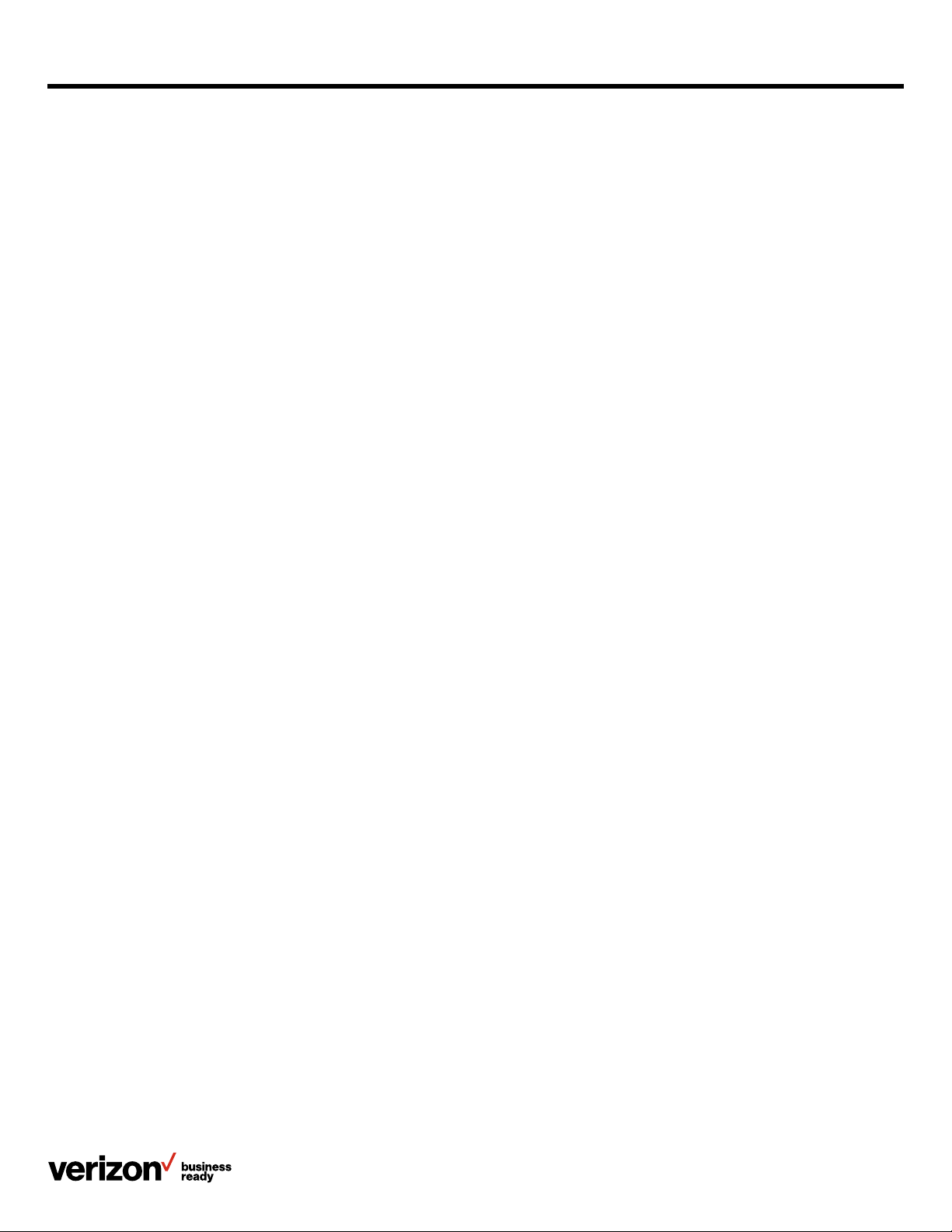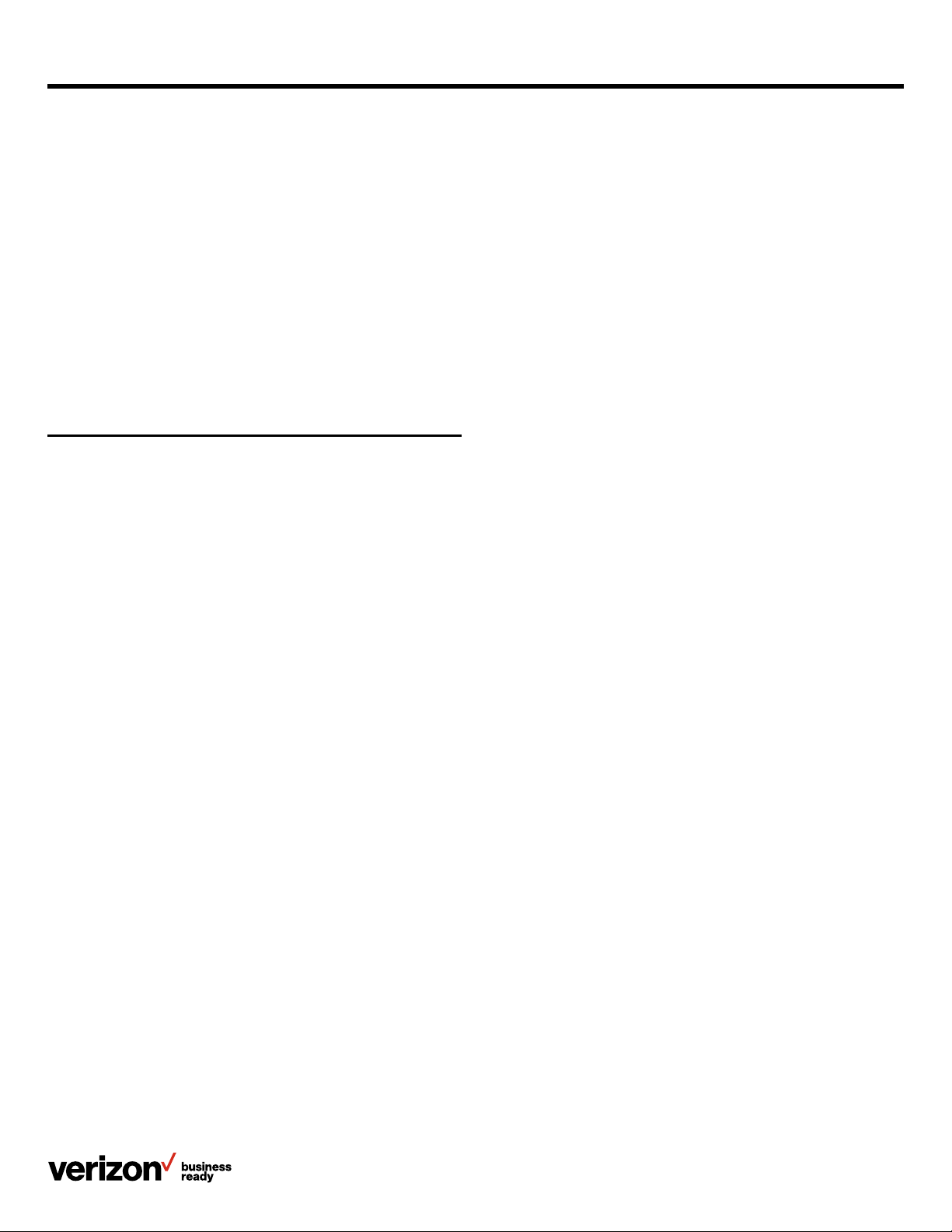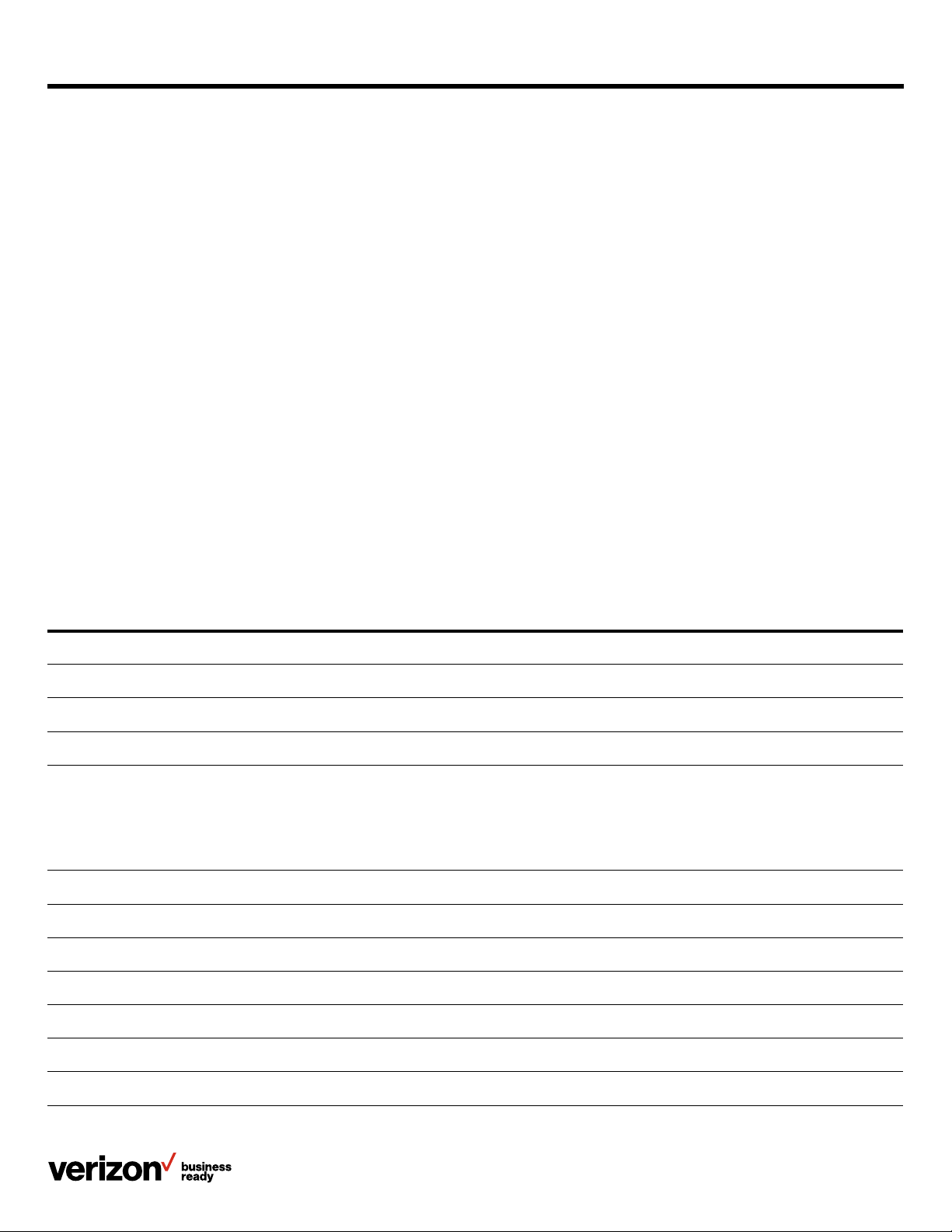5
User guide
Chapter 6: Call history ............................................................................................................................................................................32
Viewing history records..........................................................................................................................................................................32
Adding a history record to local directory or blacklist.........................................................................................................32
Deleting history records .................................................................................................................................................................32
Deleting a call record .......................................................................................................................................................................32
Deleting all call records...................................................................................................................................................................33
Chapter 7: Call features..........................................................................................................................................................................33
Placing calls ..................................................................................................................................................................................................33
Placing a call from the dialer ........................................................................................................................................................33
Placing multiple calls ........................................................................................................................................................................33
Placing a call with a Speed Dial key..........................................................................................................................................33
Setting a Speed Dial key manually ............................................................................................................................................33
Speed dialing a contact using a Speed Dial key.................................................................................................................34
Redialing a number............................................................................................................................................................................34
Placing a call from the call history.............................................................................................................................................34
Placing a call from a directory .....................................................................................................................................................34
Answering calls ...........................................................................................................................................................................................34
Answering a call..................................................................................................................................................................................34
Answering a call when in a call....................................................................................................................................................34
Answering a call automatically....................................................................................................................................................34
Silencing or rejecting incoming calls..............................................................................................................................................35
Silencing a call.....................................................................................................................................................................................35
Rejecting a call manually................................................................................................................................................................35
Rejecting anonymous calls automatically..............................................................................................................................35
Ending calls ...................................................................................................................................................................................................35
Call mute .........................................................................................................................................................................................................35
Call hold...........................................................................................................................................................................................................35
Holding a call........................................................................................................................................................................................35
Resuming a held call.........................................................................................................................................................................35
Swapping between active and held calls ...............................................................................................................................36
Do Not Disturb (DND)...............................................................................................................................................................................36
Enabling DND.......................................................................................................................................................................................36
Disabling DND......................................................................................................................................................................................36
Redirecting incoming calls ...................................................................................................................................................................36
Forwarding all incoming calls to a contact............................................................................................................................36
Forwarding an incoming call manually.....................................................................................................................................36