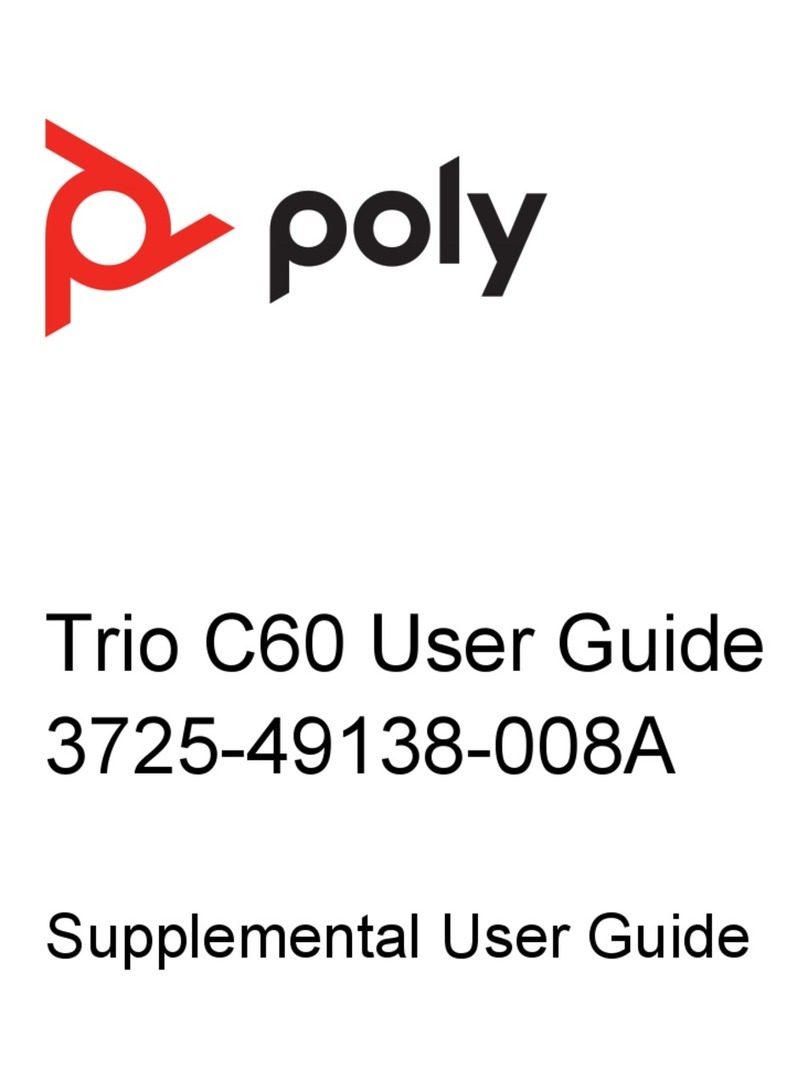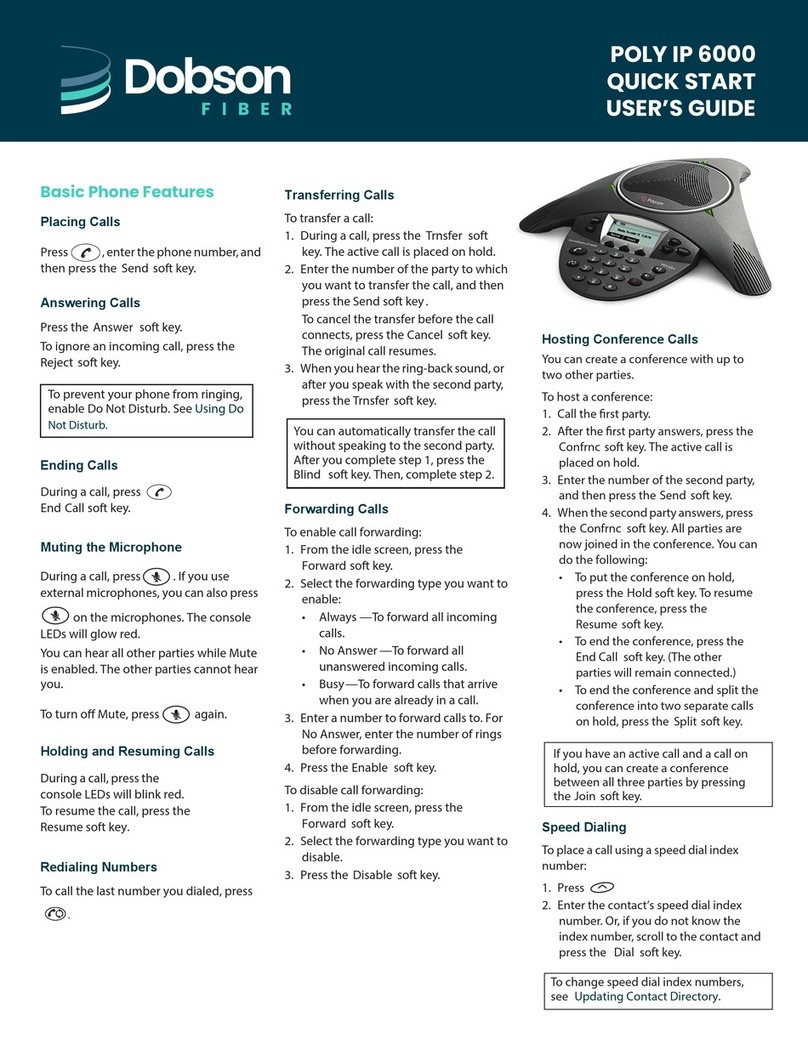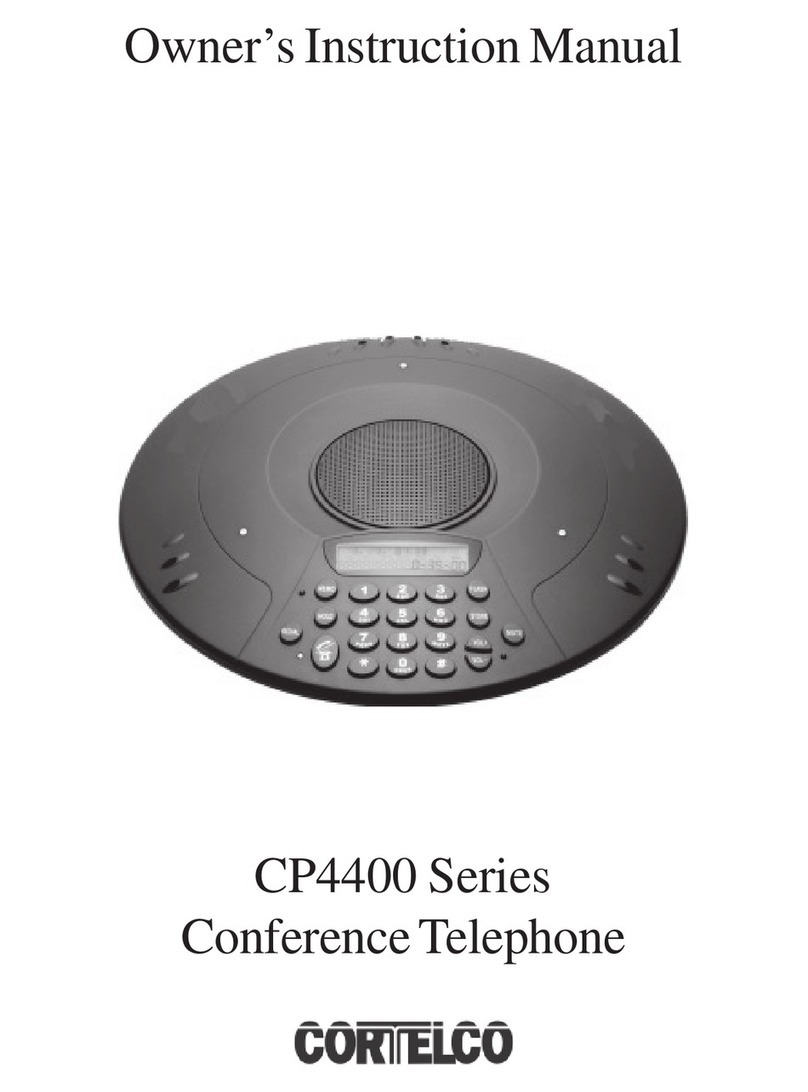The two active calls are merged into a
conference call.
Mute conference participants
Do one of the following:
➢To mute all participants, select the
conference name and press Mute All.
➢To mute an individual, select the
participant and press Mute.
Remove a participant
Select a participant, press Remove, and
confirm that you want to remove the
participant from the conference.
Enter Text and Special
Characters
You can use the Poly Trio 8300 system’s keypad
to enter information into text fields.
1 Highlight a text field.
2 Using the 2 –9 keys, enter the needed
alphanumeric characters.
Press Mode to change the capitalization
format of the letters or to enter only numerals.
3 Using the 1, 0, *, and # keys, enter any
special characters.
Managing Contacts
You can view and add contacts to the Poly Trio
8300 system’s contact directory.
View the contact directory
Go to Contacts > Contact Directory
Add a contact to the contact directory
1 In the contact directory, press Add.
2 Enter the contact’s information and press
Save.
Add a Favorite
1 In the contact directory, select a contact and
press Edit.
2 Scroll to Favorite Index and enter the index
position.
Note: The next available index populates.
3 Press Save.
Mute the Microphone
Press the Mute button.
The LEDs around the central speaker
illuminate.
Adjust the Volume
Press the Volume Up + or Volume Down –
buttons.
Pair and Connect a Bluetooth
Device
If you have a Bluetooth-enabled device, you can
pair and connect it to the Poly Trio 8300 system.
Pair a Bluetooth device
1 On your device, go to your Bluetooth settings
and search for new devices.
2 Select the Poly Trio 8300 system’s name
from the list of available devices.
3 Confirm the pairing request on your device
and the Poly Trio system.
Connect a paired Bluetooth device
On your device, go to your Bluetooth settings
and select the Poly Trio 8300 system’s name
from the list of paired devices.
Using Bluetooth
If your device is connected to the Poly Trio 8300
system using Bluetooth, you can place a call on
your mobile phone and use the system as the
speakerphone for the call.
Place a call over Bluetooth
On your device, place a call.
The system acts as the speakerphone.
Set the Poly Trio 8300 as the audio source
You can manually set the Poly Trio 8300 system
as the audio source for a phone call on most
devices.
On the call screen, select the Poly Trio 8300
system as your audio source.