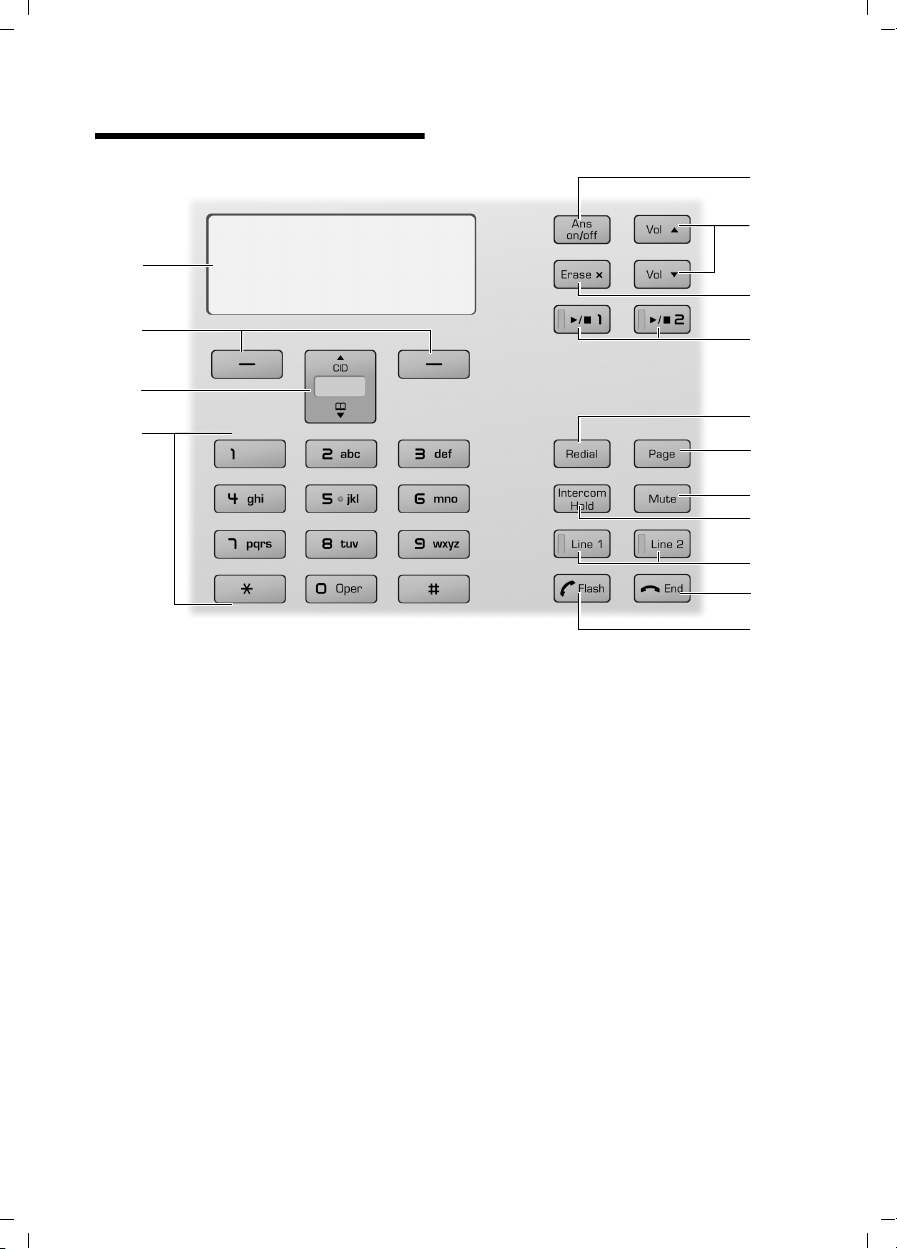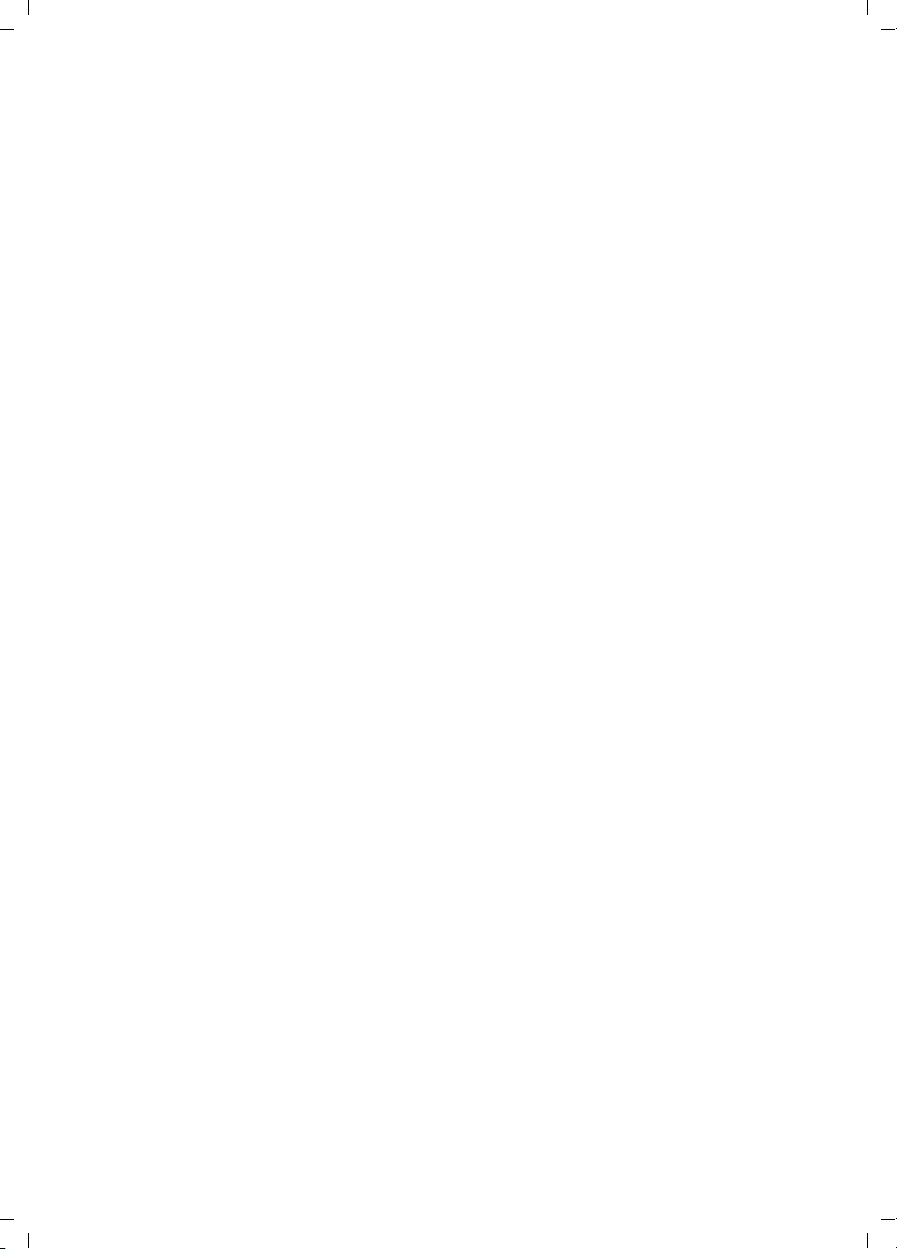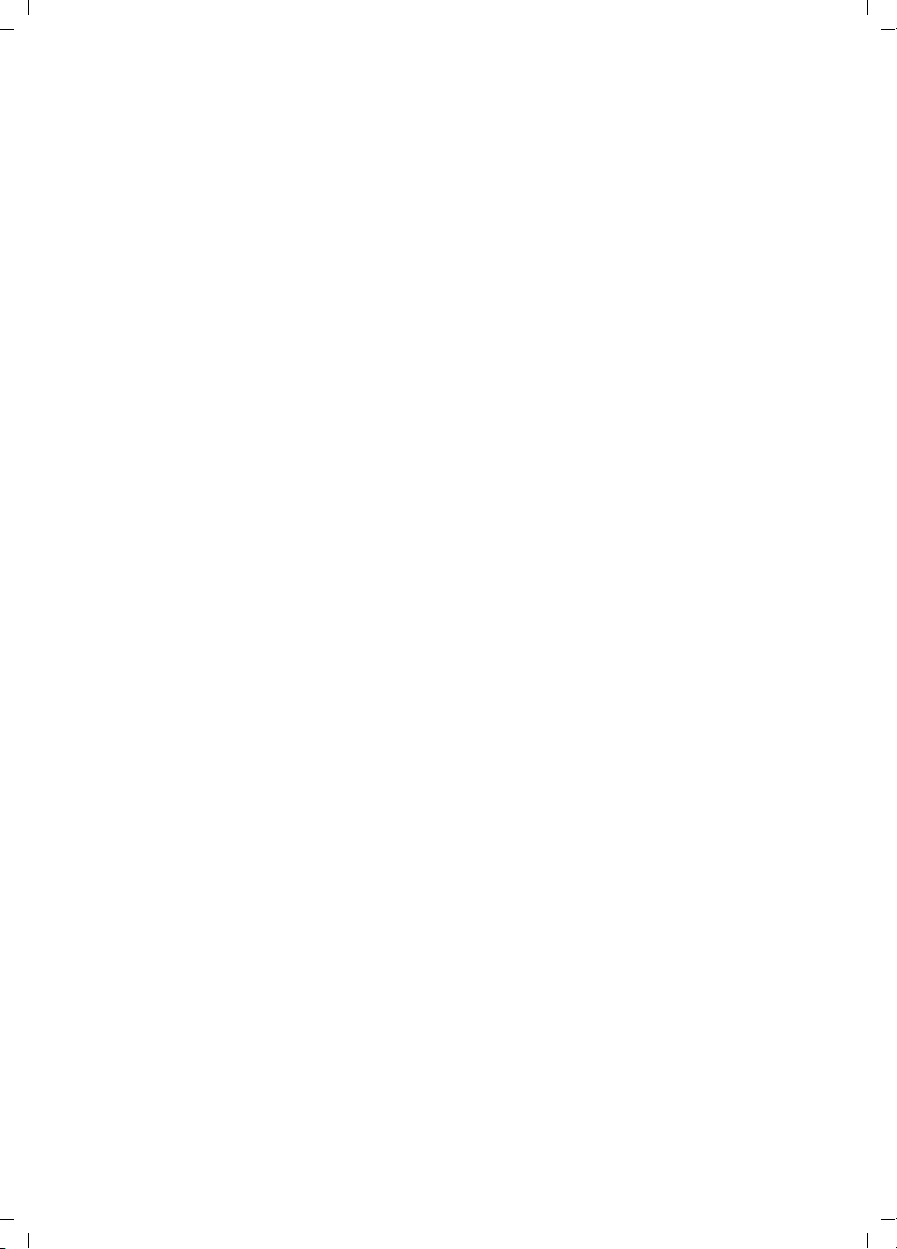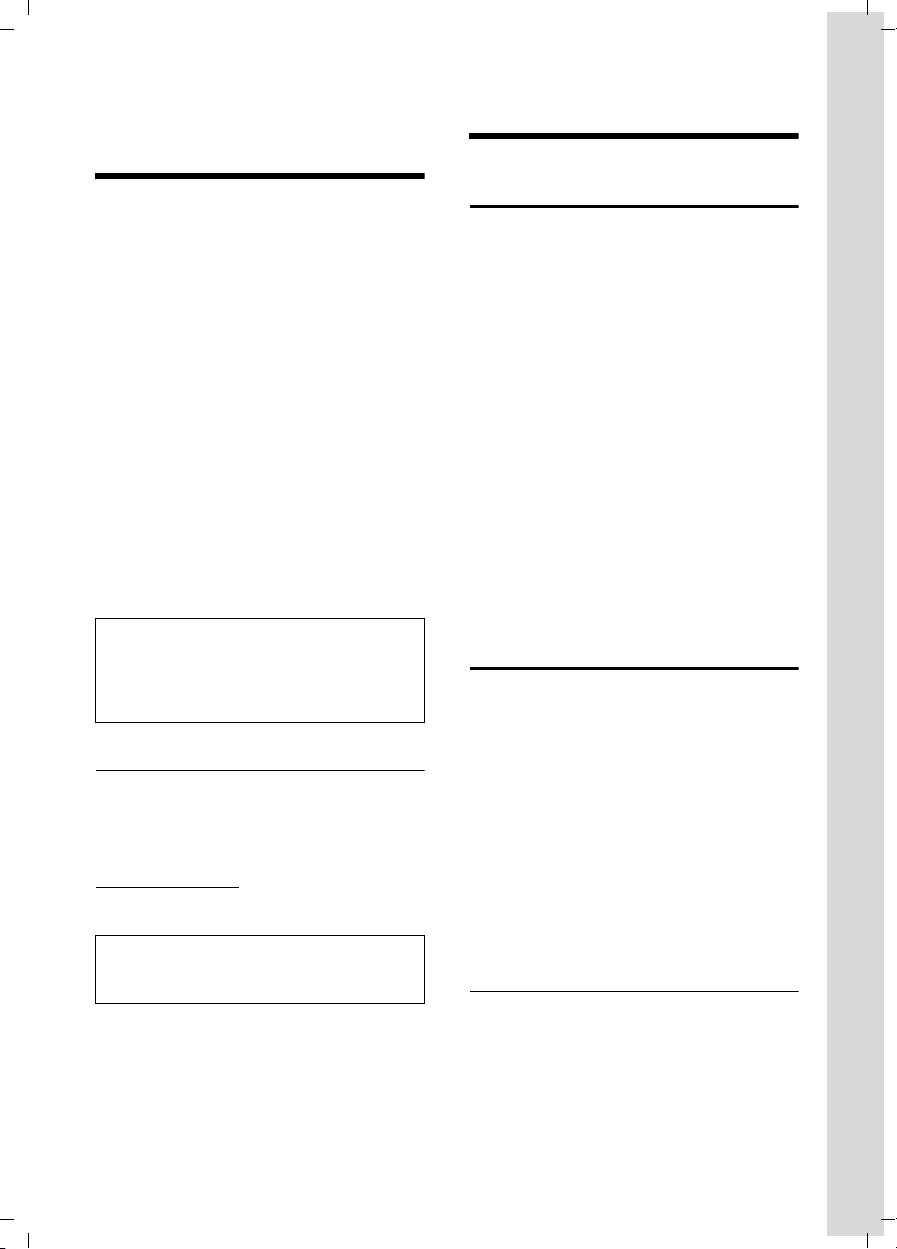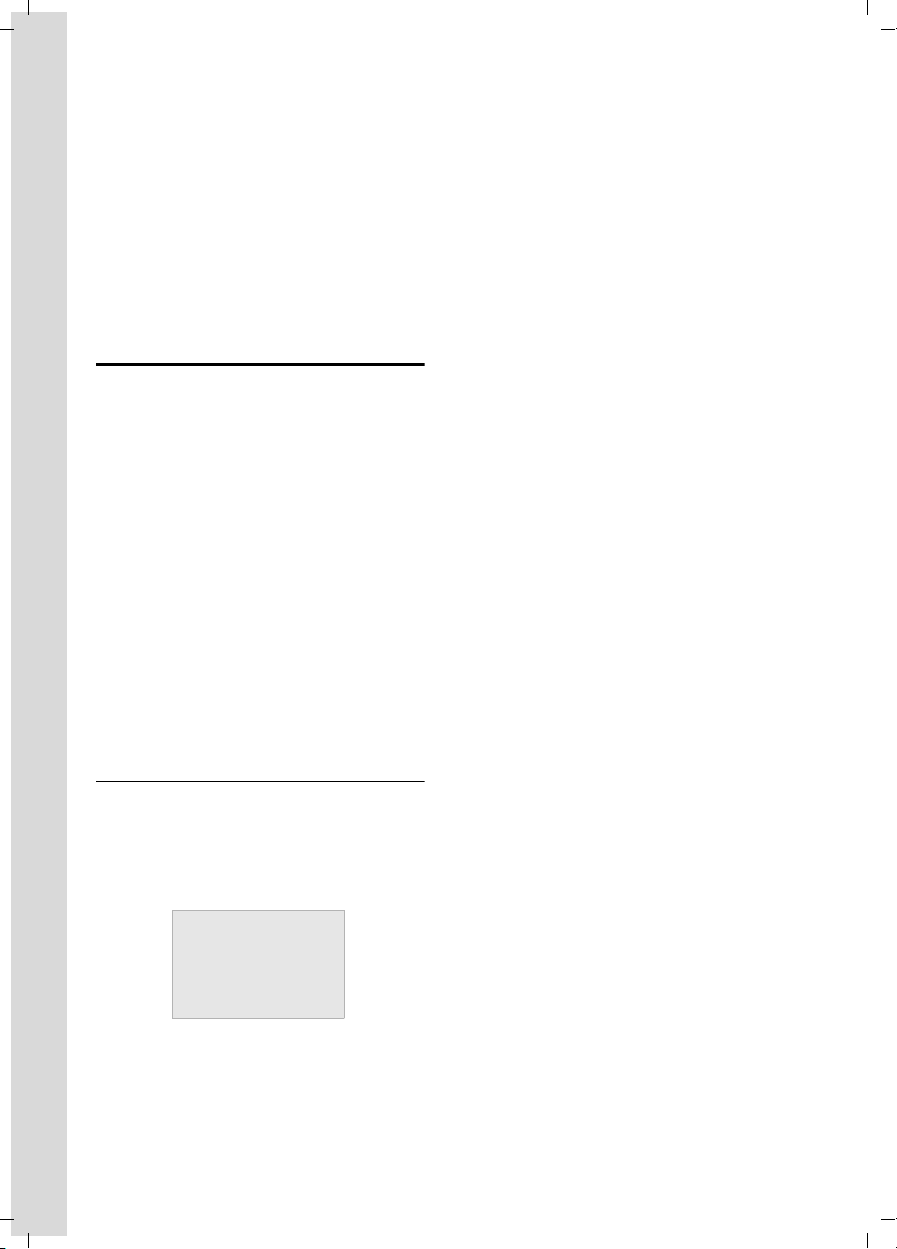4
Contents
Verizon V500 / USA EN / A31008-M1931-R301-1-6019 / V500_kombi_IVZ.fm / 30.4.08
Contents
The handset at a glance . . . . . . . . 1
The base station at a glance . . . . 2
Safety precautions . . . . . . . . . . . 5
Notes on the operating
instructions . . . . . . . . . . . . . . . . . . 6
Symbols used . . . . . . . . . . . . . . . . . . . . 6
Example: menu input . . . . . . . . . . . . . . 6
Verizon V500AM –
more than just a telephone . . . . . 7
First Steps . . . . . . . . . . . . . . . . . . . 7
Pack contents . . . . . . . . . . . . . . . . . . . . 7
Installing the base station . . . . . . . . . . 7
Setting up the handset for use . . . . . . . 8
Area codes . . . . . . . . . . . . . . . . . . . . . 10
Making calls . . . . . . . . . . . . . . . . 11
Making an external call . . . . . . . . . . . 11
Ending a call . . . . . . . . . . . . . . . . . . . . 11
Answering a call . . . . . . . . . . . . . . . . . 11
Caller ID . . . . . . . . . . . . . . . . . . . . . . . 11
Handsfree operation . . . . . . . . . . . . . 12
Operating the telephone . . . . . . 12
Control key . . . . . . . . . . . . . . . . . . . . . 12
Display keys . . . . . . . . . . . . . . . . . . . . 13
Returning to idle status . . . . . . . . . . . 13
Menu guidance . . . . . . . . . . . . . . . . . 13
Writing, editing, and correcting
entries . . . . . . . . . . . . . . . . . . . . . . . . 14
Using the directory and lists . . . 15
Directory . . . . . . . . . . . . . . . . . . . . . . . 15
Last number redial list . . . . . . . . . . . . 16
Calls list . . . . . . . . . . . . . . . . . . . . . . . 16
Operating the answer
machine . . . . . . . . . . . . . . . . . . . . 18
Operation using the base station
keys . . . . . . . . . . . . . . . . . . . . . . . . . . . 18
Operation using the handset . . . . . . . 18
Setting up the answer machine . . . . . 21
Operating when on the move
(remote operation) . . . . . . . . . . . . . . . 22
Using the network mailbox . . . . 23
Configuring the network mailbox
for fast access . . . . . . . . . . . . . . . . . . . 23
Using several handsets . . . . . . . 24
Registering and de-registering
handsets . . . . . . . . . . . . . . . . . . . . . . . 24
Locating a handset ("paging") . . . . . . 24
Changing the base station . . . . . . . . . 24
Making internal calls . . . . . . . . . . . . . . 24
Accepting/rejecting call waiting . . . . . 25
Linking internal callers to
an external call . . . . . . . . . . . . . . . . . . 26
Making two external calls
simultaneously . . . . . . . . . . . . . . . . . . 26
Handset settings . . . . . . . . . . . . . 27
Changing the name of a handset . . . . 27
Changing the display language . . . . . 27
Setting the display contrast . . . . . . . . 27
Activating/deactivating auto answer . 27
Adjusting the loudspeaker and
earpiece volume . . . . . . . . . . . . . . . . . 27
Changing ring tones . . . . . . . . . . . . . . 28
Activating/deactivating the
key-touch tone . . . . . . . . . . . . . . . . . . 28
Base station settings . . . . . . . . . 28
System settings . . . . . . . . . . . . . . 29
Restoring the default settings . . 30
Appendix . . . . . . . . . . . . . . . . . . . 31
Care . . . . . . . . . . . . . . . . . . . . . . . . . . . 31
Contact with liquid . . . . . . . . . . . . . . . 31
Questions and answers . . . . . . . . . . . . 31
Specifications . . . . . . . . . . . . . . . . . . . 32
FCC / ACTA Information . . . . . . . . . . . . 33
Safety precautions . . . . . . . . . . . . . . . 34
Service (Customer Care) . . . . . . . . . . . 36
End-user limited warranty . . . . . . . . . 36
Index . . . . . . . . . . . . . . . . . . . . . . 40