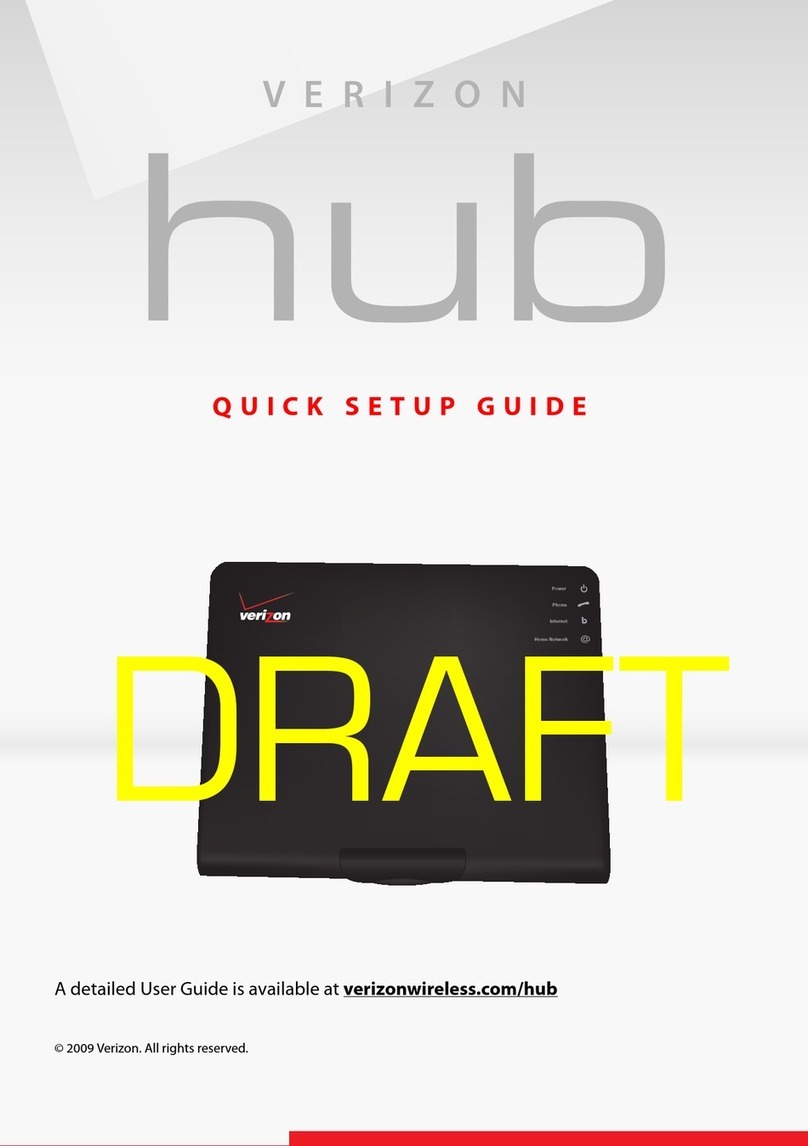Wireless Touchless Switch (WPS100)
Instruction Manual
The WPS100 is a wireless proximity switch that is easy to install. It can control the opening and closing of automatic doors
and similar devices by detecting hand or object movement without direct contact. For the safe and correct use of the product,
please read this instruction manual carefully.
2General Information
4Registering the WPS100 transmitter with the R24 receiver
DIP switch
LED
In case of using Lock Function
Automatic door controller
Receiver (R24)
Connector
Yellow ⅹ 2 (Output contact)
White x 2 (Input contact)
Power (AC/DC12V~24V) Gray ⅹ 2
Register Button
Delete Button DIP switch for channel setting
Connection
point
1 Product composition and specification
Power Supply
Detection Range / Method
Battery (CR123A)
User Manual
Fixing Screw (4*16)
Double
-
sided Tape
WPS100
Technology
Detecting Target
Transmitting distance
Output
Reaction sensitivity
Battery Lifespan
Front Plate (2 types)
Current Consumption
Product size / weight
Operating Temp / Humidity
2EA
2EA (Hand and Wheelchair)
1Copy
1EA
1EA
2EA
DC3V
1~15cm ±5cm / LED or BUZZER
Infrared - Reflective
Hand or Object (Touchless)
※Detecting distance varies depending on the color of the object
2.4GHz
<10m (2m or less when attached a metal structure)
<1sec.
Approx. 12 months (500 usages per day)
<0.5mWh
95 x 95 x 20 mm
-20℃~50℃/ 0~90%
International Protection IP65
Components Specifications
LED Red : Detecting
LED Red : Replace battery
(Battery symbol will flash 5 times after detecting)
CR123A BATTERY
LED / Buzzer Switch
ON/OFF Switch
Detection LED
Front Plate
Upper Cover
Double-sided Tape
Battery (CR123A)
Lower
Cover
Sensitivity setting
Light emitting sensor Light receiving sensor
Battery replacement LED
Register / Delete button
95
95
20
3Installation Guide
Double
-
sided Tape
3Attach the Lower Cover to where you want to install the sensor
using the Double-sided Tape and/or screws provided.
4Set the detection distance as required by adjusting the
Sensitivity setting using a screwdriver. Select whether
you want detection to be indicated with an LED or
a Buzzer, then attach the Upper Cover to the sensor.
※Insert flat-headed screwdriver
and lift the cover
1
If the protective film is not removed from the Front Plate it may
interfere with the function of this product, therefore remove the
protective film from the Front Plate and disassemble the WPS100
cover using a ⊖screwdriver.
LED / Buzzer
Switch
Sensitivity
setting
2Install batteries and turn the WPS100 ON.
Register the transmitter using the Register/Delete button
(See section 4).
ON/OFF Switch
Register / Delete button
※ Up to 10 AerWave can be registered with one WR-24 receiver.
※ Make sure to check that all dip switches are in the down (OFF) position before proceeding
1. How to register an WPS100 Transmitter
- Connect power to the WR-24 receiver.
-
Press the Register/Delete button on the AerWave switch for 3 seconds whilst simultaneously pressing
The RegisterⅠbutton on the WR-24 receiver.
- The red LED will flash on the WR-24 to indicate registration.
3. How to delete all registered WPS100 transmitters
- Press the RegisterⅠbutton and DeleteⅡbutton on the WR-24 receiver at the same time for 5 seconds.
- The blue LED will flash three times indicating that all registered AerWave transmitters have been deleted.
2. How to delete an WPS100 Transmitter
- Connect power to the WR-24 receiver.
-
Press the Register / Delete button on the AerWave switch for 3 seconds whilst simultaneously pressing
the DeleteⅡ button on the WR-24 receiver.
- The blue LED will flash on the WR-24 to indicate deletion.
5Precautions
2
Do not install in places exposed to strong sunlight
1
Remove the protective film attached to the front plate
3
Avoid moving objects in front of the sensor
4
Do not install in humid areas