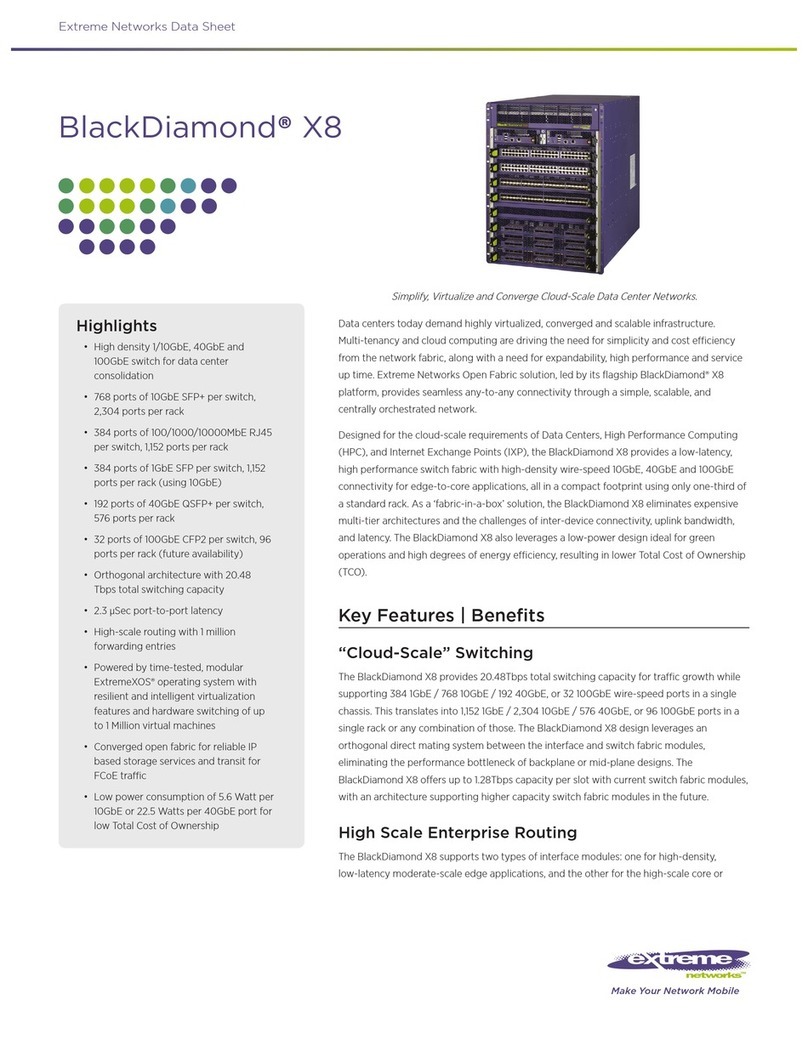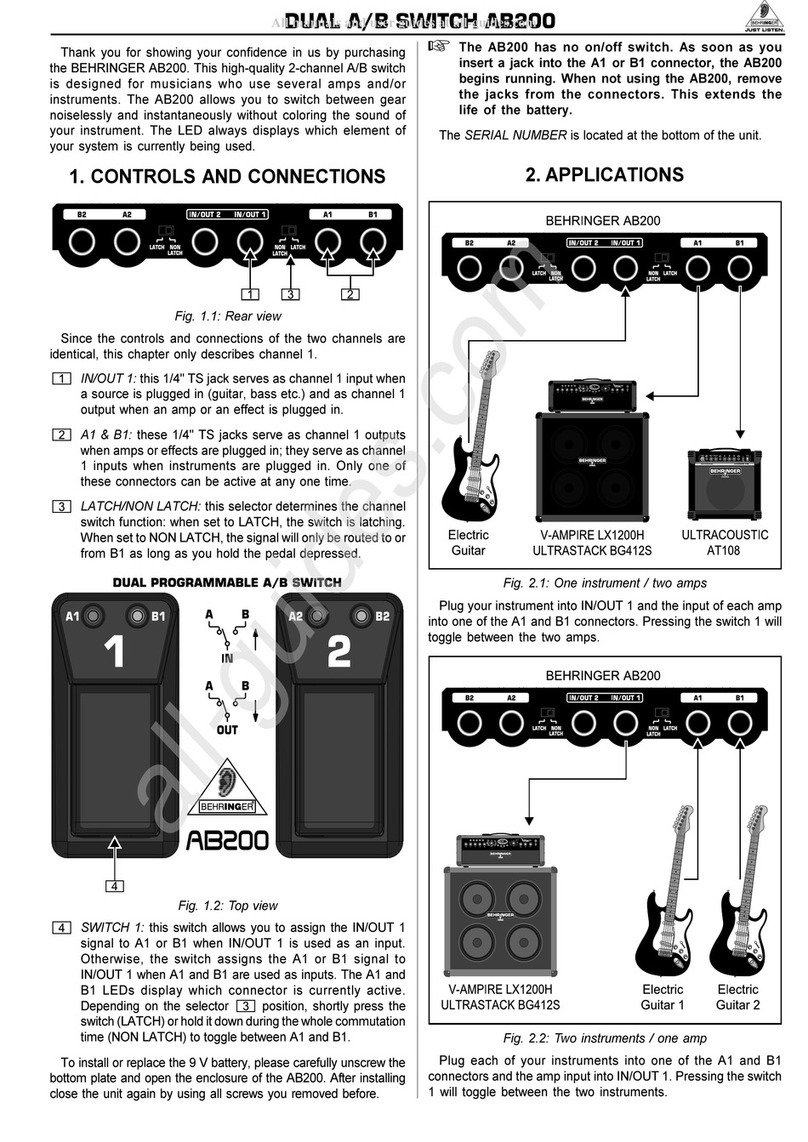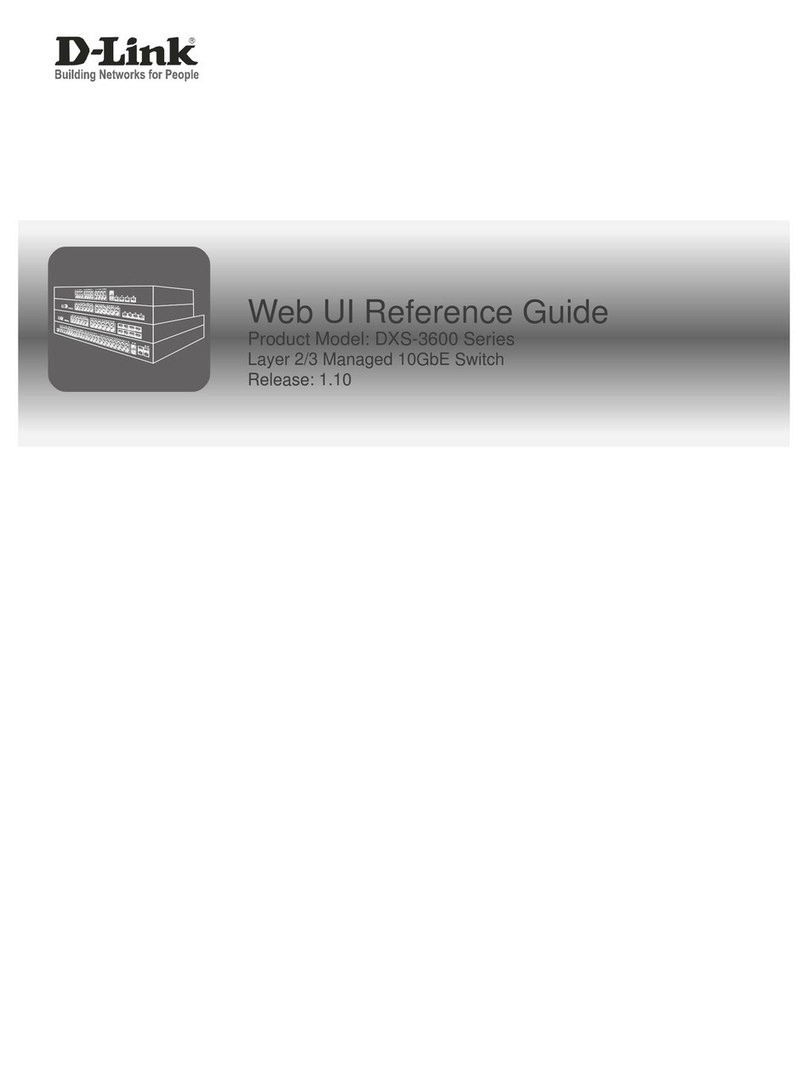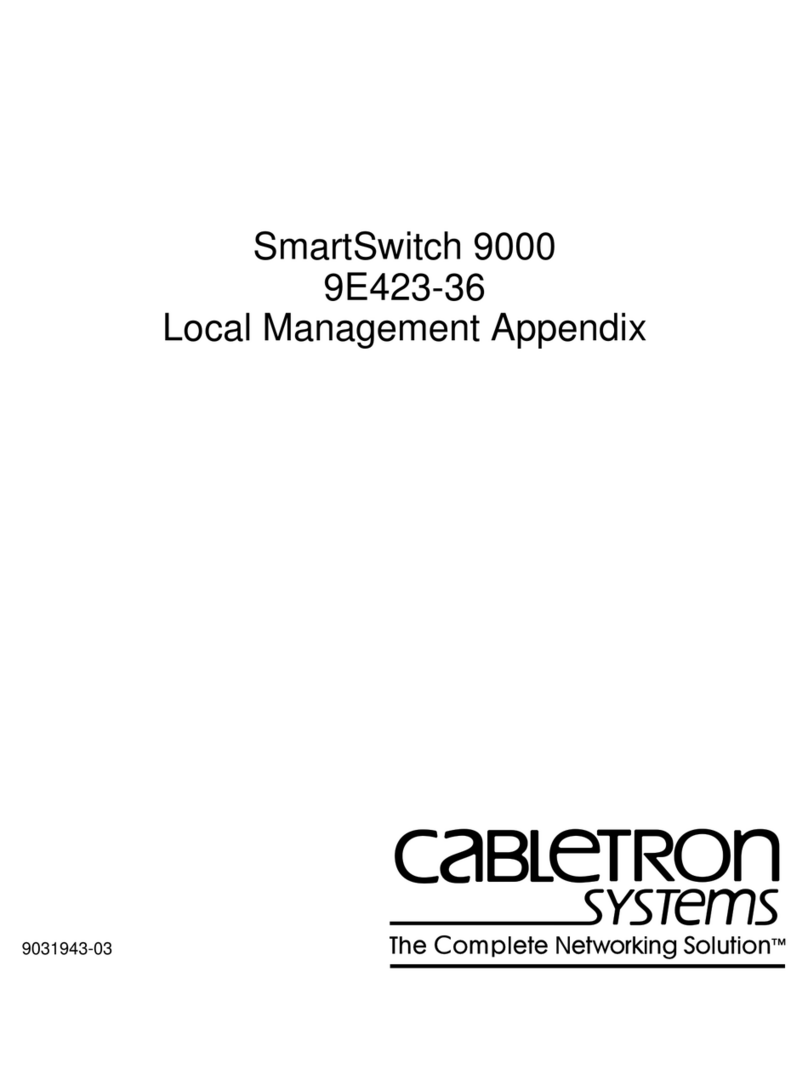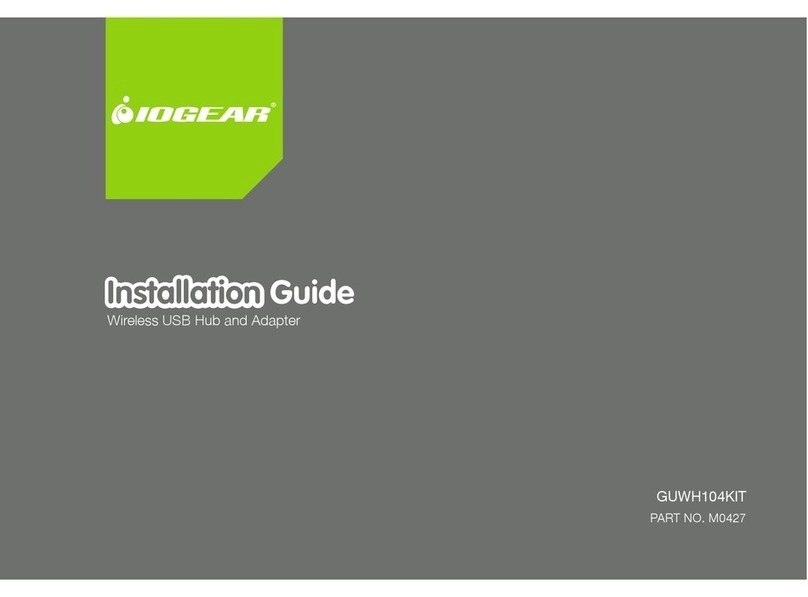1
The has been designed to learn the 'Record'
and 'Stop' commands from most infra-red remote controls.
This forms the basis of a CCTV system using a standard video
recorder working in conjunction with interior or exterior detectors.
The converts the input signal into infra-red codes.
Inputs less than 5 seconds will produce a 30 second record time.
Inputs longer than 5 seconds will produce a record time equal to
the length of the input signal.
Application notes for controlling a video recorder using the
with other products are detailed in this leaflet.
Specification:
RED = +9 to 15VDC at 6mA standby 20mA operating
BLUE = Input - switched negative.
GREEN = Negative
IR output = 38KHz RC5 coded
The 'MONITOR' lights when an input is present and stays lit for the
duration of the record time.
A contact between 'BLUE' and 'GREEN' will send an infra-red
'RECORD' code when closed and a 'STOP' code when open.
The is supplied with 1.5 metres of 3-core cable,
a placement pad for secure fixing and a code protection patch.
RED INDICATOR
INFRA RED CODE INPUT
STOP
RED
BLUE
GREEN RECORD
MONITOR
IR INPUT
LEARN
INFRA-RED
OUTPUT
FIG 1
PLAY
REW
REC STOP
FF
PAUSE
If the 'MONITOR' flashes for 5 seconds at any point the codes have not
been stored - when the flashing has stopped repeat the procedure.
Ensure the batteries in the remote control are in good condition.
The Learning Procedure should be done in a dimly lit area.
When the power is first applied to the the 'MONITOR'
will blink three times.
With the Video Remote Control on a flat surface, position the
CLONER 'IR INPUT' approximately 25mm (1") in front of and at
right angles to the infra-red emitter on the remote control
(as illustrated)
Press and hold 'LEARN' - the monitor indicator blinks once
and after five seconds lights.
RELEASE THE LEARN BUTTON
The CLONER is now ready to LEARN the codes.
Press the 'RECORD' button * on the Remote Control for one second.
The 'MONITOR' flashes once - storing the 1st code.
* Where two buttons are required for 'record' press the red button first
.......and then the second button.
Wait until the 'MONITOR' lights.
Press the STOP button on the Remote Control for one second.
The 'MONITOR' flashes twice - storing the 2nd code.
The codes are stored even when the power is removed.
(1)
(2)
(3)
(4)
Hold typically the 'STOP' button down.
Adjust the position left, right, up and down
to achieve the brightest MONITOR signal.
Release the 'STOP' button keeping the
alignment and position steady.
IMPORTANT:
Alignment must be maintained throughout the learning procedure.
2