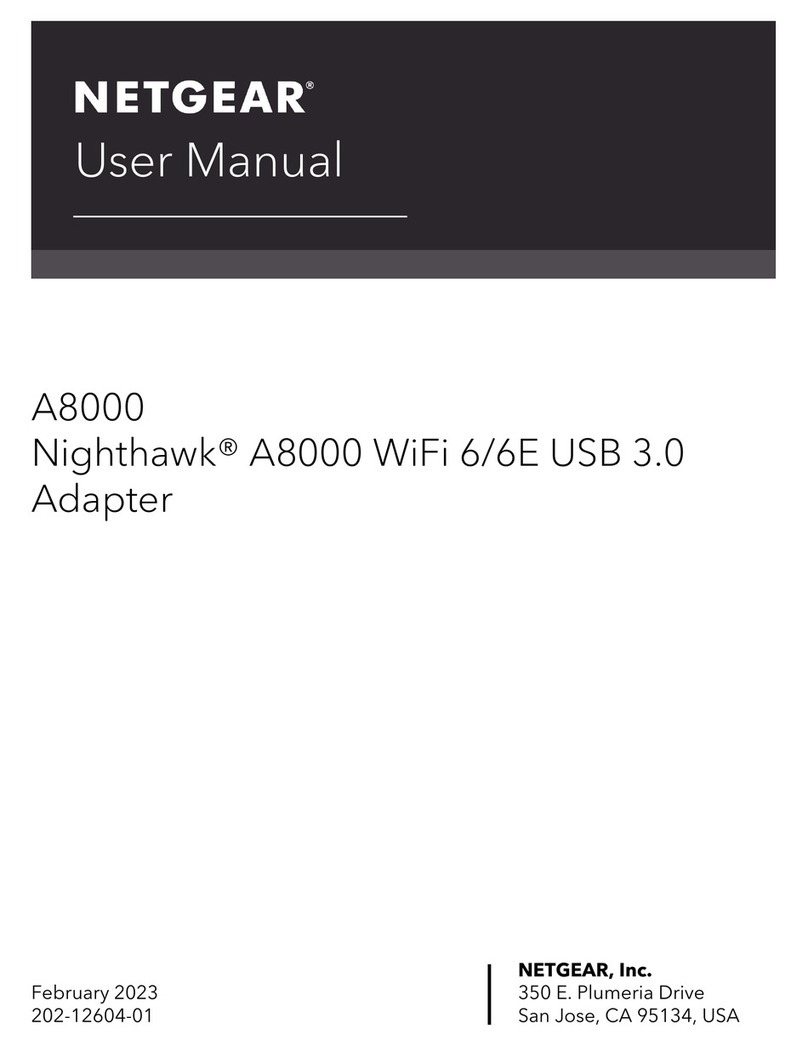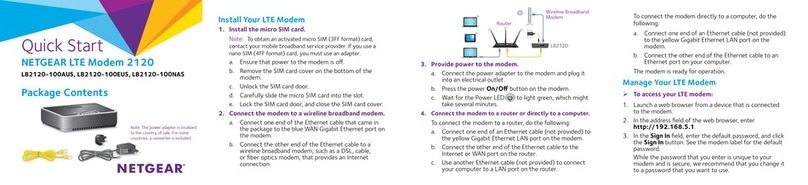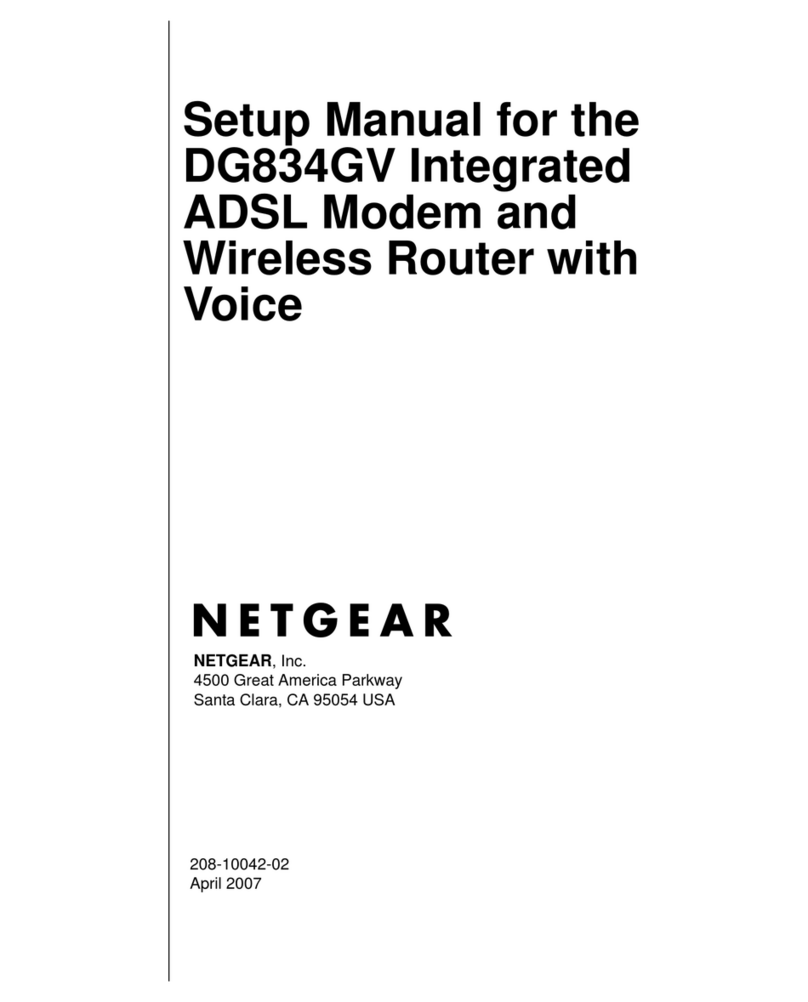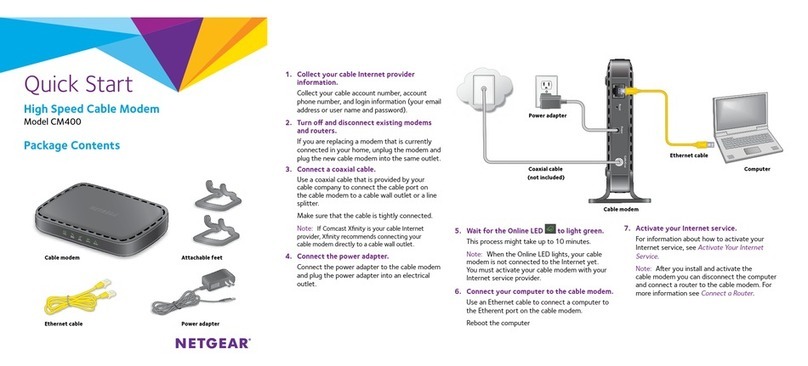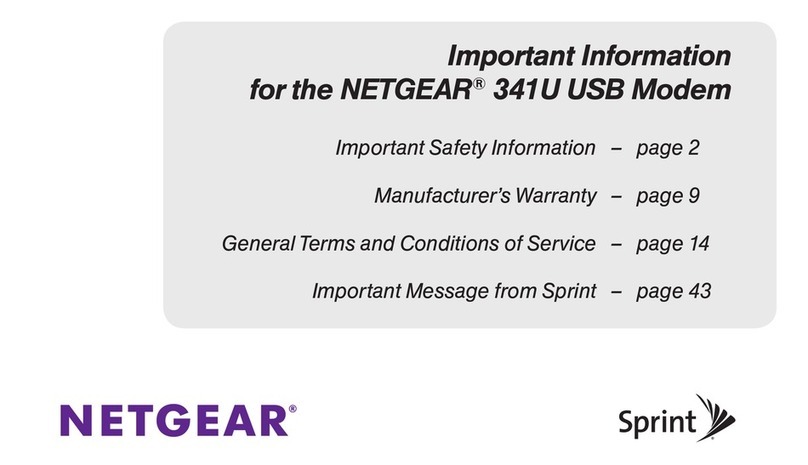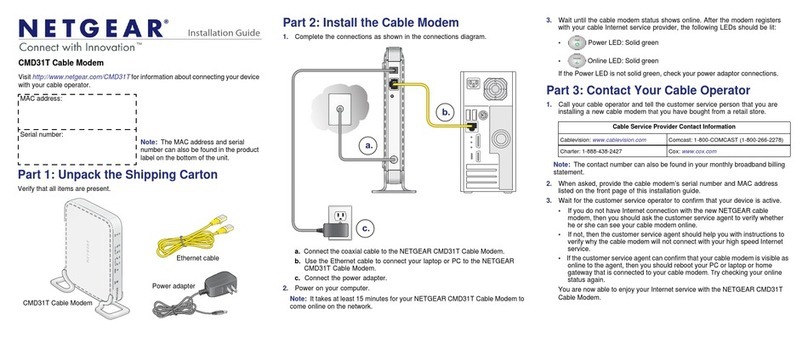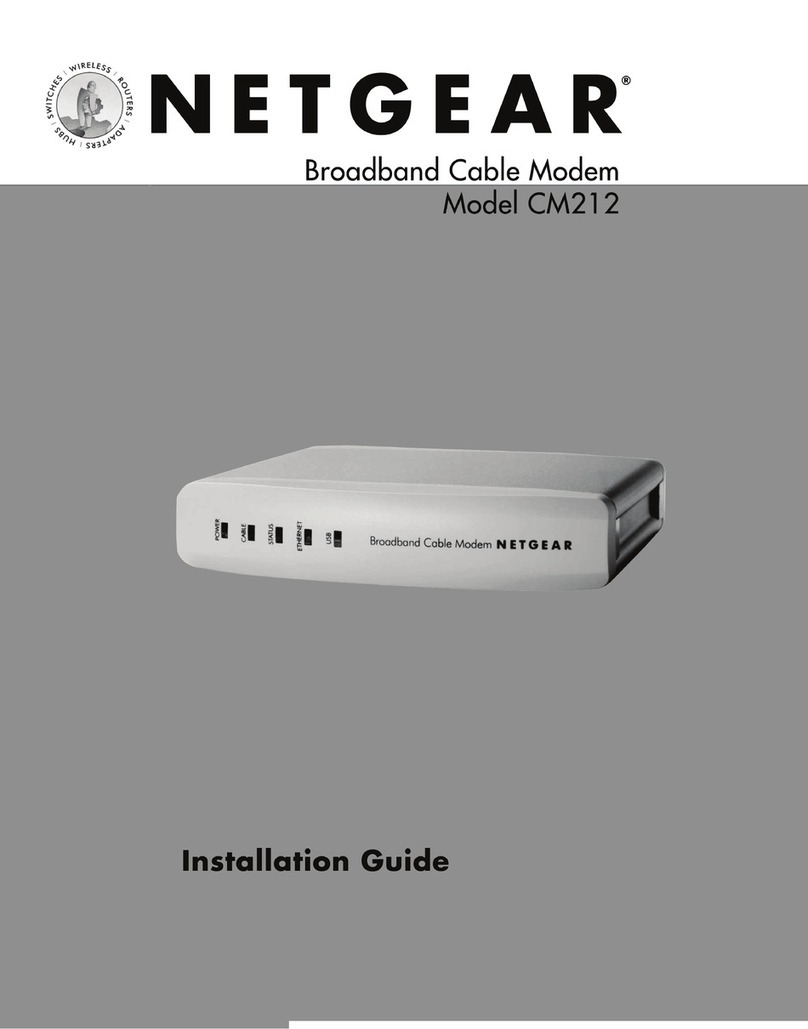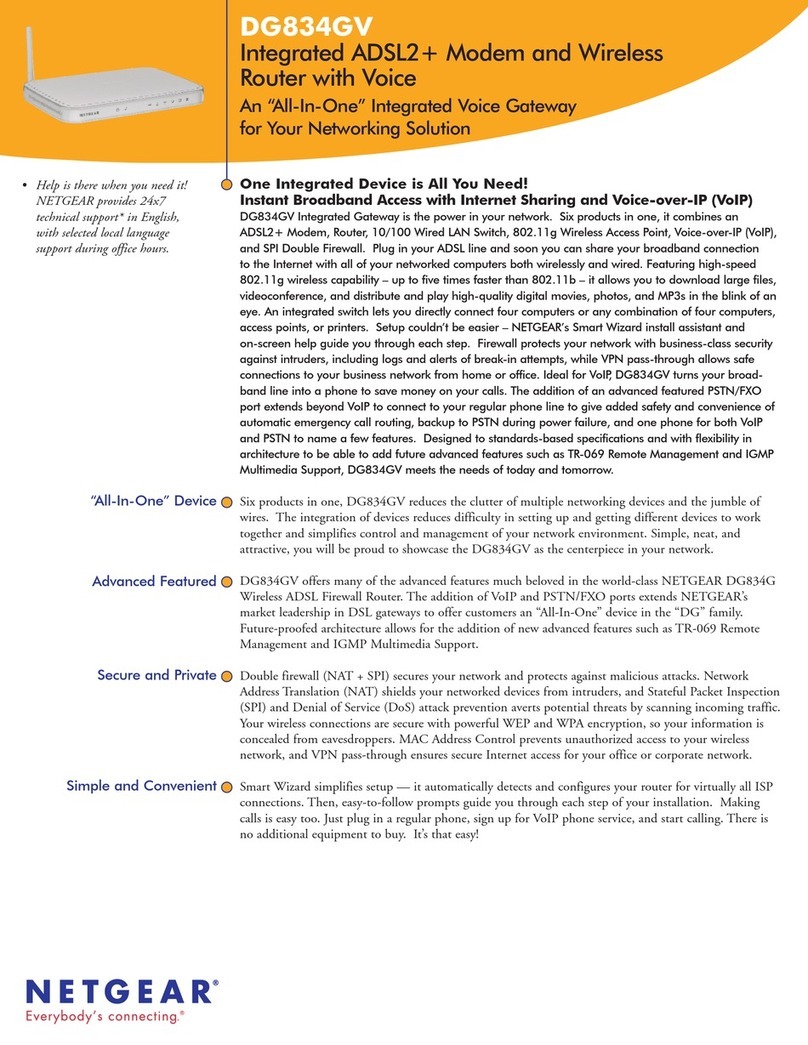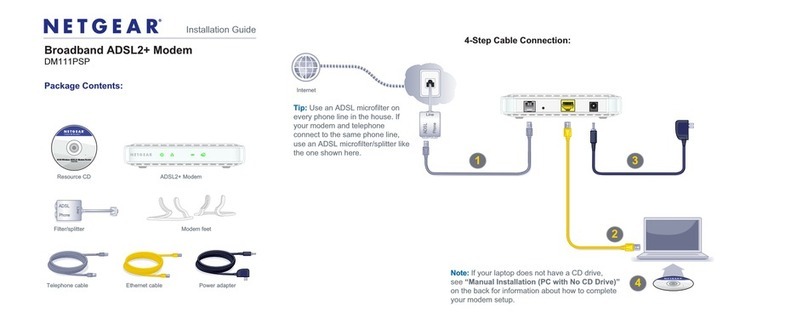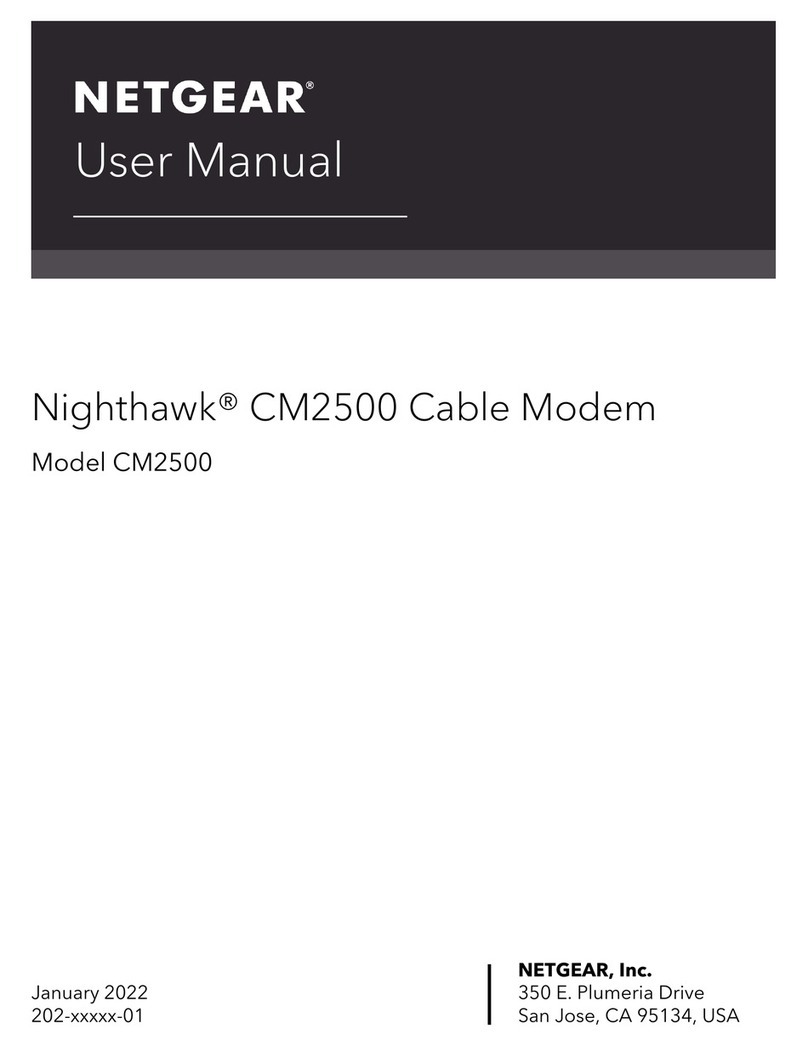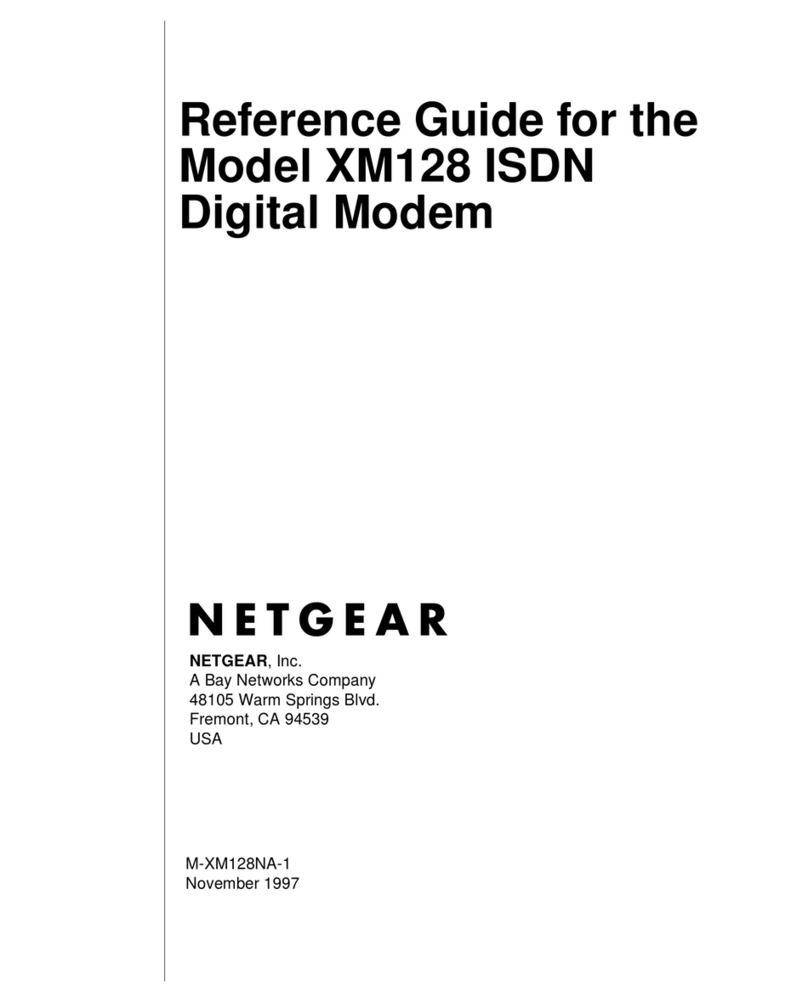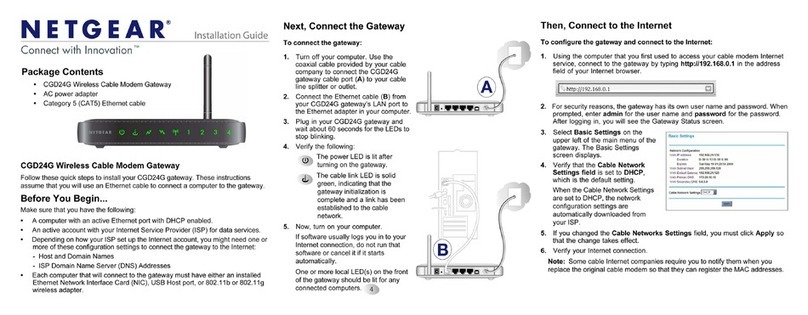Quick Start
2.5 Gbps Ultra-High Speed Cable Modem
Model CM2000
Package contents
Cable modem
Ethernet
cable
Power
adapter
BEFORE RETURNING THIS PRODUCT TO THE STORE
FOR ANY REASON, call NETGEAR Technical Support at
1-866-534-9377 or visit
https://kb.netgear.com/000061156/How-can-I-troubleshoot-my-cable-modem.
Cable modem LEDs
LED Description
Power • Solid white. The cable modem is receiving power and is functioning
normally.
• Off. The cable modem is not receiving power.
• Solid red. The cable modem is too warm and might overheat.
Downstream • Solid amber. One downstream channel is locked.
• Solid white. Two or more downstream channels are locked.
• Blinking white. The cable modem is scanning for a downstream channel.
• Off. No downstream channel is locked.
Upstream • Solid amber. One upstream channel is locked.
• Solid white. Two or more upstream channels are locked.
• Blinking white. The cable modem is scanning for a upstream channel.
• Off. No upstream channel is locked.
Online • Solid white. The cable modem is online.
• Blinking white. The cable modem is synchronizing with the cable provider’s
cable modem termination system (CMTS).
• Off. The cable modem is ofine.
Multi-Gig
Ethernet
The LED color indicates the speed: blue for a 2.5 Gbps Ethernet
connection, white for a 1 Gbps Ethernet connection, and amber for a
100 Mbps Ethernet connection.
• Solid. A powered-on device is connected to the port.
• Blinking. The port is sending or receiving trafc.
• Off. No device is connected to this port.
© NETGEAR, Inc., NETGEAR and the NETGEAR Logo are trademarks of NETGEAR, Inc. Any
non-NETGEAR trademarks are used for reference purposes only.
Thank you for purchasing this NETGEAR product. You can visit
https://www.netgear.com/support to register your product, get help, access the
latest downloads and user manuals, and join our community. We recommend that
you use only ofcial NETGEAR support resources.
For regulatory compliance information, visit
https://www.netgear.com/about/regulatory/.
See the regulatory compliance document before connecting the power supply.
Some cable devices might not be compatible with certain cable networks. Check
with your cable Internet provider to conrm that this NETGEAR cable modem
router is allowed on your cable network.
If you are experiencing trouble installing your cable modem, contact NETGEAR at
1-866-874-8924.
Support
The following table lists support contact information for cable Internet providers
that support your cable modem.
Cable Internet
Provider
Support Contact Information
Cox https://www.cox.com/residential/support/home.html
https://www.cox.com/activate
1-888-556-1193
Mediacom https://support.mediacomcable.com
1-855-Mediacom (1-855-633-4226)
Optimum https://www.optimum.net/support/contact-us
https://install.optimum.com/JointInstall
1-877-810-6750
Sparklight https://support.sparklight.com
1-877-692-2253
Spectrum https://www.spectrum.net/contact-us
https://activate.spectrum.net
1-833-267-6094
Xnity https://www.xnity.com/support/articles/activate-purchased-modem
http://xnity.com/activate
1-800-XFINITY (1-800-934-6489)