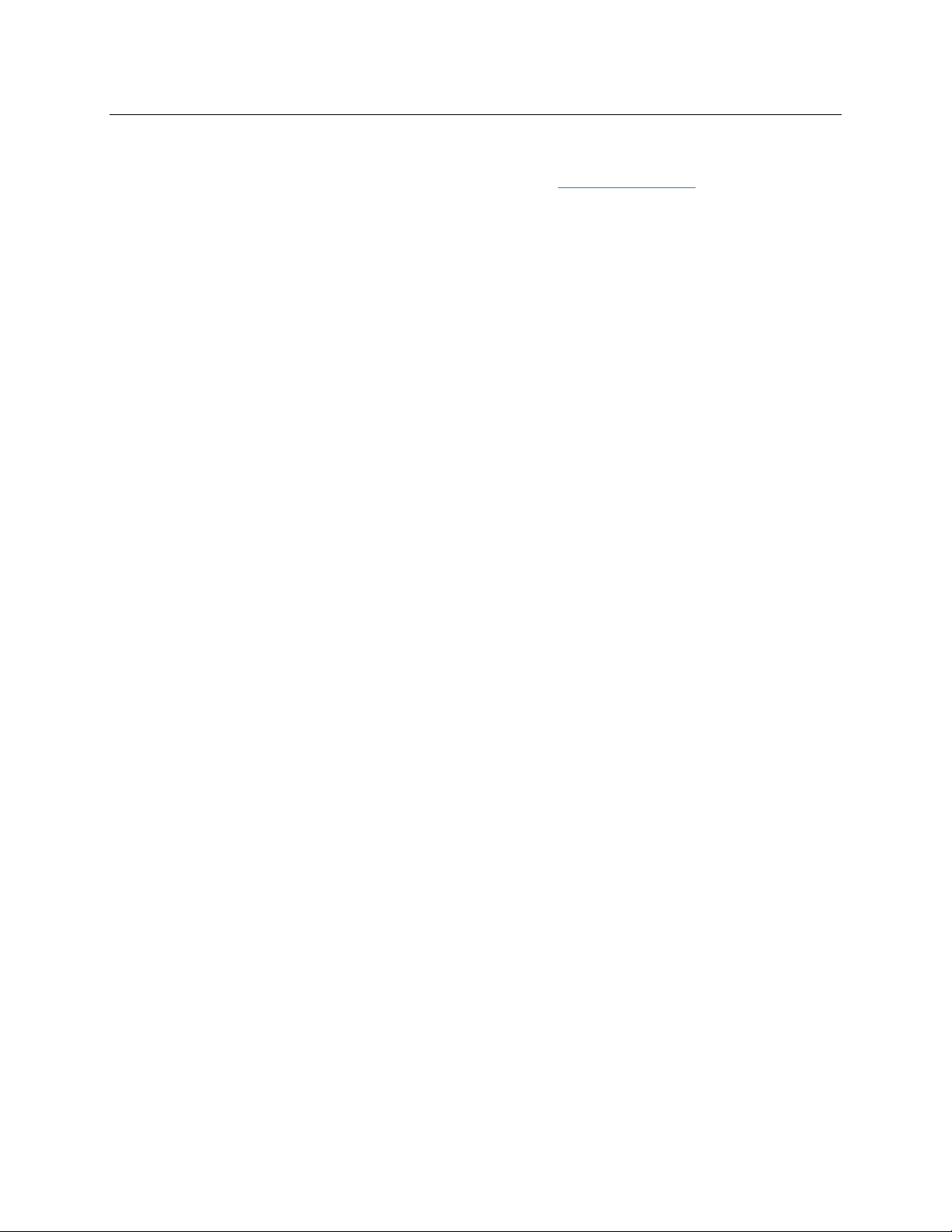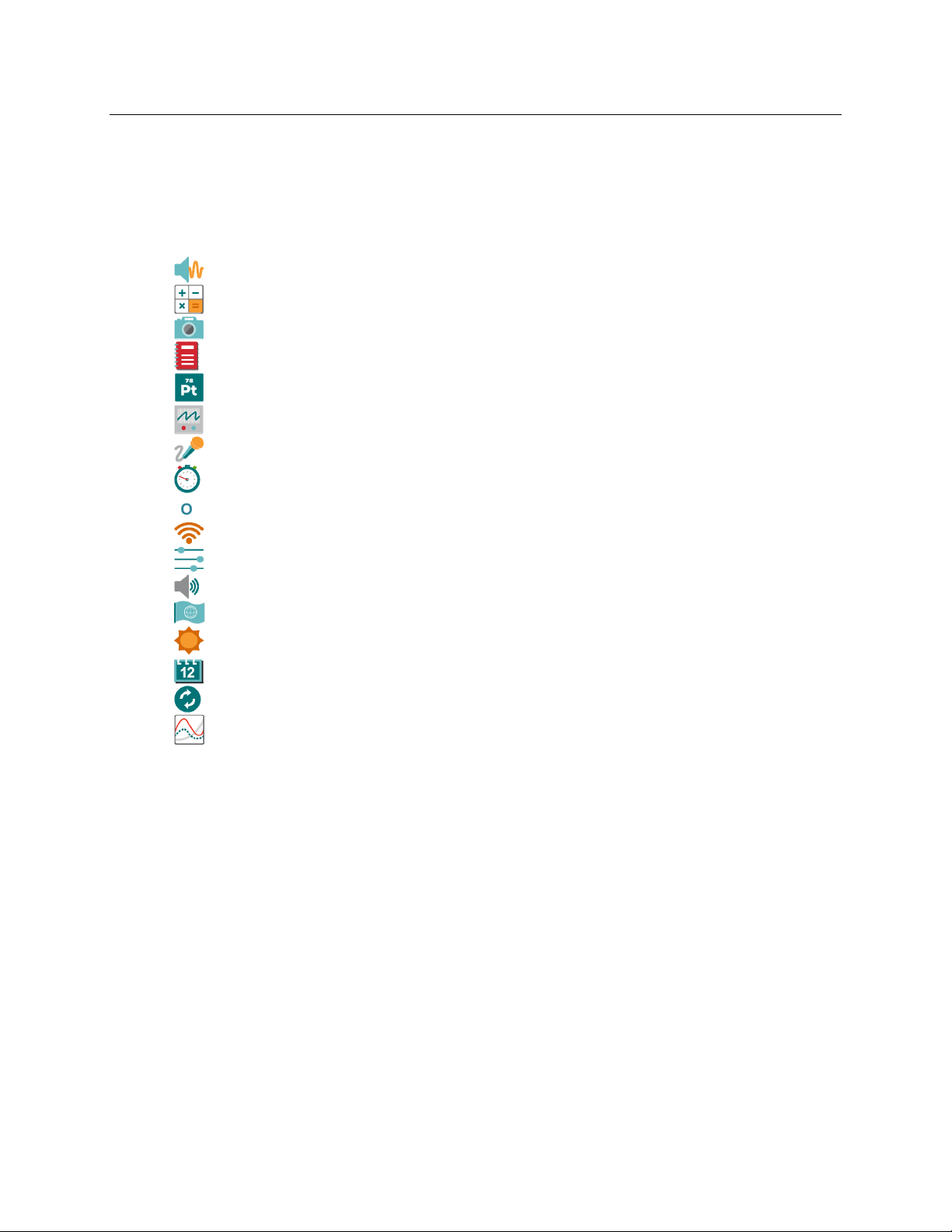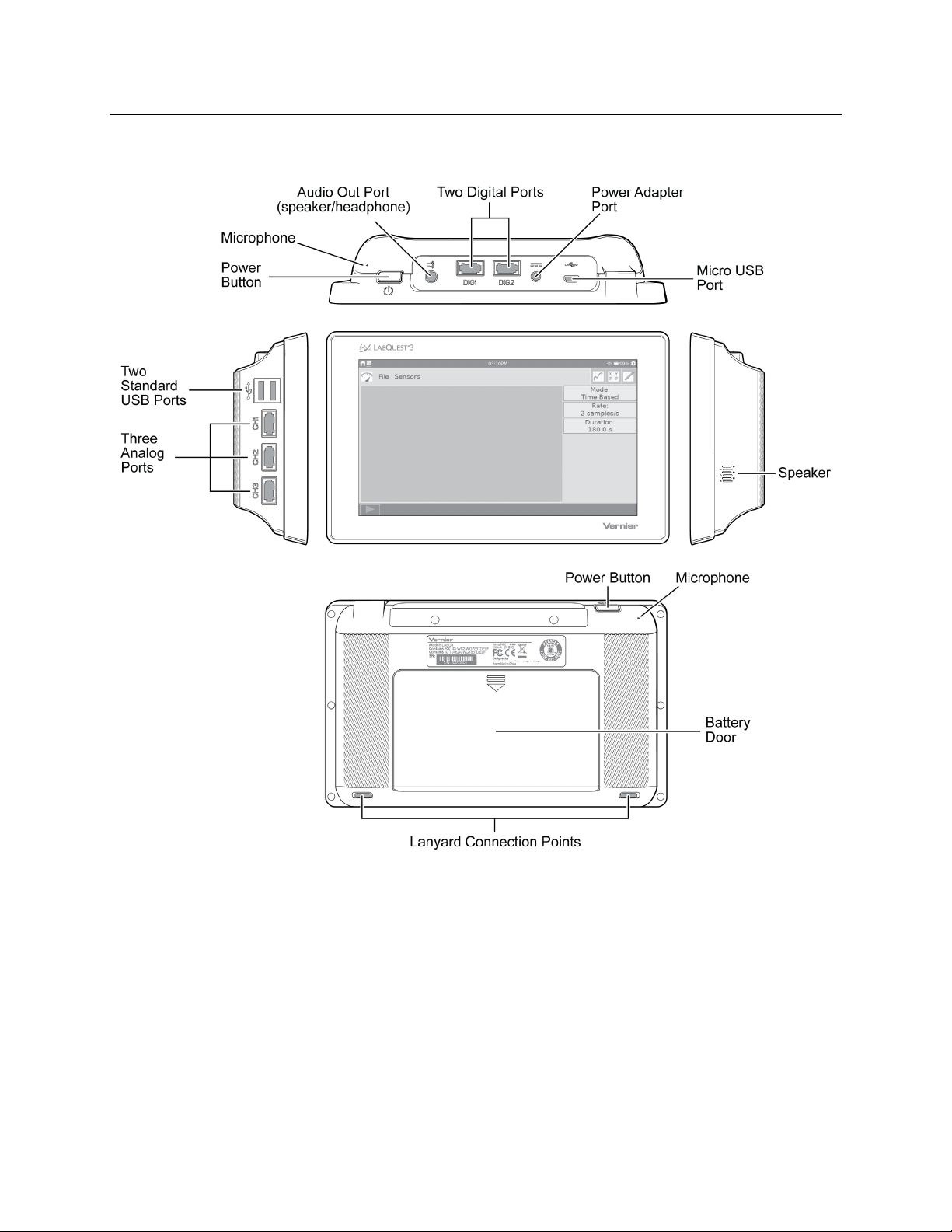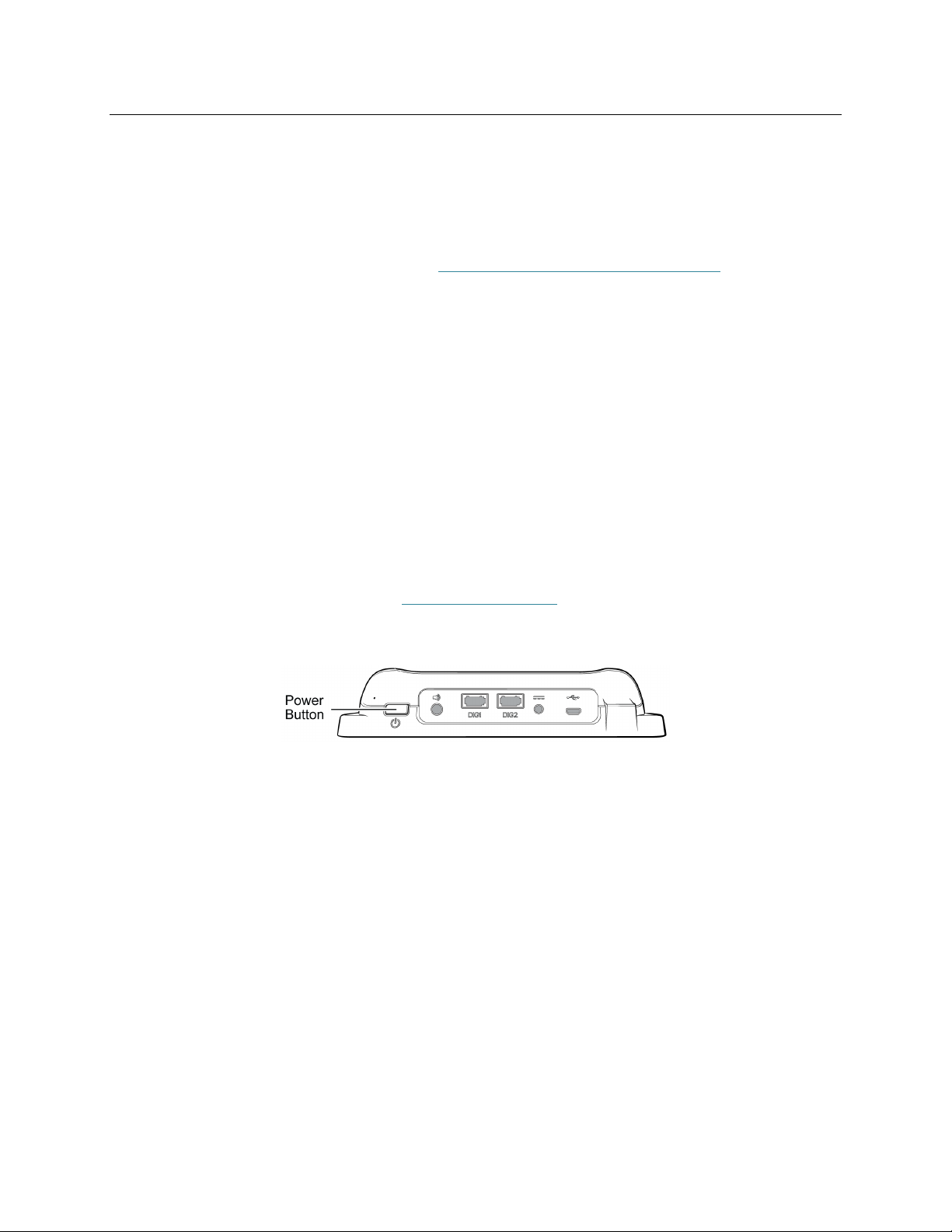LabQuest
®
3 User Manual
www.vernier.com/labq3 v
CONTENTS
I. GETTING STARTED.................................................................................................................................. 1
What’s Included ..................................................................................................................1
Preparing for First-Time Use ..............................................................................................2
Powering on LabQuest .......................................................................................................2
Reading the Notification Bar ..............................................................................................3
II. USING THE TOUCH SCREEN ................................................................................................................. 4
Common Gestures ..............................................................................................................4
Accessing Home ..........................................................................................................4
Accessing Settings .......................................................................................................5
Switching Between Running Apps .....................................................................................5
Navigating the LabQuest App Screens ...............................................................................5
Data-Collection Controls ....................................................................................................6
III. CONNECTING SENSORS ....................................................................................................................... 7
Wired Sensors .....................................................................................................................7
Wireless Sensors .................................................................................................................8
Internal Sensors ..................................................................................................................9
IV. QUICK START TO DATA COLLECTION AND ANALYSIS ................................................................. 10
V. USING THE LABQUEST APP ............................................................................................................... 13
Preparing for Data Collection ...........................................................................................13
Modifying the Data-Collection Settings ...........................................................................14
Configuring Sensors .........................................................................................................19
Setting up Graphs .............................................................................................................22
Drawing Predictions .........................................................................................................25
Motion Matching ..............................................................................................................26
Collecting Data .................................................................................................................26
Manually Entering Data ...................................................................................................27
Analyzing Your Data ........................................................................................................30
Viewing Vernier Experiments ..........................................................................................38
Adding Notes to Your Experiment ...................................................................................38
Managing LabQuest App Files .........................................................................................38
VI. USING LABQUEST 3 AS A DATA SHARING SOURCE ..................................................................... 40
How Data Sharing Works .................................................................................................40
Connecting to a Wi-Fi Network .......................................................................................40
Enabling Data Sharing on LabQuest 3 .............................................................................42
Connecting to LabQuest 3 from Your Device ..................................................................44
Restricting Access to the Connections Setup ...................................................................45