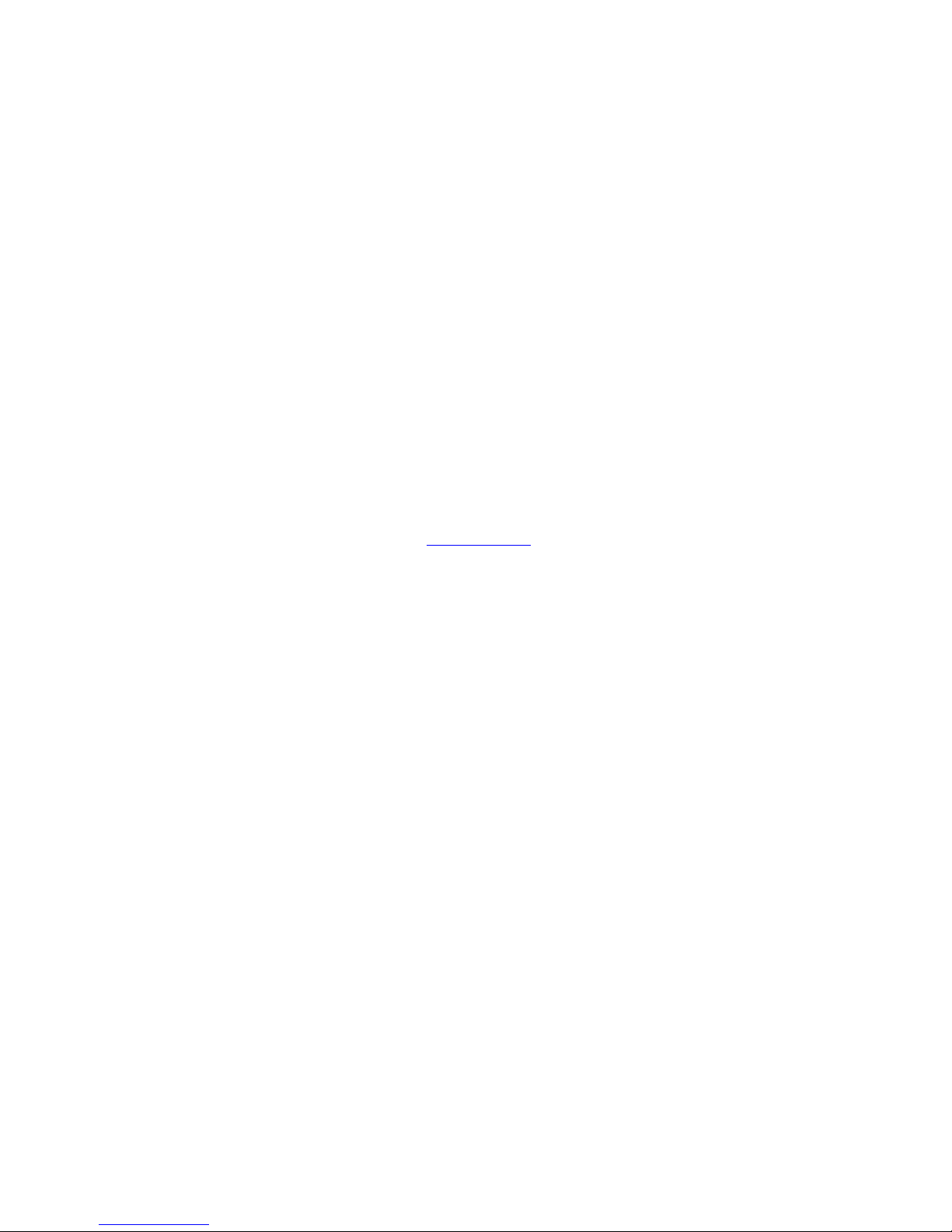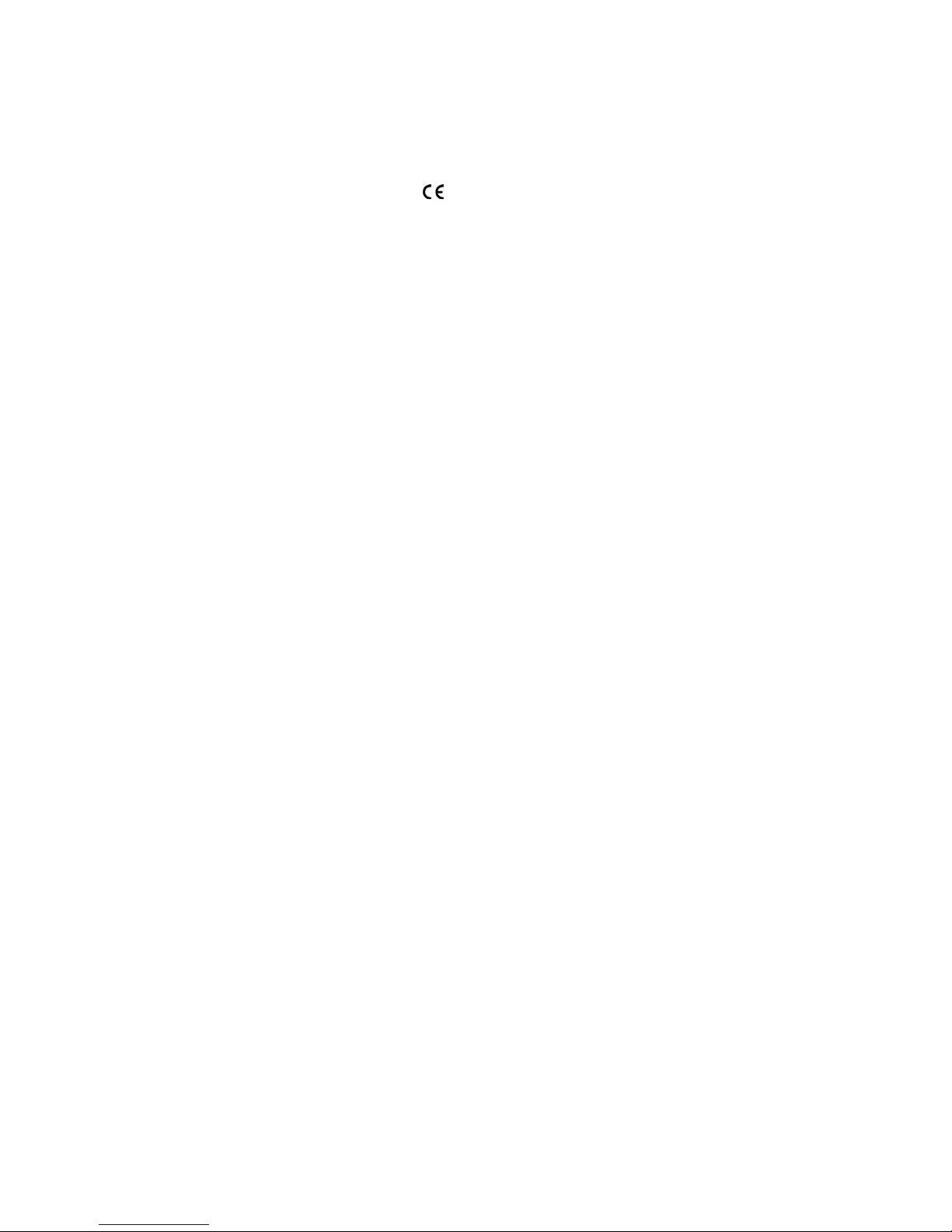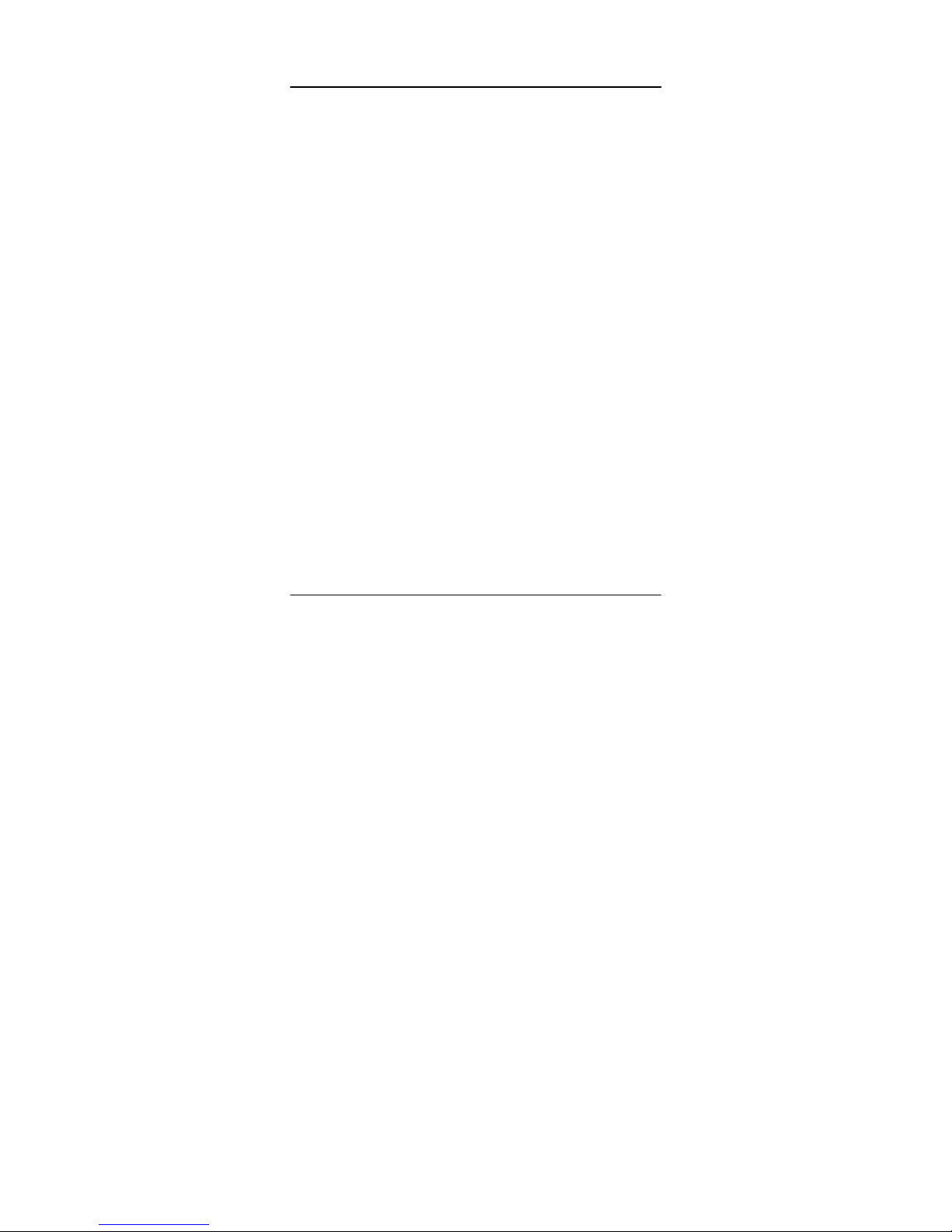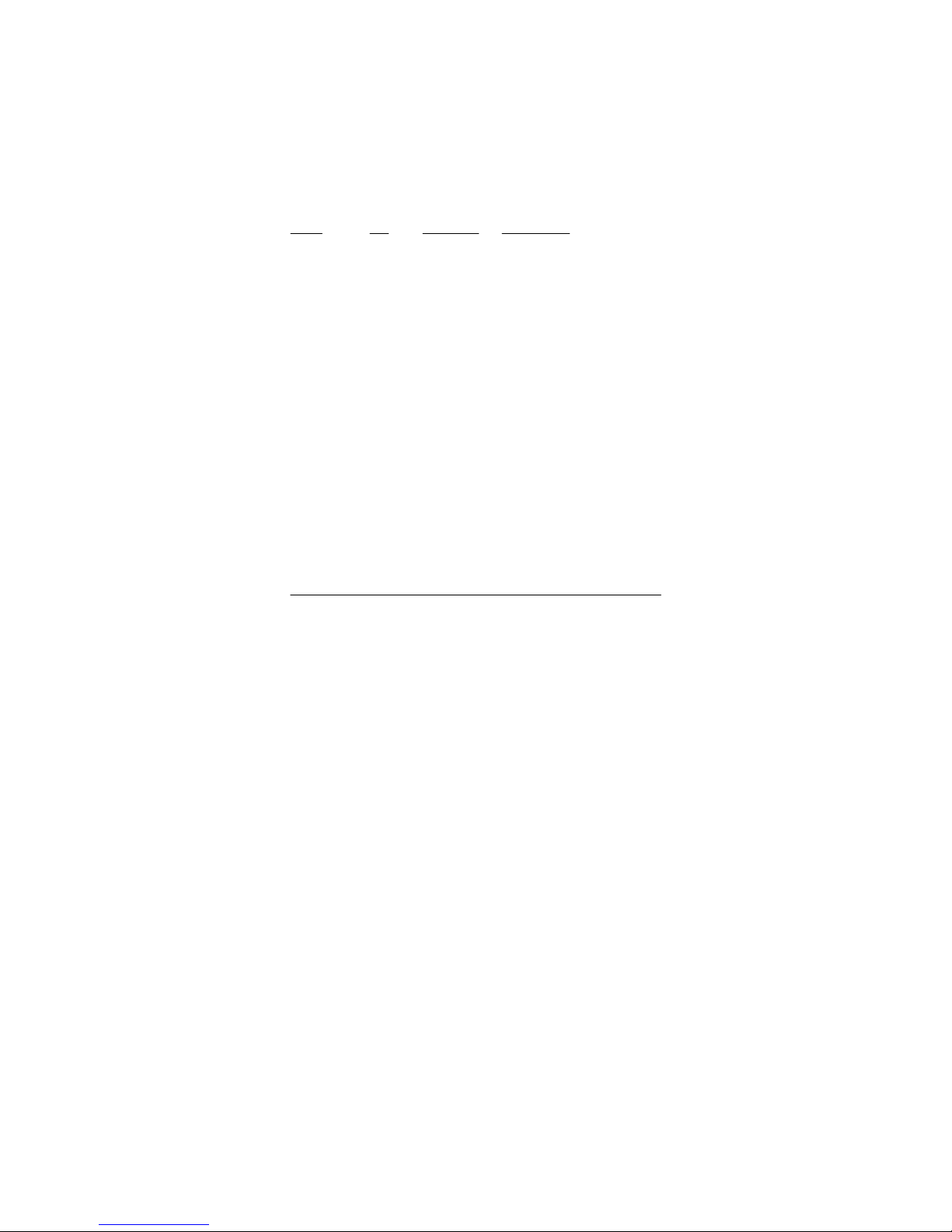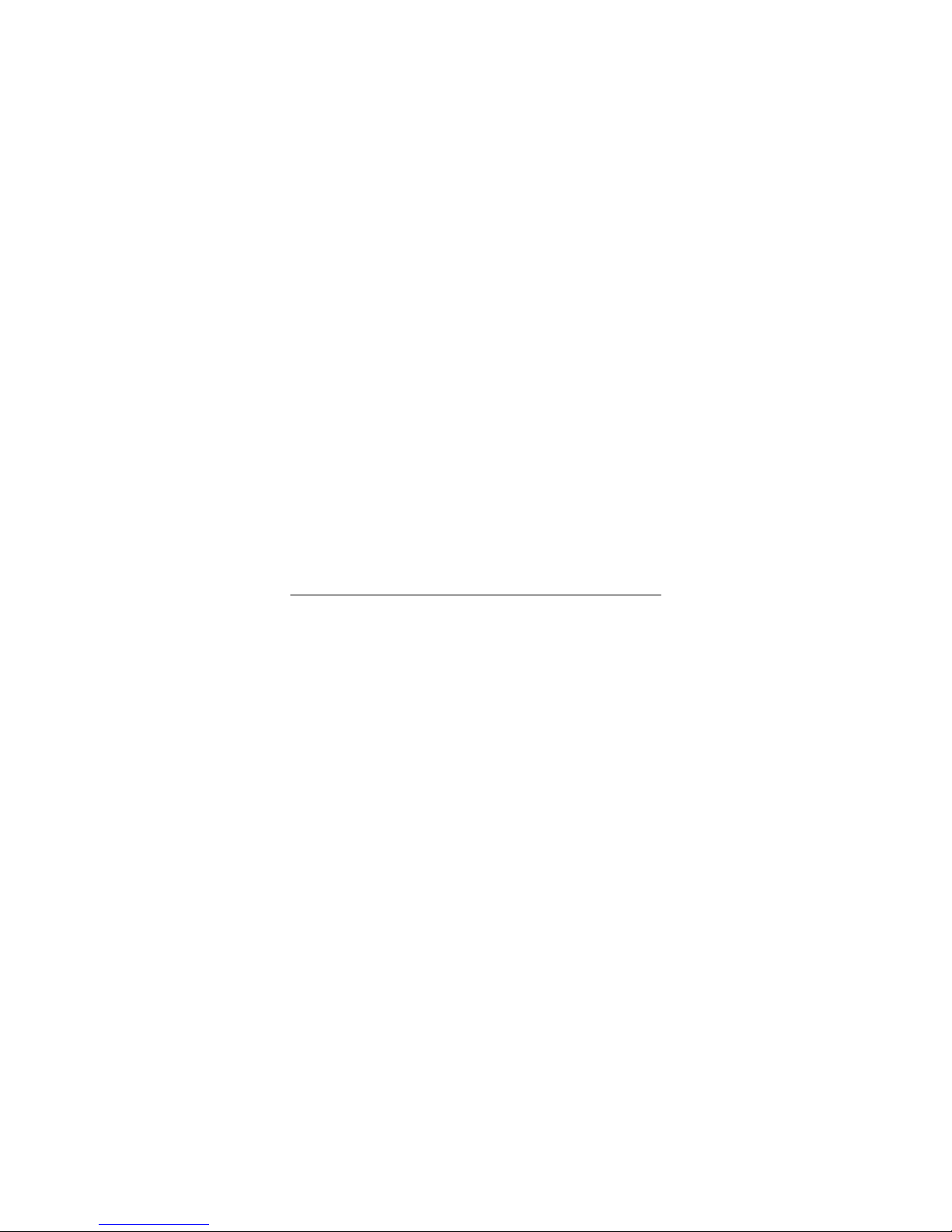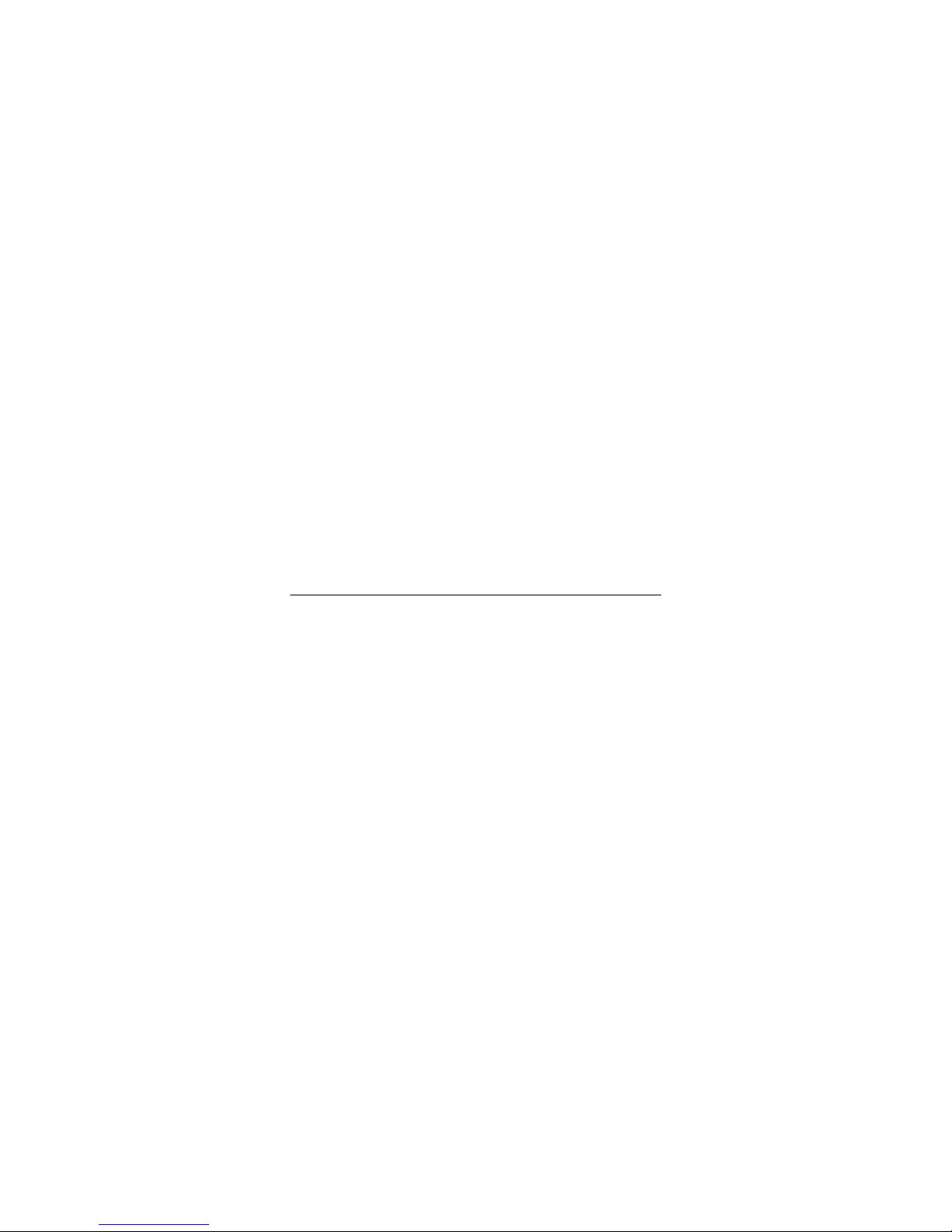ort std.: IEEE 802.3u 100BASE-FX
PCI slot: PCI 2.2
ACPI std.: Rev.1.1
PCI Power Management: Rev.1.1
O erating tem erature: 0
o
to 40
o
C
O erating humidity: 10% to 90% non-condensing
Model PCI Connector Fiber Cables
FX-MT Standard ST MMF up to 2km
FX-MC Standard SC MMF up to 2km
FX-JM Standard MT-RJ MMF up to 2km
FX-VM Standard VF-45 MMF up to 2km
FX-L Standard LC MMF up to 2km
FX-SA2 Standard SC SMF up to 20km
FX-SL2A Standard SC SMF up to 20km
FX-SL2 Standard SC SMF up to 30km
FX-SL4 Standard SC SMF up to 50km
FX-SL6 Standard SC SMF up to 70km
FX-SL9 Standard SC SMF up to 90km
FX-SL10 Standard SC SMF up to
FX/LP-MT Low profile ST MMF up to 2km
FX/LP-MC Low profile SC MMF up to 2km
FX/LP-JM Low profile MT-RJ MMF up to 2km
FX/LP-VM Low profile VF-45 MMF up to 2km
FX/LP-L Low profile LC MMF up to 2km
FX/LP-SA2 Low profile SC SMF up to 20km
FX/LP-SL2A Low profile SC SMF up to 20km
FX/LP-SL2 Low profile SC SMF up to 30km
FX/LP-SL4 Low profile SC SMF up to 50km
FX/LP-SL6 Low profile SC SMF up to 70km
FX/LP-SL9 Low profile SC SMF up to 90km
FX/LP-SL10 Low profile SC SMF up to 100km