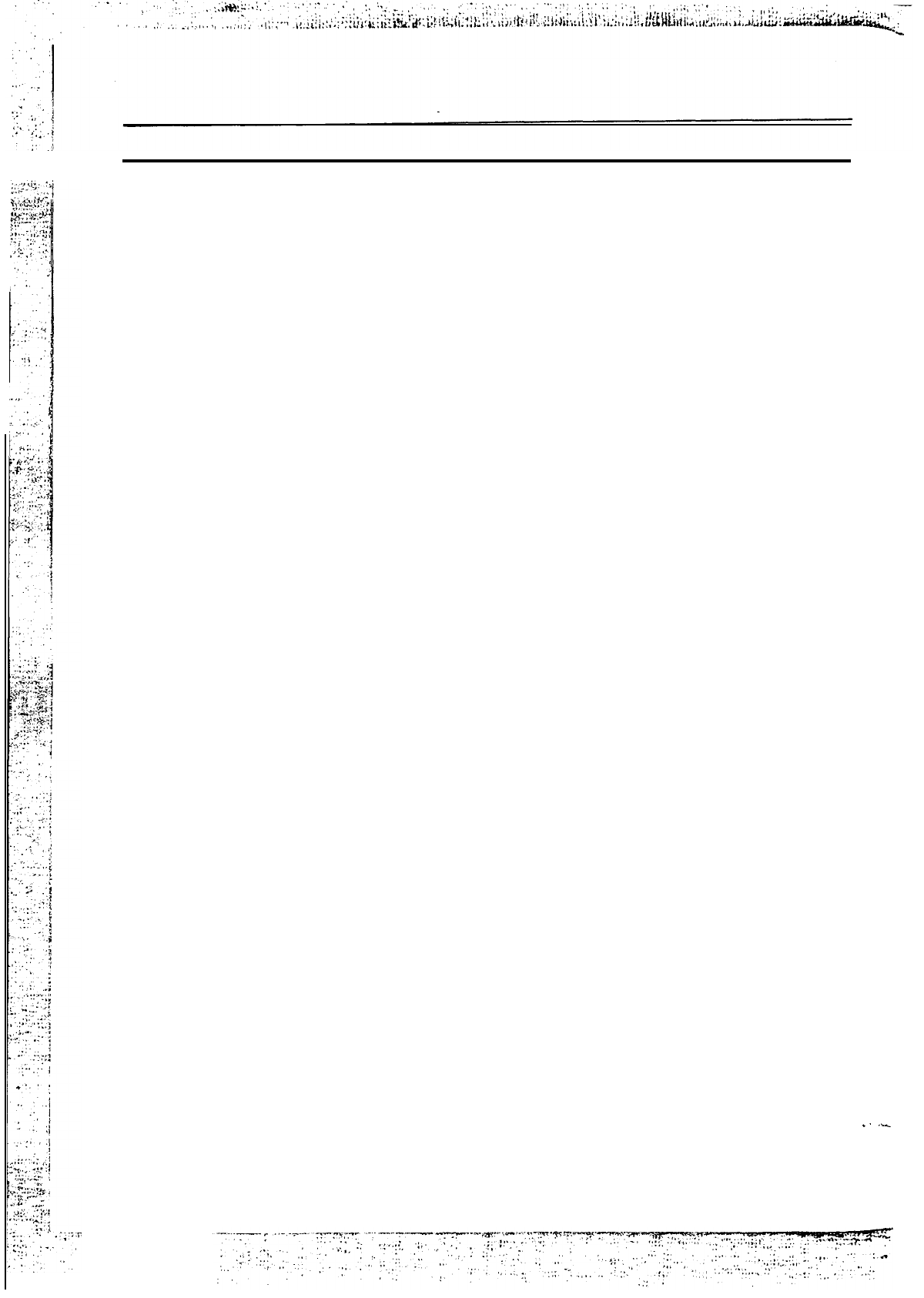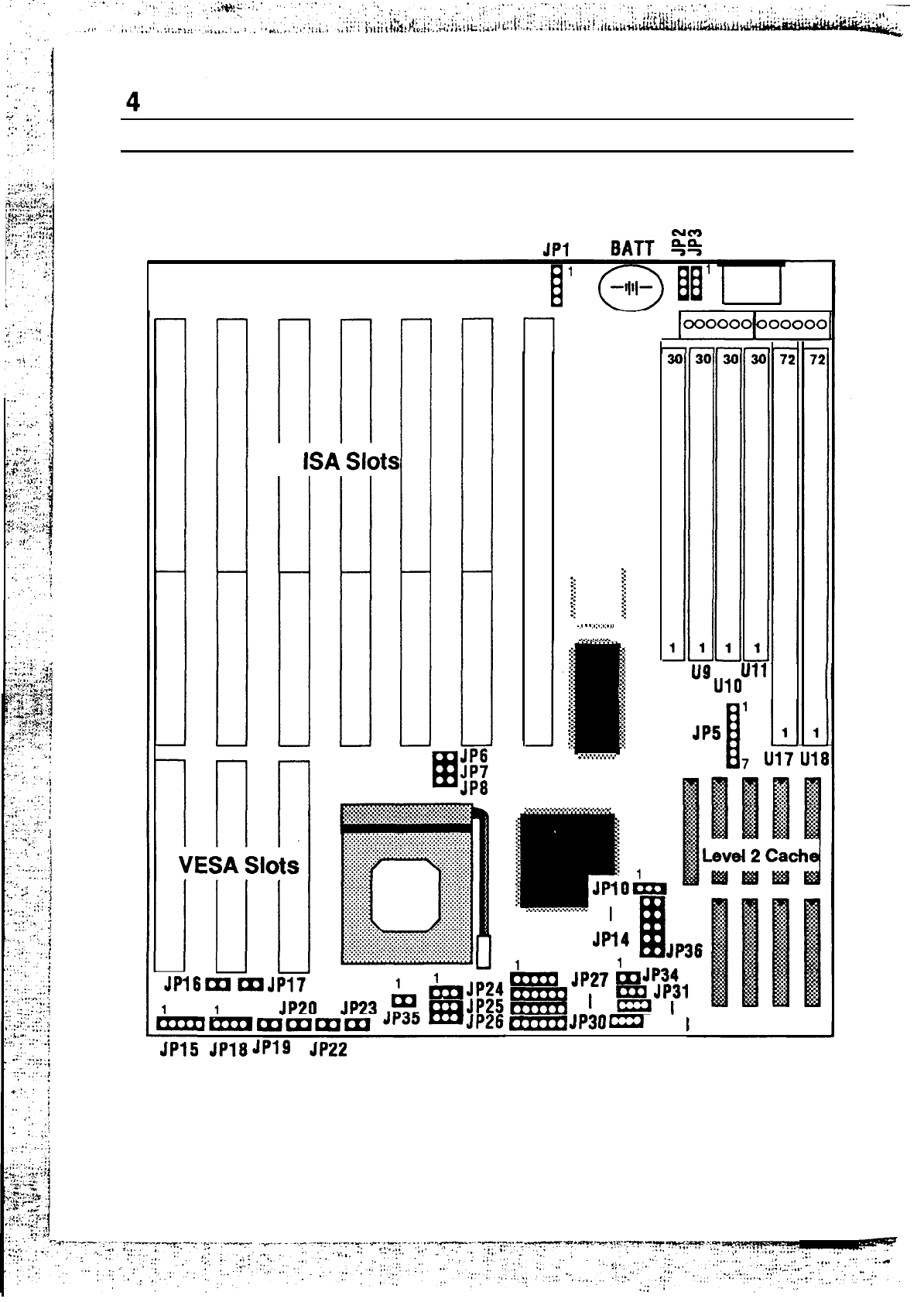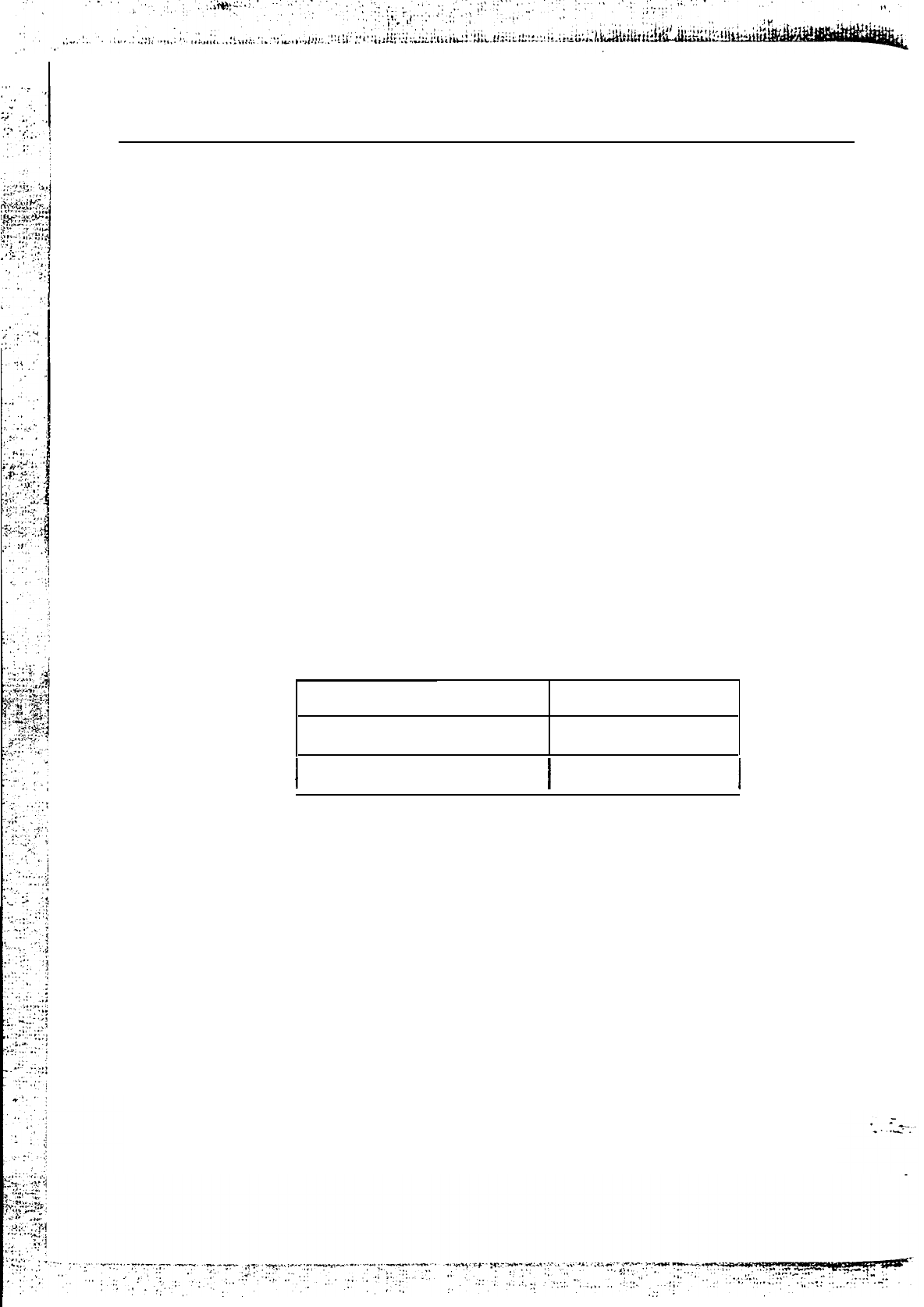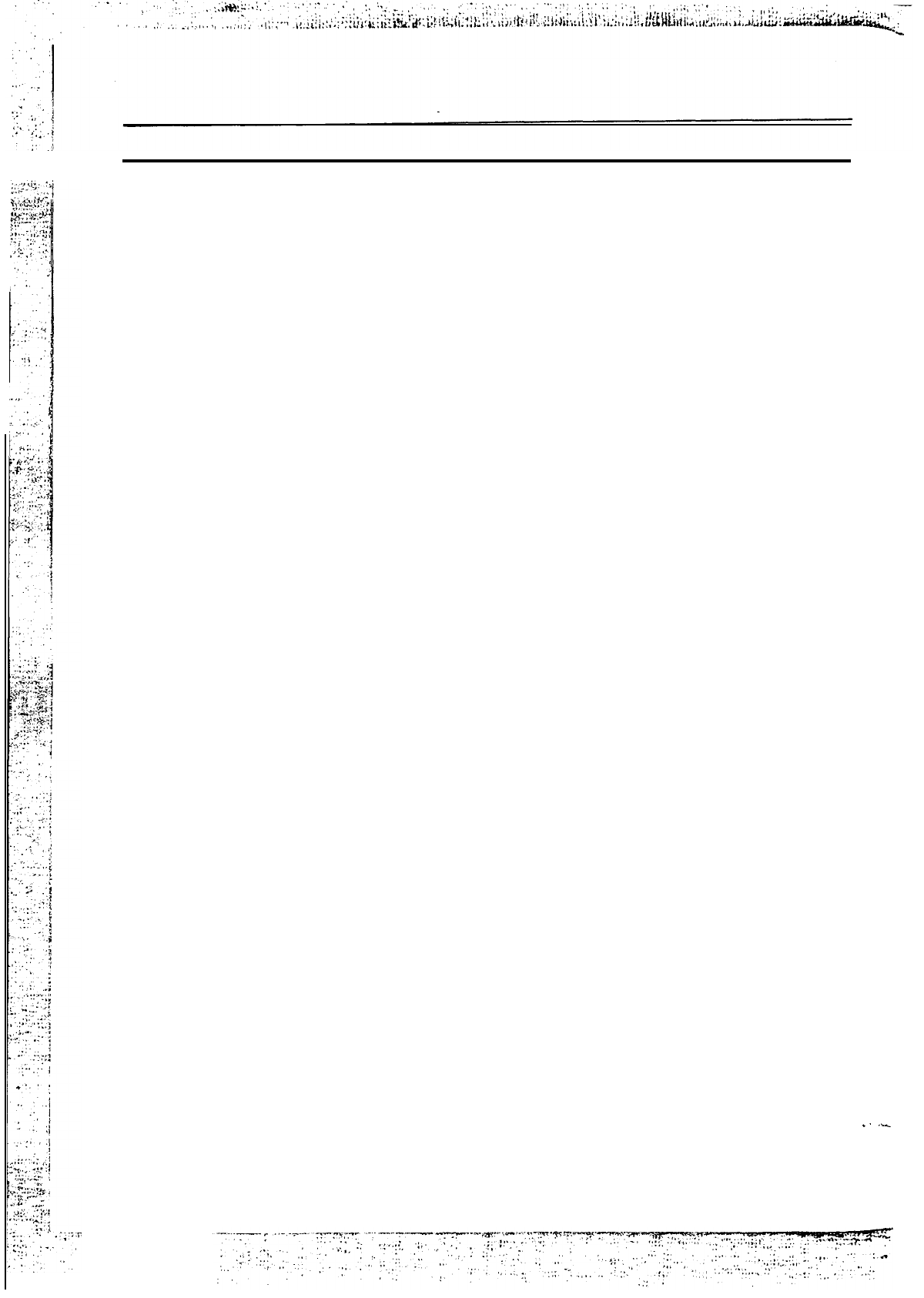
Contents
Chapter 1:Introduction
..................................................
1
Key Features.....................................................................
2
Unpacking the Mainboard
.................................................
3
Mainboard Layout.............................................................
4
Chapter 2: Hardware Configuration.
...........................
5
Power Precautions
.............................................................
5
Jumper Switch Settings
......................................................
5
JP3
-
FlashROMVPPSupply
Selector......................
6
JP27-JP30,
JP32,
JP33-
CPU Type Jumpers
...................7
JP6-JP8
-
CPU Clock Setting
.....................................
7
JP31-
Intel
80486DX4
CPU Clock Multiplier Jumper
..
.8
JP34-
AMD
80486DX4
CPU Clock Multiplier Jumper . .
8
JP21-JP24,
JP35
-
CPU
Power
Selectors......................
.8
JP16
-
VESA Clock
Selector
.......................................
8
JP17
-
VESA Wait State...........................................
9
Memory Configuration.......................................................
9
Chapter 3: Mainboard Installation
.....
....................
10
What You Need
...............................................................
10
Power Supply Requirements
..............................................
11
Installing the Mainboard
.................................................12
Connecting
the Mainboard
................................................
13
Connectors
........................................................................
13
Jl
-
Keyboard Connector
...........................................
13
J9
-
Power Supply Connectors
....................................
14
.’
‘-
J18
-
Speaker Connector
............................................
14