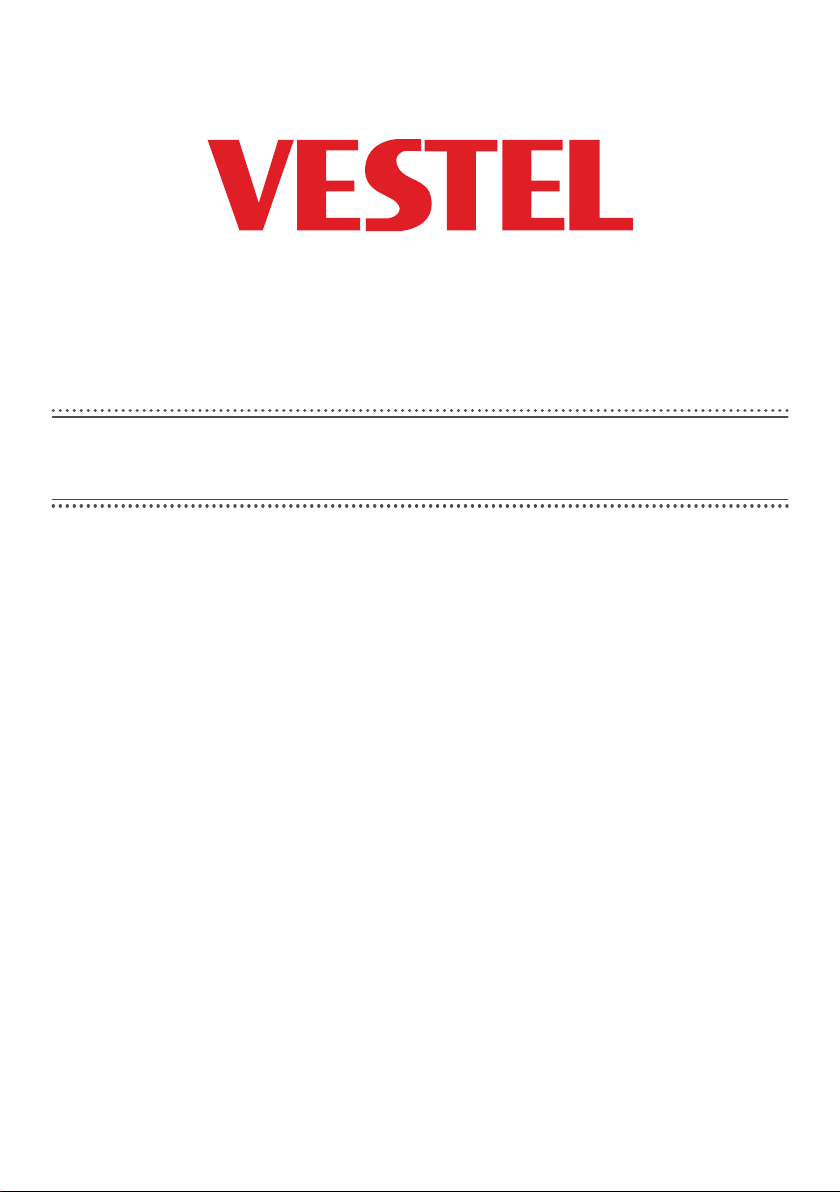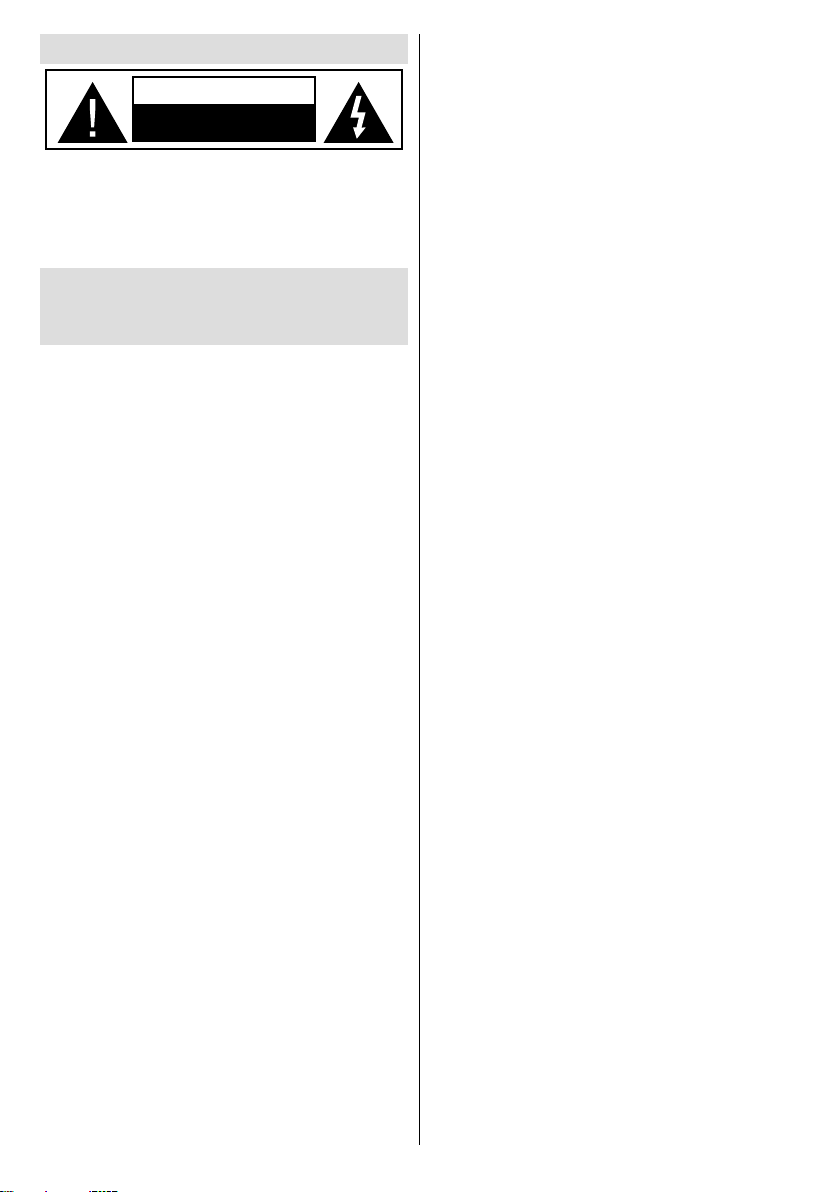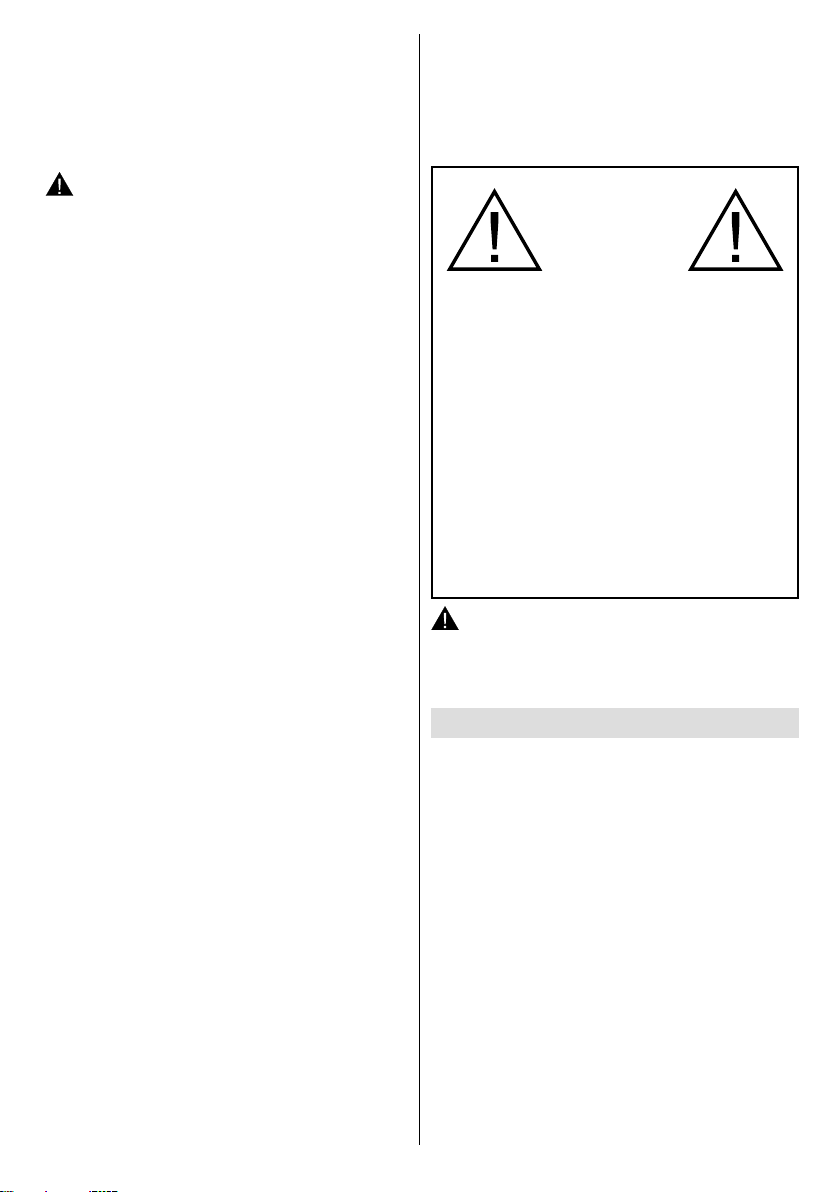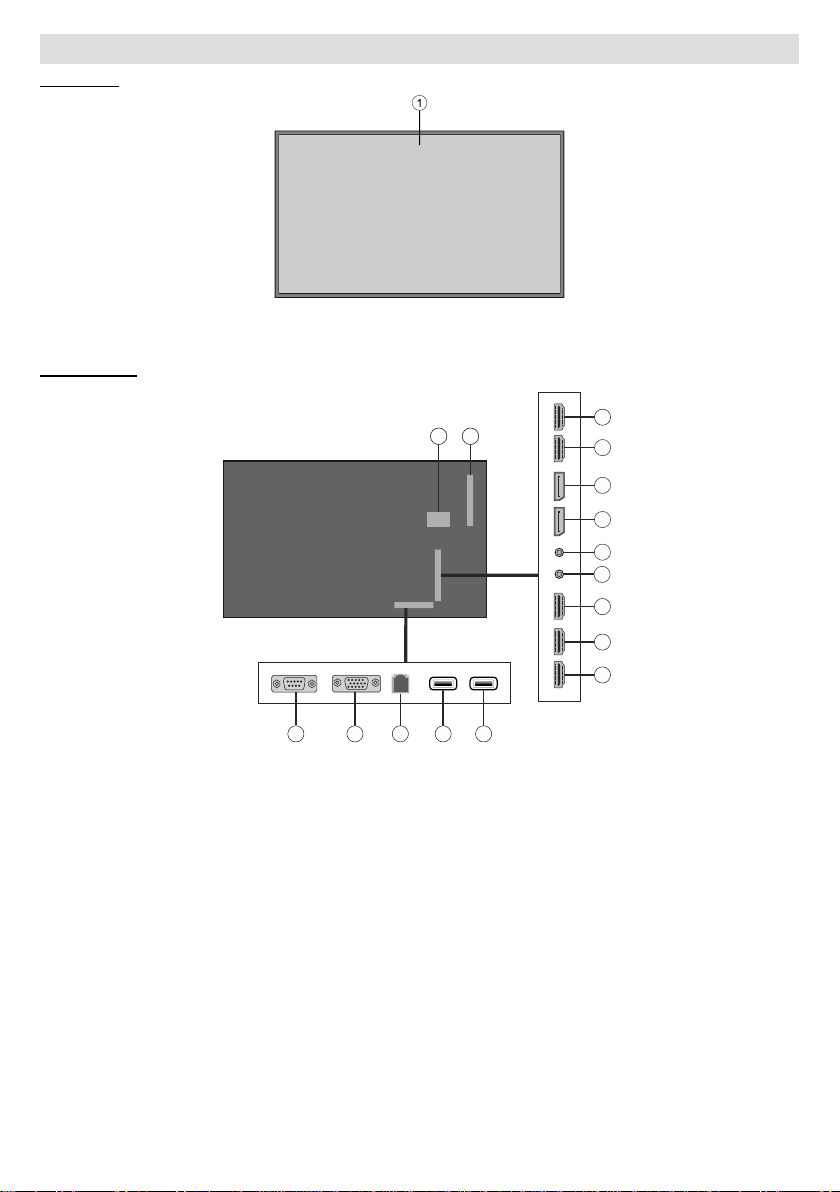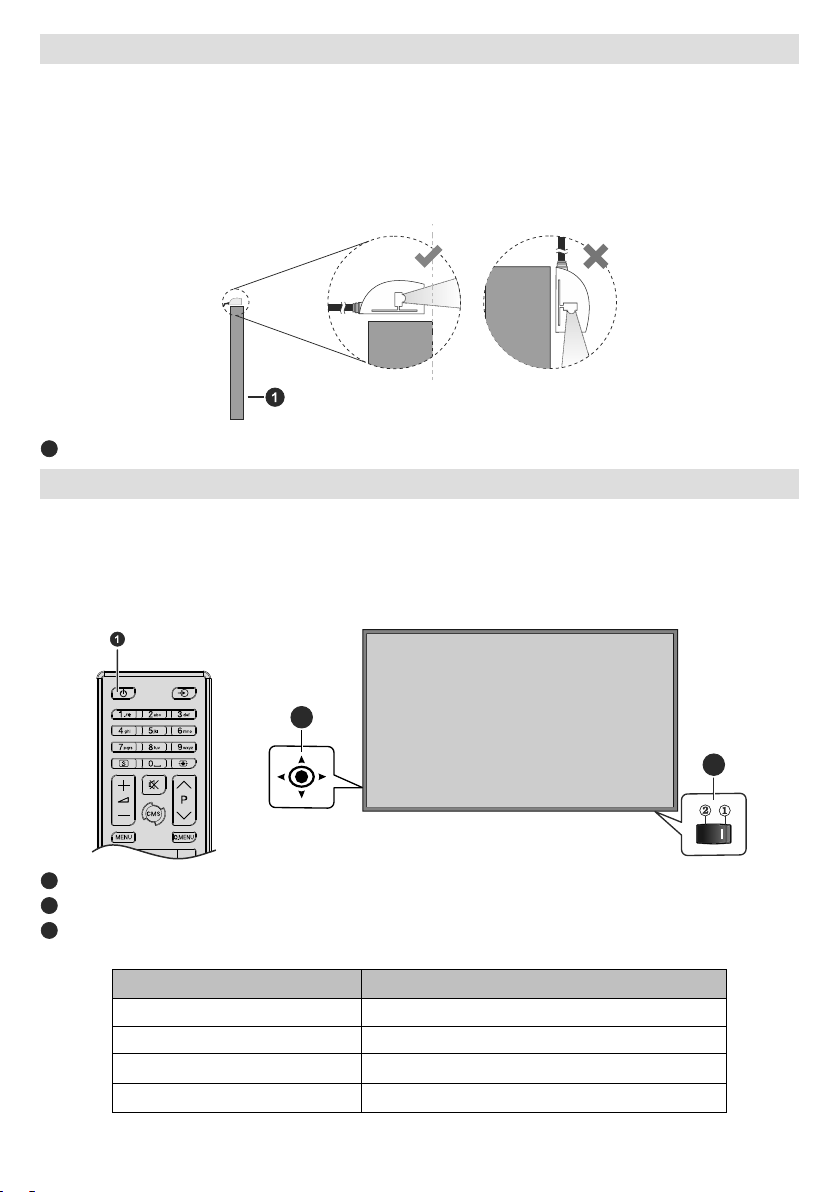English - 2 -
Please place the product in a position that electric
product.
Follow all warnings and instructions marked on the
product.
Follow the on screen instructions for operating the
related features.
do not overuse the plugs and extension cords.
Please do not open the lid of the monitor to service
yourself. If the required service needs are not met
other risks may occur.
If you will not use the product for a long period of
Put the product on a well-ventilated place and
The product should be kept in 0 C° - 40 C°.
permanently.
Plug the appliance to a grounded outlet. Always use
the grounded power cord supplied with your product.
Manufacturer is not responsible for any damage
caused unearthed usage.
The socket-outlet shall be installed near the
equipment and shall be easily accessible.
Do not stay in contact with the parts of the product
that become hot for long periods of time. Doing so
may result in low-temperature burns.
The LCD panel used in this product is made of glass.
or applied with impact. Be careful not to be injured by
broken glass pieces in case the LCD panel breaks.
Usage of the monitor must not be accompanied
missile launch control in a weapon system.
Do not expose the product to direct sunlight or do
of or near the product.
Do not place any heat sources such as electric
product from the mains.
Do not touch the controls other than those described
in the operating instructions. Improper adjustment of
controls not described in the instructions can cause
Important Safety Information
CAUTION
RISK OF ELECTRIC SHOCK
DO NOT OPEN
CAUTION: TO REDUCE THE RISK OF ELECTRIC SHOCK DO NOT
REMOVE COVER (OR BACK).
NO USER-SERVICEABLE PARTS INSIDE. REFER
SERVICING TO QUALIFIED SERVICE PERSONNEL.
OPS USAGE WARNING: Do not plug the OPS unit while the Display is
turned on. Turn on the OPS unit using the remote control or the buttons
Please read these instructions fully
and carefully before use and keep for
future reference
WARNING: This device is not intended for
use by persons (including children) without
physical, sensory or mental capabilities, or lack
of experience and/or knowledge unless they have
been given supervision or instruction concerning
use of the device by a person responsible for
their safety.
This product is for indoor use only.
Use this product at an altitude of less than 2000
meters above the sea level and in dry locations and
in regions with moderate or tropical climates.
Please keep this manual for further use.
Unplug your product before starting to clean. Do
not clean the product when it is on. Do not use
liquid or aerosol cleaners. Use a damp cloth for
display cleansers. Do not apply the cleaner directly
on the product.
accessories.
Do not expose the product to dripping or splashing
Please leave at least 5 cm of free space between the
product and walls or other furnitures for ventilation
purposes.
power source on its rating plate. For further
please do not make any change on the grounding
plug. Always use earthed socket outlet for product.
Please provide the plug and socket to supply the
needed power for appliance.