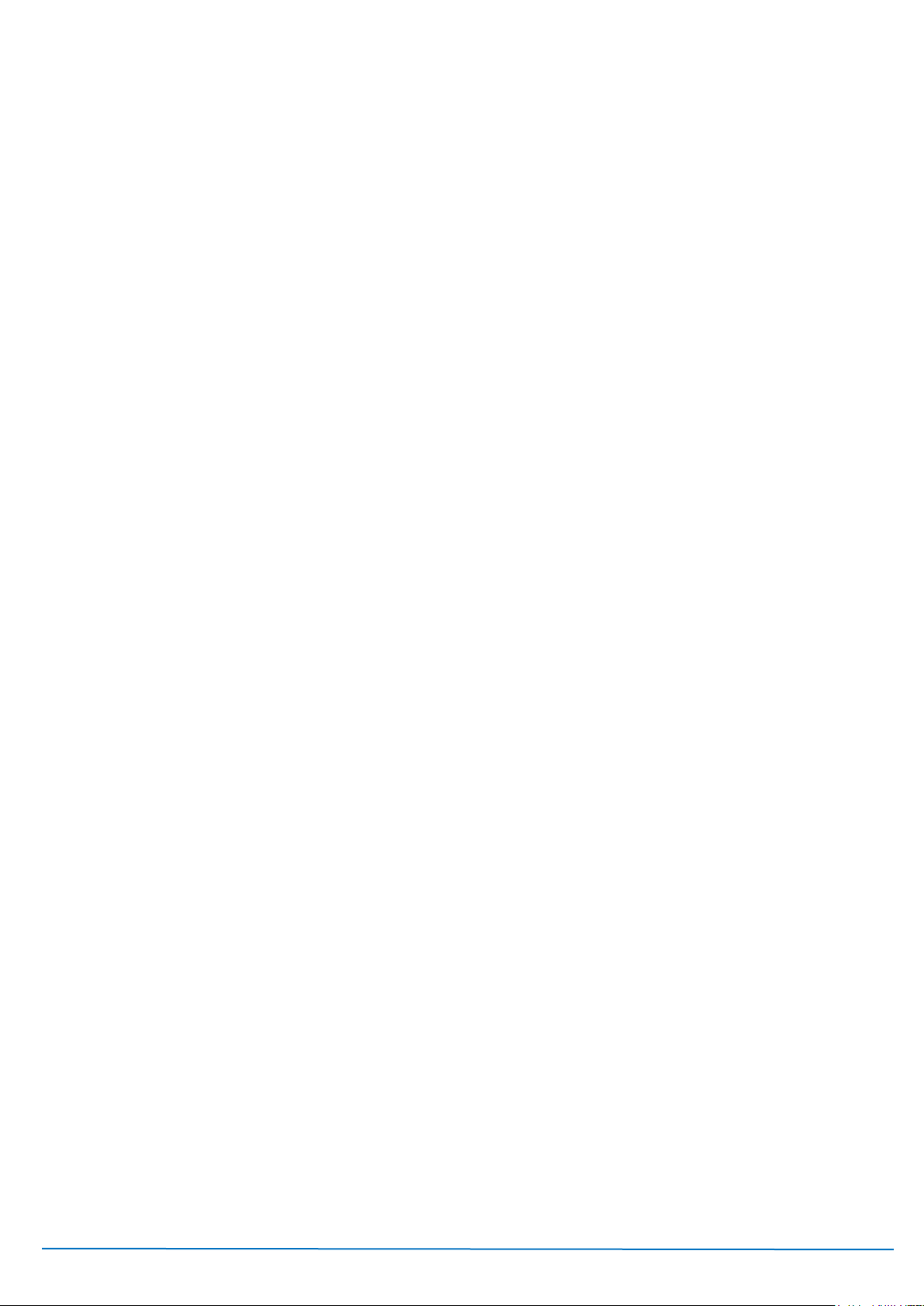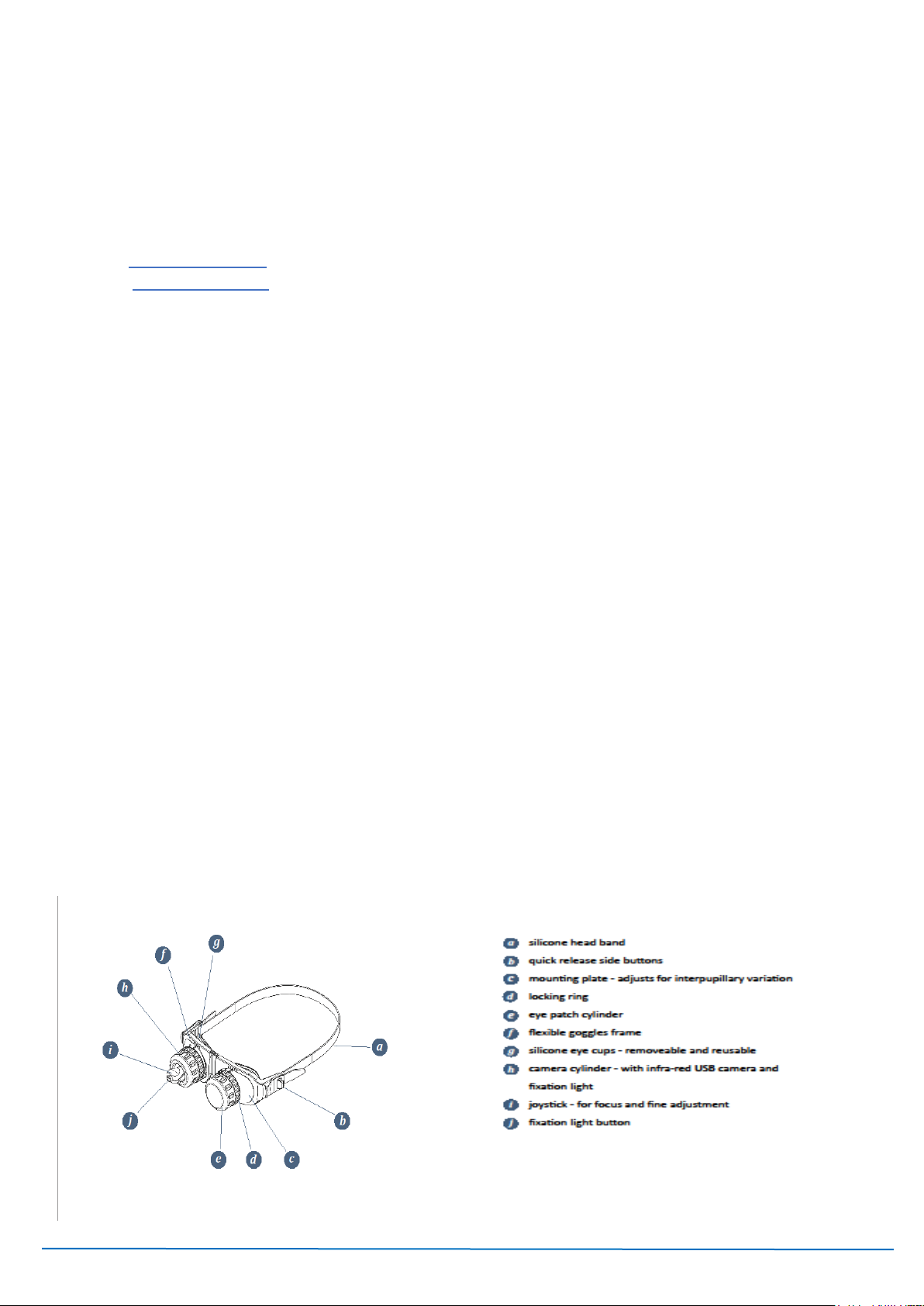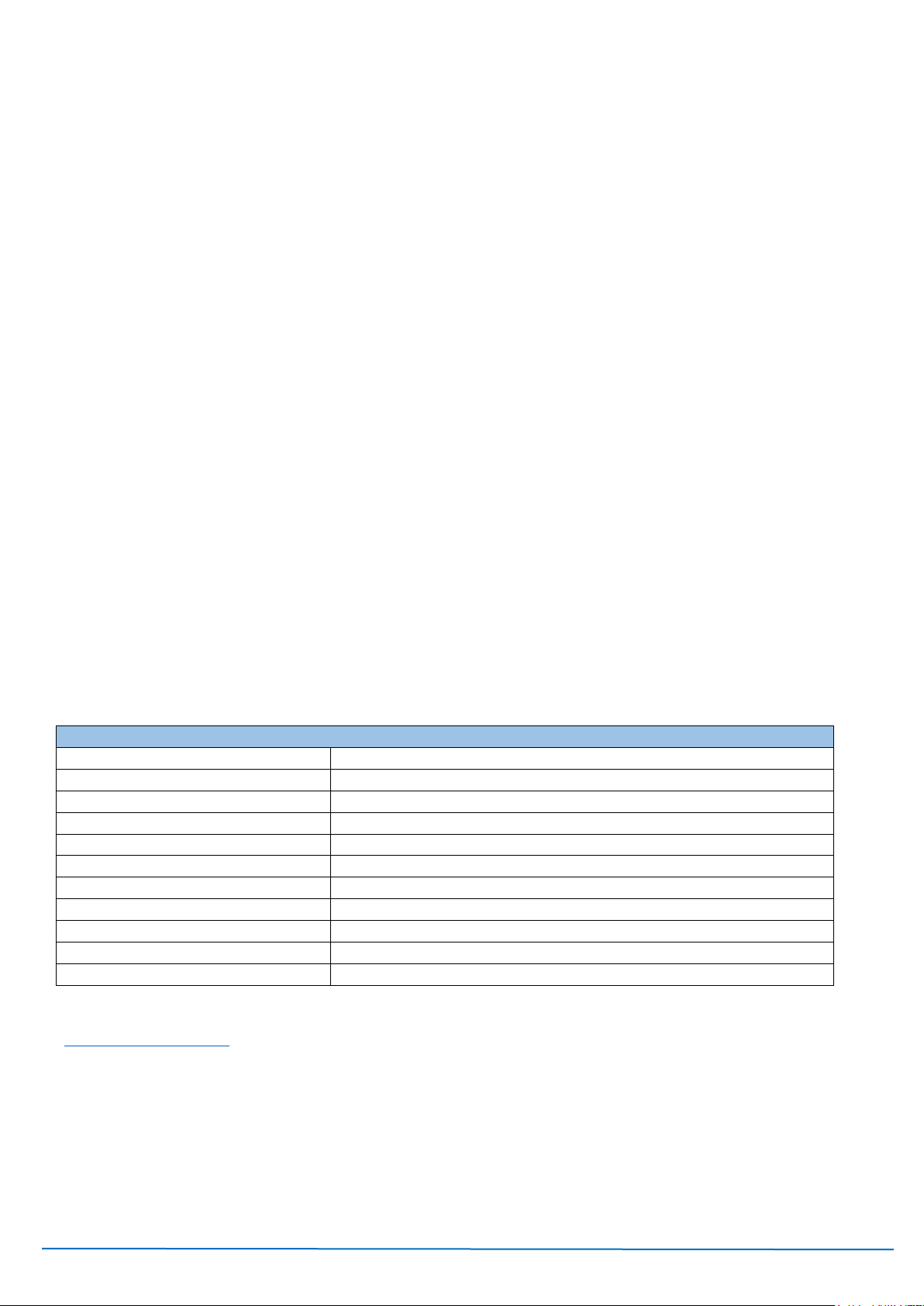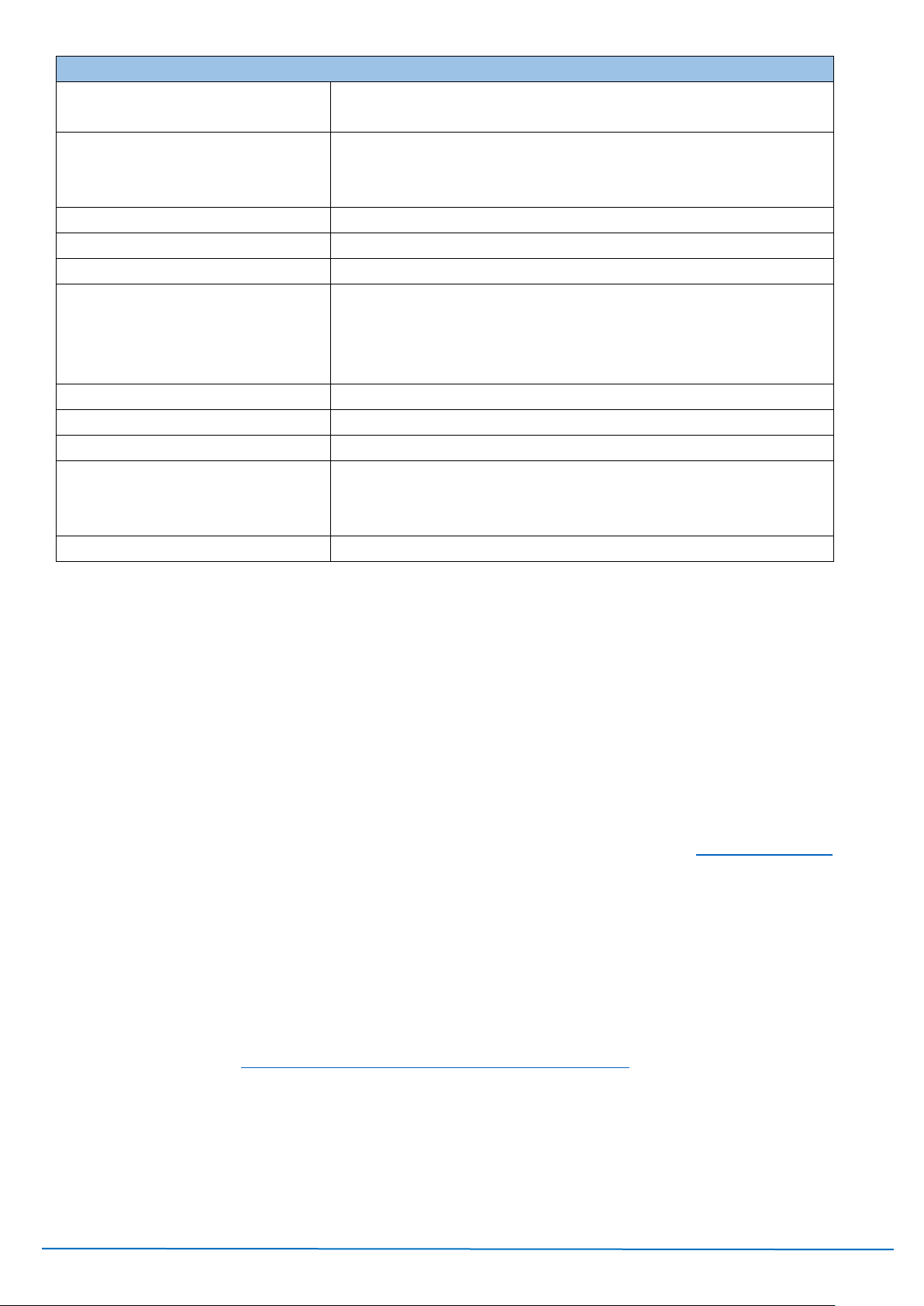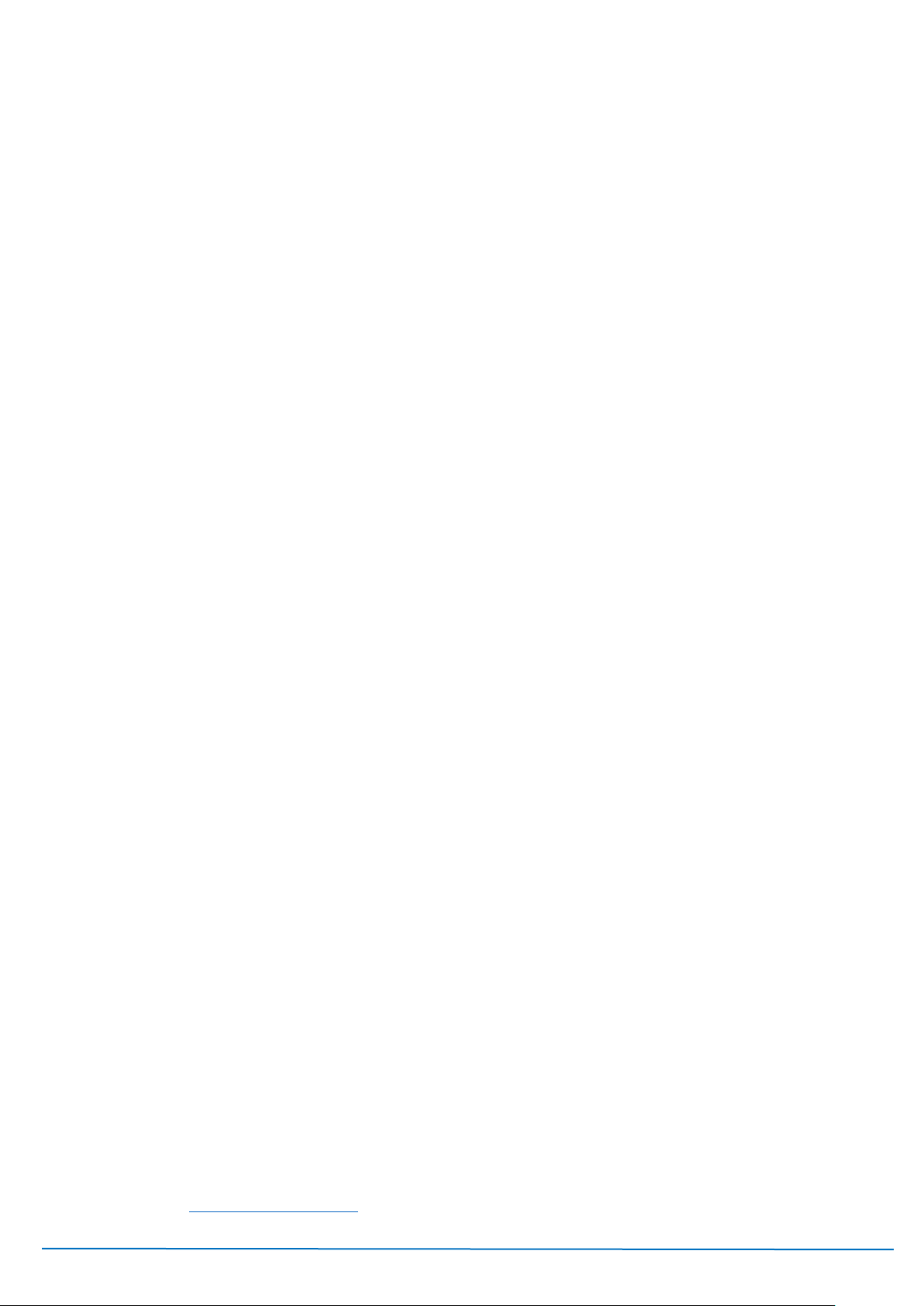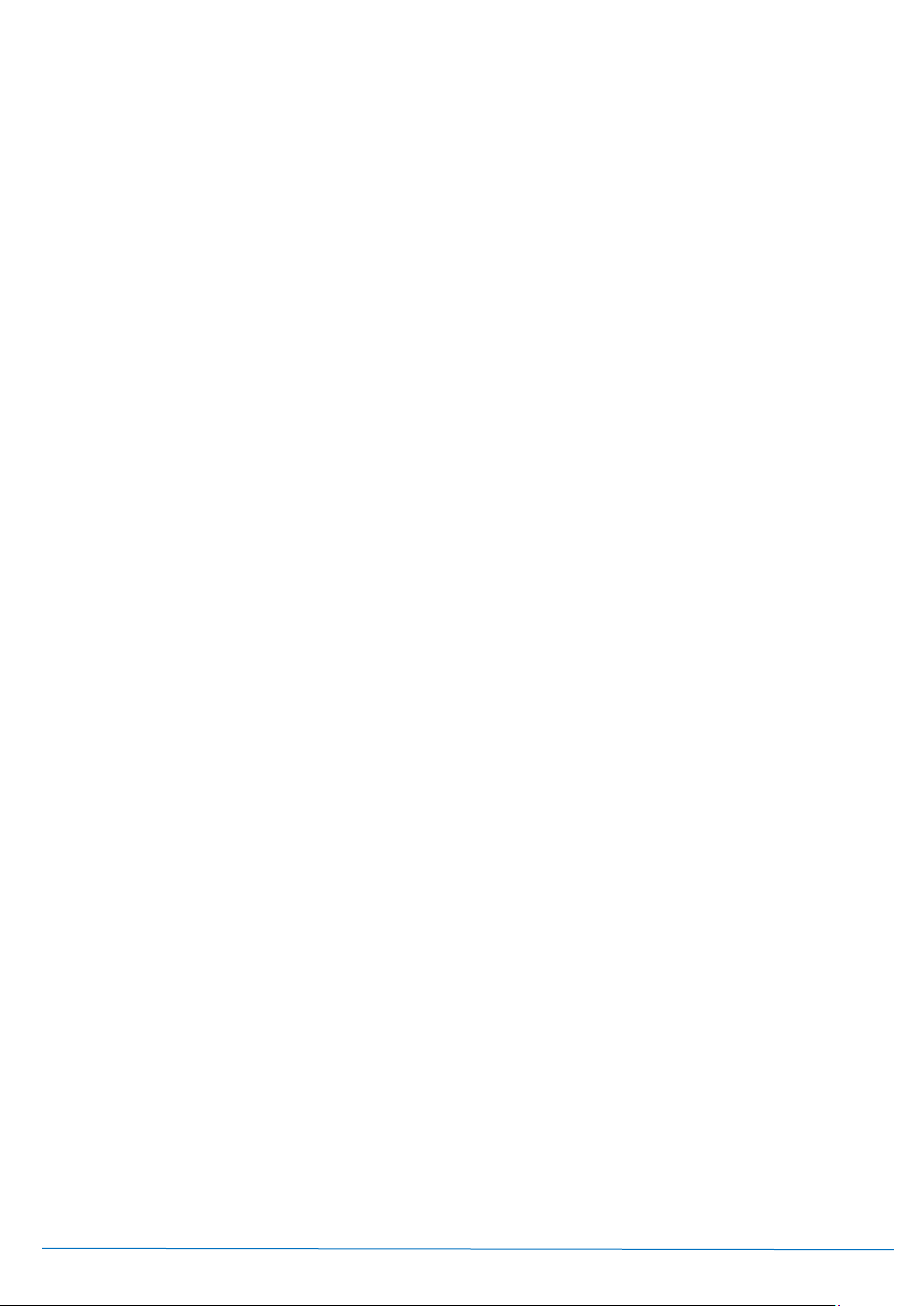Version V2C22021 Vesticam™User Manual Page | 6
(d) Included and Optional Parts
Vesticam2 IR video goggles are supplied with:
1. Goggles flexible face plate and mounting plate: comfortable, hypo-allergic face frame and quick release
buttons.
2. Camera cylinder with internal fixation light. Light tight and reversible for use on either eye. Easily adjusted
in all planes while in situ to suit most inter-pupillary distances and corneal depths. The camera comes with a
light weight, resilient 90mm cable, which can be extended to 2.9 m with supplied extension lead.
3. Eye cover cylinder. Can be slipped into place without removing goggles to provide light tight seal for tests
requiring fixation removed.
4. USB adaptors
5. 2m extension lead (USB C to C)
6. Compact Portable Case
Optional extras:
7. camera unit and dual extension lead (to allow for binocular viewing)
8. extra silicone eye cups
9. android recording device (smart phone), with pre-installed Vesticam App, and lanyard.
Please note, if you have purchased an android recorder from Vesticam :
•Use the cable and charger supplied to fully charge your supplied phone before use.
•There is no SIM card supplied with this phone, nor is it required.
•You can operate the Vesticam Unit without connecting to WiFi
•To set up a security PIN (if you wish), go to settings/security and location/ screen lock PIN and add your
own PIN.
•The Vesticam app is pre-installed and ready to use. It can be uninstalled by the user at any time.
•Vesticam Pty Ltd does not take any responsibility for the functioning of the android recorder / phone
including the Vesticam app if the user installs any other software or uses the android recorder for other
purposes
For pricing and replacement parts please access www.vesticam.com or email info@vesticam.com
1.3 Warnings and Precautions
Interpretation of eye movement videos recorded on Vesticam2 IR video goggles will be affected in patients with very
poor vision or abnormal/defective blink. Please consult a specialist in these circumstances.
Use of Vesticam2 IR video goggles may be contraindicated in patients with recent facial trauma, broken skin, eye
surgery, or blindness, and in patients who are infectious.
Persons proposing to use Vesticam2 IR video goggles for a medical purpose must rely on their own medical, clinical
and legal judgment, and such persons shall be solely responsible for the suitability of Vesticam2 IR video goggles in
any situation and for any medically related diagnosis or applications.
The purchasing party and/or practicing clinician agrees to indemnify, defend, and hold harmless Vesticam2 Pty Ltd
from and against any loss, cost, or damage of any kind, including loss or damage which may arise from non-
performance or defective performance; damage to real or personal property of purchasing parties or third parties;
injuries suffered by employees, subcontractors or the general public.
Do not use if the Vesticam2 IR goggle unit is showing any signs of damage. If you are unsure, please contact
Vesticam support (support@vesticam.com). See also section 3.1 Care and Maintenance.