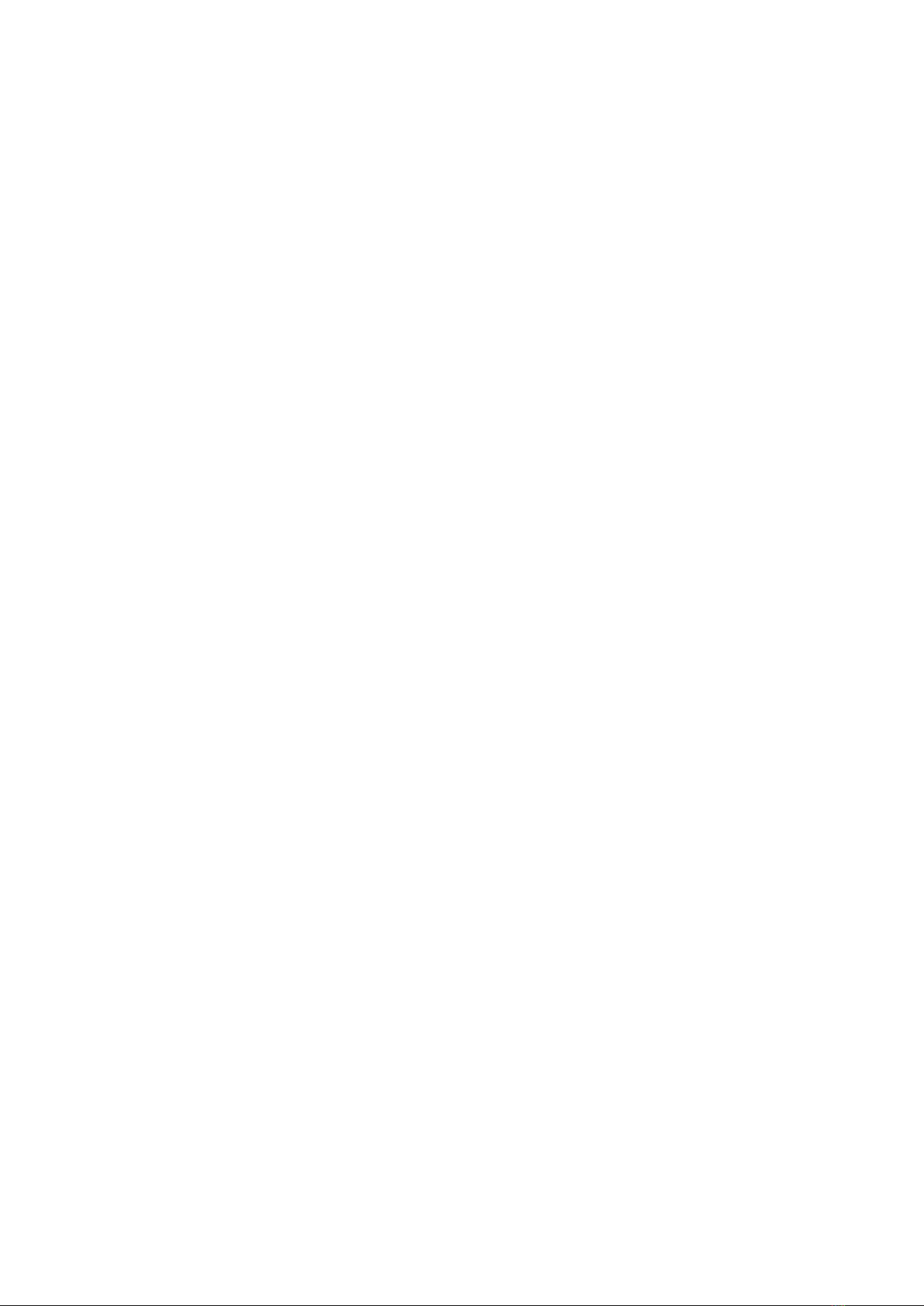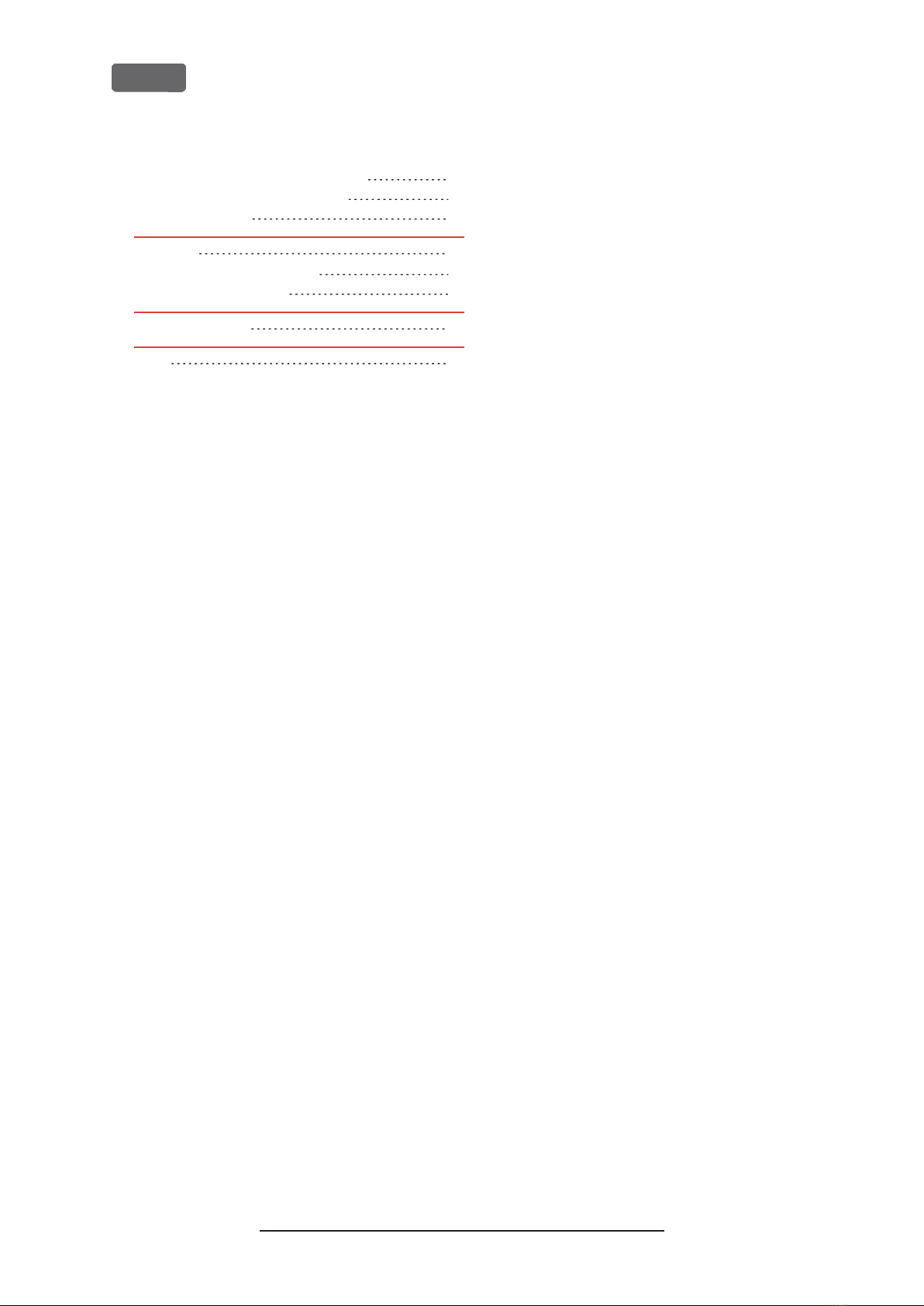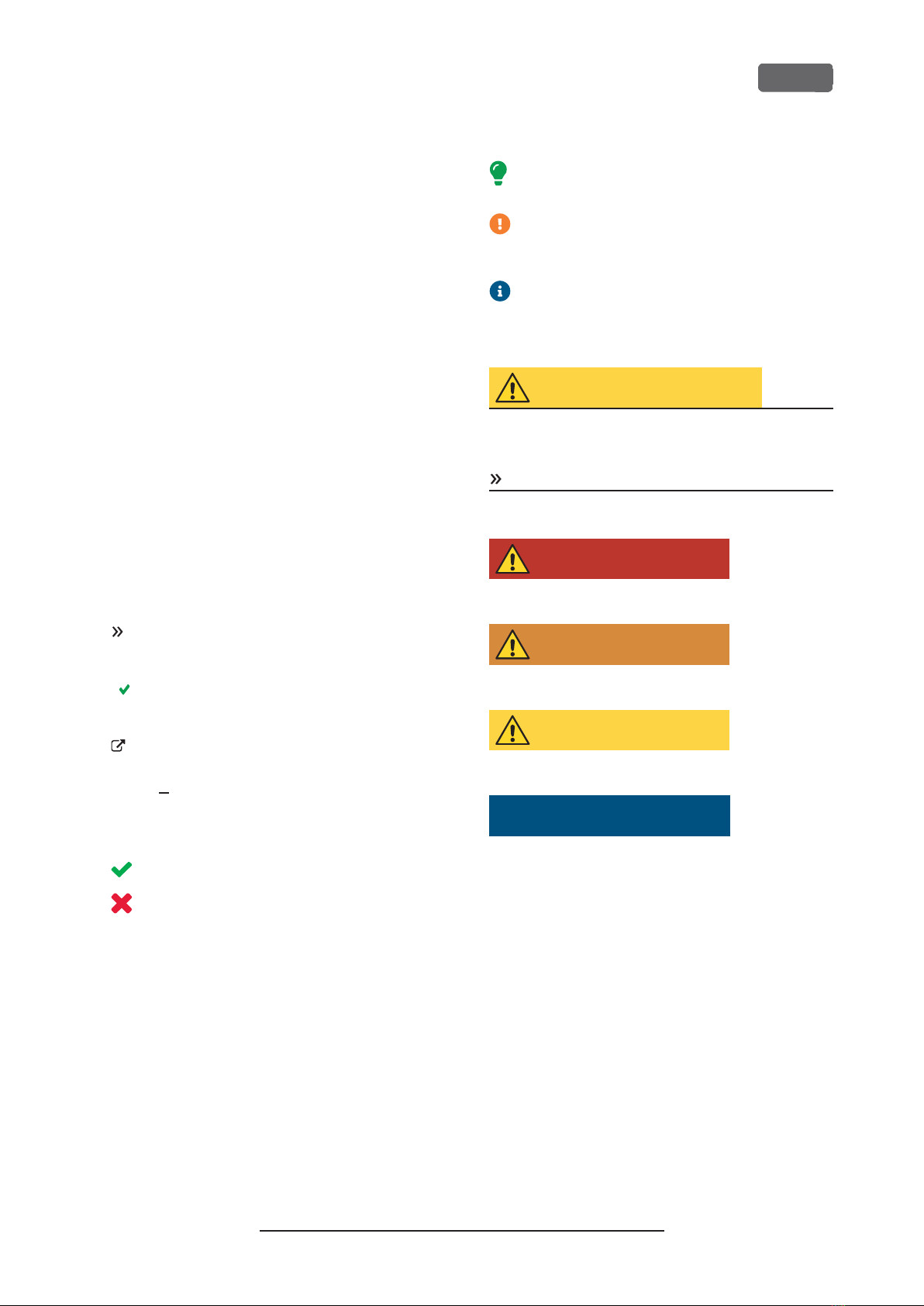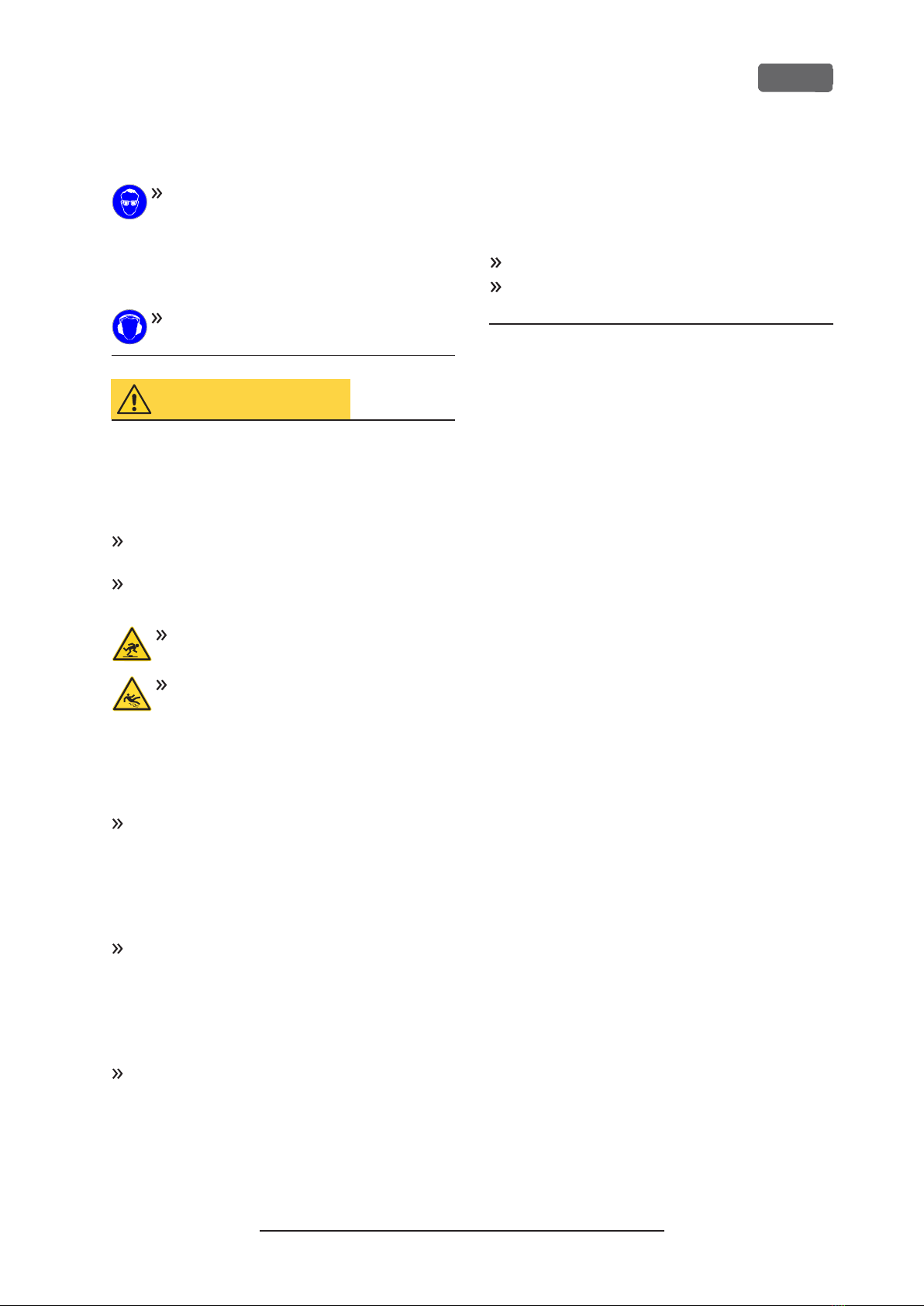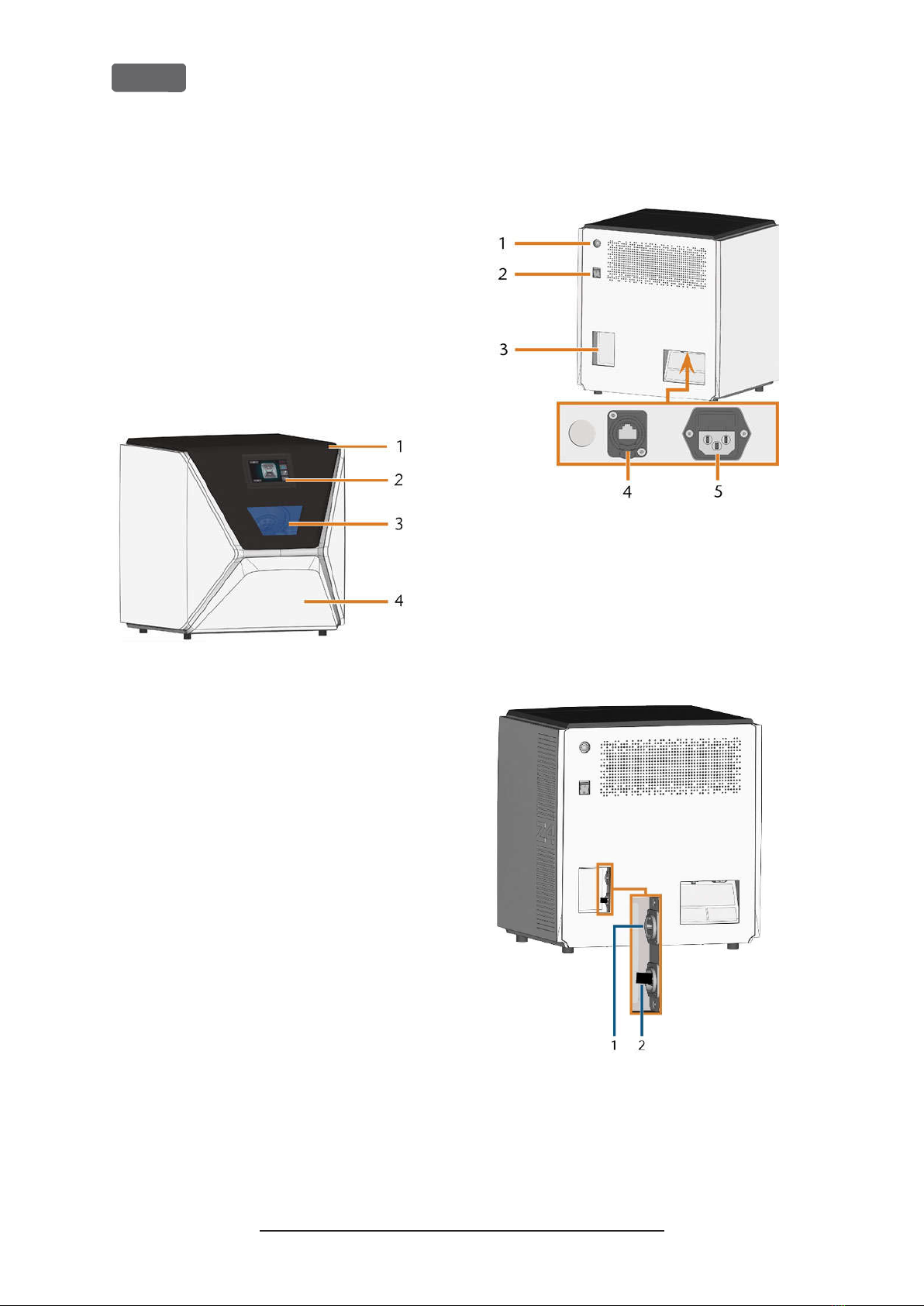3 Operating regulations
If you violate the following regulations, you may lose
your entitlement to benefits.
NOTICE
Machine damage if you violate these
regulations
If you violate the following regulations, your machine
may get damaged and/ or cause damage in the
surrounding area(s).
Thoroughly follow all instructions and information
in this section.
Intended use
The machine and the manufacturing software have
been designed for the commercial creation of dental
objects by specially trained persons. The objects
require additional work before their use on patients.
Only process materials that you can select in the
manufacturing software.
Only use the machine and manufacturing software
in a commercial environment.
Before creating jobs, verify if the objects being pre-
pared may be utilized at the place of use accord-
ing to local and/ or national regulations or other
authorized organizations or entities (e.g. pro-
fessional associations, health authorities). In par-
ticular, verify if the material is approved for the
machined object type and if the object type is
designed in accordance with applicable reg-
ulations. Neither the manufacturing software nor
the machine will inform you about possible reg-
ulatory infringements, but will execute jobs in
accordance with the preferences and materials set
by the user.
Verify that each object type and each material in
your jobs are authorized manufacturing materials.
If mandated by local or national regulations, obtain
relevant authorization from the responsible organ-
izations or entities (e.g. professional associations,
health authorities).
Only manufacture objects which correspond to
the object types that you can select in the man-
ufacturing software. While you can import/ man-
ufacture any other objects as well, neither the
manufacturing software nor the machine are
designed for these other objects and should not
be used in this way.
Do not manufacture implants or parts of objects
that are designed to have contact with implants.
These parts include parts of two-part abutments
which contain the connection geometry for the
implant. Do not manipulate the connection geo-
metry of prefabricated abutments (“prefab abut-
ments”) and you must always check finished
objects for accurate connection geometries (i.e.
that connection geometries of finished jobs have
not been damaged).
Controlling the machine through software
You control the machine through specially designed
applications which are supplied with the machine.
Always use the latest program version that officially
supports your machine.
Before installing or operating the machine, read
the documentation for the applications.
Ensure that your CAM computer meets all system
requirements.
Maintenance and cleaning
Maintenance and cleaning is part of standard machine
usage.
Clean and maintain the machine as required. Only
then can the machine reach a long service life.
Spindle
The spindle of your machine is a high-precision instru-
ment.
Do not use unbalanced tools at high rotational
speeds. Such an imbalance puts a great strain on
the spindle’s ball bearings, which can cause the
bearings to be damaged.
When working in the working chamber, do not
apply manual pressure against the spindle.
Unattended operation
If the machine runs unattended, the risk of material
damage is increased.
Only allow unattended operation of the machine
to occur if the following conditions are met:
nThe national and local laws allow it.
nThe working chamber of the machine is com-
pletely clean.
nUnauthorized users cannot access the machine.
nThe room in which the machine is located has an
automatic fire detection system.
Original Operating Instructions:Z4
Version: 12/5/2018
Z4 – Operating regulations
EN 8