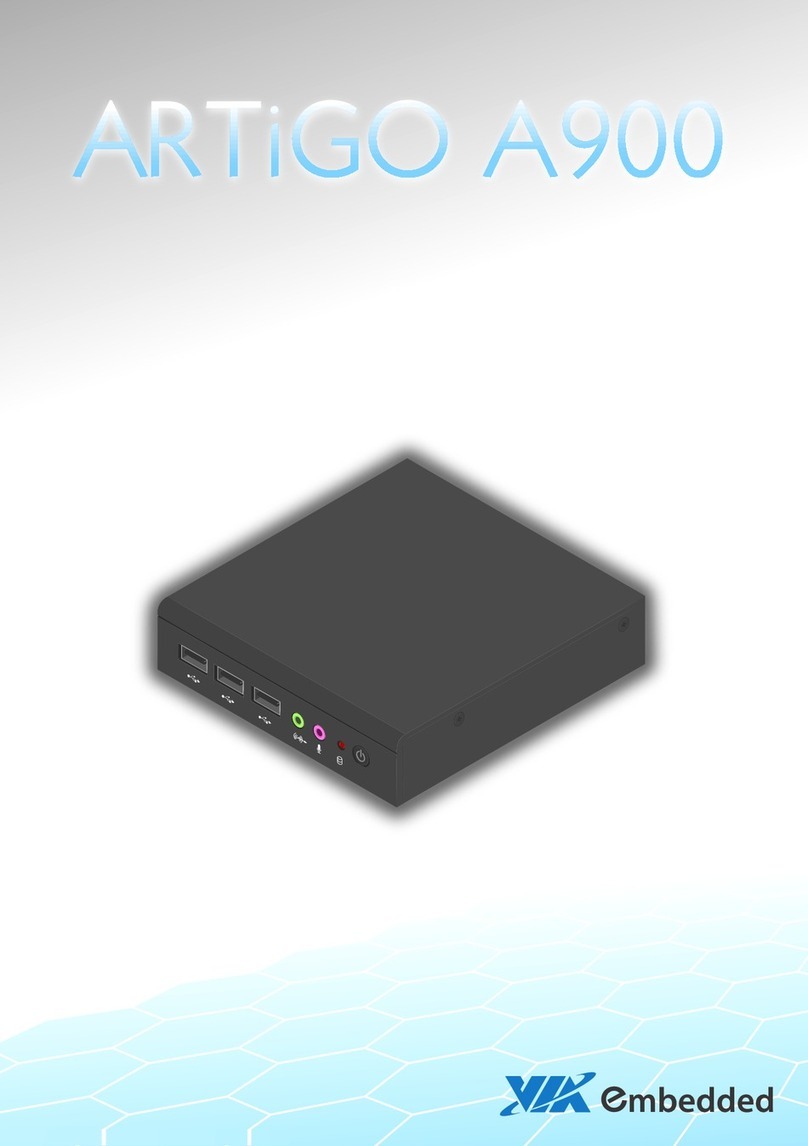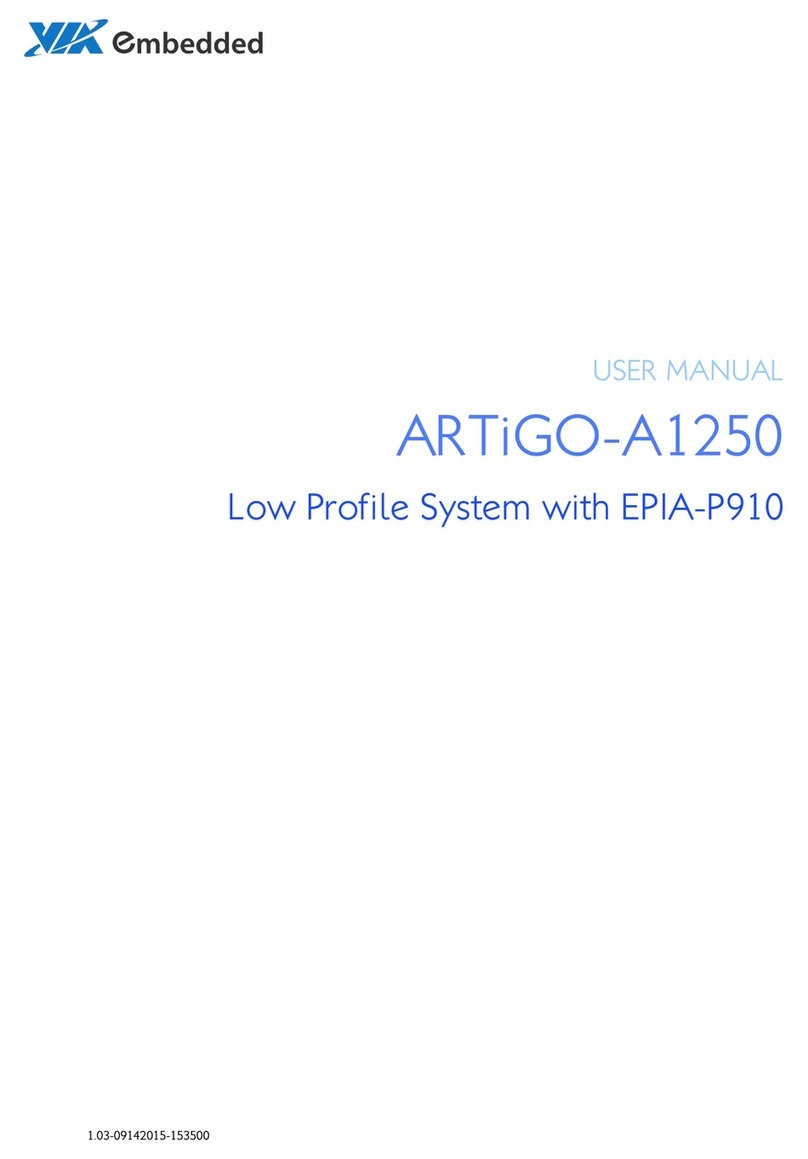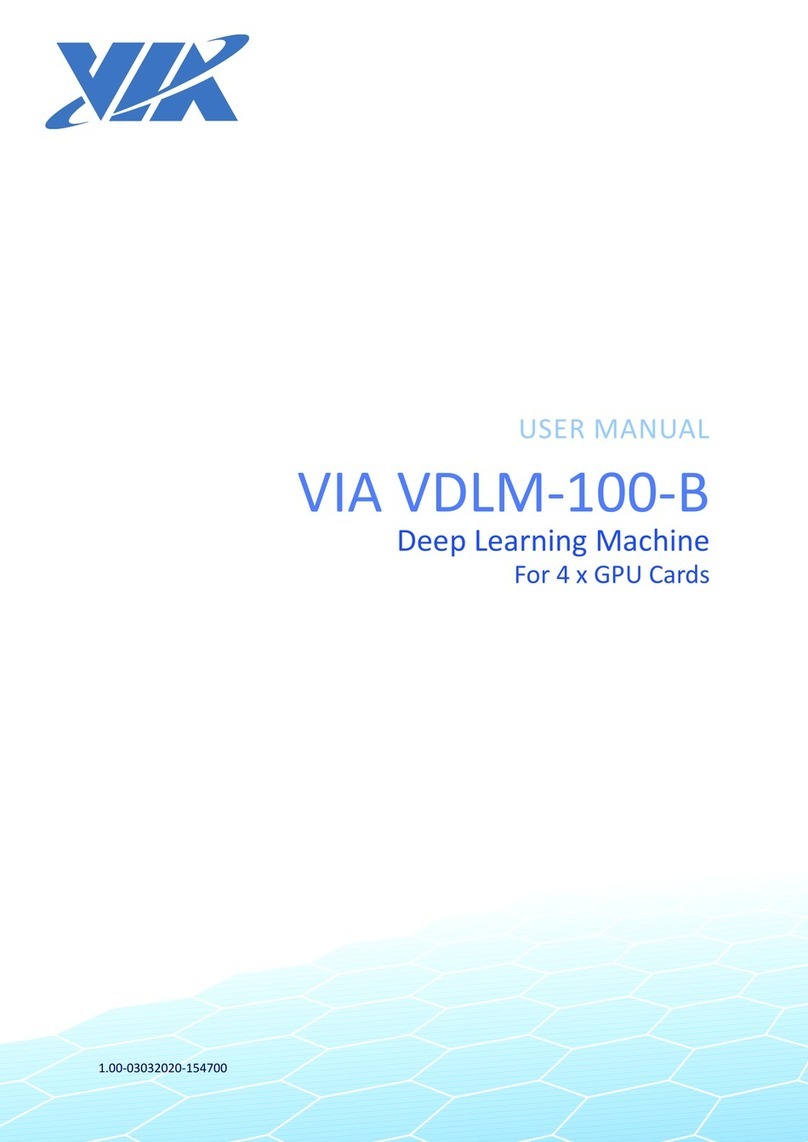ARTiGO A1250 User Manual
vii
Lists o Figures
Figure 1: Front panel I/O layout .......................................................................................................................................5
Figure 2: Back panel I/O layout .........................................................................................................................................5
Figure 3: Dimensions o the ARTiGO A1250 ( ront view) ..........................................................................................6
Figure 4: Dimensions o the ARTiGO A1250 (side view) ...........................................................................................6
Figure 5: Dimensions o the ARTiGO A1250 (bottom view) .....................................................................................6
Figure 6: Power on/o button diagram ...........................................................................................................................7
Figure 7: Power and HDD LED indicator diagram ........................................................................................................7
Figure 8: USB 2.0 port diagram .........................................................................................................................................7
Figure 9: Audio jack receptacle stack diagram ..............................................................................................................8
Figure 10: DC-in jack diagram ...........................................................................................................................................8
Figure 11: Gigabit Ethernet port diagram .......................................................................................................................9
Figure 12: USB 3.0 port diagram .................................................................................................................................... 10
Figure 13: VGA port diagram ......................................................................................................................................... 10
Figure 14: Mini HDMI
®
port diagram ............................................................................................................................ 11
Figure 15: Removing the memory access cover ......................................................................................................... 12
Figure 16: Installing SODIMM memory module ........................................................................................................ 12
Figure 17: Removing the memory thermal pad protective cover .......................................................................... 13
Figure 18: Reinstalling the memory access cover ...................................................................................................... 13
Figure 19: Disengaging the SODIMM locking clips ................................................................................................... 14
Figure 20: Removing the memory module .................................................................................................................. 14
Figure 21: Removing the top cover ............................................................................................................................... 15
Figure 22: Unscrewing the hard disk bracket tray ...................................................................................................... 15
Figure 23: Removing the hard disk thermal pad protective cover ......................................................................... 16
Figure 24: Installing the 2.5” SATA hard disk drive ................................................................................................... 16
Figure 25: Reinstalling the hard disk drive tray .......................................................................................................... 17
Figure 26: Connecting the SATA cable ........................................................................................................................ 17
Figure 27: Installing the rubber eet ............................................................................................................................. 18
Figure 28: DC plug strap holder .................................................................................................................................... 19
Figure 29: Removing the DC plug strap holder hole cover .................................................................................... 19
Figure 30: Removing the DC plug strap holder hole cover .................................................................................... 19
Figure 31: Installing the plug holder ............................................................................................................................ 20
Figure 32: Inserting the slide strap tie .......................................................................................................................... 20
Figure 33: Connecting the DC plug .............................................................................................................................. 20
Figure 34: Illustration o the Main menu screen ......................................................................................................... 22
Figure 35: Illustration o the Advanced Settings screen .......................................................................................... 23
Figure 36: Illustration o the ACPI Settings screen .................................................................................................... 24
Figure 37: Illustration o the S5 RTC Wake Settings screen .................................................................................... 25
Figure 38: Illustration o CPU Con iguration screen .................................................................................................. 26
Figure 39: Illustration o SATA Con iguration screen ............................................................................................... 27
Figure 40: Illustration o PC Health Status screen ..................................................................................................... 28
Figure 41: Illustration o Clock Generator Con iguration screen ........................................................................... 28
Figure 42: Illustration o OnBoard Device Con iguration screen ........................................................................... 29
Figure 43: Illustration o Chipset Settings screen ...................................................................................................... 30
Figure 44: Illustration o DRAM Con iguration screen .............................................................................................. 31
Figure 45: Illustration o Video Con iguration screen ............................................................................................... 32
Figure 46: Illustration o PMU_ACPI Con iguration screen ...................................................................................... 33
Figure 47: Illustration o Other Control screen .......................................................................................................... 33
Figure 48: Illustration o Others Con iguration screen ............................................................................................. 34
Figure 49: Illustration o Boot Settings screen ............................................................................................................ 35
Figure 50: Illustration o Save & Exit screen................................................................................................................ 36
Figure 51: Installing the VNT9721 USB Wi-Fi Dongle .............................................................................................. 38
Figure 52: Installing EMIO-1533 module ..................................................................................................................... 39
Figure 53: Removing the P910-D bridge board connector...................................................................................... 39
Figure 54: Connecting USB Wi-Fi cable and reinstalling the P910-D bridge board connector...................... 40
Figure 55: Removing the Wi-Fi antenna hole cover .................................................................................................. 40
Figure 56: Installing the Wi-Fi antenna ......................................................................................................................... 41