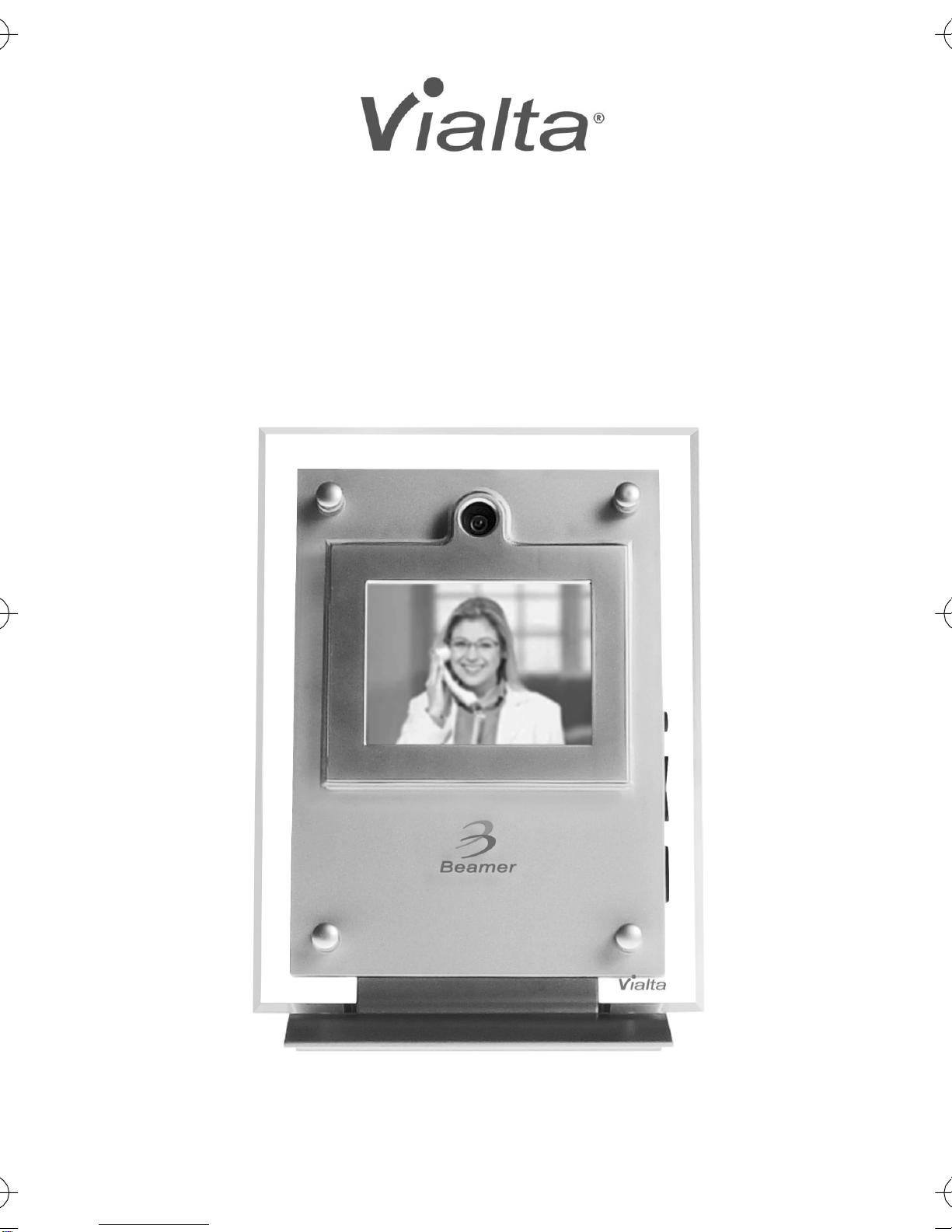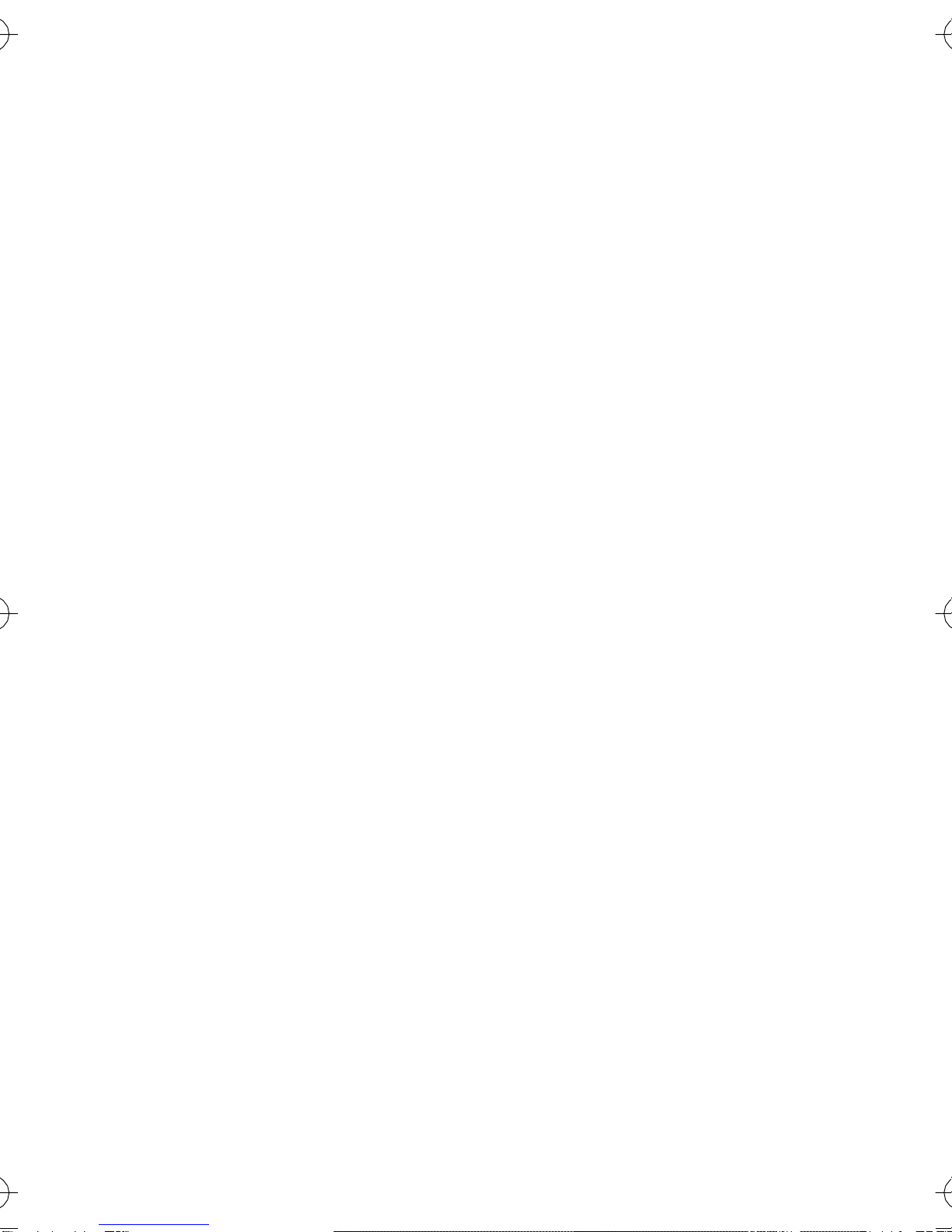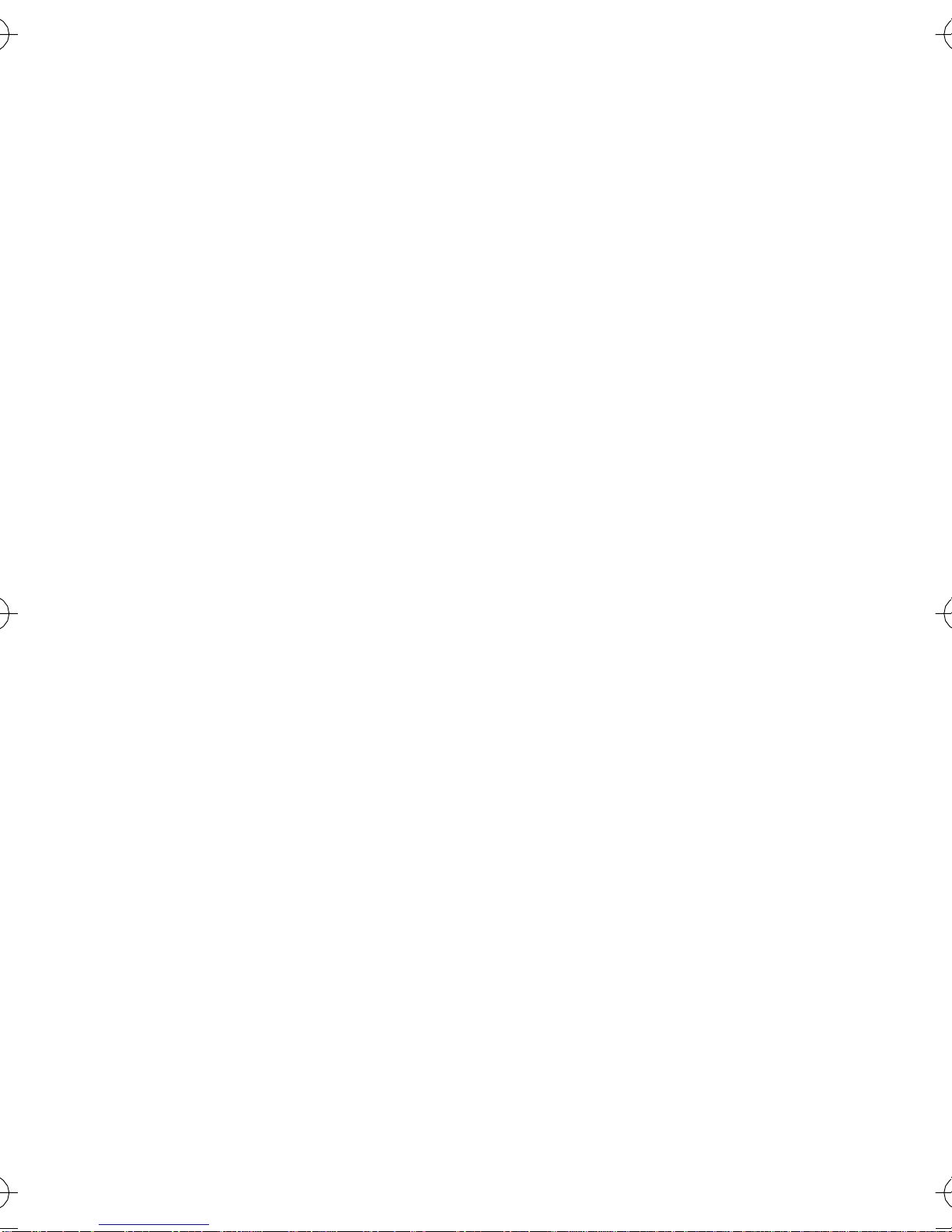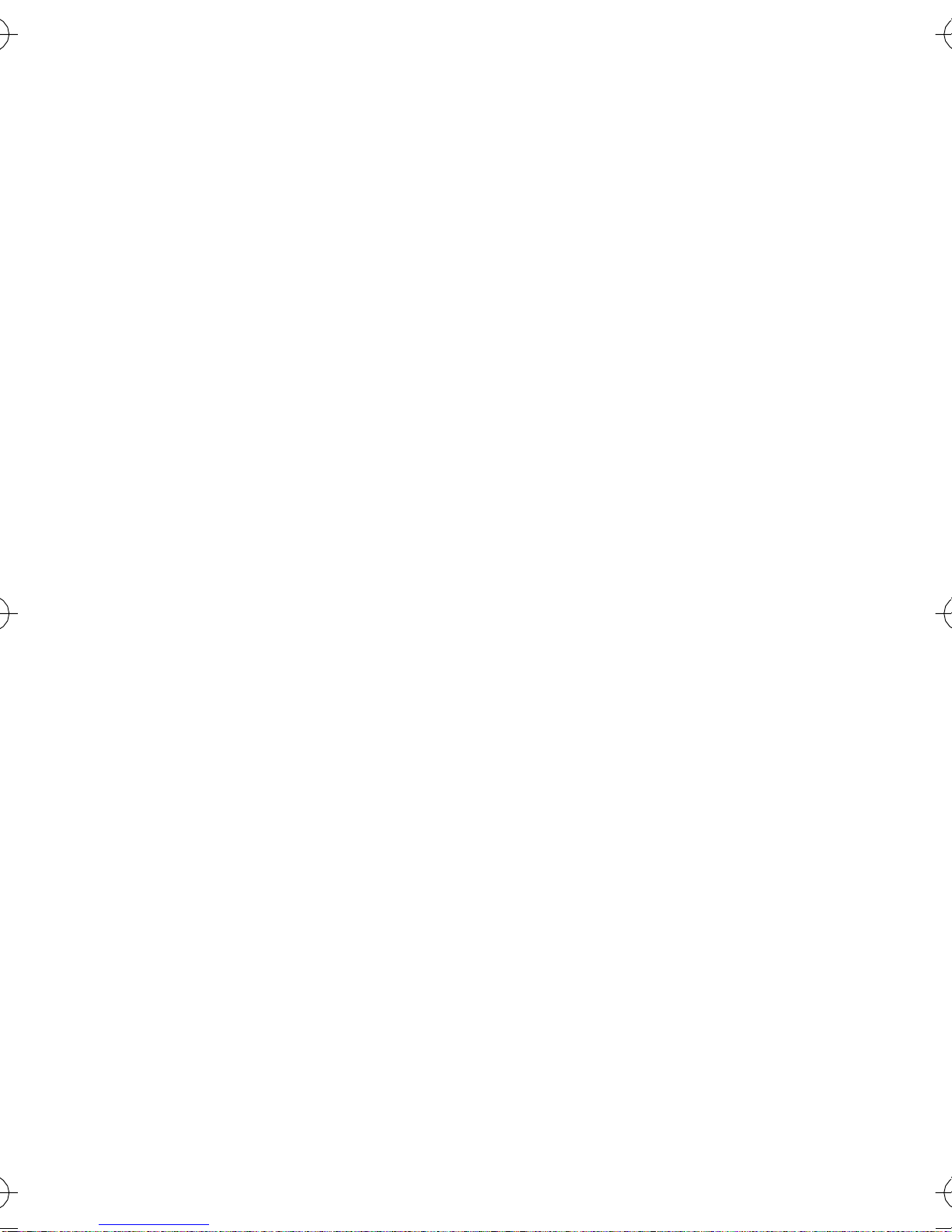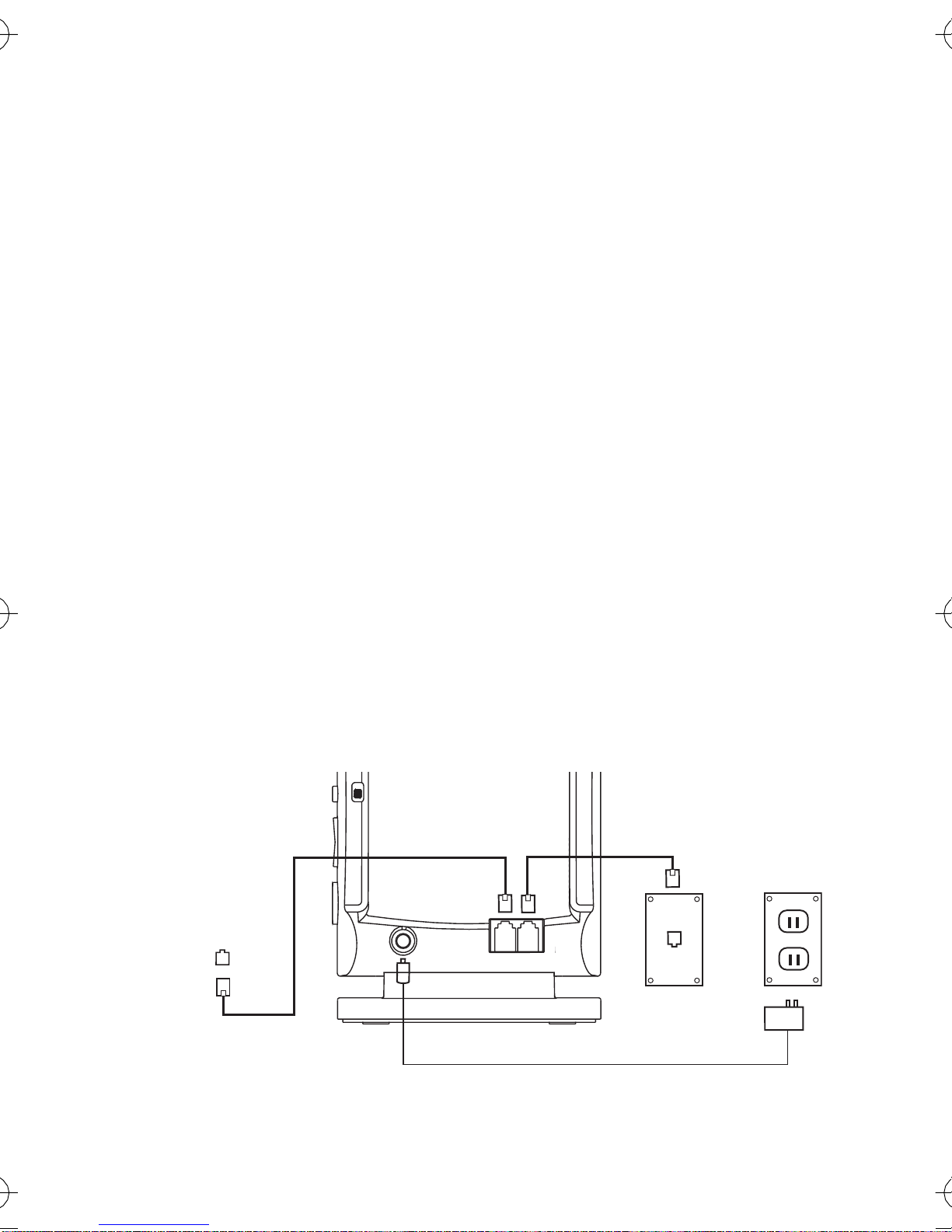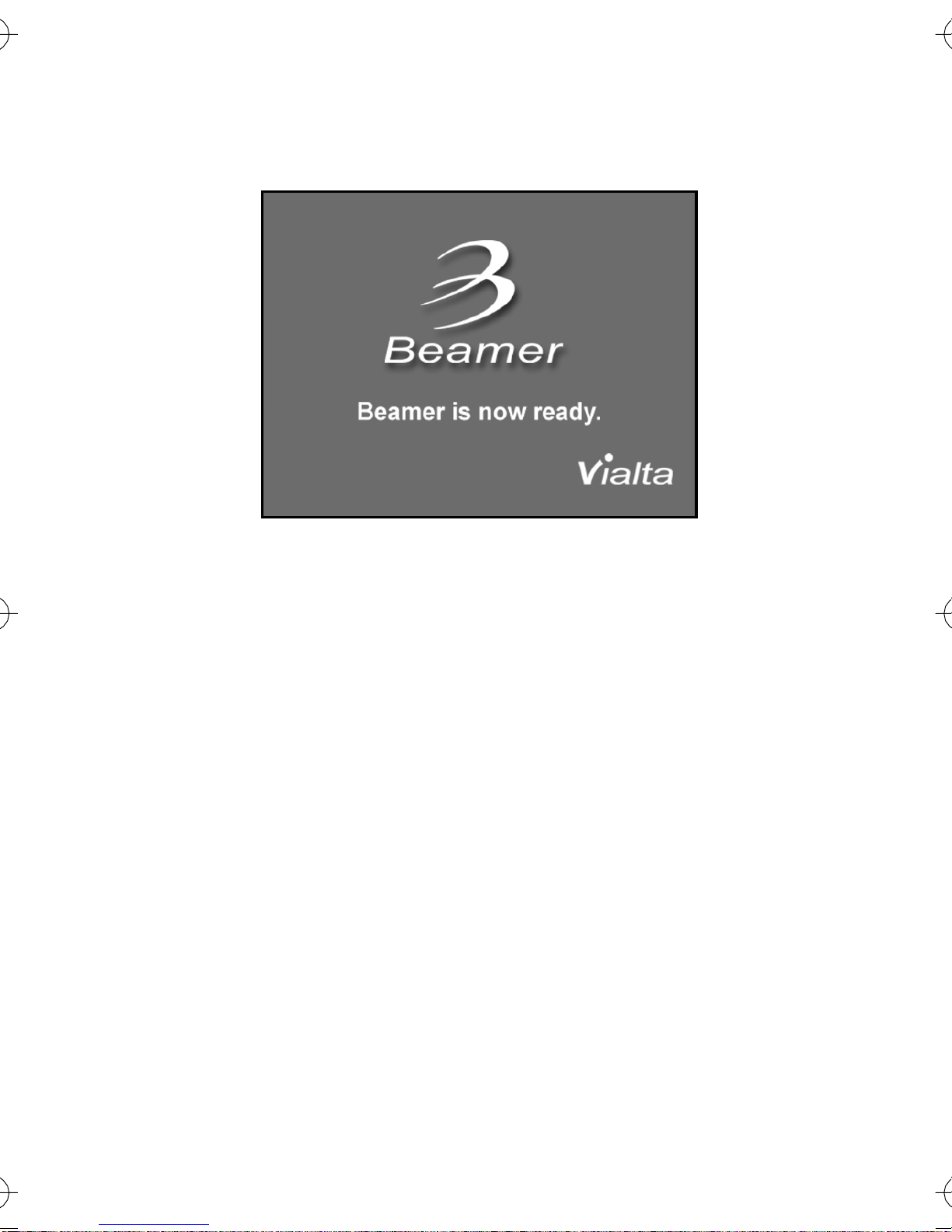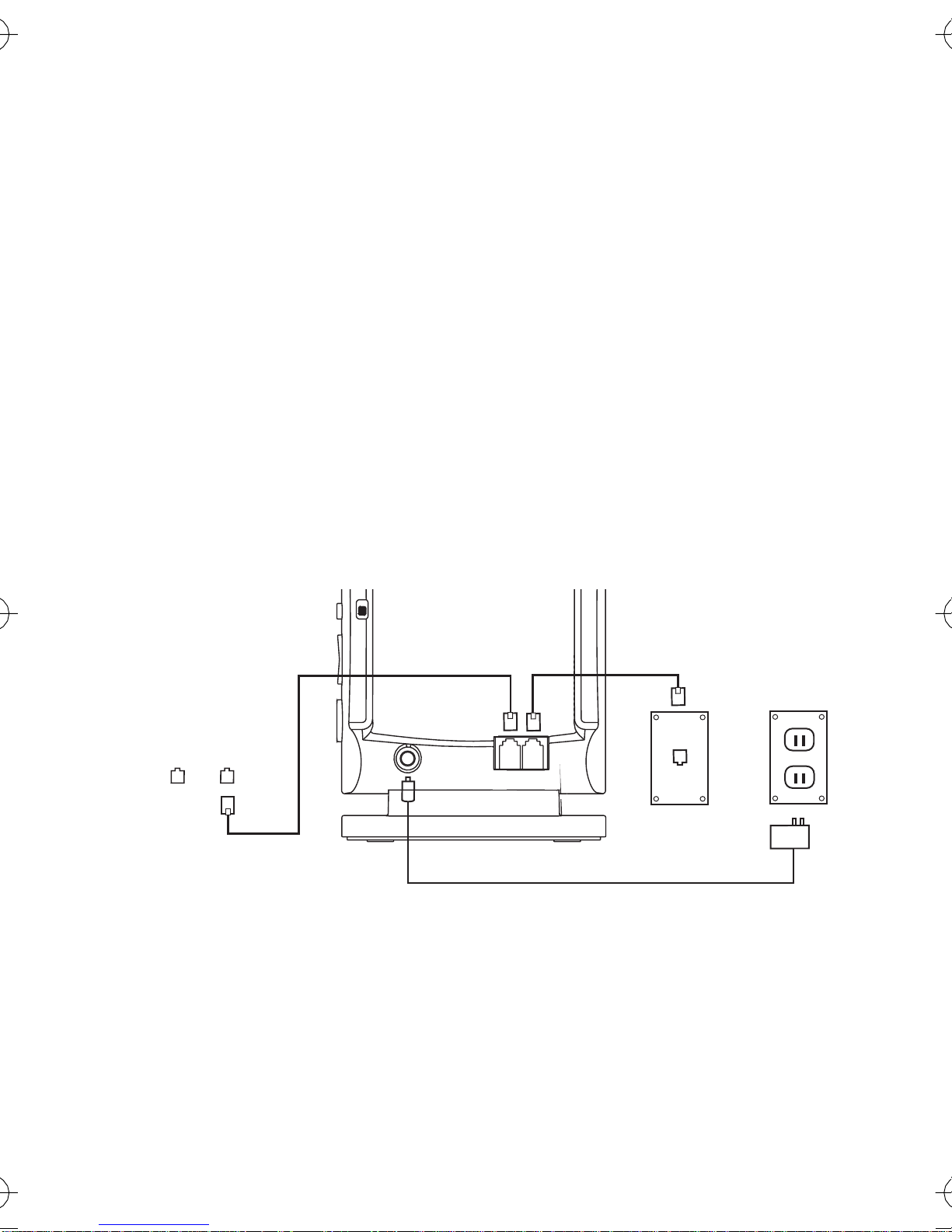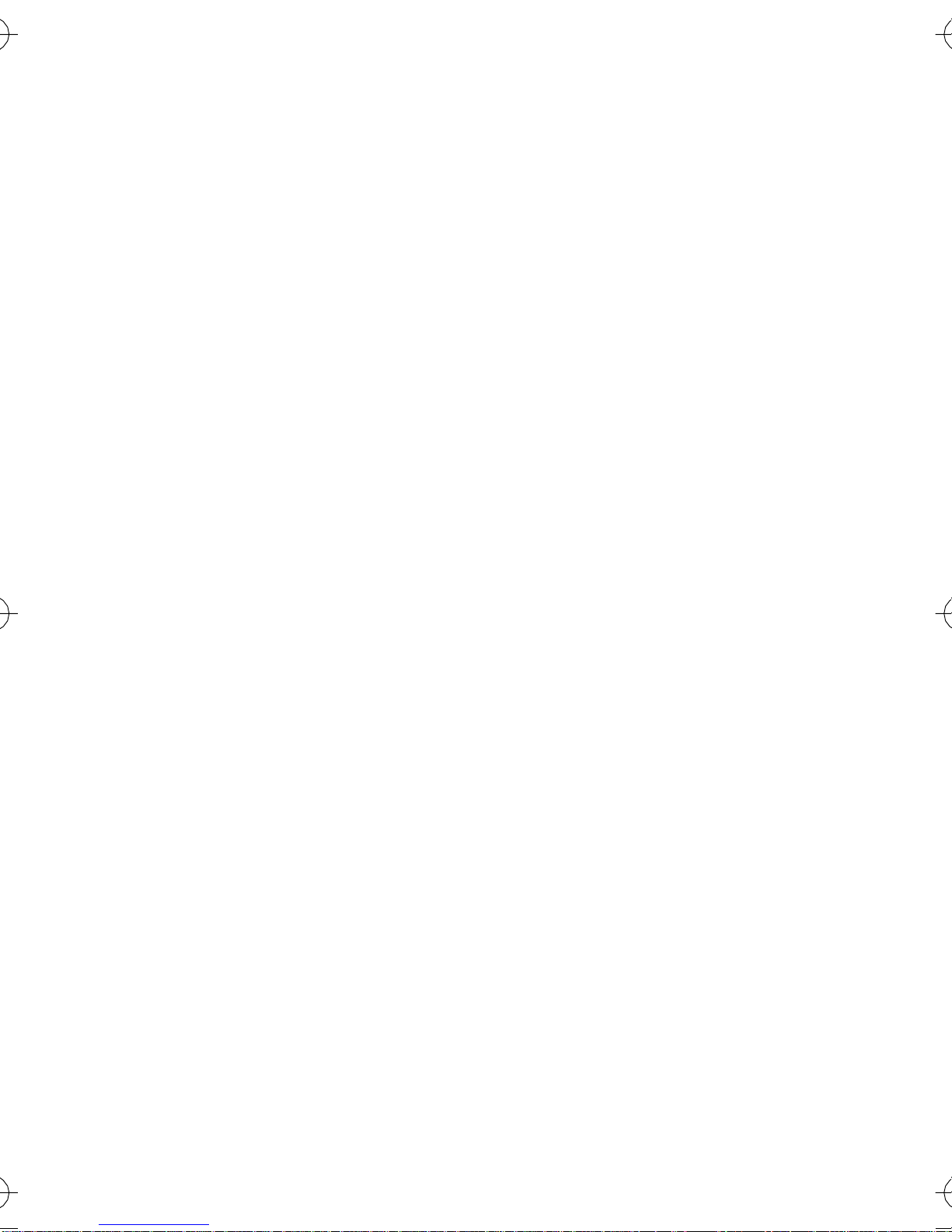Table of Contents
Important Safety Precautions........................................2
Introduction....................................................................3
What’s Included with your Beamer................................3
Installing your Beamer...................................................4
Installing your Beamer with a Single-Line Phone .....4
Installing your Beamer with a Two-Line Phone ........5
Two-Line Phone with a Single Wall Jack .............6
Two-Line Phone with a Double Wall Jack ............7
Placing a Video Call with your Beamer.........................8
Receiving a Video Call with your Beamer...................10
Locating your Beamer’s Features ...............................10
Using your Beamer’s Features....................................11
Start/Views Button ..................................................11
Snapshot Button and Privacy Feature ....................12
Detail/Movement Button .........................................14
Line Quality Indicator ..............................................14
Brightness Adjustment ...........................................15
Caller ID Switch ......................................................15
Tips..............................................................................16
Lighting ...................................................................16
Movement ...............................................................16
Call Waiting and Three-Way Calling ...........................16
Compatibility................................................................17
Care and Maintenance................................................17
Troubleshooting Guide................................................18
Specifications ..............................................................19
Service ........................................................................20
Limited Warranty ....................................................21
FCC Statement............................................................22
FCC Part 15 Information ........................................22
FCC Part 68 Information ........................................22
BeamerGuide.book Page 1 Thursday, March 11, 2004 11:25 AM