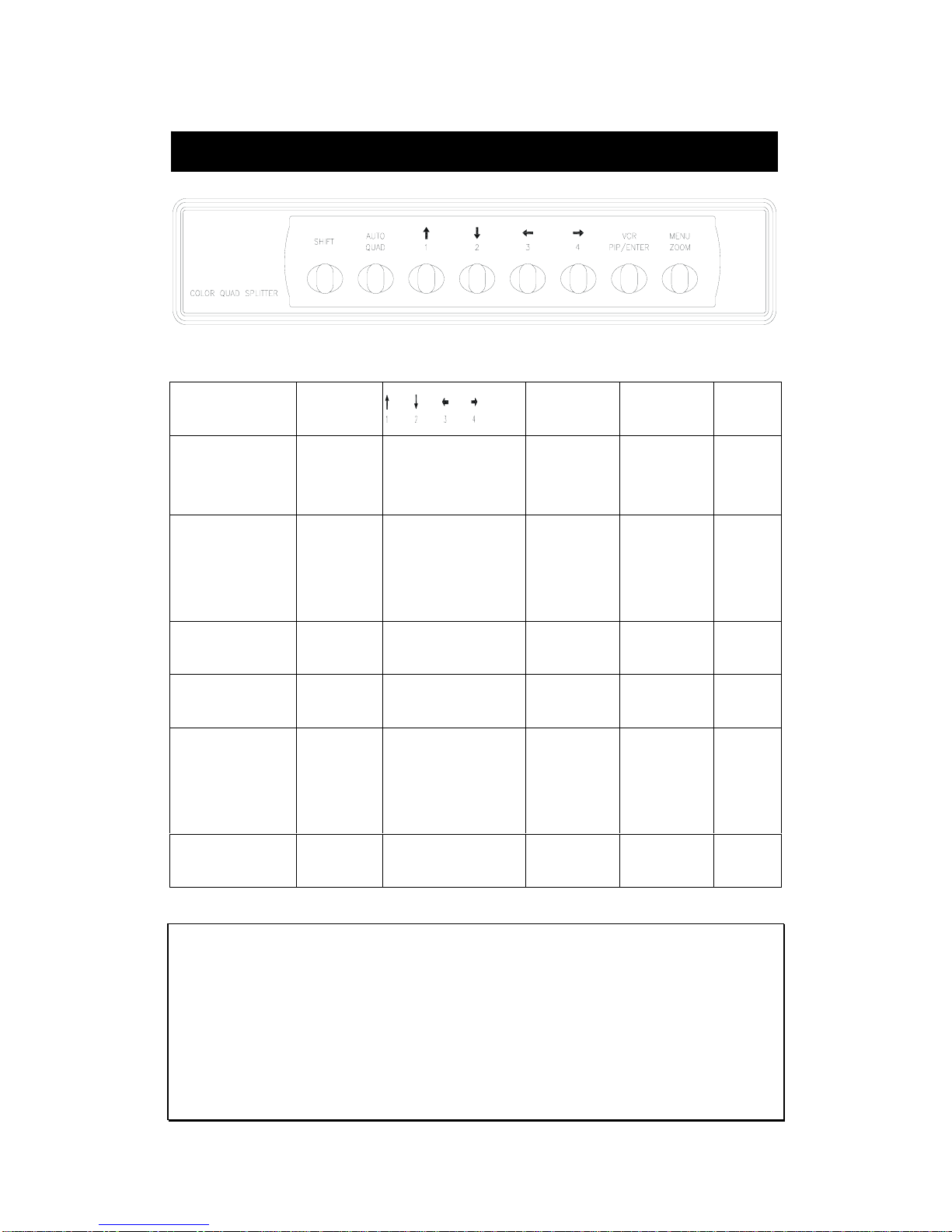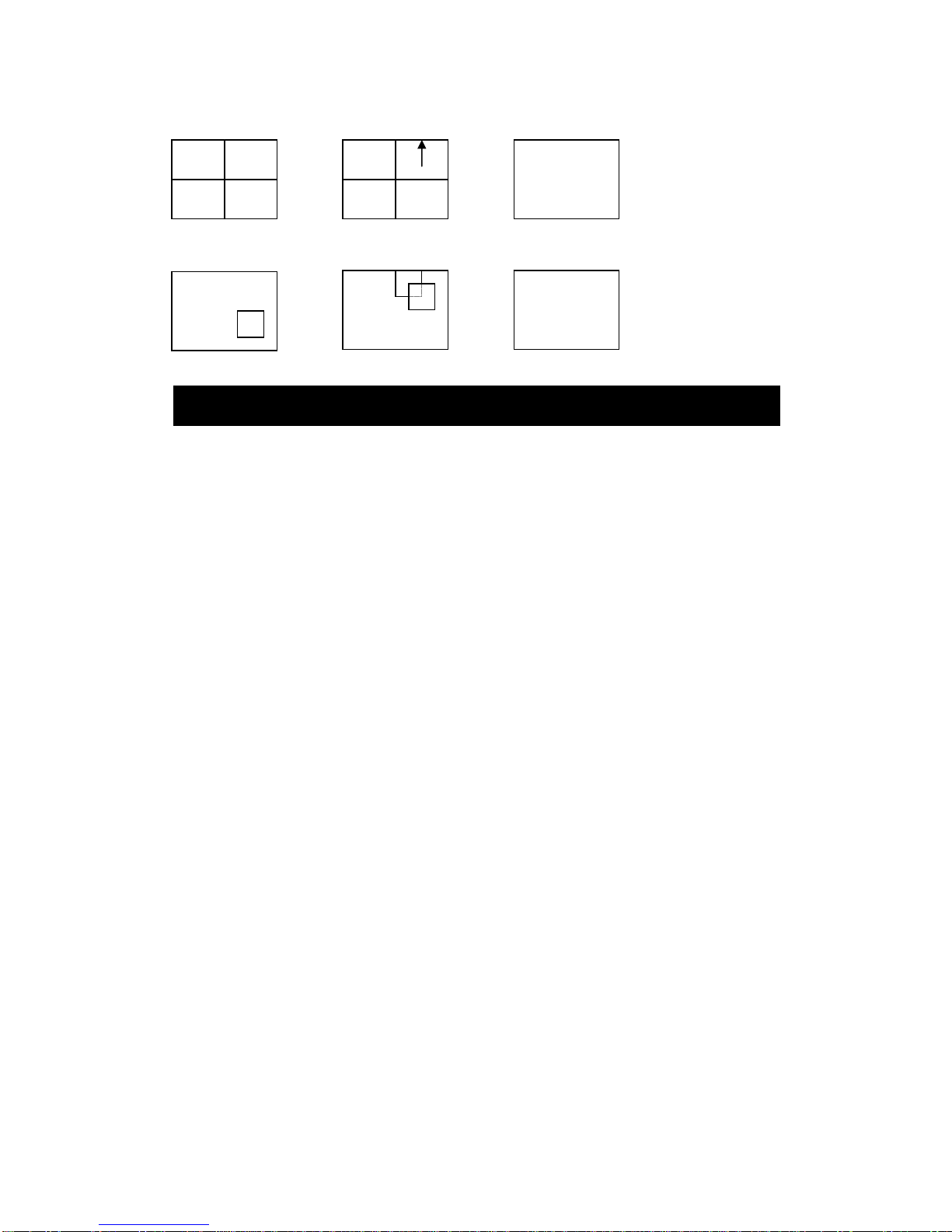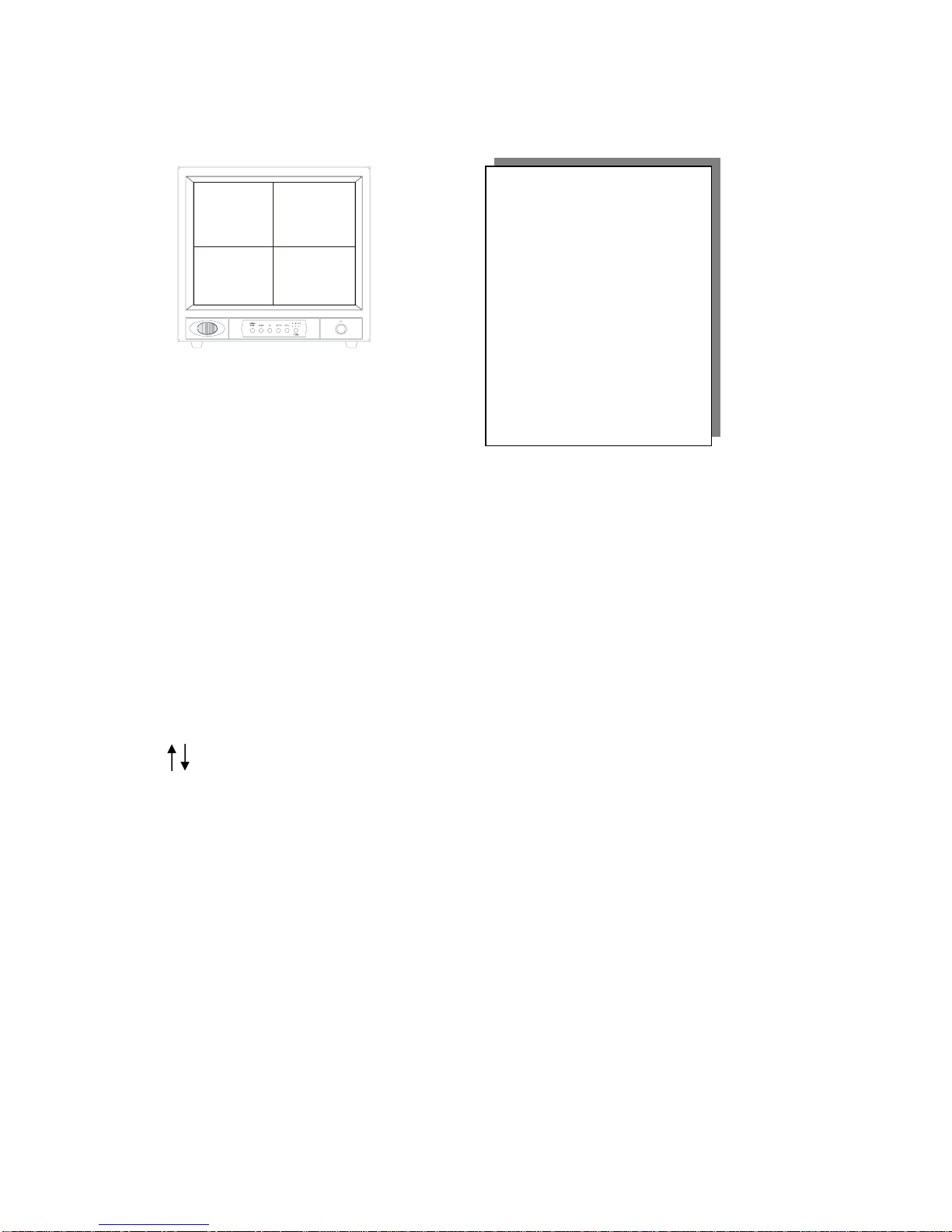i
FCC Notice
Note: Complies with Federal Communications Commission Rules & Regulations Part 15 for a
Class B digital device.
WARNING
This equipment generates, uses and can radiate radio frequency energy and if not installed
and used properly, that is, in strict accordance with the manufacturer’s instruction, may cause
interference to radio and television communications. It has been type tested and found to
comply with the limits for a Class B digital device in accordance with the specification part 15 of
the FCC rules, which are designed to provide reasonable protection against such interference
in a residential installation. However, there is no guarantee that interference will not occur in a
particular installation. If this equipment does cause interference to radio and television
reception, which can be determined by turning equipment off and on, the user is encouraged
to try and correct the interference by one or more of the following measures:
•Reorient the receiving antenna.
•Relocate the equipment with respect to the receiver.
•Relocate the equipment away from the receiver.
•Plug the equipment into a different electrical outlet so that the equipment
and receiver are on different branch circuits.
If necessary, the user should consult the dealer or an experienced radio/television technician
for additional suggestions.
The user may find the following booklet prepared by the Federal Communications Commission
helpful:
“Interference Handbook, Bulletin CIB-2”
This booklet is available from the U.S. Government Printing Office, Superintendent of
Documents, Mailstop SSOP, Washington, D.C. 20402-9328, ISBN 0-16-045542-1.
Warning: Power must be removed from this unit before removing circuit modules or ribbon
cables.
Caution: This unit contains circuit cards with integrated circuit devices that can be damaged
by static discharge. Take all necessary precautions to prevent static discharge