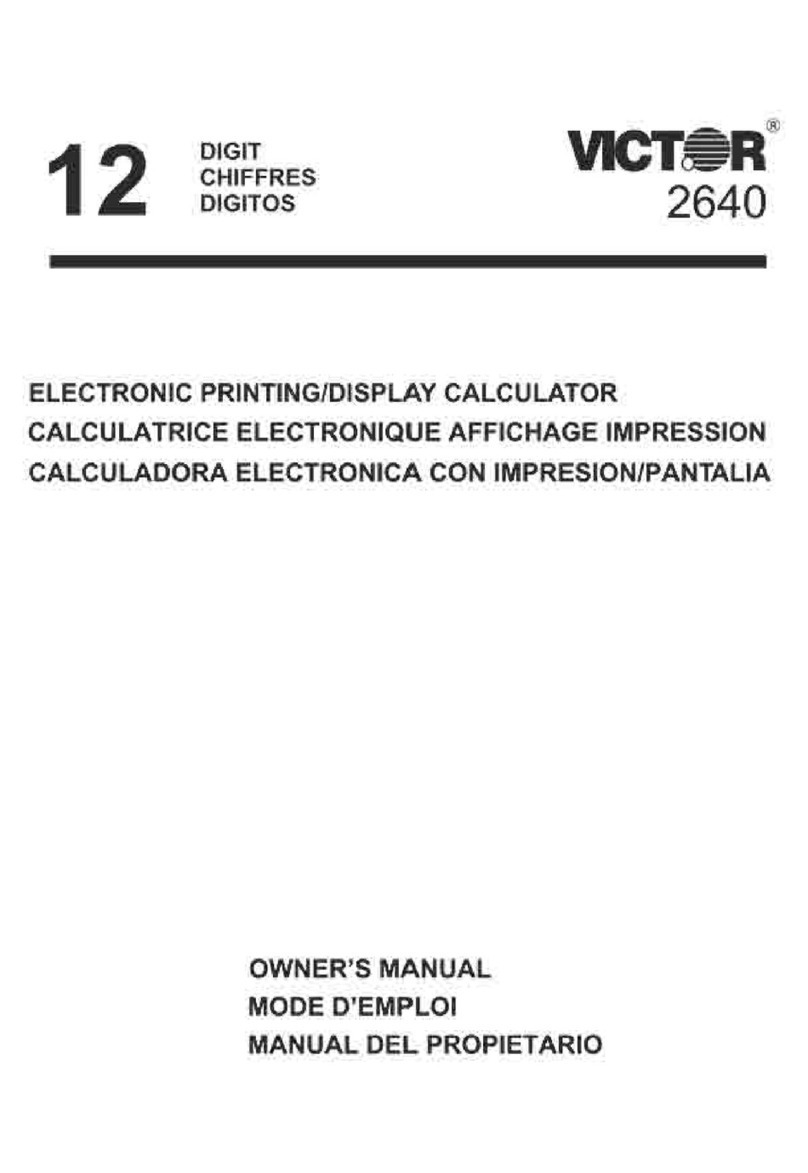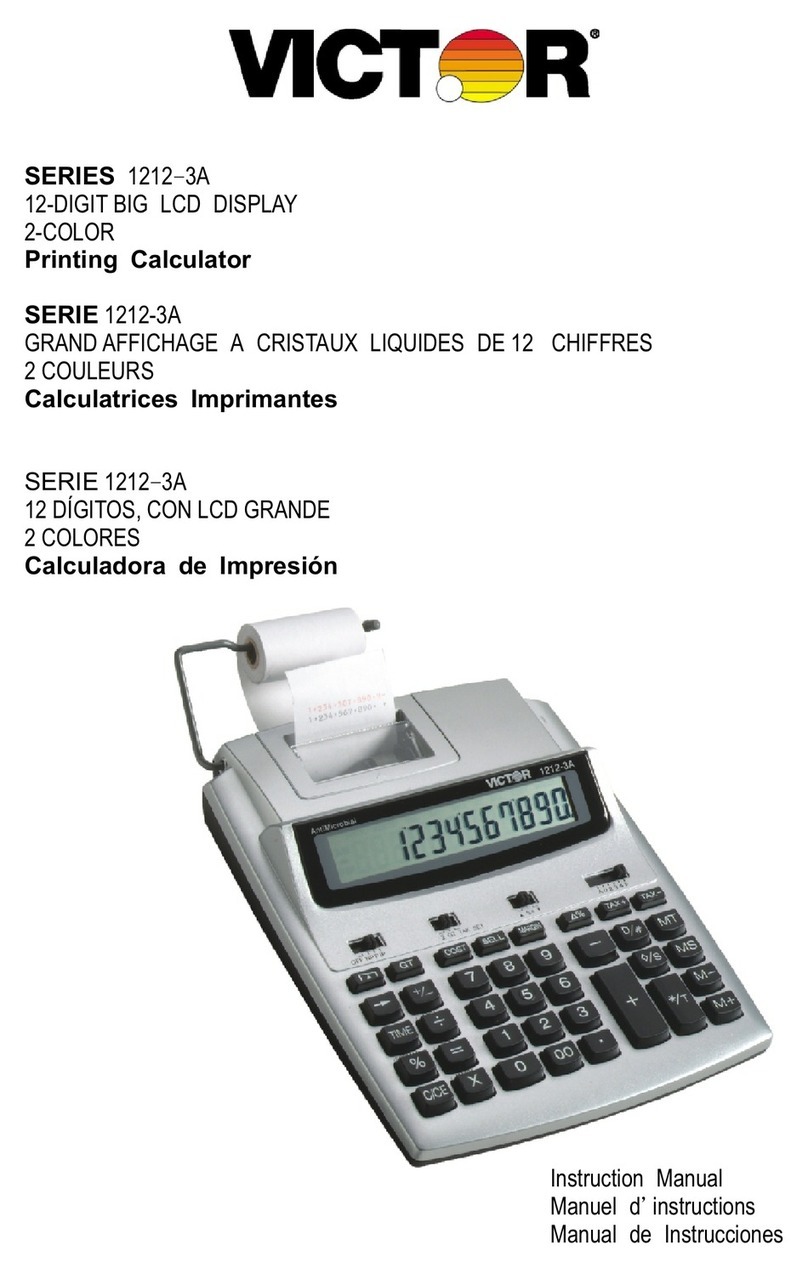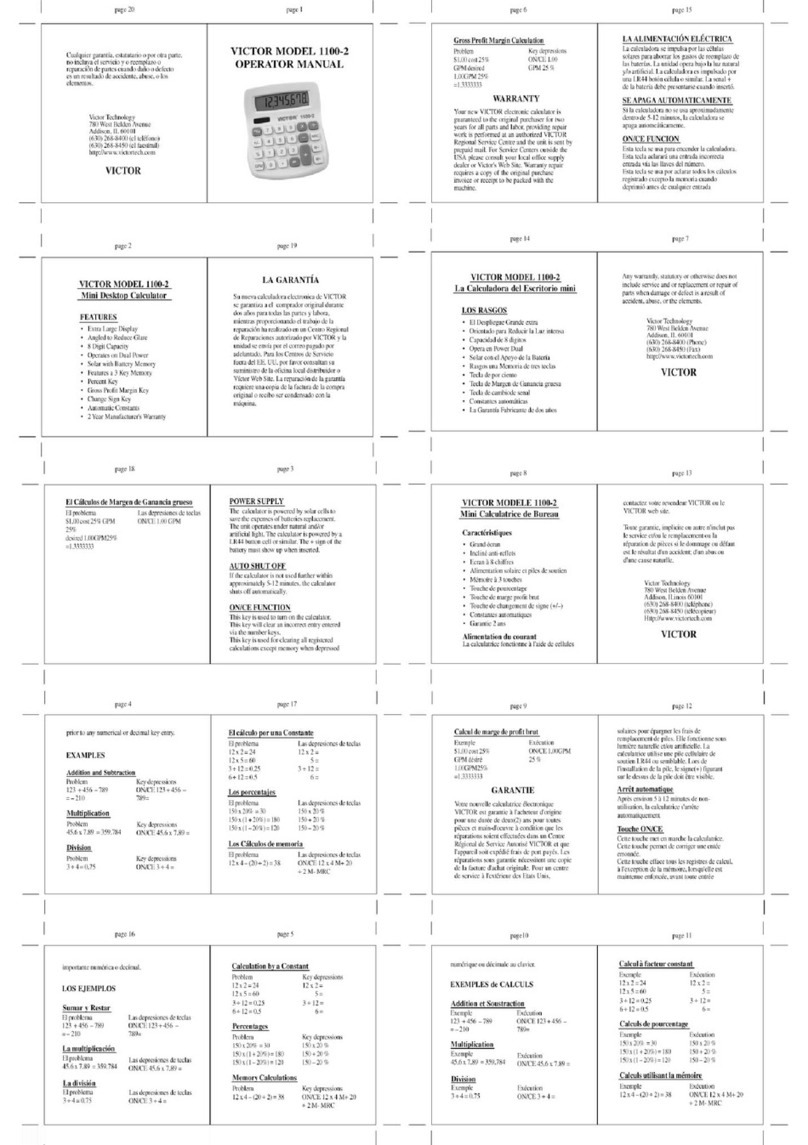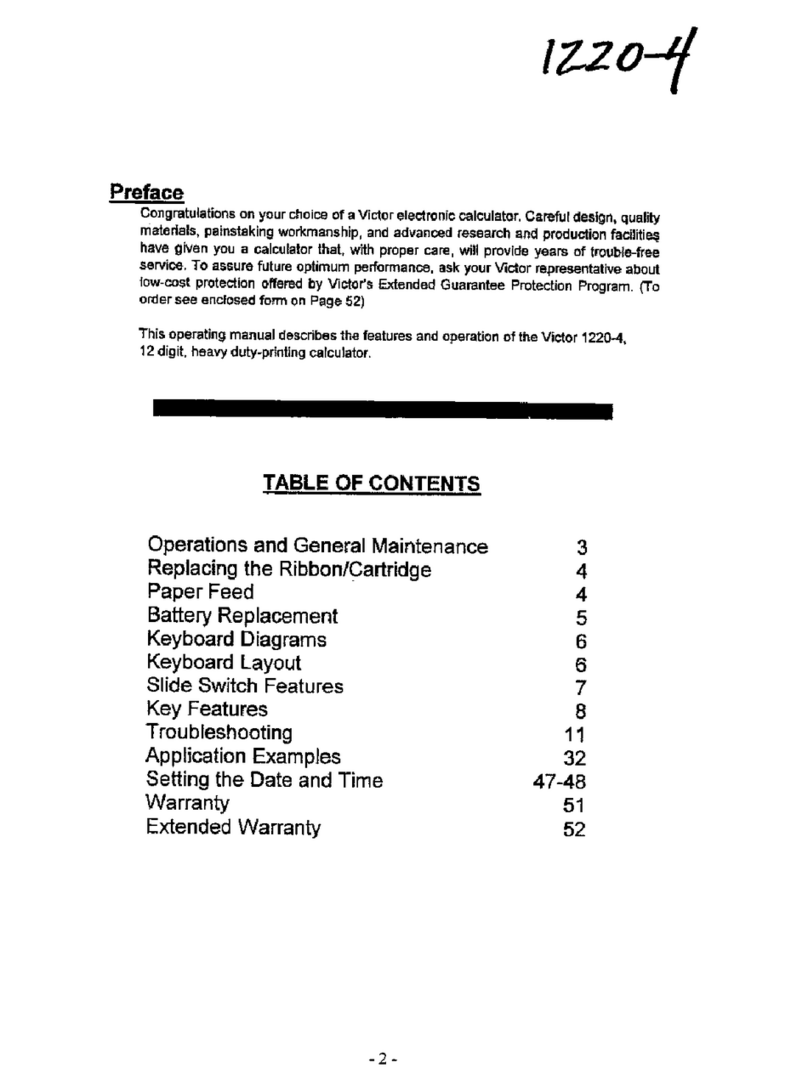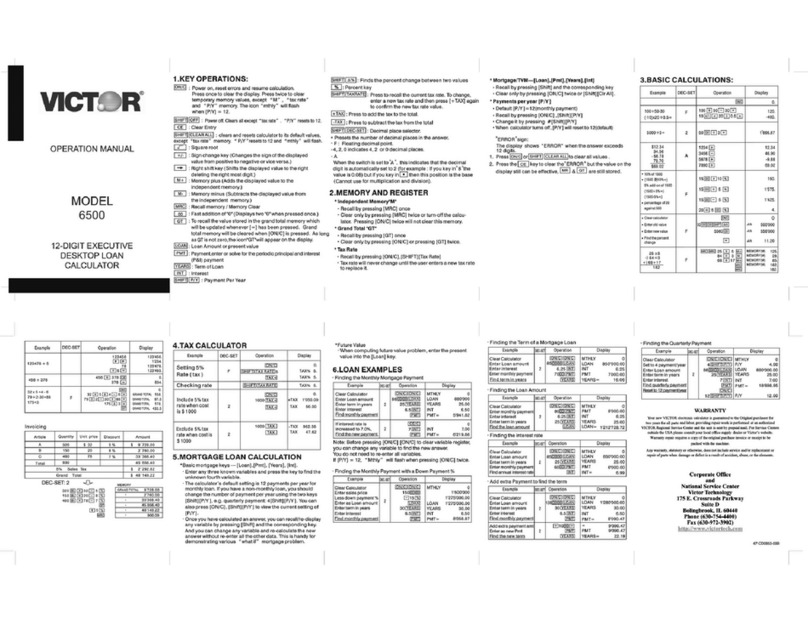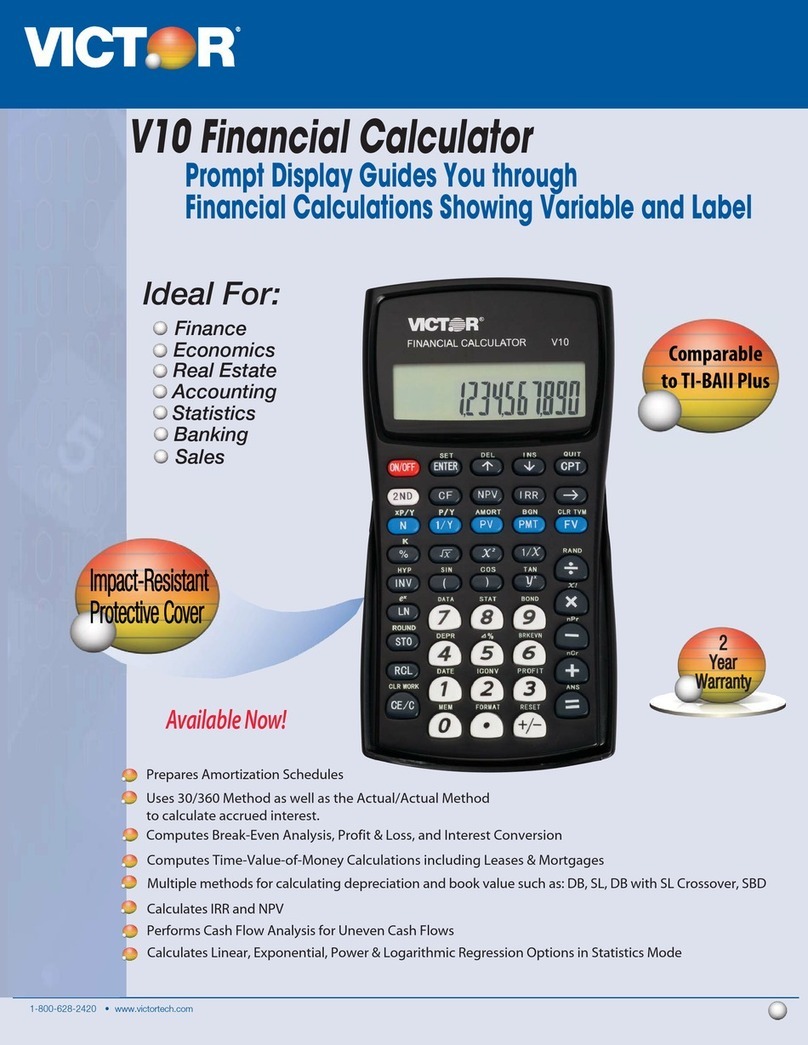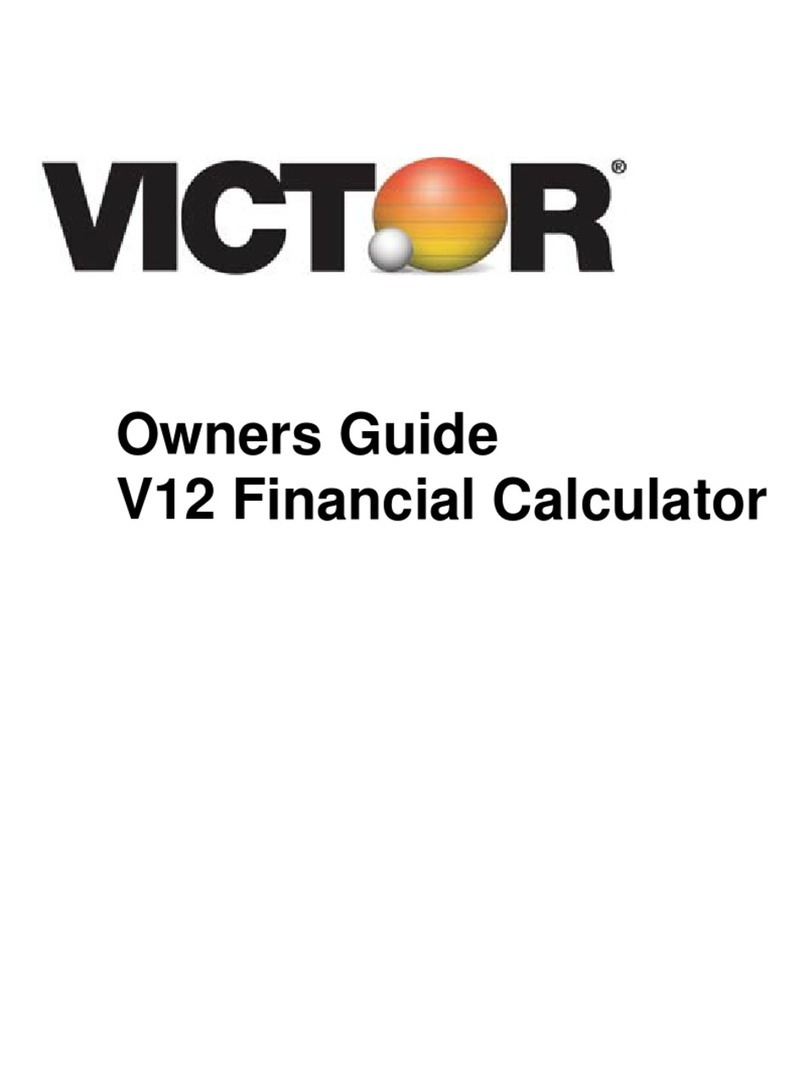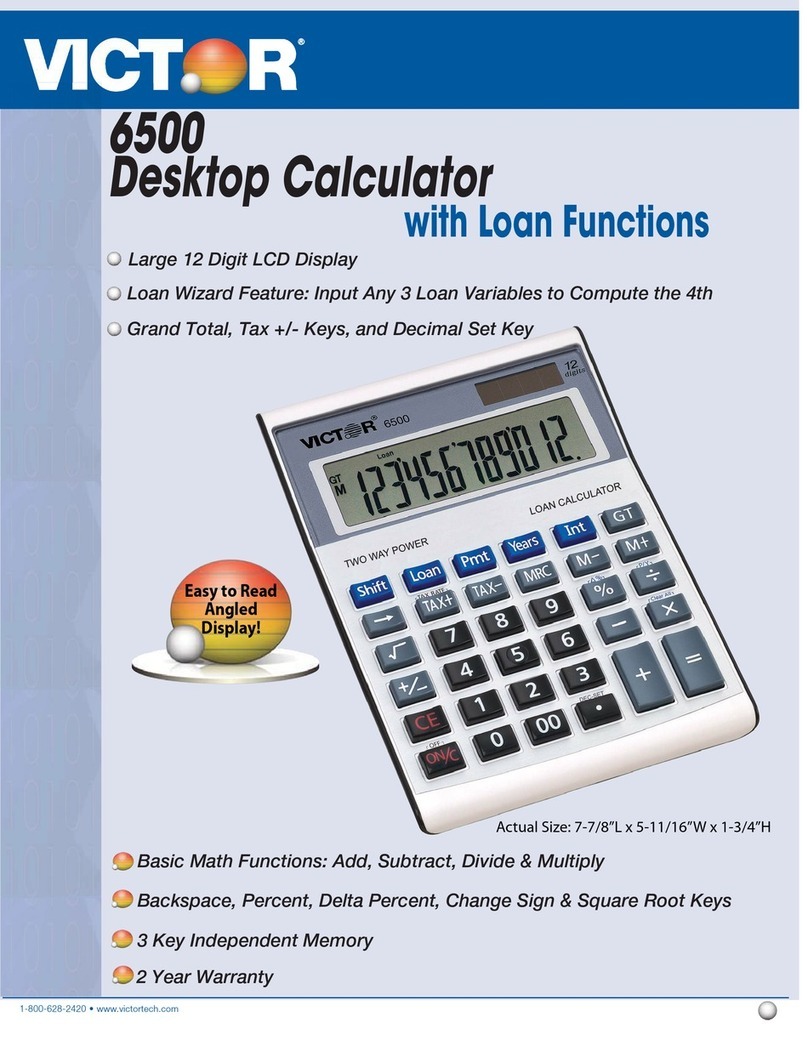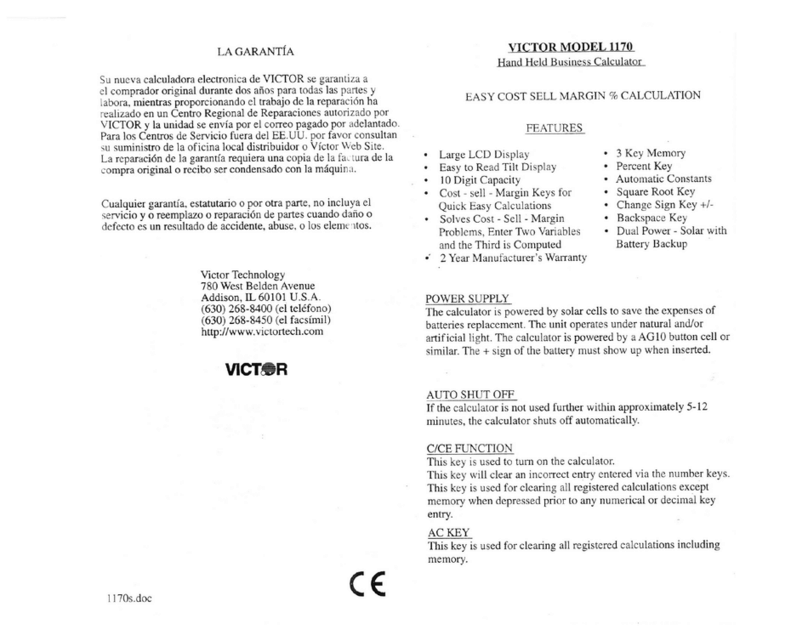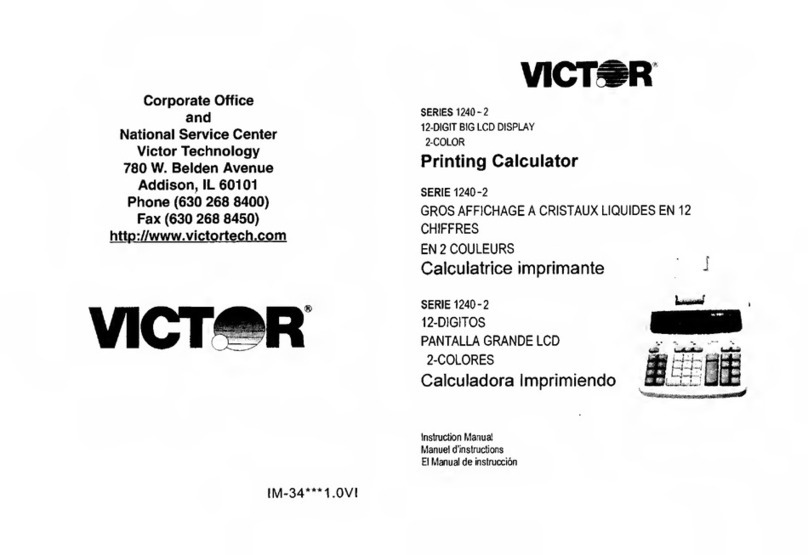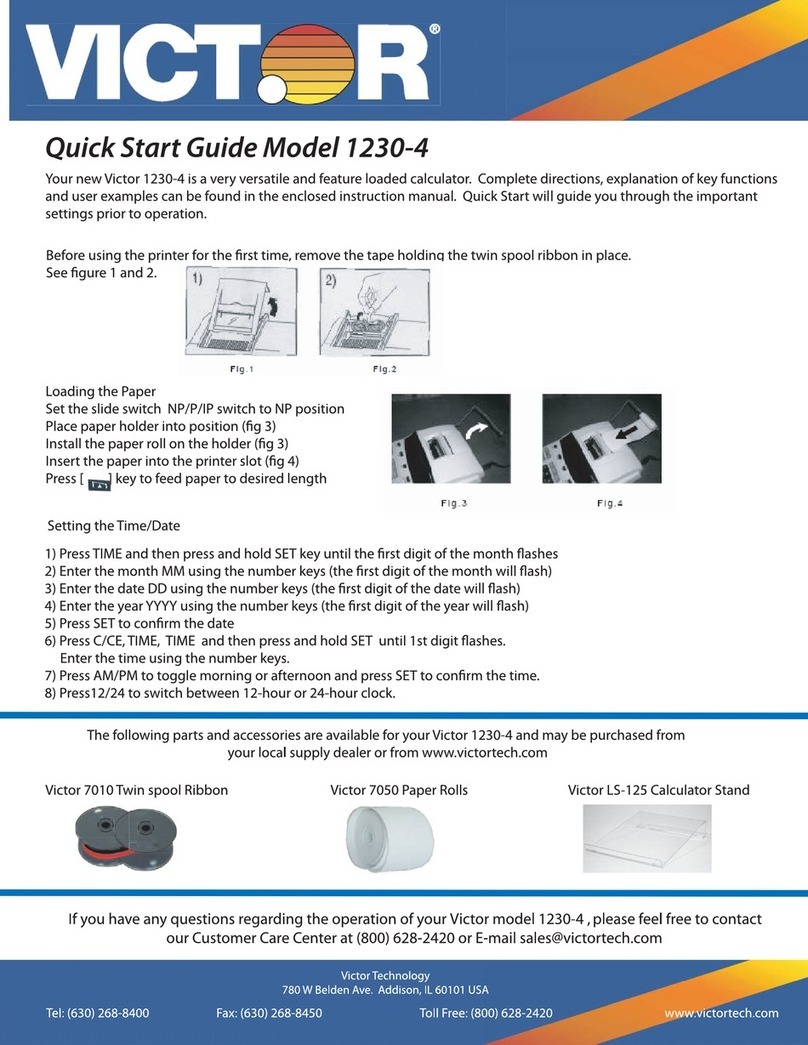V12 Manual
98
The ALG method enables calculations for addition, subtraction,
multiplication, and division (with or without parentheses) in the
standard method.
To select the ALG method. Touch b ALG , and the ALG icon
will appear.
Sequential Calculations in ALG method
To complete a sequential calculation, touch = at the end of your
entries and not after every entry.
Example: 5 X 2 + 3 – 4 ÷ 3 = 3.00
RPN method
To select the RPN method, touch b RPN , and the RPN icon
appears.
With RPN method enabled, you can perform basic calculations
with two numbers and with multiplication, addition, division, or
subtraction. It is necessary to enter both numbers in the
equation, and then select the mathematical operation to be used.
Touching ENTER between number entries allows a separation
of the different values within the calculator, and after entering the
second value, selecting the mathematical operation completes
the calculation.
Sequential Calculations in RPN method
Once a solution from a previous entry has been found and is on
the display screen, enter the next value and select the
mathematical operation to be performed.
Example: 5 ENTER 2 X 3 + 4 - 3 ÷ .
Note: The display will show the answer: 3.00
Storage Capacity and Recalling Entered Data
Information entered into the calculator is stored to memory in
different registers within the calculator. There are registers for
data storage during calculations called blocks (covered later in
this manual) and also a LST X register that stores the value last
on the display screen before an operation when using the RPN
method.
In addition to these storage registers, up to 20 more information
registers are available for storing values manually. The registers
are called R0 through R9, and R . 0 through R . 9 (with the
decimal point in front of the number). Note: In this manual, ..
represents the decimal point key.
To store numbers into a register, touch STO , and then touch
the register number desired [either (0, 1, 2, 3, 4, 5, 6, 7, 8, or 9),
or ( ..0, . 1, . 2, . 3, . 4, . 5, . 6, . 7, . 8, . 9) ].
To recall a previously stored value, touch RCL , and similarly
select the desired stored value number, R0 through R9, and R ..
0 through R . 9.
To delete stored values, enter zero, touch STO , and select the
register to be deleted, R0 through R9, and R . 0 through R . 9.
(Note: Designating a new value instead of 0 also replaces the
old value set to the register)