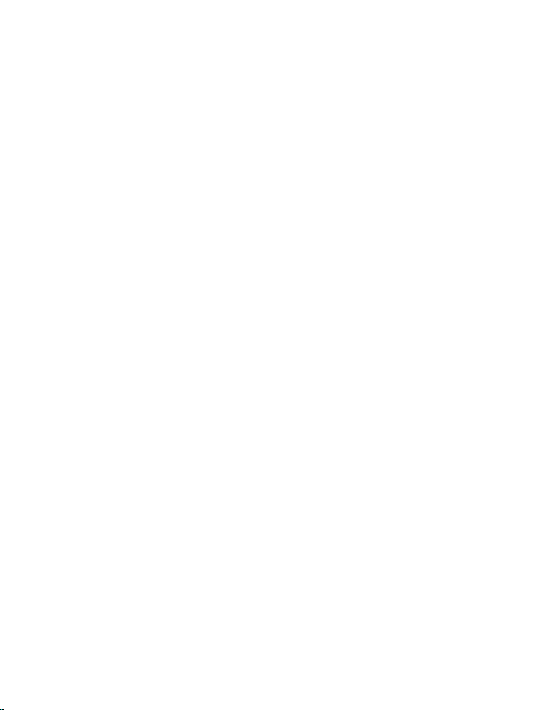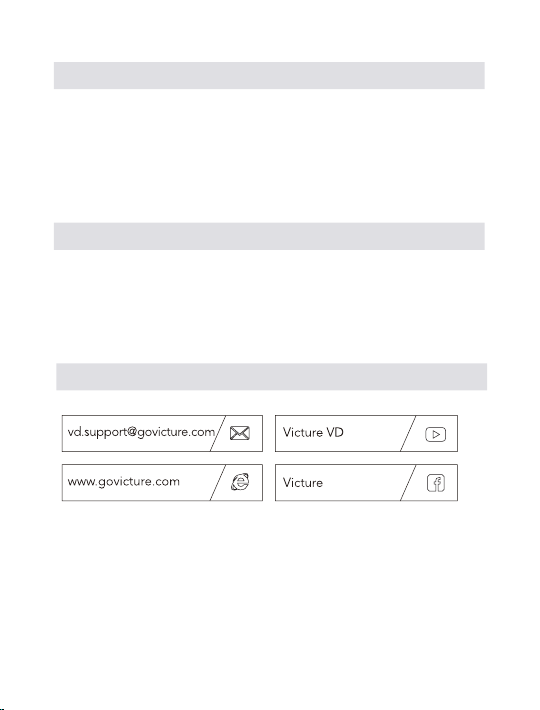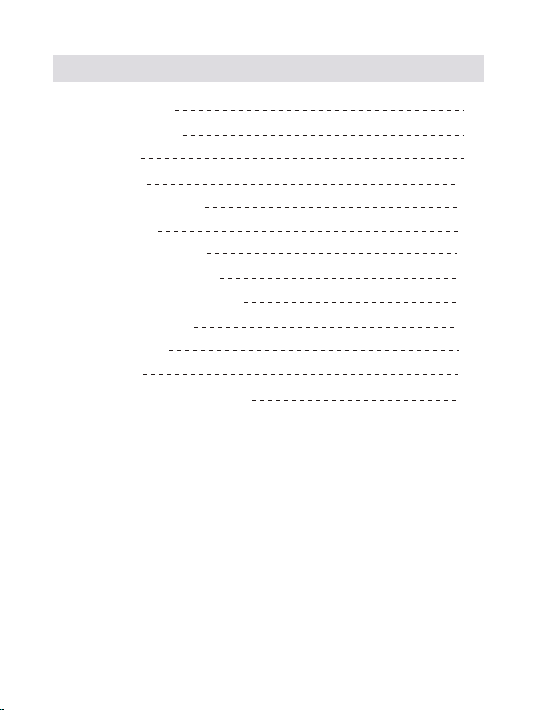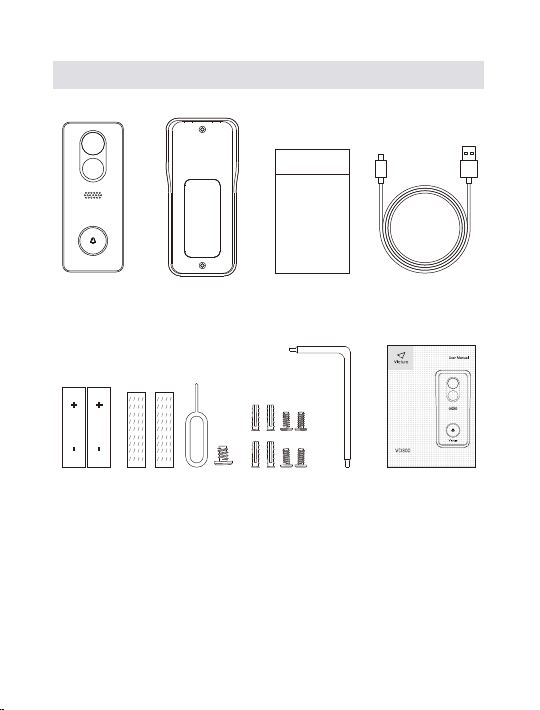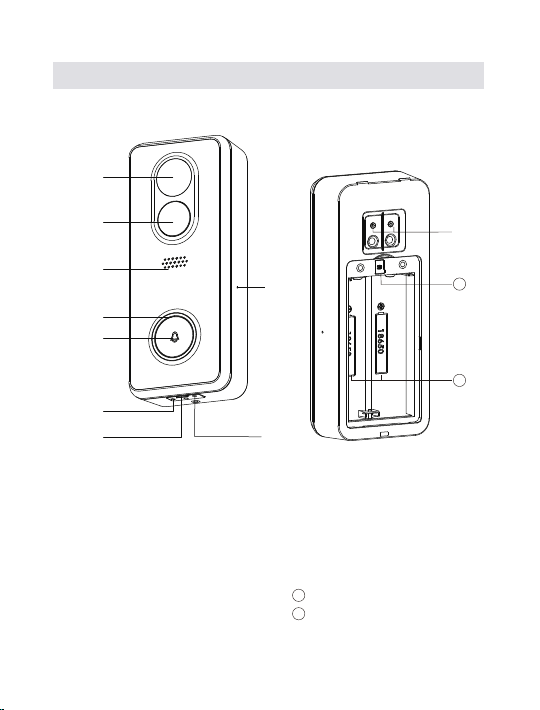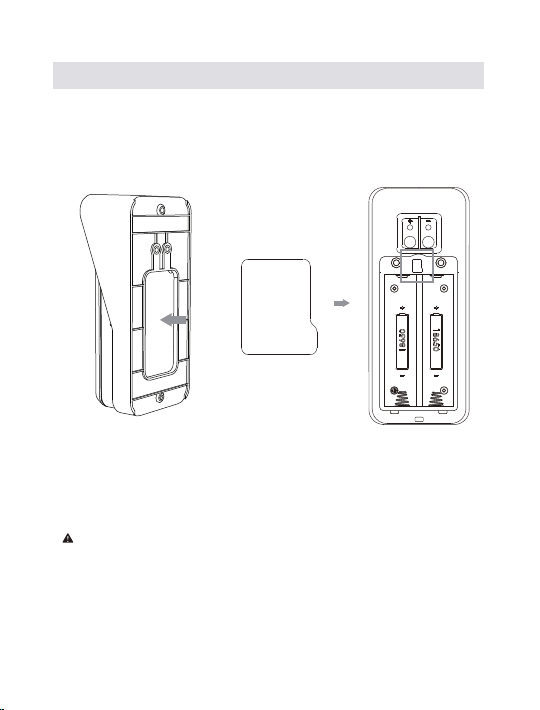9
Charge your Victure doorbell
Charge the doorbell before installation using the provided USB cable.
The small charging indicator next to the USB port will glow blue once
fully charged.
If you can’ t wait to play with your doorbell, go ahead and set it up. But,
we recommend fully charging it for about 8-10 hours before installation.
Tip: The battery life of a doorbell system is affected by the amount of
activation (such as traffic or population density of the neighborhood) .
Charging
Indicator
Reset
Hole