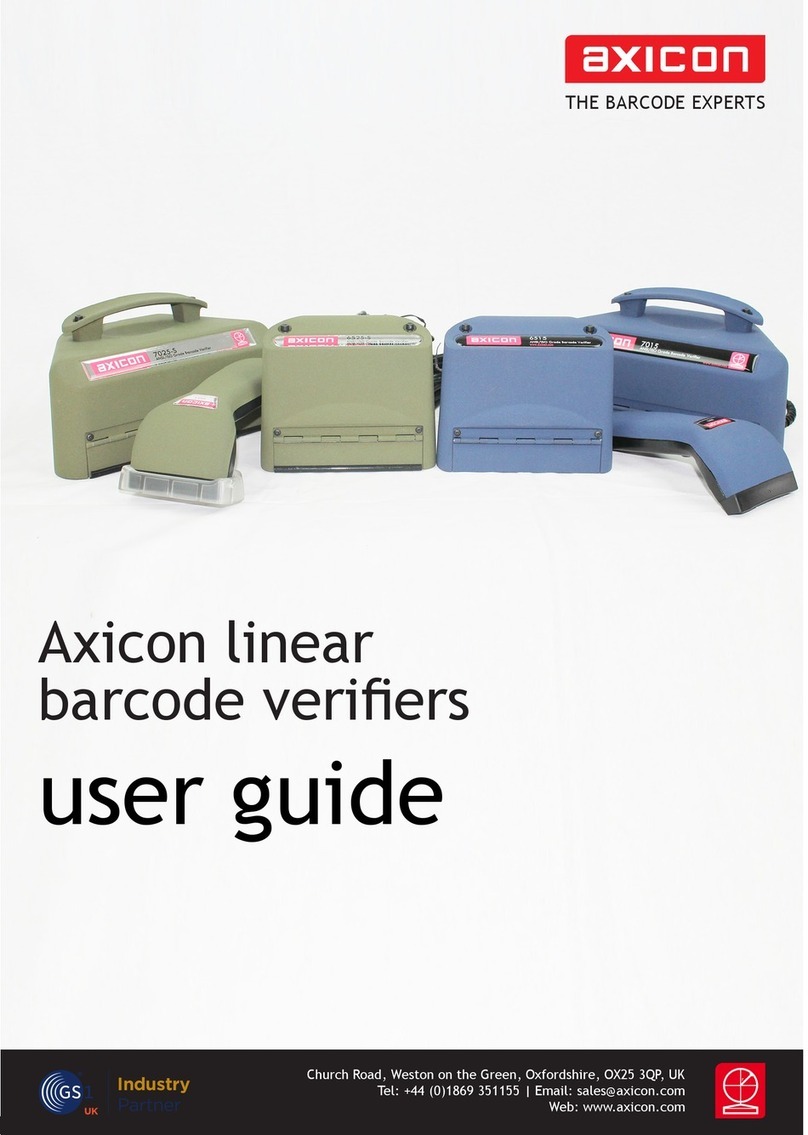Page 6 of 28
Axicon Auto ID Limited | inline verier user guide | Dec 2018
Installation
Axicon 6525-S, 7025-S
You will use two dierent programs from Axicon for inline barcode verication. The
Axicon Linear Verier software is used to calibrate the verier, and the Axicon Inline
Verier software is used for the verication process.
Software installation.
Insert the CD into the CD drive. The Install Program should run automatically (if
not, open the CD using Windows Explorer and double-click the Autorun Program).
Click Install Axicon Verier and follow the installation instructions after agreeing
to the licence terms and conditions.
At the Custom setup window, the boxes relating to Drivers and Main Program are
automatically selected. It also provides for optional extra plugins (see page 7).
After installation is completed you will nd the Axicon Verier directory in Start
Menu/Programs and a shortcut to the program on your desktop.
If you have downloaded the software from our website then simply click on the
setup le and follow the instructions.
Hardware installation
Plug the verier into any available USB port on the computer. For Windows
7, Windows 8 and Windows 10 installations the drivers should be installed
automatically.
Note: Please follow these installation instructions in the correct order, namely
installing the software before the verier is plugged into any USB port. If the
verier is plugged in before the software has been installed, Windows will attempt
to nd the correct drivers for the verier via the internet, and choose an incorrect
option. This then causes problems as the software is unable to install the correct
driver.
The Axicon Inline Verier software has been installed automatically and you will
nd it in the Windows start menu.