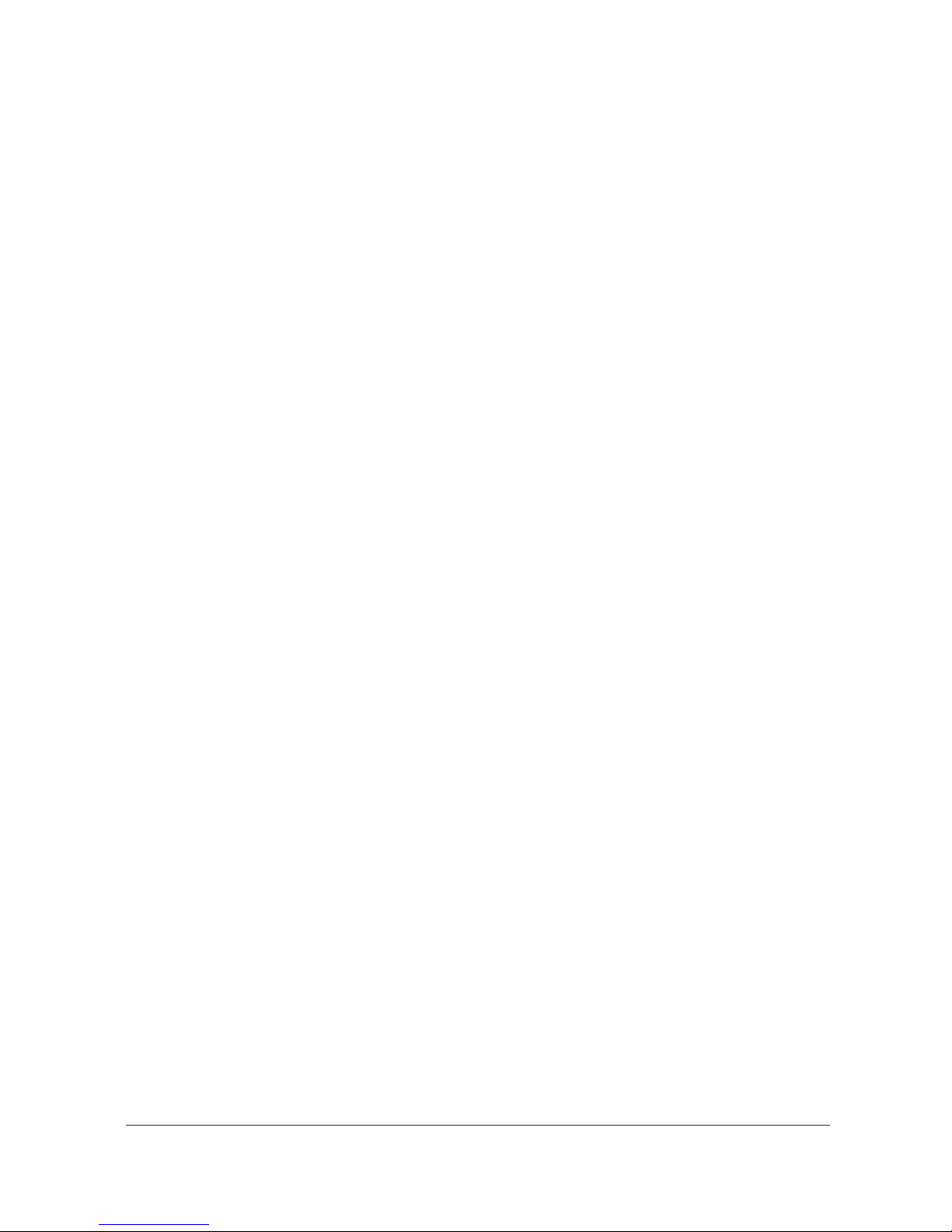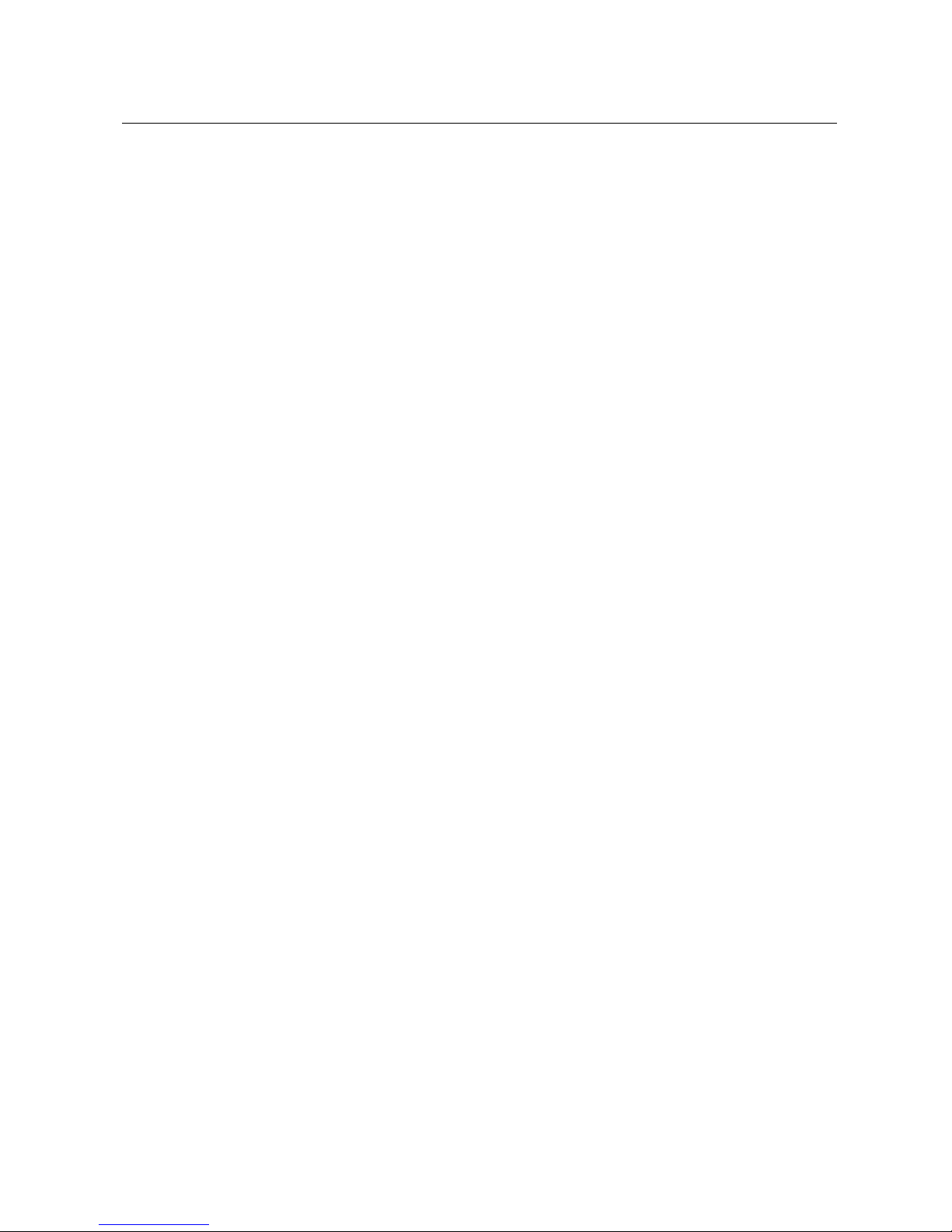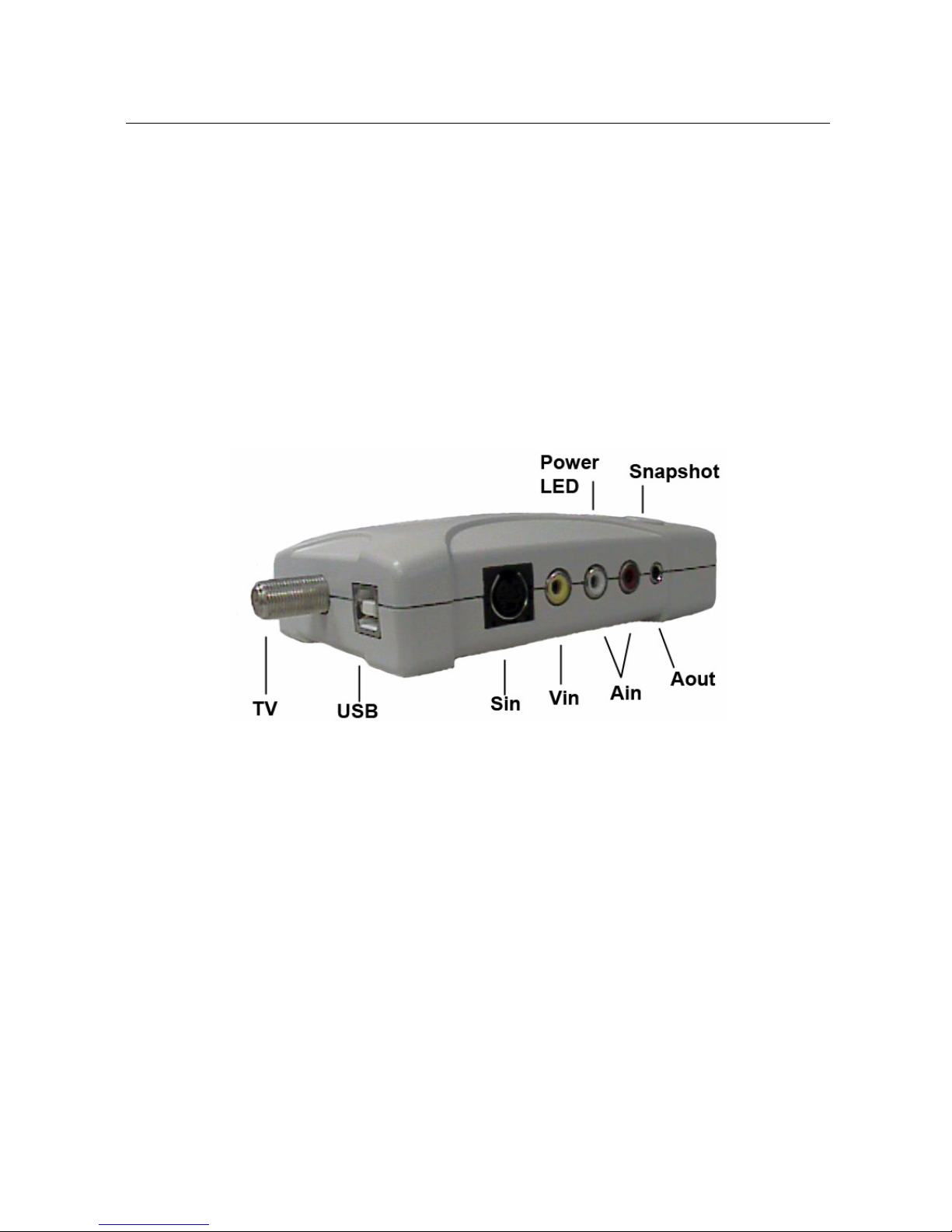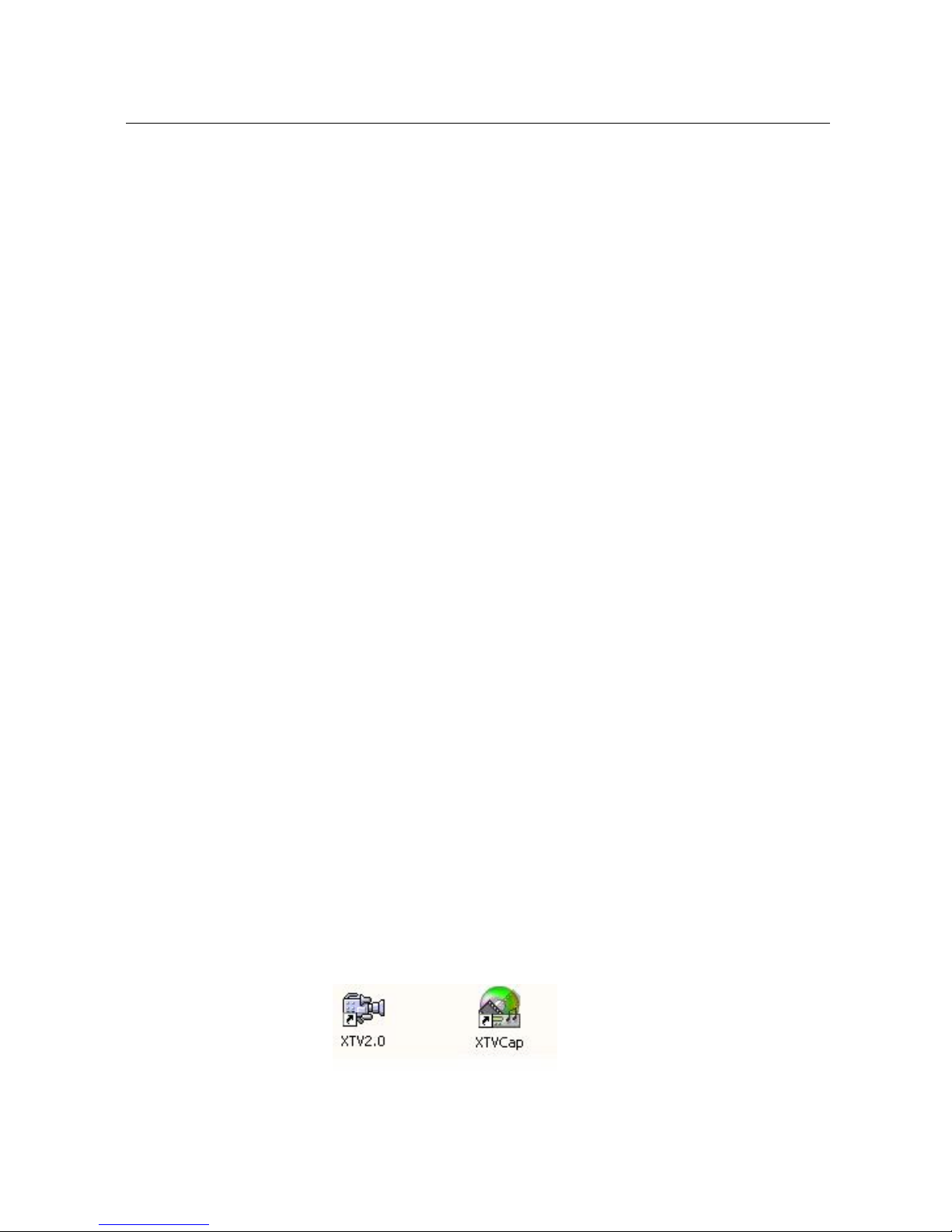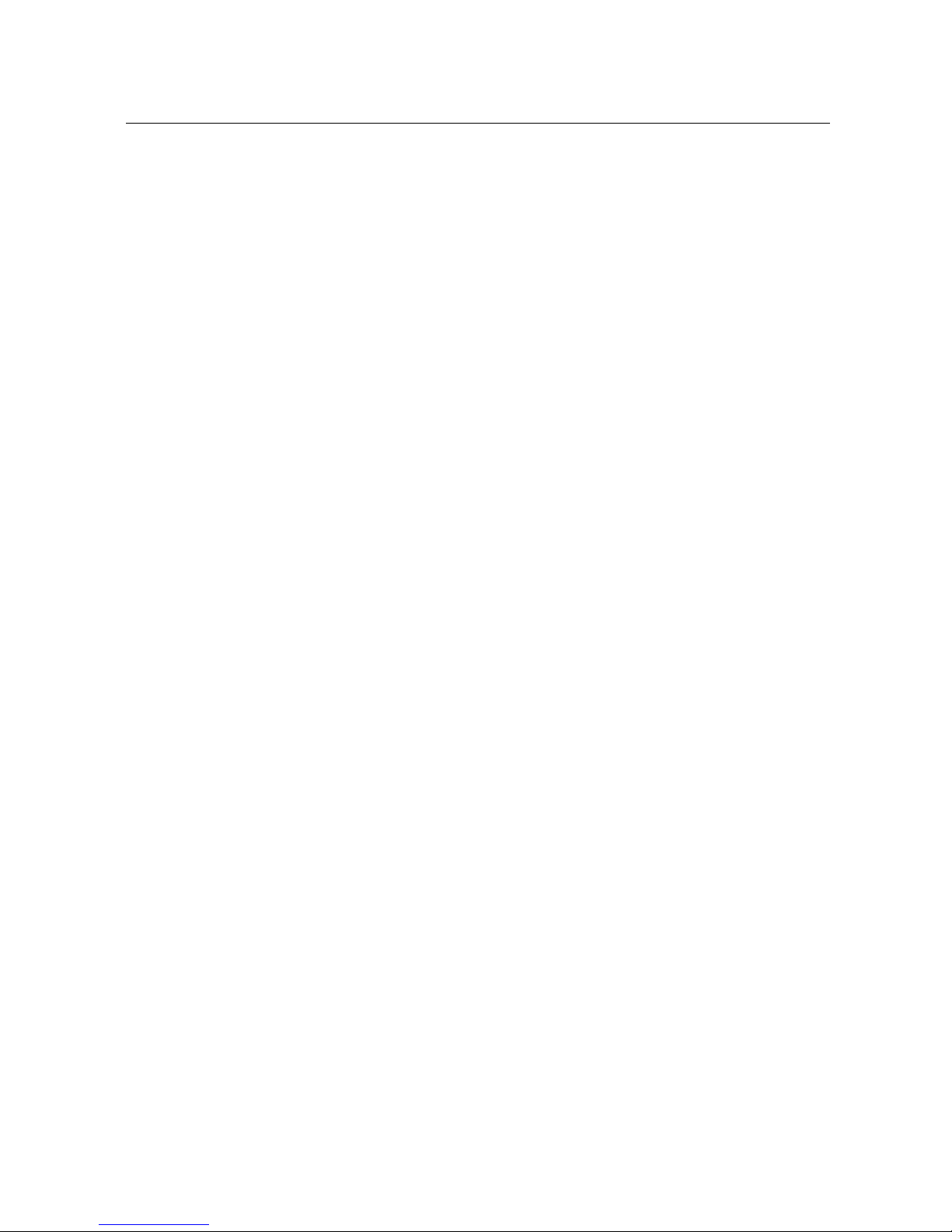TableofContents
Chapter 1. Overview ----------------------------------------------------------- 1
1.1. Introduction ------------------------------------------------------------------
1.2. Features ----------------------------------------------------------------------
1.3. Specifications ---------------------------------------------------------------
1.4. Minimal System Requirements -----------------------------------------
2
2
2
1
1
3
3
4
4
5
1.5. Package Contents ---------------------------------------------------------
Chapter 2. Installation --------------------------------------------------------
2.1. Hardware Device Description ------------------------------------------
2.2. Driver Installation ----------------------------------------------------------
2.3. Application Software Installation ---------------------------------------
2.4. Hardware Installation -----------------------------------------------------
Chapter 3. Operation ---------------------------------------------------------- 7
3.1. Starting -----------------------------------------------------------------------
3.2. Video Window --------------------------------------------------------------
3.3. Channel Input --------------------------------------------------------------
3.4. Auto Scan -------------------------------------------------------------------
3.5. Time Shifting ----------------------------------------------------------------
3.6. Snapshot ---------------------------------------------------------------------
3.7. Video Source Select ------------------------------------------------------
3.8. Schedule Capture ----------------------------------------------------------
3.9. Channel Preview -----------------------------------------------------------
3.10. Options -----------------------------------------------------------------------
3.11. +/- Favorite Channel ------------------------------------------------------
3.12. Favorite Channel Switch -------------------------------------------------
3.13. Record/Stop ----------------------------------------------------------------
3.14. Pause Playback ------------------------------------------------------------
3.15. Continue Playback ---------------------------------------------------------
3.16. Forward ----------------------------------------------------------------------
3.17. Backward --------------------------------------------------------------------
7
7
7
8
8
8
8
8
8
8
9
9
9
9
9
9
9
Chapter 4. Remote Controller --------------------------------------------
10
Chapter 5. Trouble Shooting ----------------------------------------------
11
_______________________________________________________________________________
II