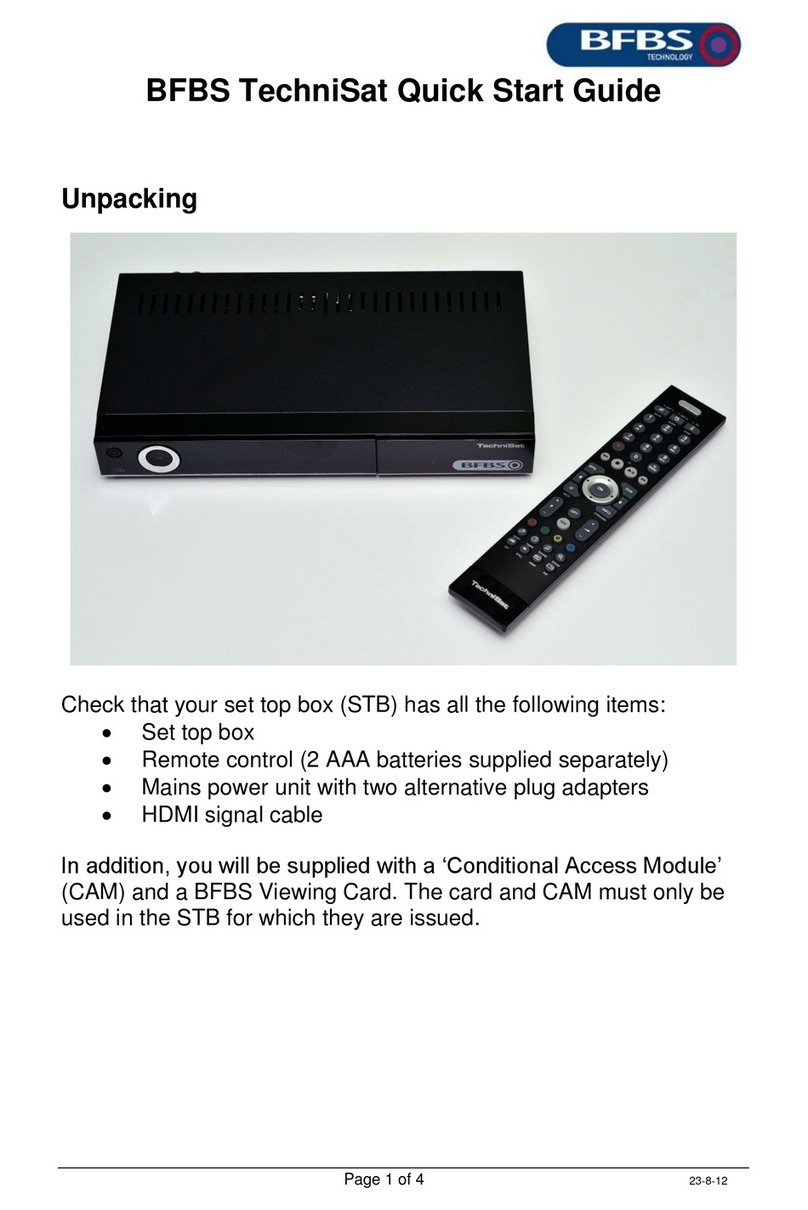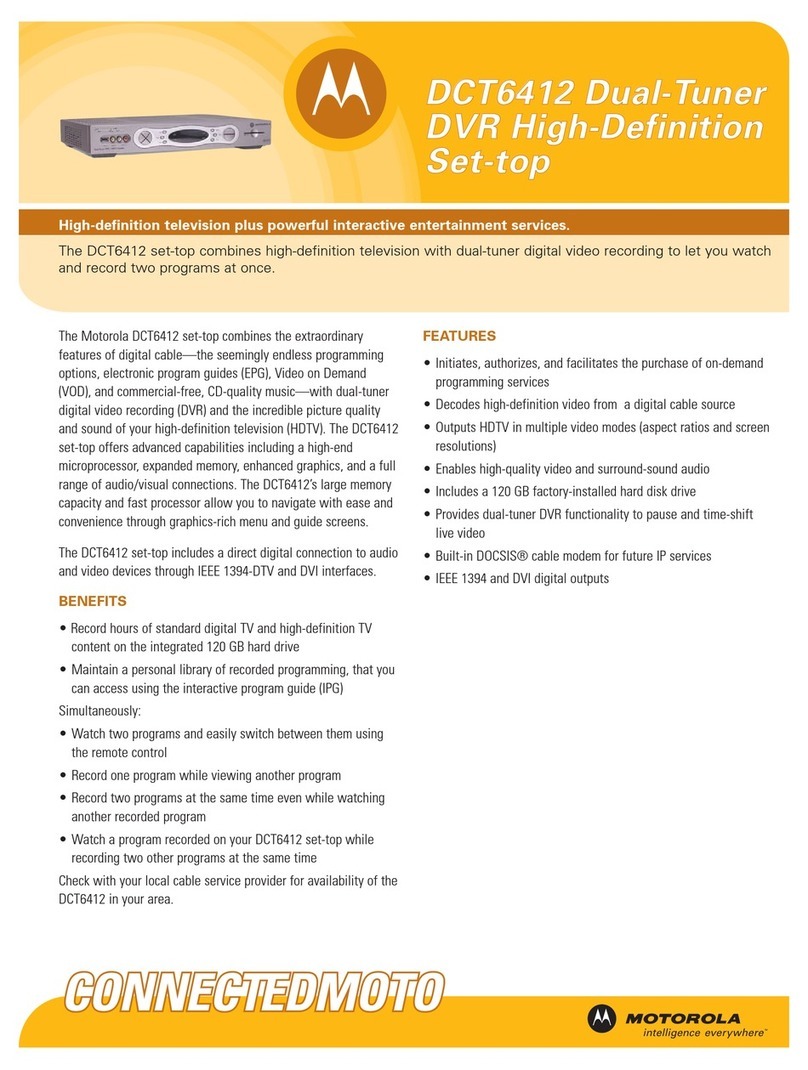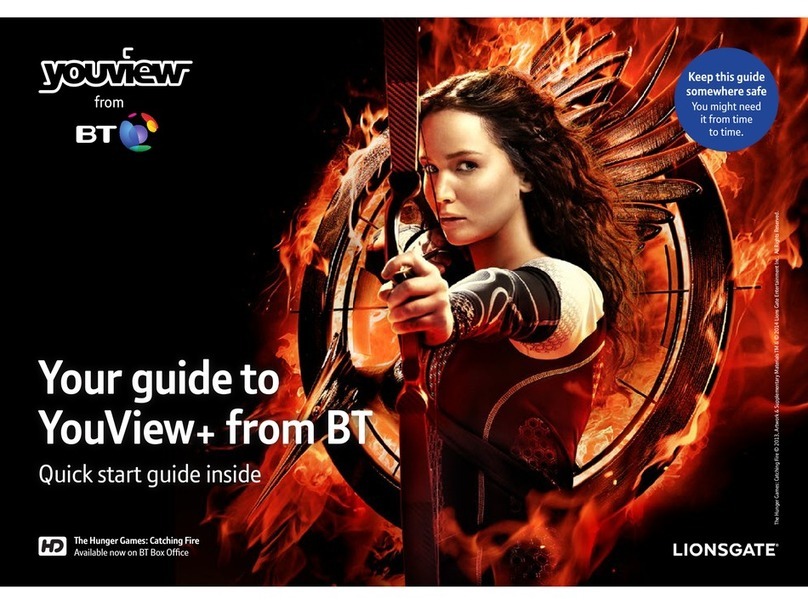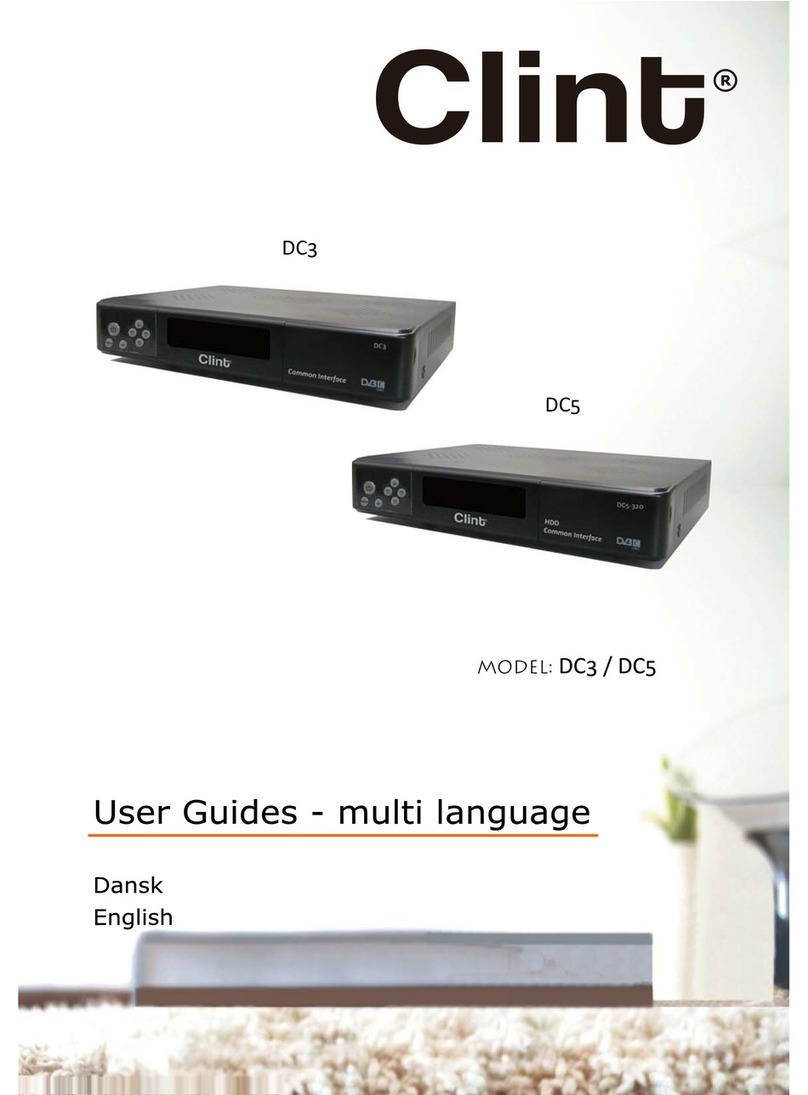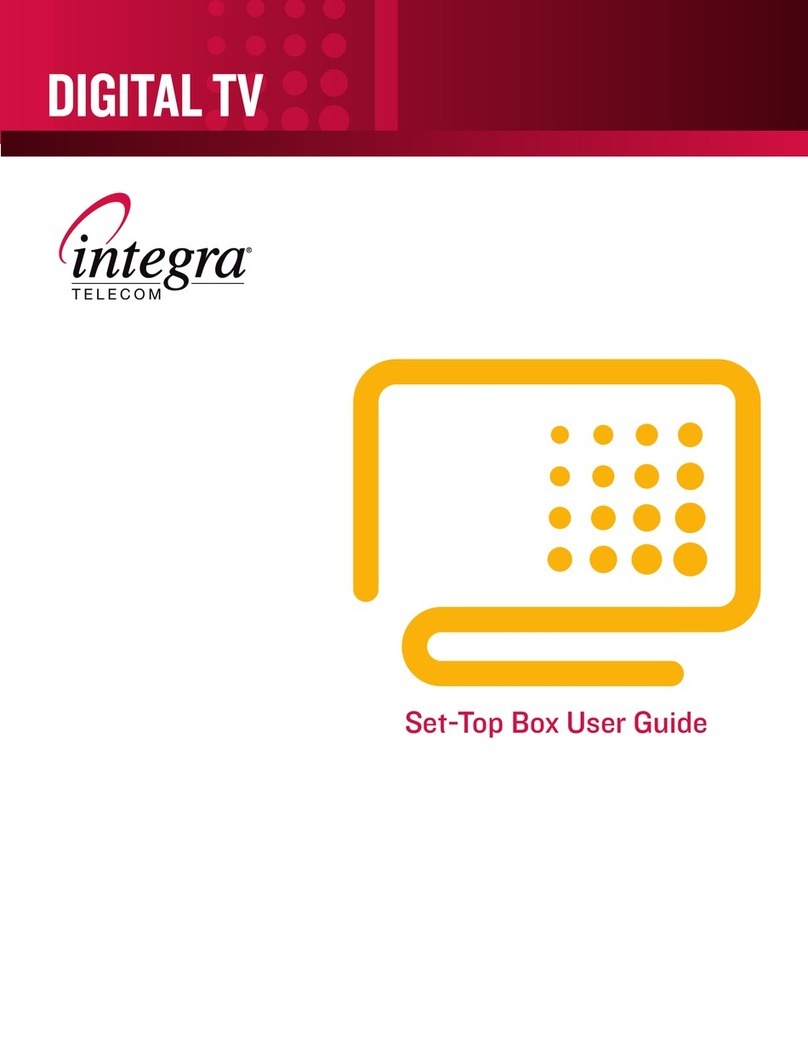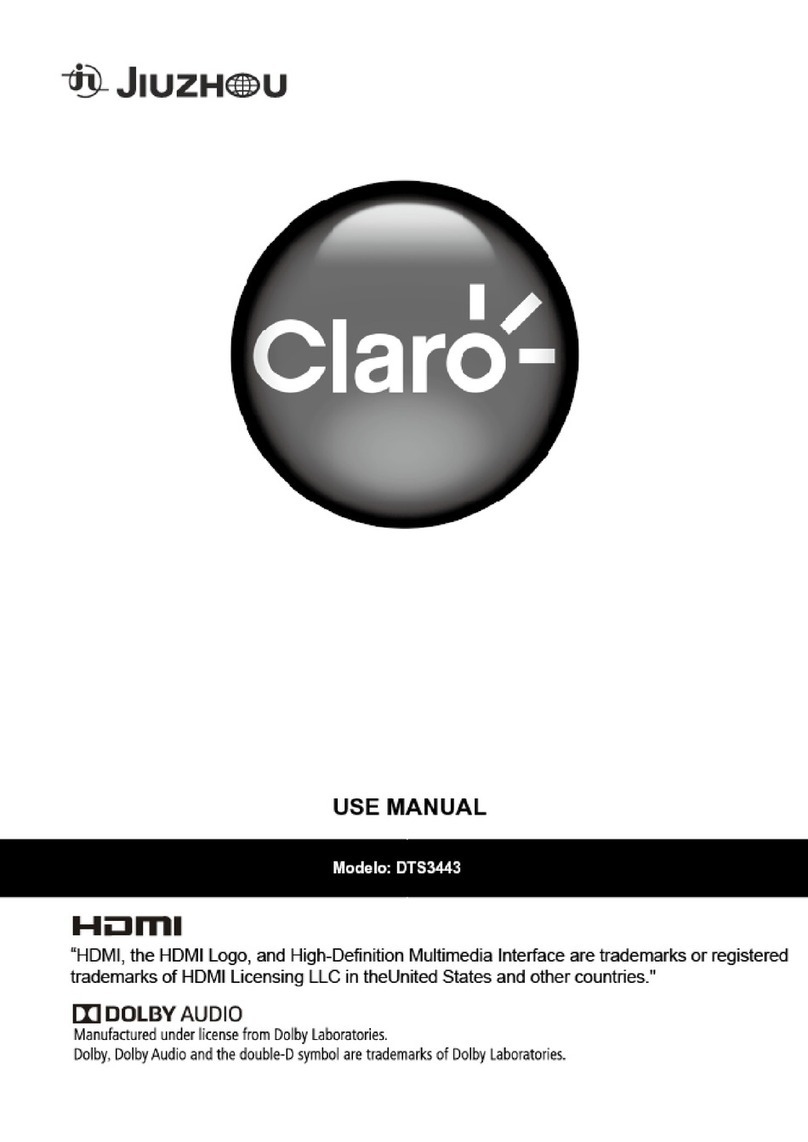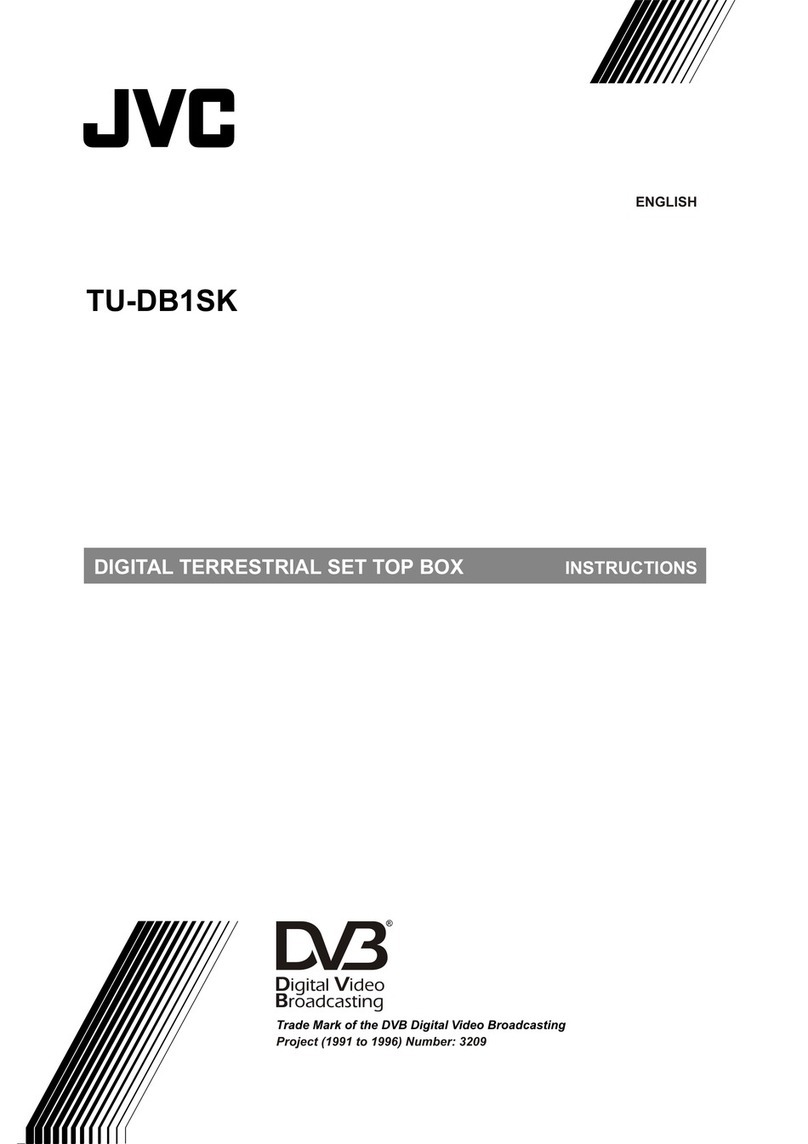beanfield SML-5051W User manual

1
User Manual
SML-5051W

Table of contents
Safety and Storage......................................................................................
Set-Top Box (STB) Elements ........................................................................
Installation ..................................................................................................
Remote Control ..........................................................................................
Replacing Remote Battery .........................................................................
Remote Control Setup ................................................................................
Automatic Remote Control Setup ..............................................................
Remote Control Setup Using Manufacturer Number .................................
Manufacturer Numbers and Codes ...........................................................
Remote Control Setup Using Manufacturer Code .....................................
Volume for STB or TV ..................................................................................
Changing STB Code ...................................................................................
Resetting the Remote Control ....................................................................
First Start ....................................................................................................
Troubleshooting .........................................................................................
Cleaning .....................................................................................................
Disposal ......................................................................................................
Specications .............................................................................................
Licensing and Certication ........................................................................
Compliance ................................................................................................
Manufacture Date ......................................................................................
About the Manufacturer .............................................................................
Warranty ....................................................................................................
3
4
5
5
6
6
7
7
7
8
8
8
8
8
9
9
9
9
10
10
11
11
11

3
Thank You for Choosing Beaneld
The SML-5051W is a small-form and high-performance set-top box (STB) with 4K/UHD video support and
is able to deliver the exciting world of cutting edge interactive services.
This manual contains a description of all possible features and options of SML-5051W. Your device may
look slightly dierent than the one pictured in this document. The packaging and conguration of your
device, such as presence or absence of certain connectors, has been dened by Beaneld.
Distribution Kit
• SML-5051W set-top box
• Power adapter 12 V, 1 A
• HDMI cable
• Ethernet cable
Safety and Storage
Please review this manual before using the STB and keep it for future reference. Please heed all
warnings and follow the precautions and operating instructions.
• Do not open or repair the STB by yourself. Improper repair may result in electrical shock or re.
In addition, the STB is removed from the warranty.
• Changes or modications not expressly approved by the party responsible for compliance could
void the user’s authority to operate the equipment.
• Only use attachments/accessories specied by the manufacturer.
• The STB is intended for indoor use only, with air temperature from 0°C to 35°C (from 32°F to 95°F)
and 30-70% of relative humidity, non-condensing.
• Use only power supplies listed in the user instructions.
• Do not use the STB if the power cord is damaged.
• To reduce the risk of re or electrical shock, do not expose the STB to dripping or splashing,
and do not place any objects lled with liquids on or next to the STB.
• Do not expose the STB to any liquids, rain, steam, moisture or high humidity.
• Do not expose the STB to direct sun light.
• Do not place the STB near open re or heating elements.
• Do not expose the STB to vibrations or shaking.
• Do not use the STB in dusty environments.
• If a storm is coming or if you are not going to use the STB for a long time, unplug the power cord
and disconnect the Ethernet cable. This will help to protect the unit from both lightning and power
line surges.
• The adapter shall be installed near the equipment and shall be easily accessible.
• The main plug of the adapter is used to disconnect the device from the power supply. The main plug
of the adapter shall remain readily operable.
• When using the STB with a plasma TV, do not put the picture on pause for more than 5 minutes.
Due to the plasma TV screen design, it could lead to display damage. The STB manufacturer is not
responsible for any damage caused by such manner.
• The software on your STB is updated automatically. Do not unplug the power cord and do not
disconnect the Ethernet cable while the software is updating. The STB manufacturer is not liable for
any consequences of incorrect software update.
• The manufacturer does not guarantee the absence of interference with other devices. To eliminate
possible interference, increase the distance between the STB and other equipment, or connect
equipment using a dierent setup.
• In accordance with international safety requirements for radio equipment, this device should be
installed and operated with a minimum distance of 20 cm (7.8 inches) between the device and the
body.
• The device is going to be operated in 5150 to 5250 MHz frequency range. It is restricted to indoor
use only.
• Remote control
• Battery for the remote control (1x CR2032)
• User manual
To prevent possible hearing damage, do not listen
at high volume levels for long periods.

4
Connecting
Front Panel
Back Panel
TV Router
DC IN USB
Analog
audio & video
IR receiver window Power Indicator
Digital
audio
Element Purpose
Power Indicator Green — STB is switched on and operates normally
Red —STB is in stand-by mode
IR Receiver The internal IR receiver is accepting signals from the
IR remote control
Element Purpose
DC 12V The port for the power adapter
Analog A/V Not applicable
S/PDIF Optical digital audio interface
HDMI The audio/video interface for connecting with an HDMI-compliant device
LAN Ethernet port, 10/100 Mbps
USB USB 2.0 port

5
Remote Control
LED
Switching the TV on and o*
Power. Switching the STB on and o
Choosing a signal source on TV*
Disable/enable the sound. Controls STB or TV*
Change volume. Controls STB or TV*
Cancel/go one level up
Move through menu items
Conrm the selection, pause, resume playback
Jump to the main menu
Open the program guide
Switching between watching TV/movie
exit/back
Switch channels
Numeric keys
* You can control TV after the remote control setup.
Installation
1. Remove your STB from packaging.
2. Make sure that the place where you are installing the STB, meets the following requirements:
• Place STB on a at surface.
• Do not place the STB on slick surfaces, where there is a risk of vibration, fall or other damages
of STB.
• Do not mount the STB on soft surfaces, like a bed, carpet, etc. Such surfaces impede access for
air and normal ventilation of the STB and thereby cause overheating and malfunctioning.
• Do not cover the STB.
• Do not shield the ventilation holes in the STB’s enclosure located at the top panel of the STB.
• When mounting the STB, make sure that there is at least 10 cm of free space at each side of the
device. Do not place STB in closed cupboards and caves.
• Install and operate the STB with a minimum distance of 20 cm (7.8 inches) between the device
and the body.
• Do not place STB on surfaces which can heat, for instance, on boosters.
• Do not place anything on top of the device.
• To avoid damage of the power adapter’s cable, place the cable so that it is not pressed, pinched
or mechanically aected in any way.
3. Make sure that the TV set and the STB are not connected to the power network.
4. Connect the TV set and the STB with the HDMI cable.
5. Connect the Ethernet cable to the STB.
6. Connect the STB and the TV set to the power network.

6
Replacing the Battery
This remote is operated by a replaceable CR2032 battery. In accordance
with IEC 60065:2014, the battery cover is held in the remote control case with considerable force to pre-
vent children from accessing the battery without adult supervision. Use a screwdriver to open the cover.
Be careful not to damage the battery cover or remote control case.
To replace the battery:
Battery Information
ISO 7000-0434 (2004-01)
WARNING: Refer to the battery disposal and safety information before replacing the
battery.
Do not ingest the battery as it is a chemical burn hazard.
The remote control is supplied with a coin/button cell battery. If the coin/button cell battery is swal-
lowed, it can cause severe internal burns in just 2 hours and can lead to death.
Keep new and used batteries away from children. If the battery compartment does not close securely,
stop using the product and keep it away from children. If you think batteries might have been swallowed
or placed inside any part of the body, seek immediate medical attention.
If uid from the battery comes into contact with skin or clothing, immediately ush the aected area
with clean water.
CAUTION: There is a risk of explosion if the battery is replaced by an incorrect type.
Dispose of used batteries according to the instruction in this manual.
Remote Control Setup
The universal remote control can simultaneously work with multiple devices.
To pair the IR remote control with a TV set, you need to perform simple conguring that will not take
much of your time. The RC can be set up automatically as well as manually using the TV manufacturer’s
number or code.
You do not need to perform any special conguring to pair the RC with the TV. For more information, see
the section RC Setup on the next page.
2. Remove the old battery:1. Use a tool to remove the battery cover:
Battery
polarity
With a screwdriver on the slot,
do the opening movement.
3. Insert a CR2032 battery, positive (+) side up.
4. Insert the cover and close the battery door.

7
Automatic Remote Control Setup
1. Turn your TV on.
2. Point the remote control at your TV. Press and hold the TV and OK buttons for three(3) seconds. The
LED on the remote control will ash twice and the remote control will switch to setup mode. Release
the TV and OK buttons.
3. Press and hold the CH- or CH+ button. The remote control will automatically send a power o code
to the TV every 1.5 seconds. When the TV turns o, quickly release the
CH- or CH+ button and press OK to save the code. After that, the LED will blink twice and the
remote control will exit the setup mode.
Setting up Remote Control by Using Manufacturer Number
1. Turn your TV on.
2. Point the remote control at your TV. Press and hold for three(3) seconds the TV button and the
button corresponding to the manufacturer’s number from the table below. The LED on the remote
control will ash twice and the remote control will switch to the setup mode. Release the TV and
OK buttons.
3. Press and hold the CH+ or CH- button. The remote control will automatically send a power o code
to the TV every 1.5 seconds. When the TV turns o, quickly release the
CH- or CH+ button and press OK to save the code. After that, the LED will blink twice
and the remote control will exit the setup mode.
4. You can change the search direction using the buttons CH- and CH+.
5. Each time you start setting up, the search will begin with the rst code in the table.
Manufacturer Number Code
Aiwa 01050 1141 1094
Akai 11086 1010 1018 1002 1001 1000 1059 1056 1053 1051 1049 1054
1031 1030 1023 1013 1008 1037 1071 1022 1064 1078 1083 1138
Hitachi 2
1104 1024 1034 1055 1162 1011 1005 1057 1105 1071 1093 1159
1122 1044 1022 1017 1163 1073 1027 1023 1002 1031 1006 1030
1008 1072
JVC 3 1046 1133 1037 1118 1018 1004 1045
LG 4
1091 1161 1008 1120 1002 1082 1000 1031 1053 1037 1006 1049 1054
1128 1123 1153 1186 1187 1188 1189 1190 1191 1192 1193 1194 1195 1196
1197 1198
Panasonic 51045 1113 1115 1012 1084 1002 1031 1030 1005 1180 1181 1182
1183 1184 1185
Philips 61031 1002 1095 1036 1017 1000 1202 1203 1204 1205 1206 1207
1208 1209 1210
Pioneer 71080 1092 1007 1048 1002 1031 1017 1006 1014 1025 1029
Samsung 81064 1151 1041 1008 1035 1004 1155 1112 1031 1079 1000 1002 1013
1165 1166 1167 1168 1169 1170 1171 1172 1173 1174 1175 1176 1177 1178 1179
Sony 9 1094 1134 1116 1199 1200 1201
A full table of manufacturer numbers and codes see on:
http://bit.ly/2P6K8dV
Table of Manufacturer Numbers and Codes

8
Setting up Remote Control by Using a Manufacturer Code
1. Turn your TV on.
2. Point the remote control at your TV. Press and hold the TV and OK buttons for three(3) seconds.
The LED on the remote control will ash twice and the remote control will switch to the setup mode.
Release the TV and OK buttons.
3. Enter the four-digit setup code of your TV model from the table above. The LED will ash each time
you enter a digit.
4. If you entered the code correctly, the LED will blink twice. Otherwise – once.
5. Check the buttons operation. If most of the buttons function correctly, the code is correct.
If necessary buttons do not work properly, select another code from the table and repeat steps 2–5.
Note: If no button is pressed or a non-numeric button is pressed for 20 seconds in setup mode, the
remote control switches to standby mode.
Controlling Volume of STB or TV
The remote can be congured to control the volume of the TV or STB. To switch between these two states,
press and hold the buttons POWER and V+ for three(3) seconds. The LED will blink twice and the remote
will control the volume of the other device.
Changing STB Code
If using the remote control for STB results in any undesirable interference with your TV (such as switching
TV channels when you switch channels on STB), this means that the codes used to control STB and TV
overlap are the same.
To eliminate this interference, change the code used by the remote control for STB. Since there are two
possible codes for STB, select the one that does not result in undesirable interference with your TV.
To change the code, do the following steps:
1. Turn the STB on.
2. Press and hold POWER and OK buttons for three(3) seconds. When the LED on remote control lights
up, release the buttons. The remote control will switch to the setting mode. Release the TV and OK
buttons.
3. By default, the STB uses the code 1256. You can change the code to 1255. Enter the code 1255. The
LED will ash each time you enter a digit.
4. If the code is entered correctly, the LED will ash twice. If the code is entered incorrectly, the LED
will ash once and the remote control will exit the setup mode. Repeat steps 2–4.
5. Try pressing the remote control button that causes undesirable interference with another device. If
the conict is resolved, the code has been selected correctly.
Resetting the Remote Control
To reset the remote control:
1. Press and hold TV and OK buttons for three(3) seconds. The LED on the remote control will ash twice
and the remote control will switch to the setup mode. Release the TV and OK buttons.
2. Enter the code 977. The LED will ash each time you enter a digit. After that, the LED will blink four
times, and the settings will be reset to default.
First Start
When you switch on the STB for the rst time, make sure that the STB is connected to a managed IPTV
network. The box will start downloading the latest version of the software. Updating may take a few
minutes. Do not disconnect the STB from power supply and from the Internet before the updating is
complete. After nishing, the STB will reboot automatically.

9
Troubleshooting
If you need further support, please contact the Beaneld Support Team
at support@beaneld.com.
Cleaning
1. Unplug the STB before cleaning.
2. Wipe the STB and remote control with a clean, dry cloth only.
3. Clean the ventilation holes in the STB’s enclosure on a regular basis.
4. You may remove stains from the STB’s surface with a slightly damp cloth.
5. Do not use chemical cleaner, car polish, dissolvent, aerosol, cleaning agents, abrasive powders and
materials for cleaning the STB and accessories.
Disposal
Please return your STB to Beaneld for proper ecological disposal.
Specications
BT module:
The device complies with RF specications when the device
used at 20cm from your body.
When the device support wlan5G (5150–5250 Mhz),
Manufacture will list the following statement and country
list (not EU country) on the user manual, and wlan5G only
used to indoor.
Max. resolution supported on HDMI: 4Kx2K@60
Supported CVBS standards: PAL, NTSC
Supported video and audio codecs: to get information about actually supported codecs, please
contact Beaneld.
Extreme temperature: 0–40°C
Hardware version: 0x10010001
Software version: 98200.02
Problem Possible reason Solution
No picture 1. TV is not turned on. 1. Turn on your TV.
The screen
displays
“No signal”
1. STB is not connected to
the mains supply.
2. STB is turned o.
3. TV is set to the wrong
input source.
1. Connect STB to the main supply.
2. Turn STB on by using its remote control.
3. Use TV remote control to select the video input
connected to the STB.
No sound
1. The sound is turned
o on TV.
2. The sound is turned
o on STB.
1. Increase the volume on TV by using the TV
remote control.
2. Increase the volume on STB by using VOL+
button on STB remote control.
Remote control
is not working
1. Dead battery.
2. The signal from
remote control does not
reach STB.
1. Replace the battery with a new one.
2. Reduce the distance between the remote
control and STB.
STB turns o
periodically
1. Not enough power
supply to STB.
2. Overheating.
1. Connect STB to power adapter included in
the supplied package.
2. Ensure sucient air ow to STB — no less
than 10 cm (4 inches) of clearance on all sides.
Standard BT v4.2 + BLE
Operating frequency 2402–2480 MHz
Antenna Gain Not more than 3dBi
Max. transmitting power (EIRP) Not more than 8 dBm (BT class 1)

10
Licensing and Certication
Company and product names mentioned in this guide may be trademarks, registered trademarks or
served marks of the appropriate right holders. HDMI and HDCP standards are used in the device on the
appropriate licenses given by its right holders. Smartlabs Holding Ltd has the appropriate rights to use
these standards.
The terms HDMI and HDMI High-Denition Multimedia Interface, and the HDMI Logo are trademarks or
registered trademarks of HDMI Licensing LLC in the United States and other countries.
Manufactured under license from Dolby Laboratories. Dolby, Dolby Audio, and the double-D symbol are
trademarks of Dolby Laboratories
Smartlabs Holding Ltd is able to change, improve any product described in this guide and also the guide
itself without preliminary notice.
©Smartlabs Holding Ltd, 2019. No part of this document can be reprinted, republished without a
preliminary agreement with Smartlabs Holding Ltd.
THIS PRODUCT IS LICENSED UNDER THE AVC PATENT PORTFOLIO LICENSE FOR THE PERSONAL USE OF A CONSUMER OR OTHER
USES IN WHICH IT DOES NOT RECEIVE REMUNERATION TO (i) ENCODE VIDEO IN COMPLIANCE WITH THE AVC STANDARD (“AVC
VIDEO”) AND/OR (ii) DECODE AVC VIDEO THAT WAS ENCODED BY A CONSUMER ENGAGED IN A PERSONAL ACTIVITY AND/OR WAS
OBTAINED FROM A VIDEO PROVIDER LICENSED TO PROVIDE AVC VIDEO. NO LICENSE IS GRANTED OR SHALL BE IMPLIED FOR ANY
OTHER USE. ADDITIONAL INFORMATION MAY BE OBTAINED FROM MPEG LA, L.L.C. SEE HTTP://WWW.MPEGLA.COM
Innovation, Science and Economic Development (ISED)
Canada Compliance Notice
This device complies with Innovation, Science and Economic Development Canada’s
licence-exempt RSS(s). Operation is subject to the following two conditions:
1. This device may not cause interference.
2. This device must accept any interference, including interference that may cause undesired
operation of the device.
This equipment complies with IC radiation exposure limits set forth for an uncontrolled environment.
This equipment should be installed and operated with minimum distance 20cm between the radiator
and your body.
---
Le présent appareil est conforme aux CNR d’Innovation, Sciences et Développement économique Canada
applicables aux appareils radio exempts de licence. L’exploitation est autorisée aux deux conditions
suivantes:
1. L’appareil ne doit pas produire de brouillage;
2. L’appareil doit accepter tout brouillage radioélectrique subi, même si le brouillage est susceptible d’en
compromettre le fonctionnement.
Cet équipement est conforme aux limites d’exposition aux rayonnements IC établies pour un
environnement non contrôlé. Cet équipement doit être installé et utilisé avec un minimum de 20 cm de
distance entre la source de rayonnement et votre corps.

11
Manufacture Date
Manufacture date is specied in the serial number on the device bottom. 8-th digit to the right is the
year, 7-th and 6-th are the week:
Note: S/N and MACs are shown here for example only.
About the Manufacturers
Manufacturer: Smartlabs Holding Ltd
Manufacturer address: Nafpliou 15, Limassol, Cyprus, 3025
Contact information: info@smartlabs.tv
Manufacturing plant: Sichuan Changhong Network Technologies Co. LTD
Manufacturing plant address: 35, East Mianxing Road, High-Tech Park, Mianyang,
Sichuan, China
Warranty
The appliance warranty is provided through the service provider. The warranty period
and conditions are determined by Beaneld. If maintenance or repair is required please contact
Beaneld.
No part of this document shall be considered as warranty.
Table of contents