Geniatech Dualcore Enjoy User manual
Other Geniatech Set-top Box manuals

Geniatech
Geniatech ENJOY TV QUAD CORE Box APC390R User manual
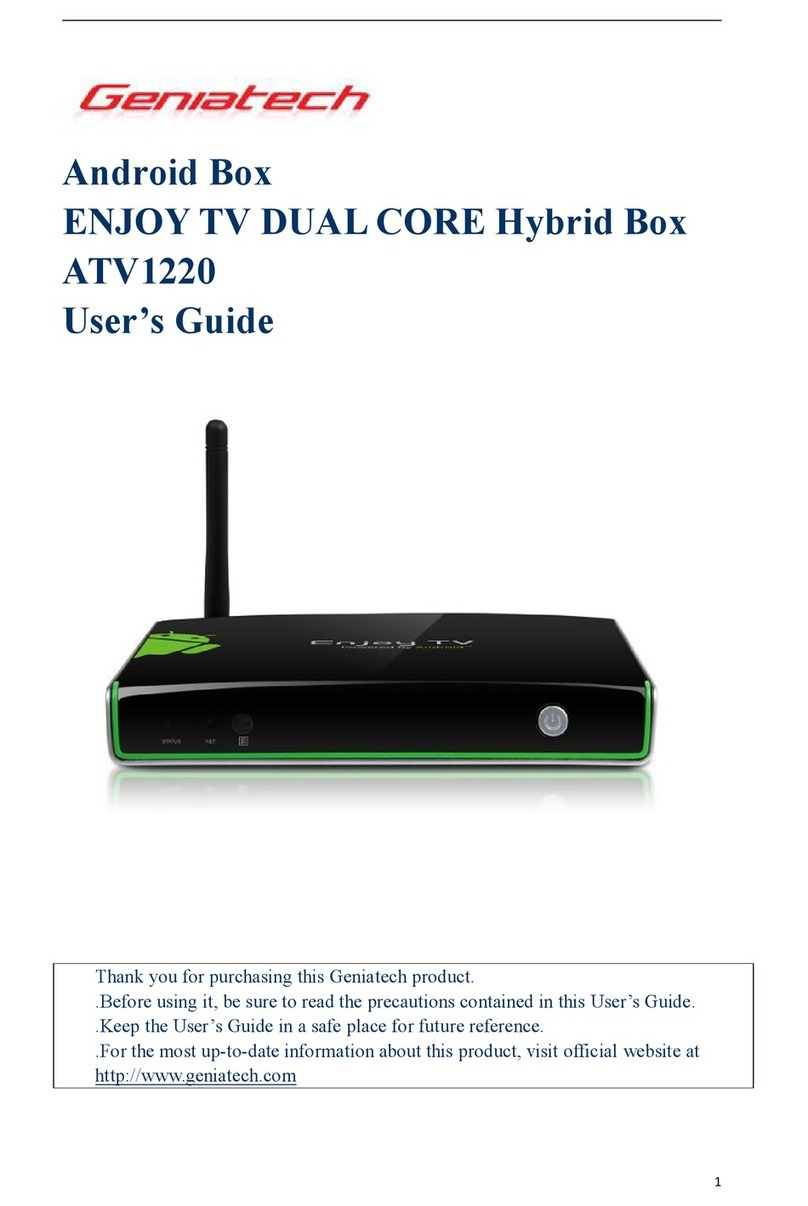
Geniatech
Geniatech ATV1220 User manual

Geniatech
Geniatech ATV195E User manual

Geniatech
Geniatech ATV495X User manual

Geniatech
Geniatech ATV1300CI User manual
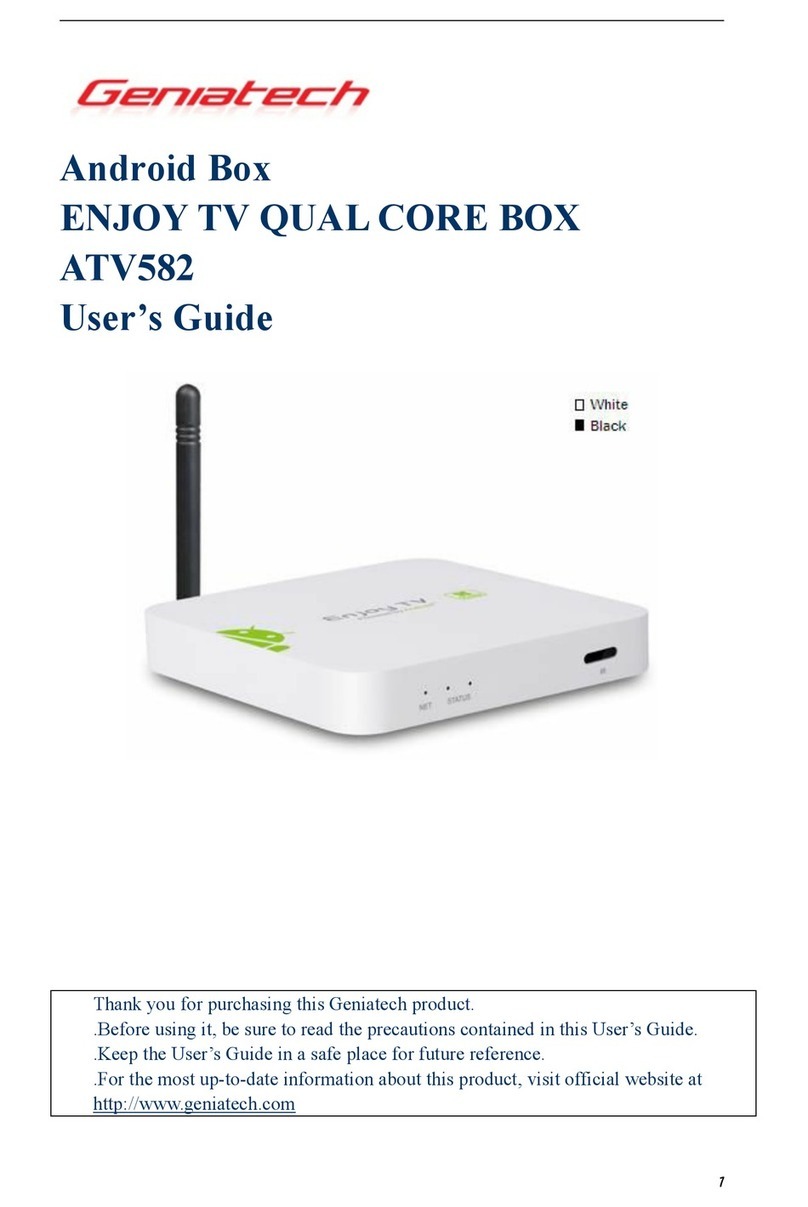
Geniatech
Geniatech ENJOY TV ATV582 User manual

Geniatech
Geniatech ATV582 User manual

Geniatech
Geniatech ATV185 User manual

Geniatech
Geniatech ATV390 User manual

Geniatech
Geniatech ATV598MAX User manual

Geniatech
Geniatech ATV387 User manual

Geniatech
Geniatech ATV181 User manual

Geniatech
Geniatech ATV495 User manual

Geniatech
Geniatech ATV168 User manual

Geniatech
Geniatech ATV1800 User manual

Geniatech
Geniatech ATV485 User manual
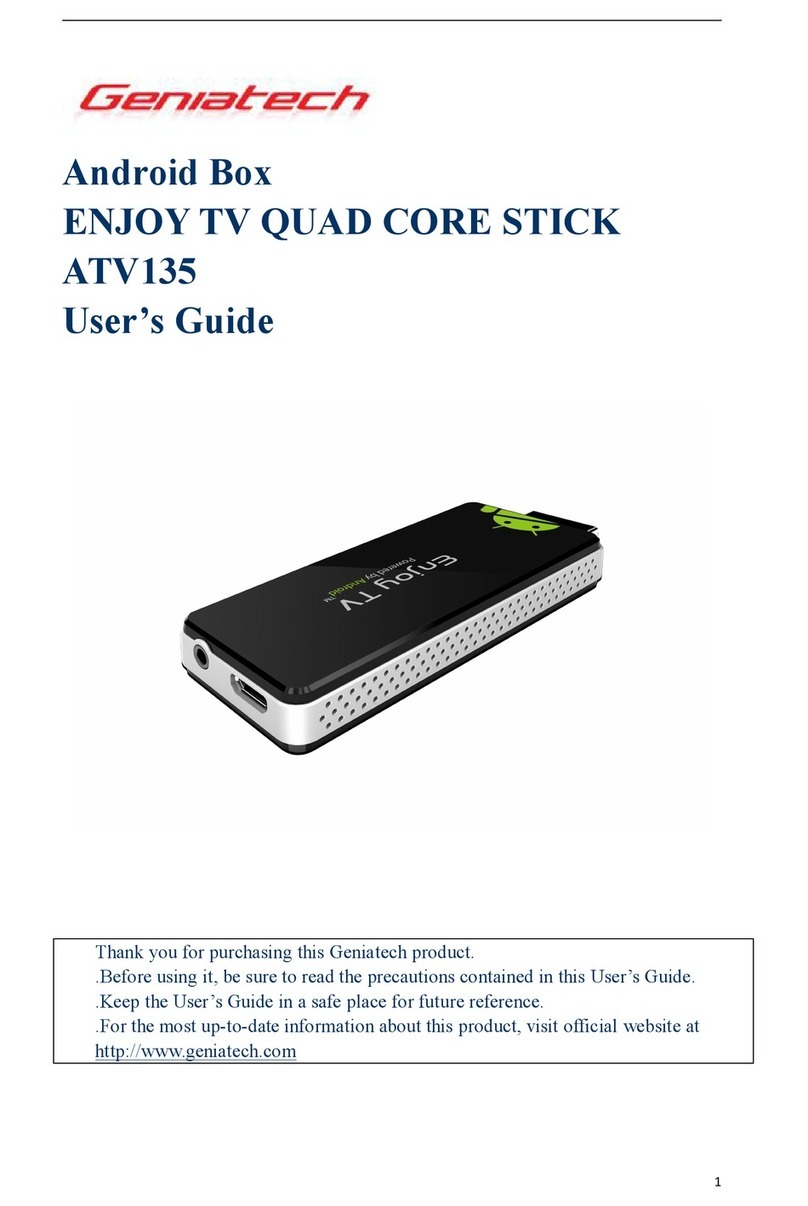
Geniatech
Geniatech ATV135 User manual

Geniatech
Geniatech Sherish Connect TV User manual

Geniatech
Geniatech ATV1600 User manual

Geniatech
Geniatech ATV595X User manual































