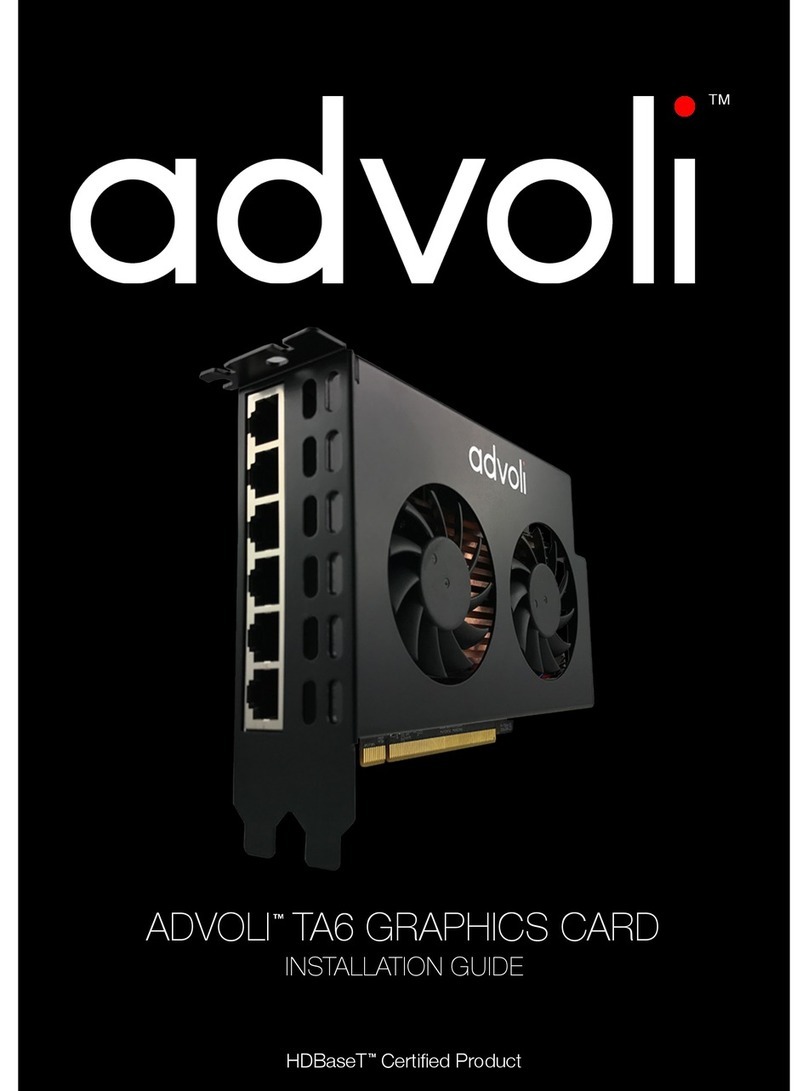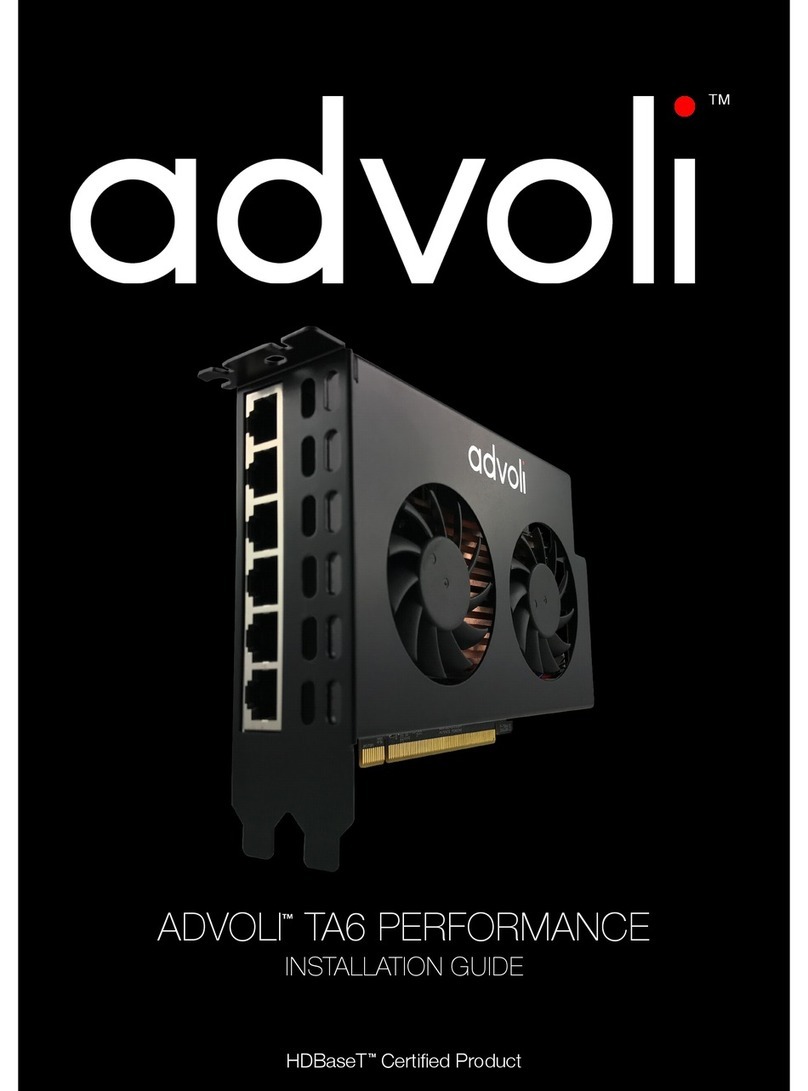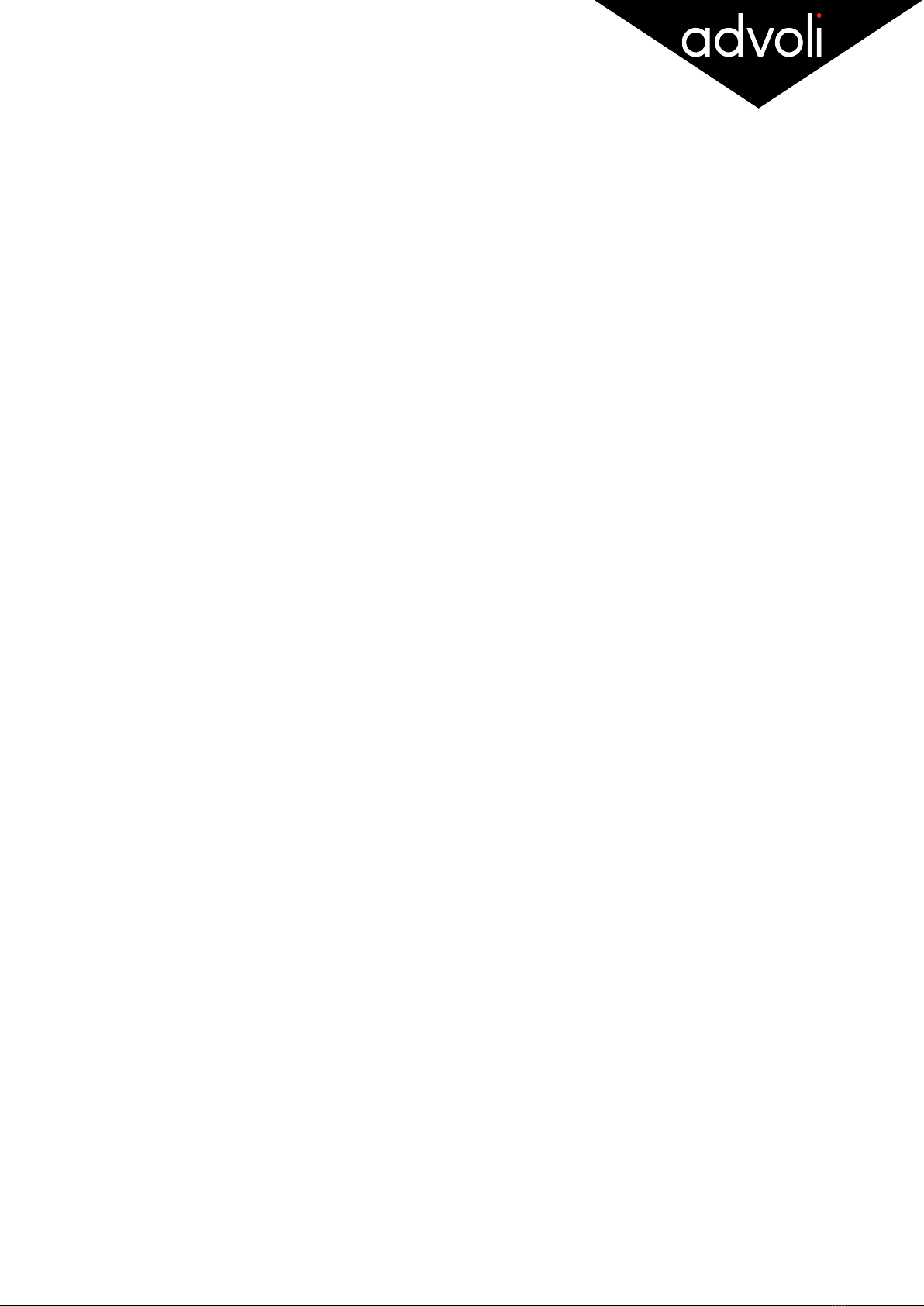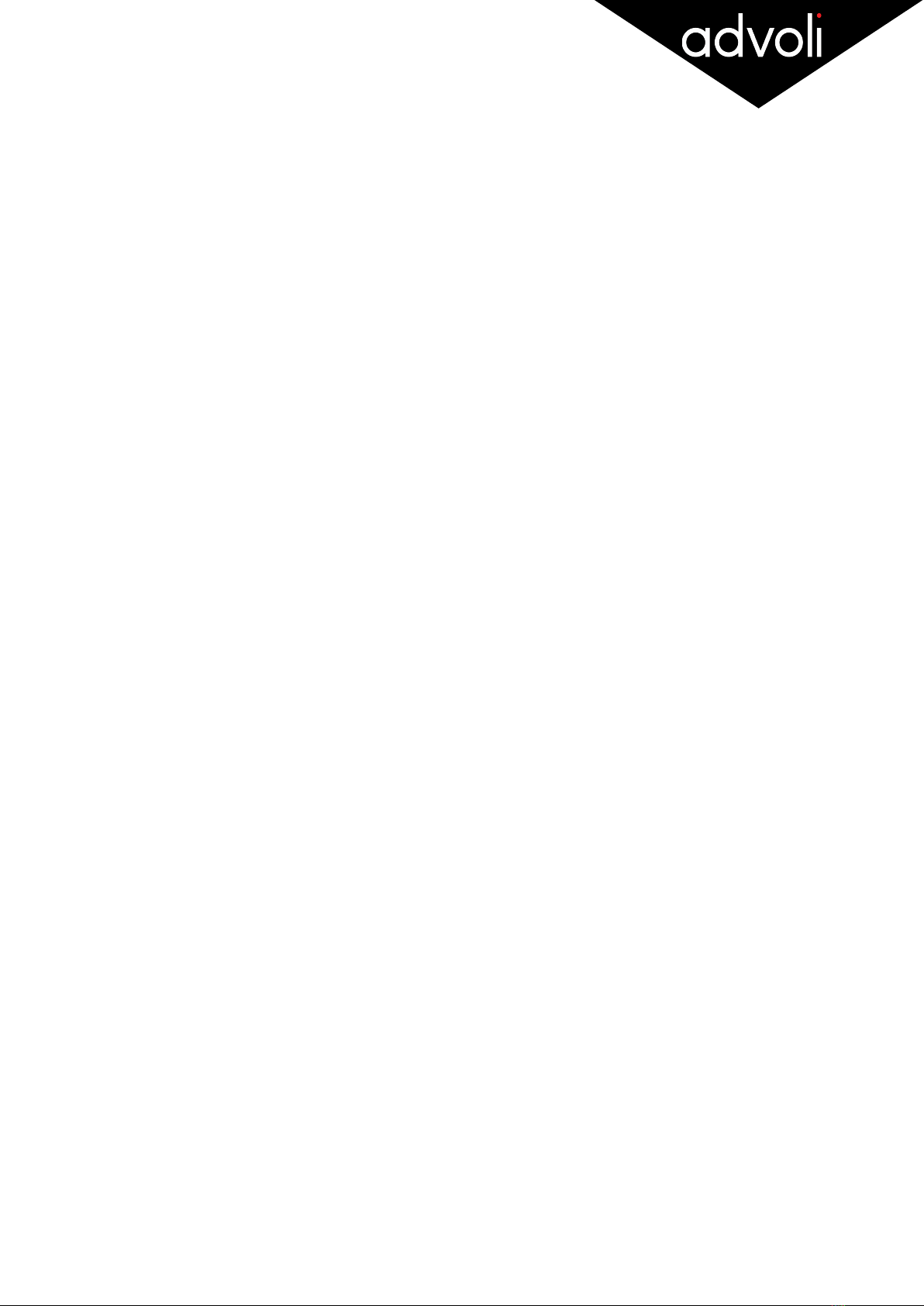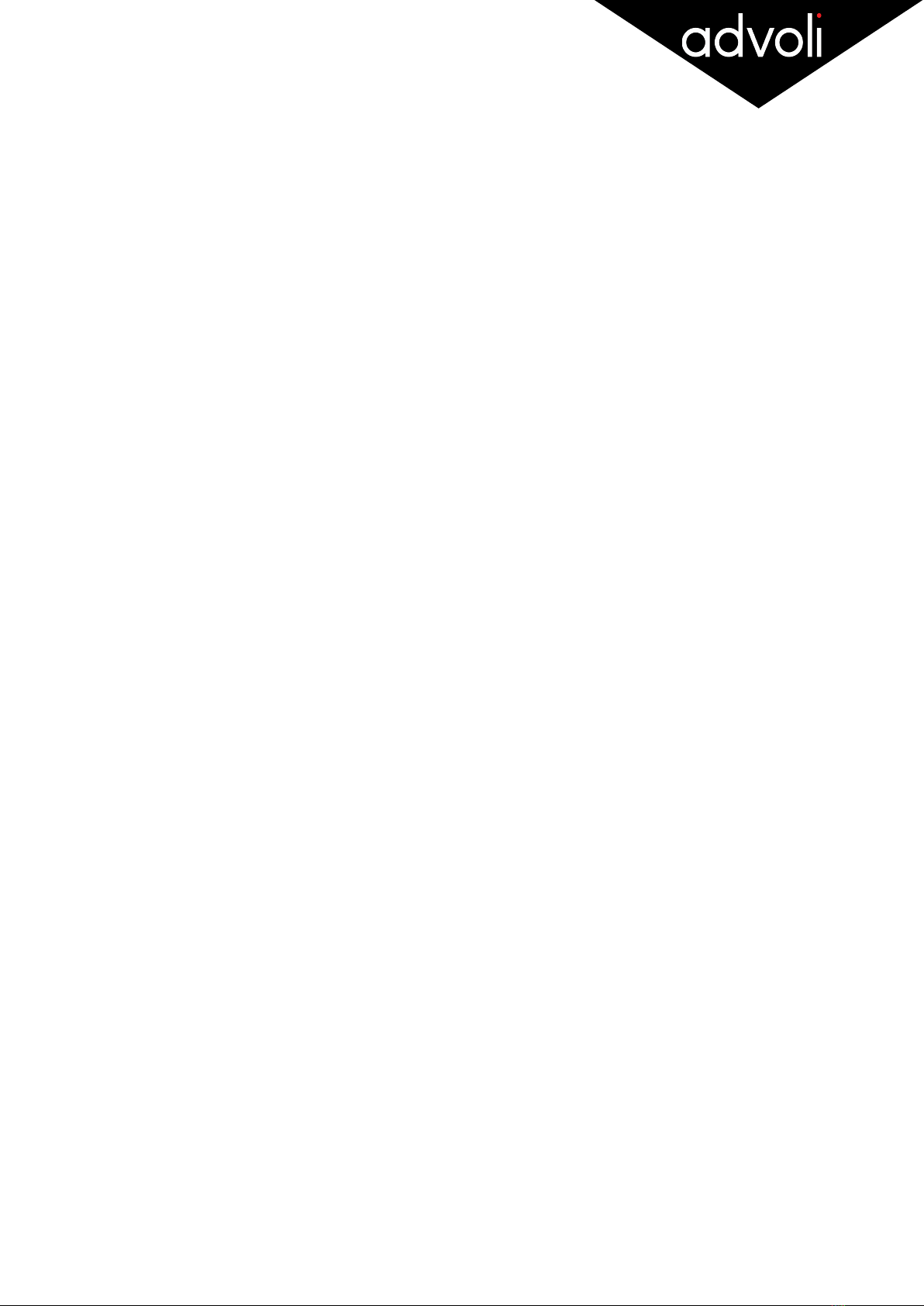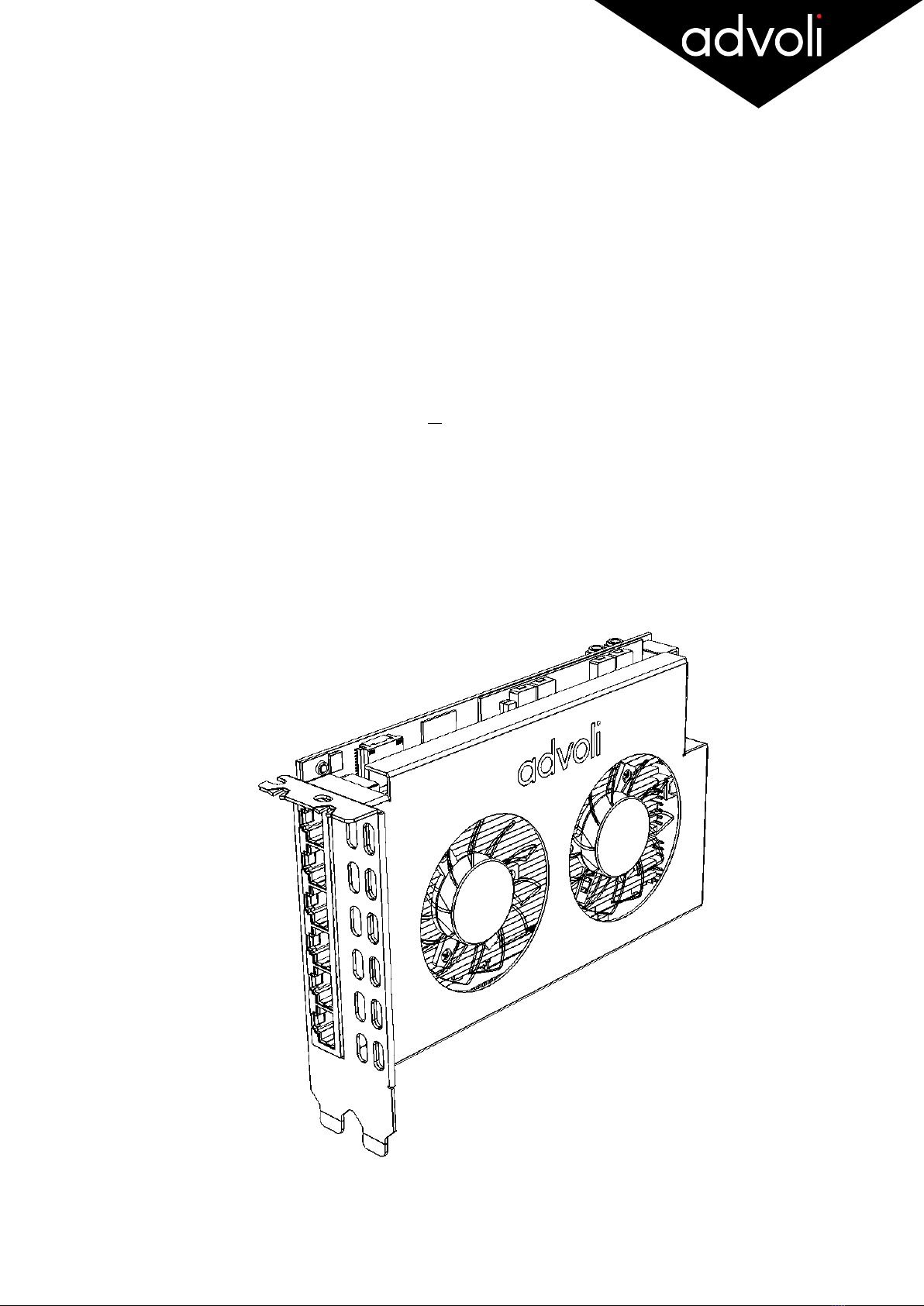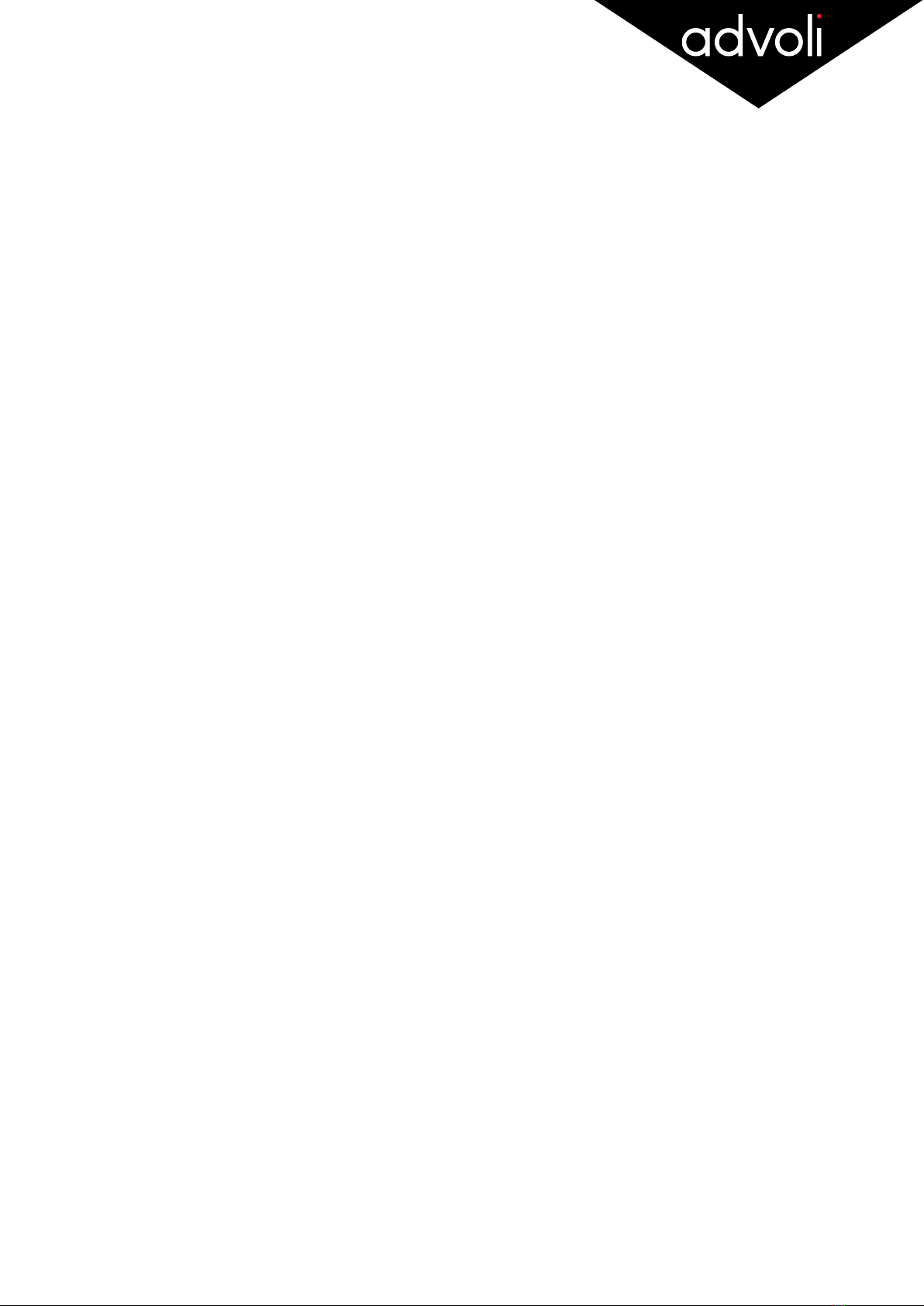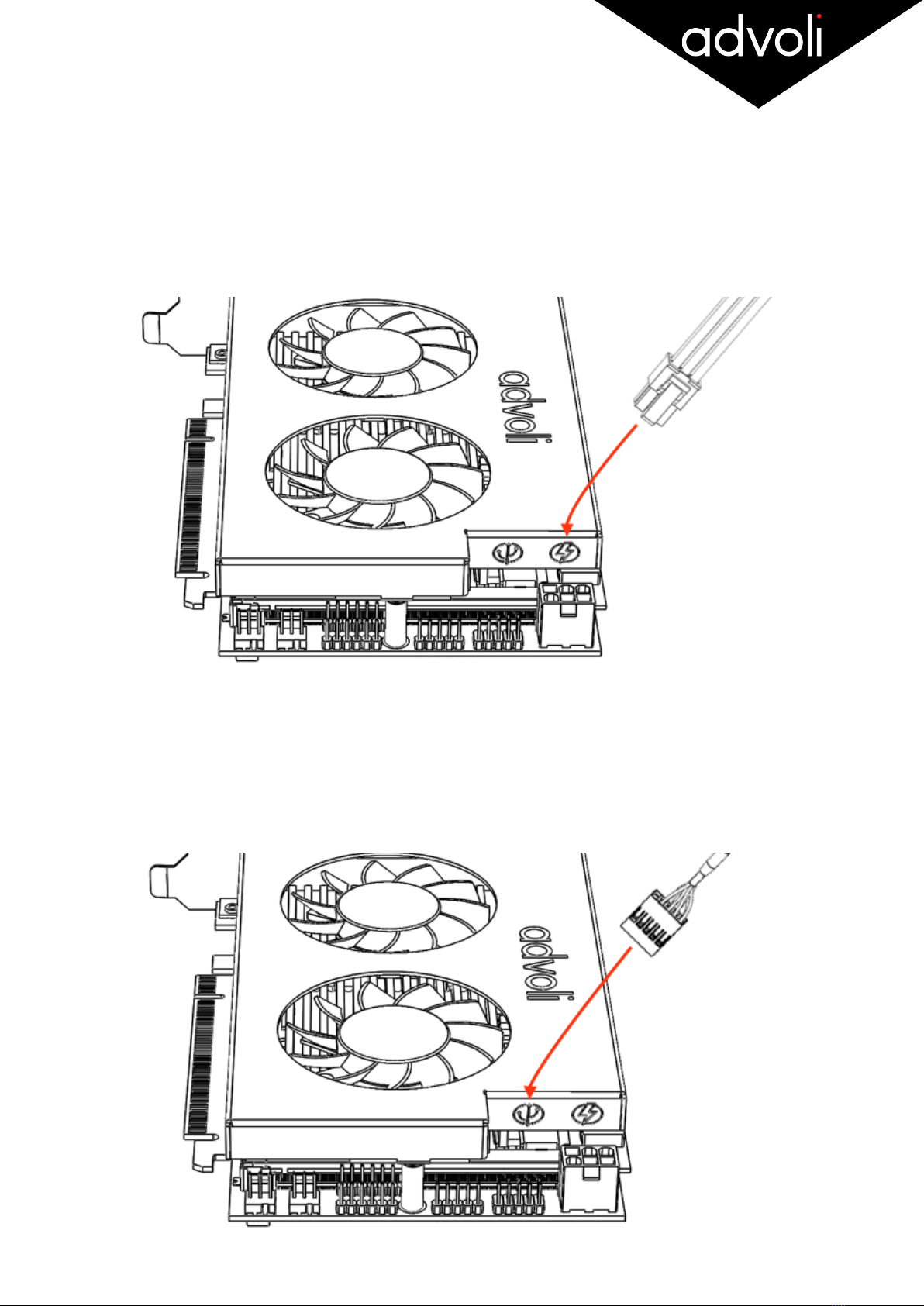_!
HARDWARE INSTALLATION
Installing the advoliTM TA4E Distance graphics card is simple, however it is important that you follow all the
safety instructions outlined in this document to ensure that you, your computer and the graphics card are not
damaged. Improper use of electronic products may cause serious material and personal damage.
The hardware needs to be properly installed before the driver is installed.
Safety Instructions
+Ensure that your computer system and all of its components are completely disconnected from any power
source before you proceed to install the advoliTM TA4E Distance graphics card.
+As with the majority of electronic products that have exposed circuitry and that are not labeled as water
proof - do not use the advoliTM TA4E Distance graphics card near water or liquids or with wet hands/body.
+Ensure that the graphic card is not placed on surfaces or in an environment that inhibits air flow or blocks
ventilation slots and fans. It is important that the graphic card has proper air flow to reduce the temperature
of the GPU and other components and prevent over heating.
+Avoid placing the graphics card or its computer in an environment or close to a source with significant heat,
dust or humidity as it will destroy the advoliTM TA4E Distance graphics card.
+Keep the product on a safe, stable and secure surface before installing inside computer. Damage to this
product will void warranty and will most likely result in it failing.
+No item should rest on the graphics card or any of its components, such as power cord, fans or other
cables. Ensure that non of the peripherals for your computer or computer itself is placed in such a way that
the computer is damaged. A damaged computer will most likely damage its internal components also the
advoliTM TA4E Distance graphics card.
+Ensure that you discharge any static electricity by touching a grounded surface before installing or touching
the graphics card. Static electricity can damage components on the graphics card.
+Ensure that you do not put pressure on or lift the advoliTM TA4E Distance graphics card by the fans. Do not
touch the fans when they are operating.
+If you choose to use Power over HDBaseT / Ethernet (PoH / PoE) with other none advoli products, ensure
that you read carefully the section dedicated to it in this document and especially the warning!
Before you Begin
Ensure that your motherboard has a free PCI Express 3.1 x 16 graphics card slot (dual width) and that it is
not already in use.
Ensure that the CAT cables you have purchased are not stranded, but solid-core. Stranded CAT cables will
heavily reduce the cable distance to below 10 meters. Please follow the cable guide in this document.
There are many different types of motherboards and therefore this guide will not be sufficient to cover how to
install the advoliTM TA4E Distance graphics card for all the different types of computer systems. If the
explanations that follow do not match with your computer system, please consult the documentation that
came with your computer system before proceeding to install.
Installation Steps
1. Please re-read the safety instructions in this document and follow all of its advice before proceeding to
install the graphics card. Make sure you remove any static electricity on your body before touching any
electronic component.#
2. Turn off and unplug the power cord to your computer and all of its peripherals (monitor, speakers etc…)
that may transfer electricity to the computer, you and graphics card.#