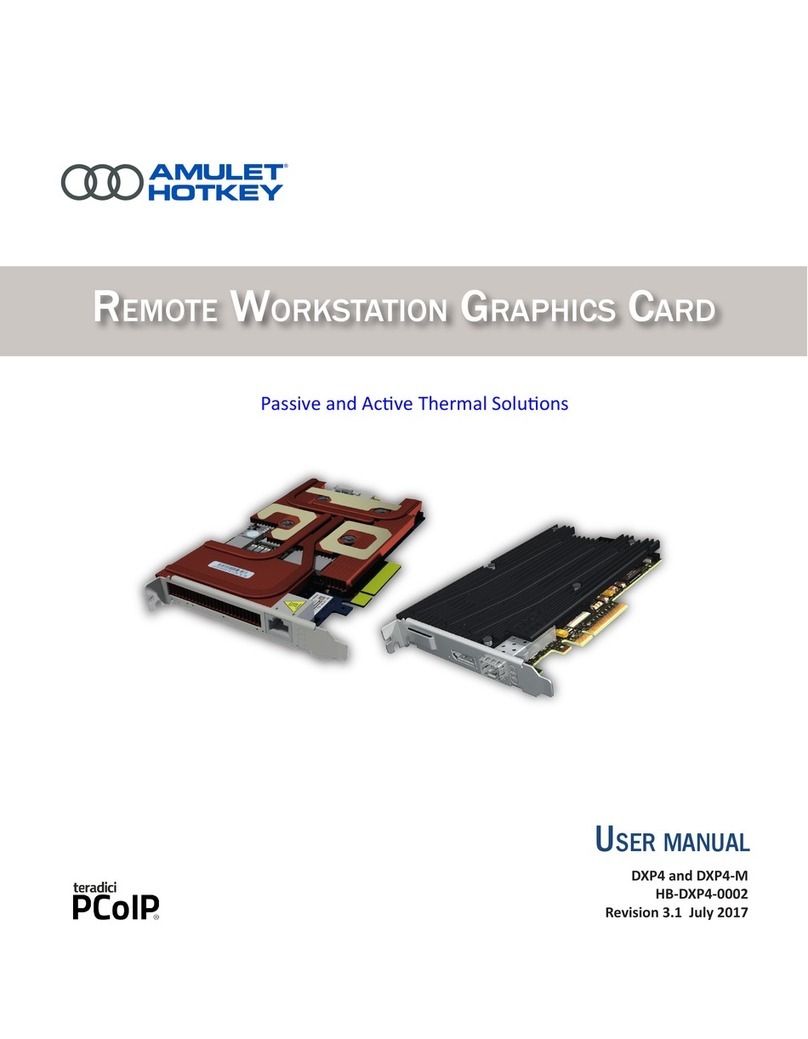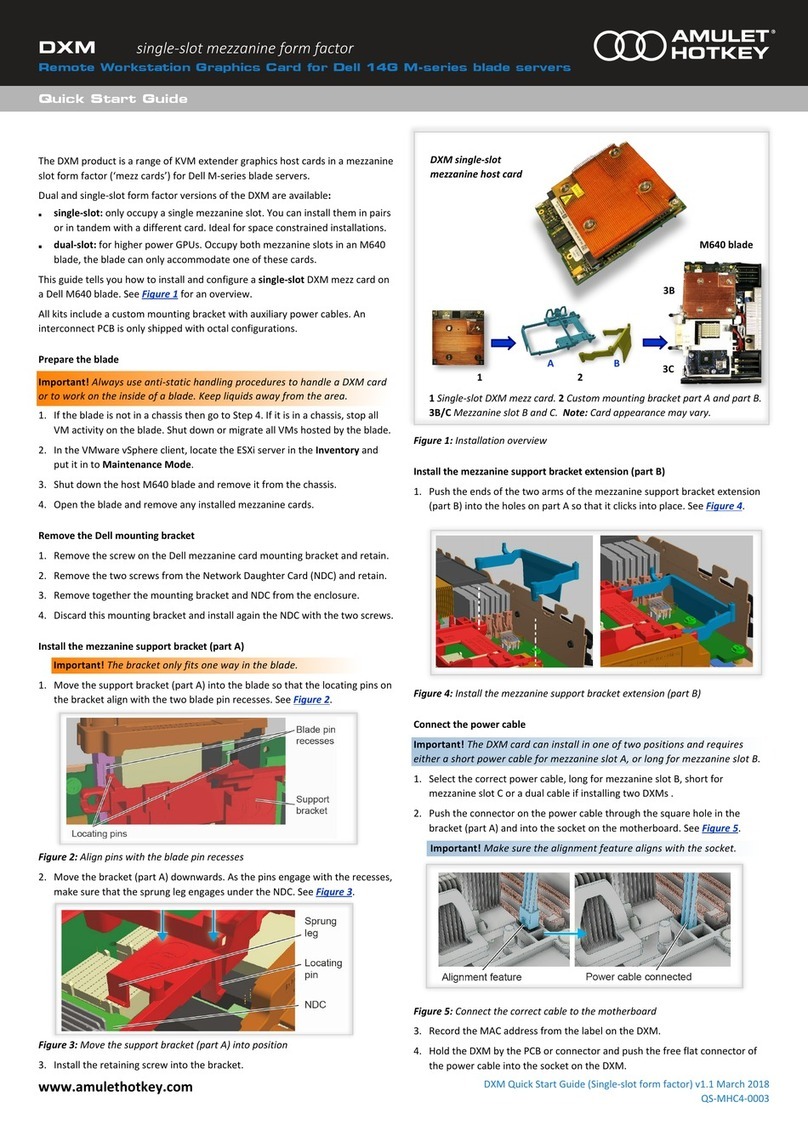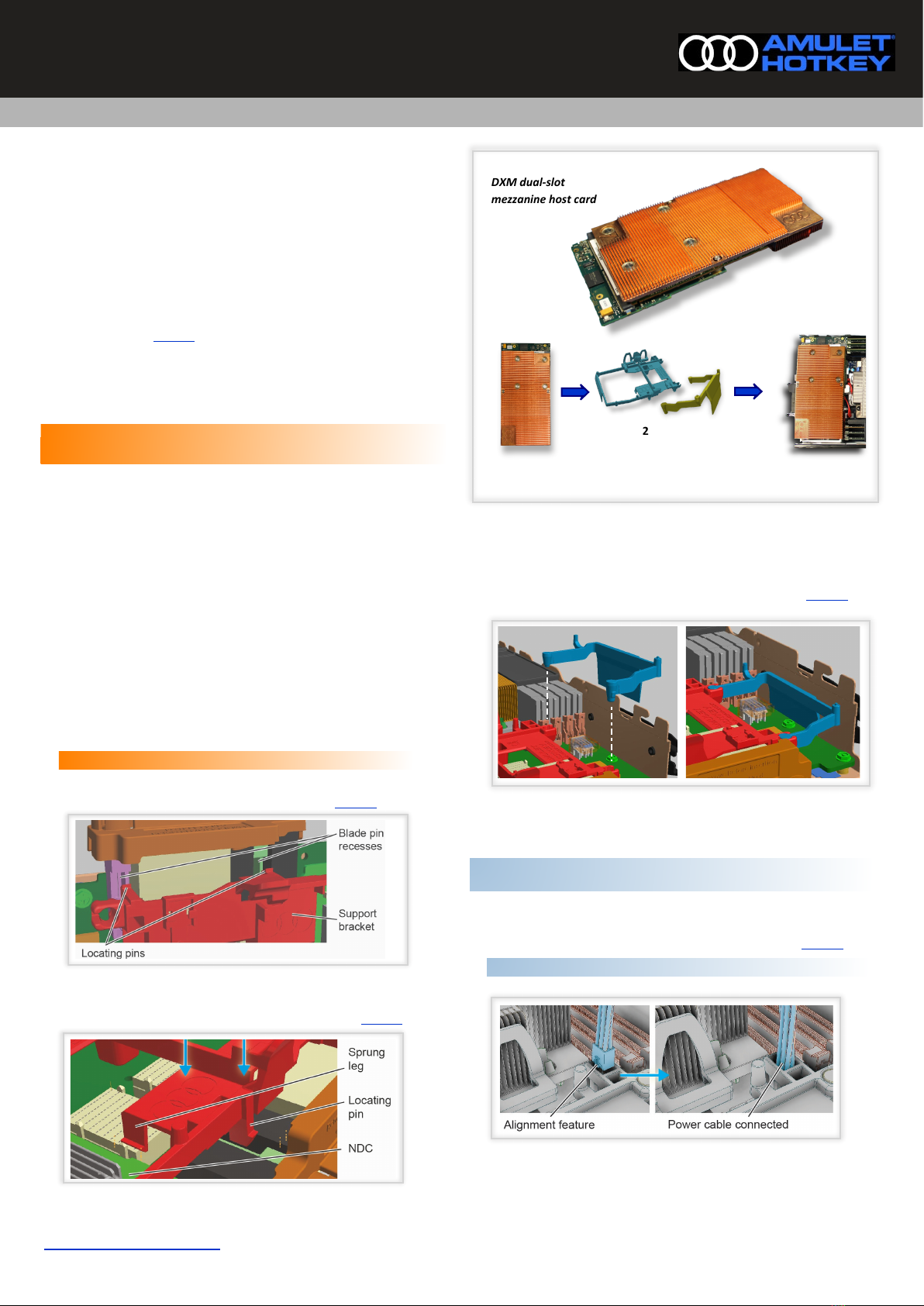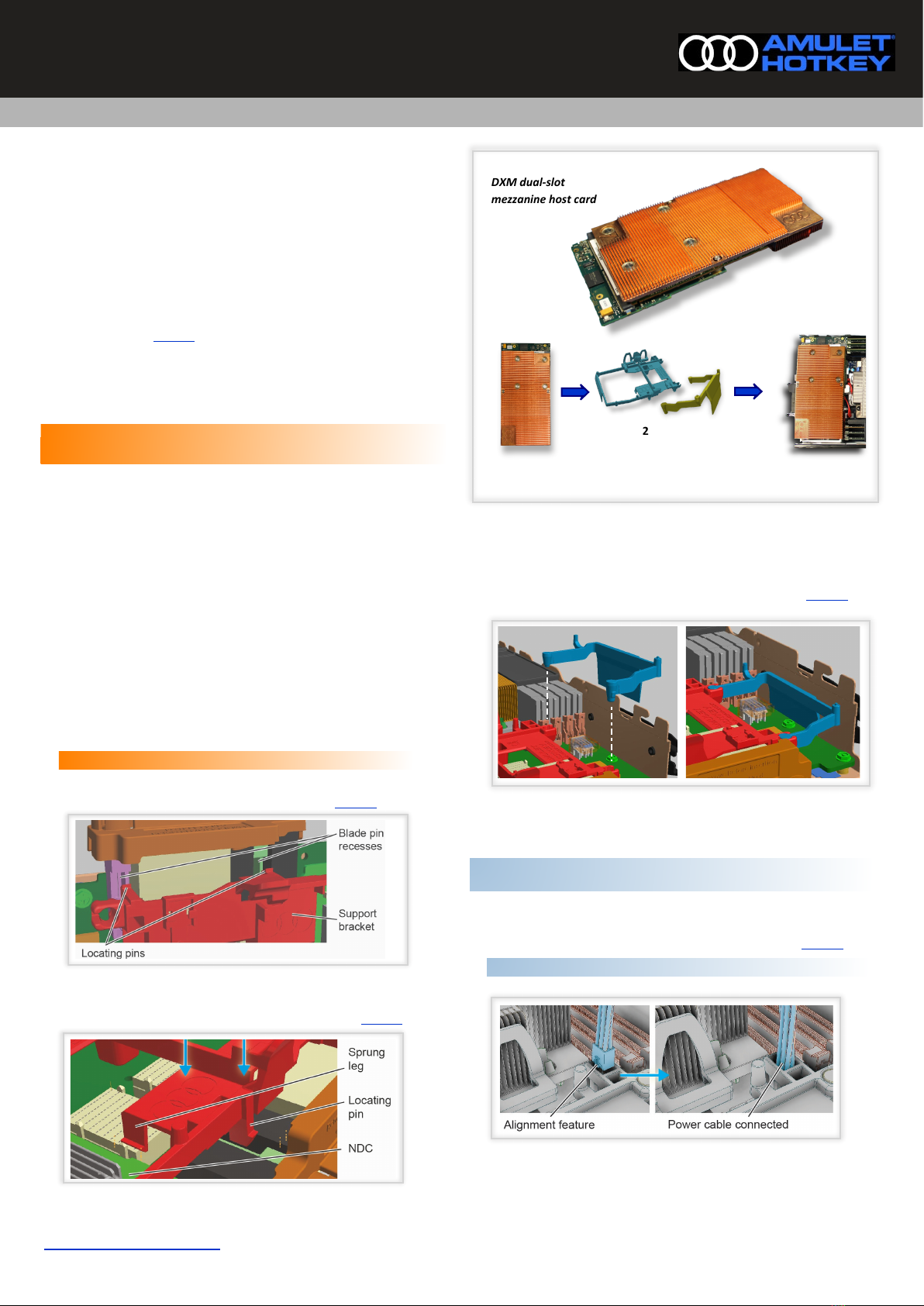
www.amulethotkey.com
QS-MHC4-0004 v1.2 January 2020
Quick Start Guide
dual-slot mezzanine form factor
Remote Workstation Graphics Card for Dell 14G M-series blade servers
DXM
The DXM product is a range of KVM extender graphics host cards in a mezzanine
slot form factor (‘mezz cards’) for Dell M-series blade servers.
Dual and single-slot form factor versions of the DXM are available:
■dual-slot: have an extended heat sink and occupy both mezzanine slots in an
M640 blade, the blade can only accommodate one of these cards.
■single-slot: only occupy a single mezzanine slot. You can install them in pairs
or in tandem with a different card. Ideal for space constrained installations.
This guide tells you how to install and configure a dual-slot DXM mezz card on a
Dell M640 blade. See Figure 1 for an overview. There is a separate Quick Start
Guide for installing single-slot mezzanine cards.
All kits include a custom mounting bracket with auxiliary power cables.
Prepare the blade
Important! Alwaysuseanti-statichandlingprocedurestohandleaDXMcard
ortoworkontheinsideofablade.Keepliquidsawayfromthearea.
1. If the blade is not in a chassis, go to Step 4. If it’s used for 1 to 1, go to step 4.
2. If it is used for VDI, then shut down or migrate all VMs hosted by the blade.
3. In the VMware vSphere client, locate the ESXi server in the Inventory and
put it in to Maintenance Mode.
4. Shut down the host M640 blade and remove it from the chassis.
5. Open the blade and remove any installed mezzanine cards.
Remove the Dell mounting bracket
1. Remove the screw on the Dell mezzanine card mounting bracket and retain.
2. Remove the two screws from the Network Daughter Card (NDC) and retain.
3. Remove together the mounting bracket and NDC from the enclosure.
4. Discard this mounting bracket and install again the NDC with the two screws.
Install the mezzanine support bracket (part A)
Important!Thebracketonlyfitsonewayintheblade.
1. Move the support bracket (part A) into the blade so that the locating pins on
the bracket align with the two blade pin recesses. See Figure 2.
Figure 1:Installationoverview
Install the mezzanine support bracket extension (part B)
1. Push the ends of the two arms of the mezzanine support bracket extension
(part B) into the holes on part A so that it clicks into place. See Figure 4.
Figure 2: Alignpinswiththebladepinrecesses
2. Move the bracket (part A) downwards. As the pins engage with the recesses,
make sure that the sprung leg engages under the NDC. See Figure 3.
DXM dual-slot
mezzanine host card
2
Figure 3: Movethesupportbracket(partA)intoposition
3. Install the retaining screw into the bracket.
Figure 4: Installthemezzaninesupportbracketextension(partB)
Connect the power cable
Important!TheDXMcardcaninstallinoneoftwopositionsandrequires
eitherashortpowercableformezzanineslotC,orlongformezzanineslotB.
1. Select the correct power cable, long for mezz slot B, short for mezz slot C.
2. Push the connector on the power cable through the square hole in the
bracket (part A) and into the socket on the motherboard. See Figure 5.
Important!Makesurethealignmentfeaturealignswiththesocket.
Figure 5: Connectthecorrectcabletothemotherboard
3. Record the MAC address from the label on the DXM.
4. Hold the DXM by the PCB or connector and push the free flat connector of
the power cable into the socket on the DXM.
1Dual-slotDXMmezzcard.2CustommountingbracketpartAandpartB.
3B/CMezzanineslotBandC.Note:Cardappearancemayvary.
1
B
A
M640 blade
3B
3C