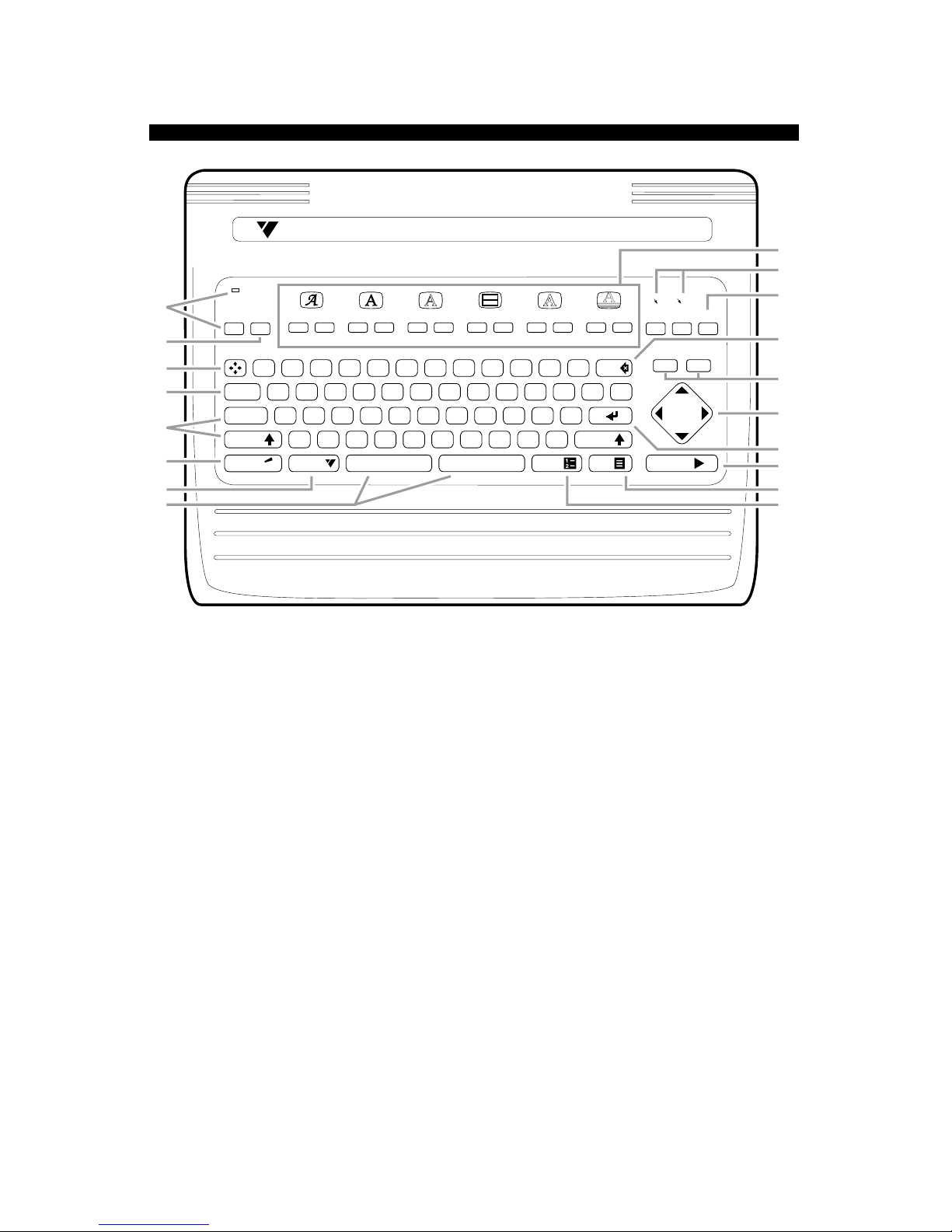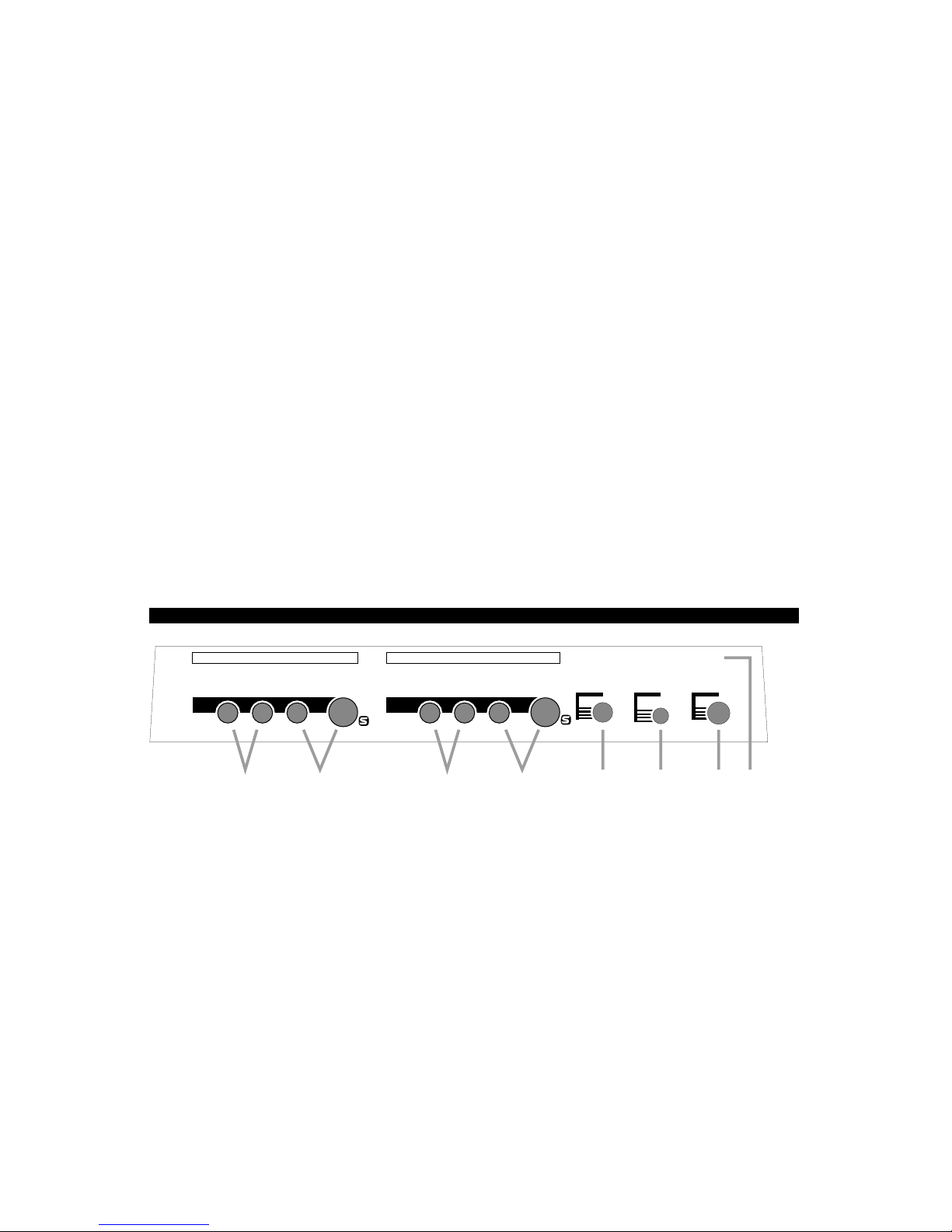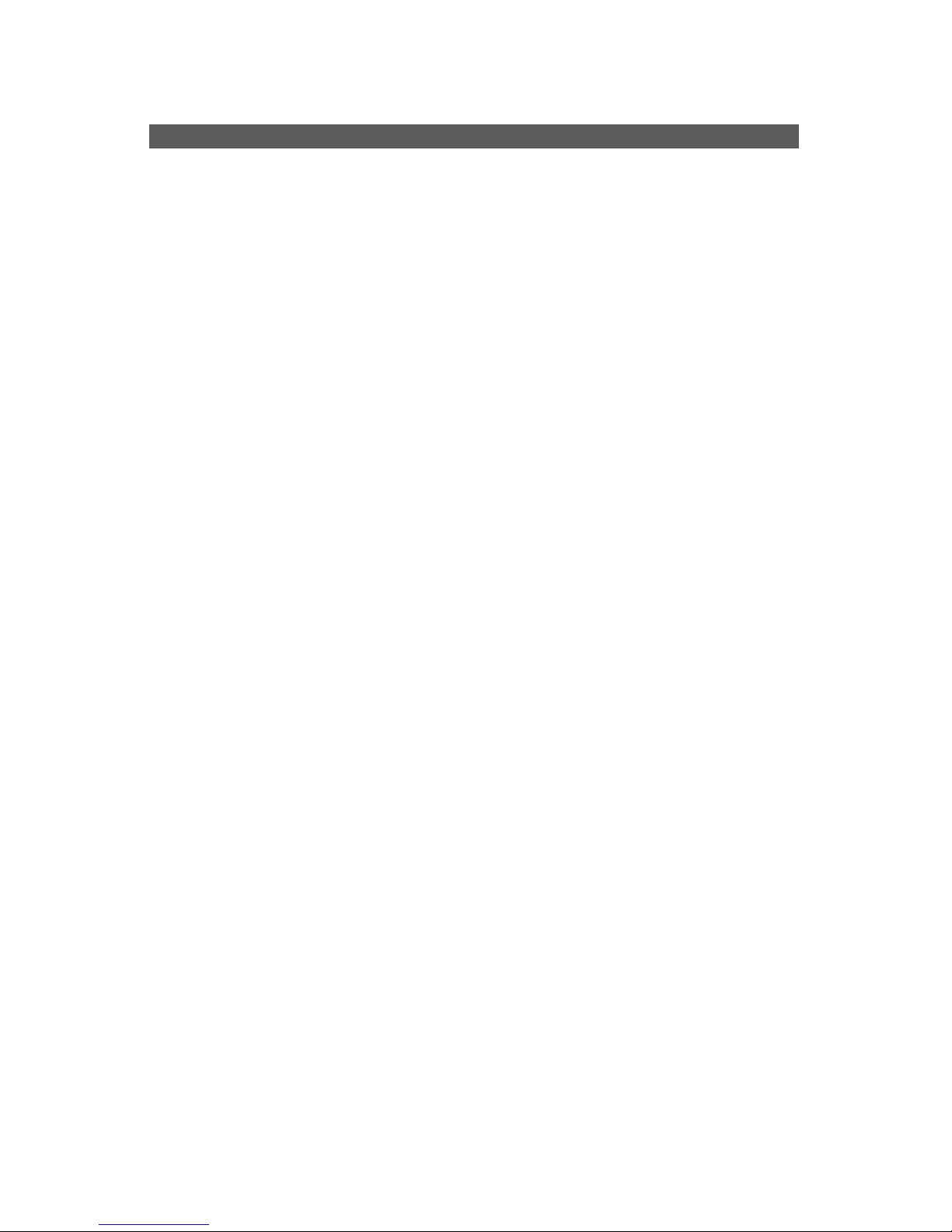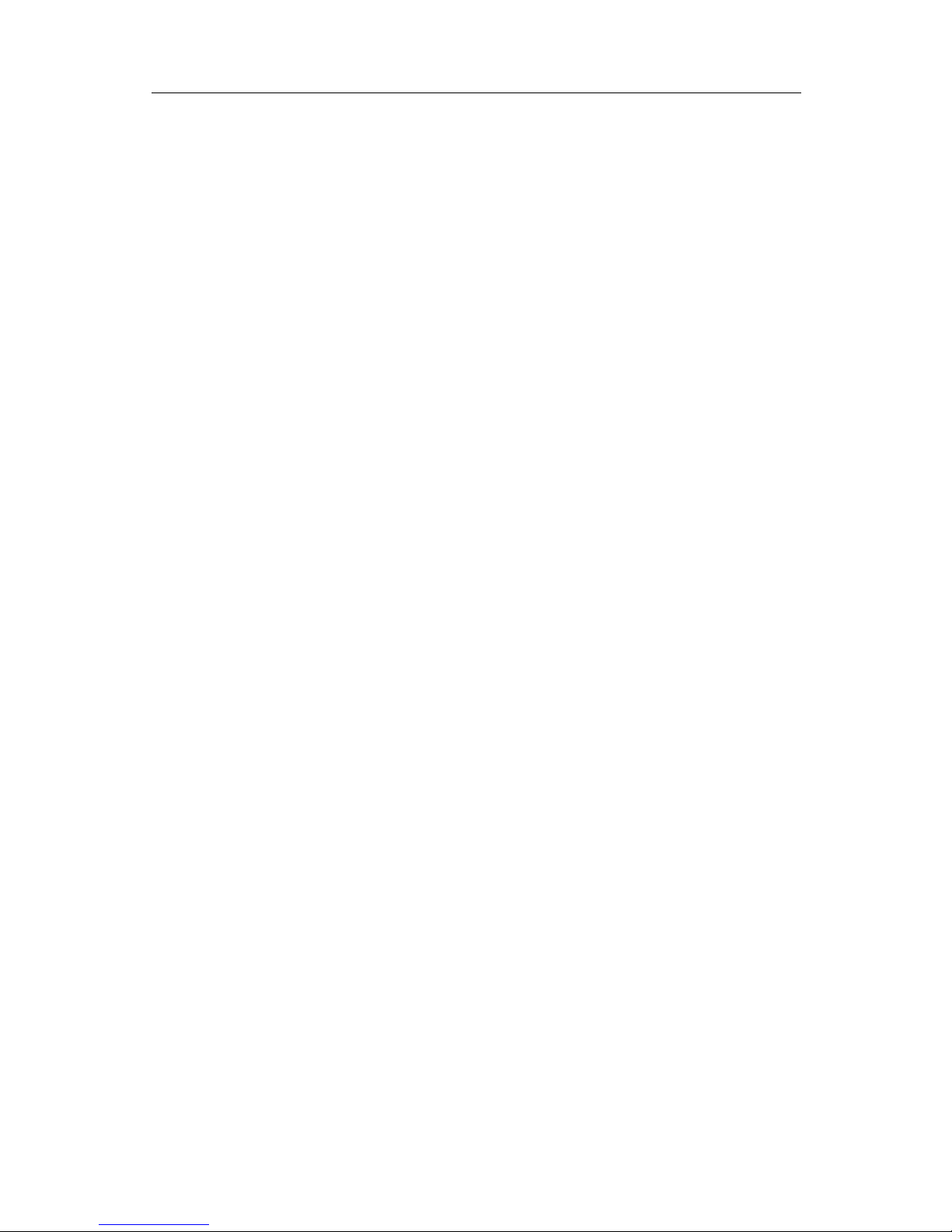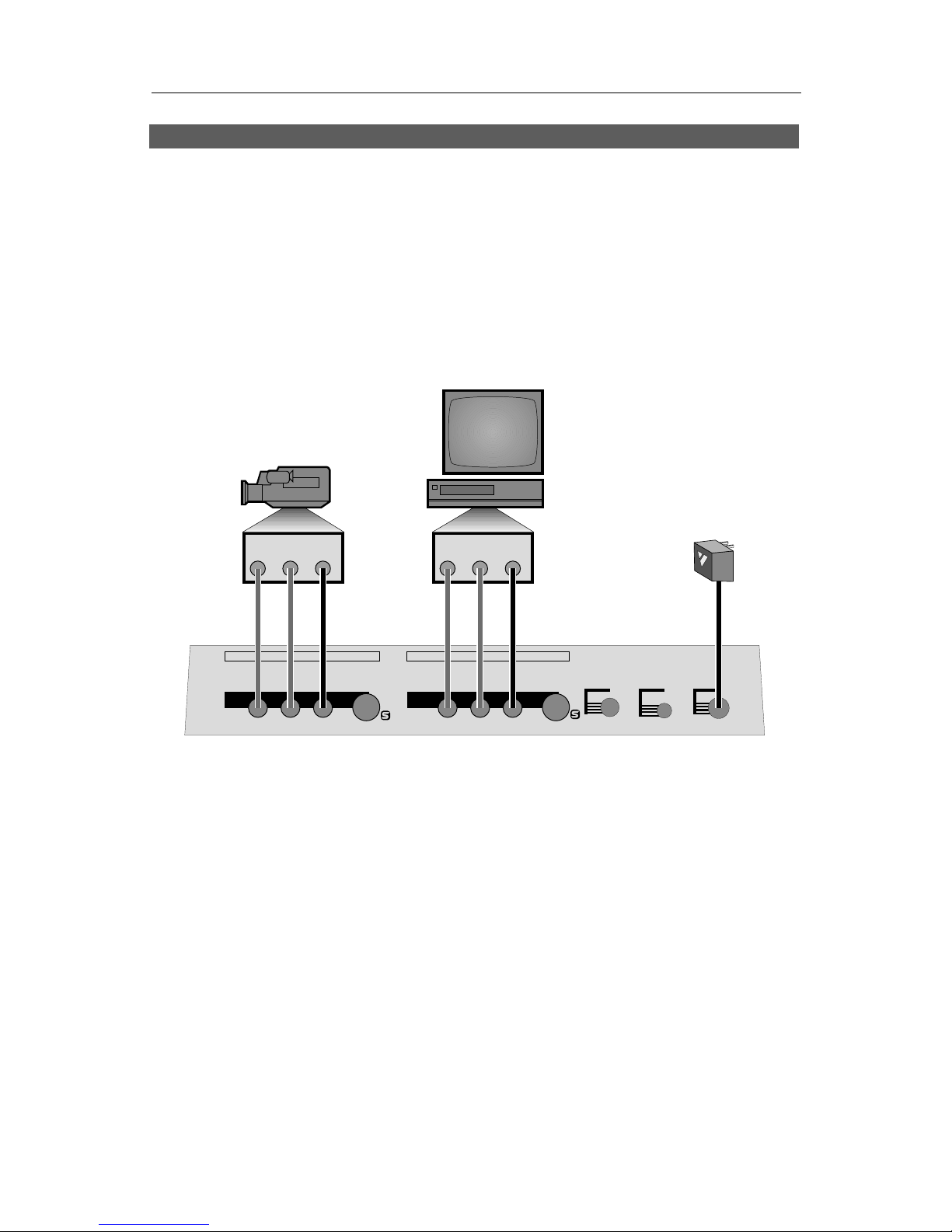Contents
Changes ................................................. 46
Copying Characteristics ........................ 47
Chapter 13 •
Fonts, Sizes, and Styles....................48
Font and Size.......................................... 48
Upper-Case-Only and
Fonts and Mixed Fonts ........................ 49
Hints on Using Fonts and Sizes............. 49
Title Style ................................................ 49
Hints on Using Styles ............................. 50
Chapter 14 •Colors............................52
Color Menus ........................................... 52
Using the User Colors ............................ 53
Hints on Using Colors ............................ 54
Chapter 15 •Patterns........................55
Pattern Menus ........................................ 55
Selecting Different Rainbow
and Pixel Patterns................................ 56
Mixing Video into a Background Pattern 56
Hints on Using Patterns ......................... 56
Chapter 16 •Borders .........................58
Border Style Menu.................................. 58
Complex Borders ................................... 59
Removing borders.................................. 59
Chapter 17 •
Effects, Scrolls, and Crawls.............60
Page Symbols ........................................ 60
Effects Menus ......................................... 60
Transition Effects: Cuts, Fades, Slides,
and Wipes ............................................ 60
Slide Notes ............................................. 61
Choosing a Transition Effect .................. 61
Setting the Transition Speed.................. 61
Displaying the Page ............................... 62
Setting Duration...................................... 62
Infinite Duration ...................................... 62
Scroll and Crawl ..................................... 62
Scroll and Crawl Notes........................... 63
Hints on Using Effects............................ 63
Chapter 18 •
Superimposing Titles.........................64
Superimposing Titles on Video .............. 64
Superimposing Titles on Video
with a Transparent Pattern .................. 64
Making Titles Come and Go .................. 65
Chapter 19 •Playing Titles..............66
Projects................................................... 66
Important Concepts ............................... 66
Playing All Pages ................................... 66
Playing Some Pages .............................. 67
Playing Backwards................................. 67
Pause ...................................................... 67
Search (Cue and Review) ...................... 67
Manual Play (Slide Projector Mode) ...... 67
Continuous Play (Video Billboard) ......... 69
Leaving Play to Edit Again ..................... 69
Chapter 20 •Editing, Presentations,
and Other Applications .....................70
Applications............................................ 70
Video Editing .......................................... 70
Presentations.......................................... 73
Live Titles................................................ 74
Chapter 21 •Preview.........................75
About Preview ........................................ 75
Using a PREVIEW Monitor ..................... 75
Forcing Preview Mode ........................... 75
Appendix A •
Advanced Techniques, Shortcuts, and
Command Keys ....................................76
Capacity ................................................. 76
Erasing Memory and Resetting Unit ...... 77
Moving the Cursor .................................. 77
Projects................................................... 77
Moving In the Color Menu...................... 78
Using the Demo...................................... 78
Play Modes ............................................. 78
Miscellaneous Hints ............................... 79
Appendix B •Font Listing .................80
Character Set ......................................... 80
Font Sample ........................................... 81
SPECIAL CHARACTERS ........................ 82
ACCENTED CHARACTERS ................... 82
Appendix C •Glossary .......................83
Index ......................................................87