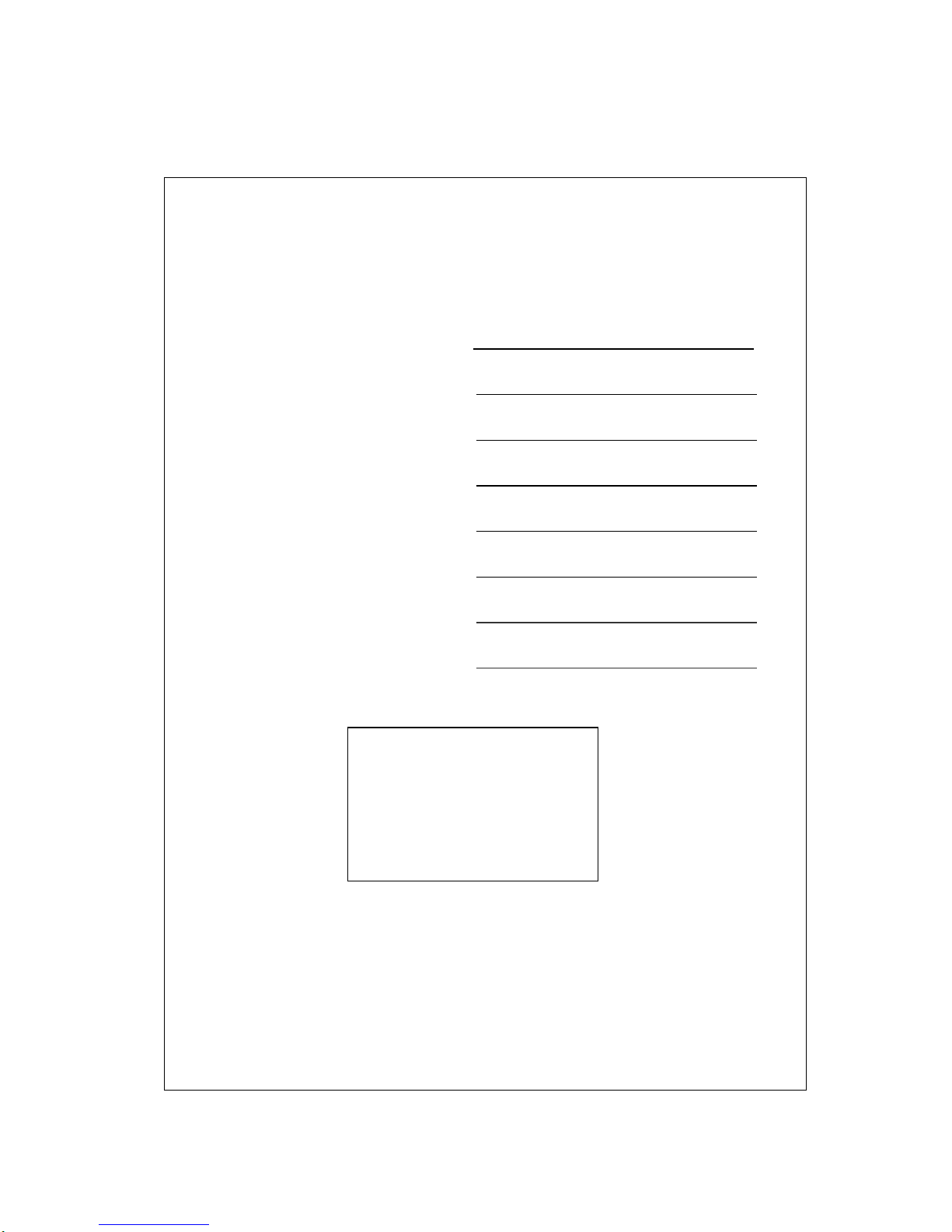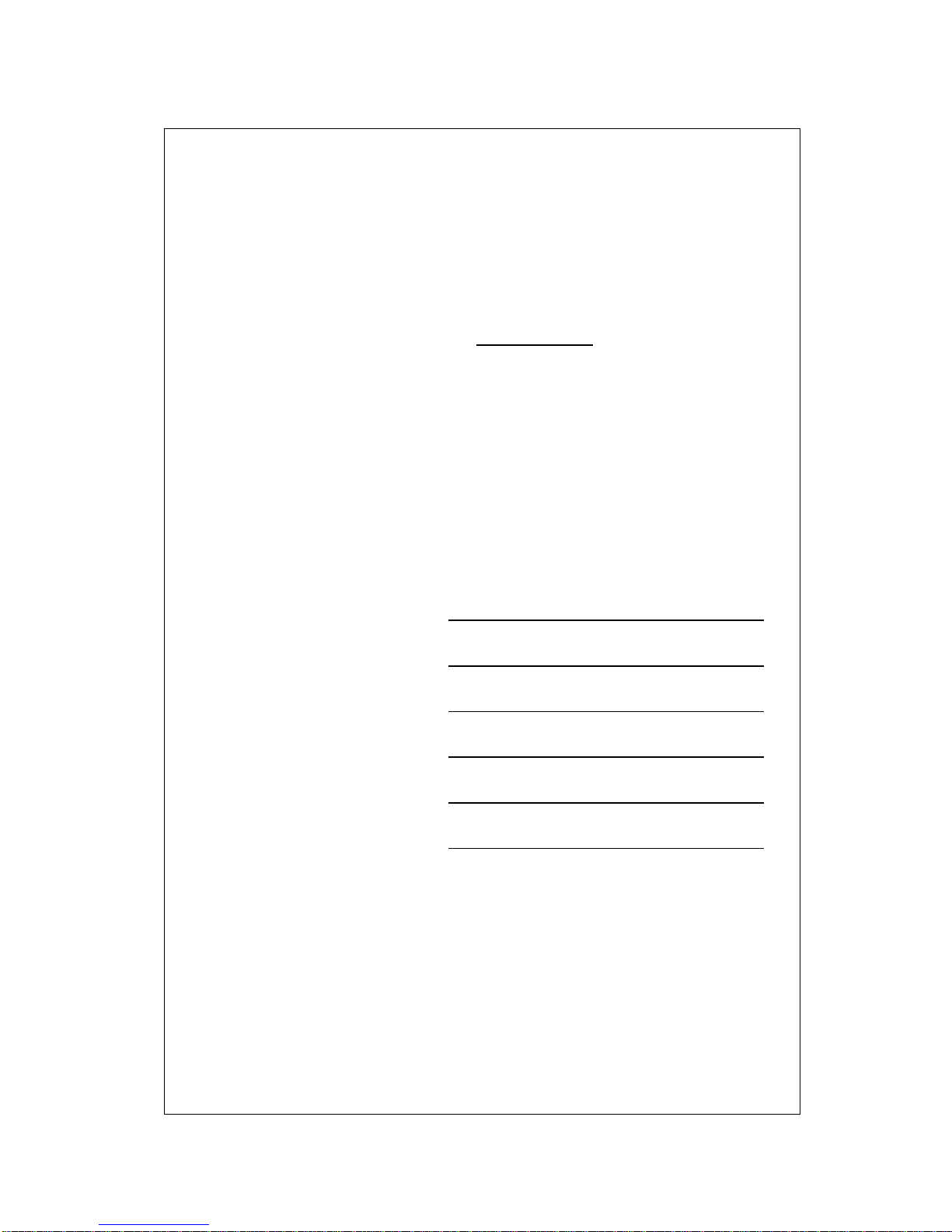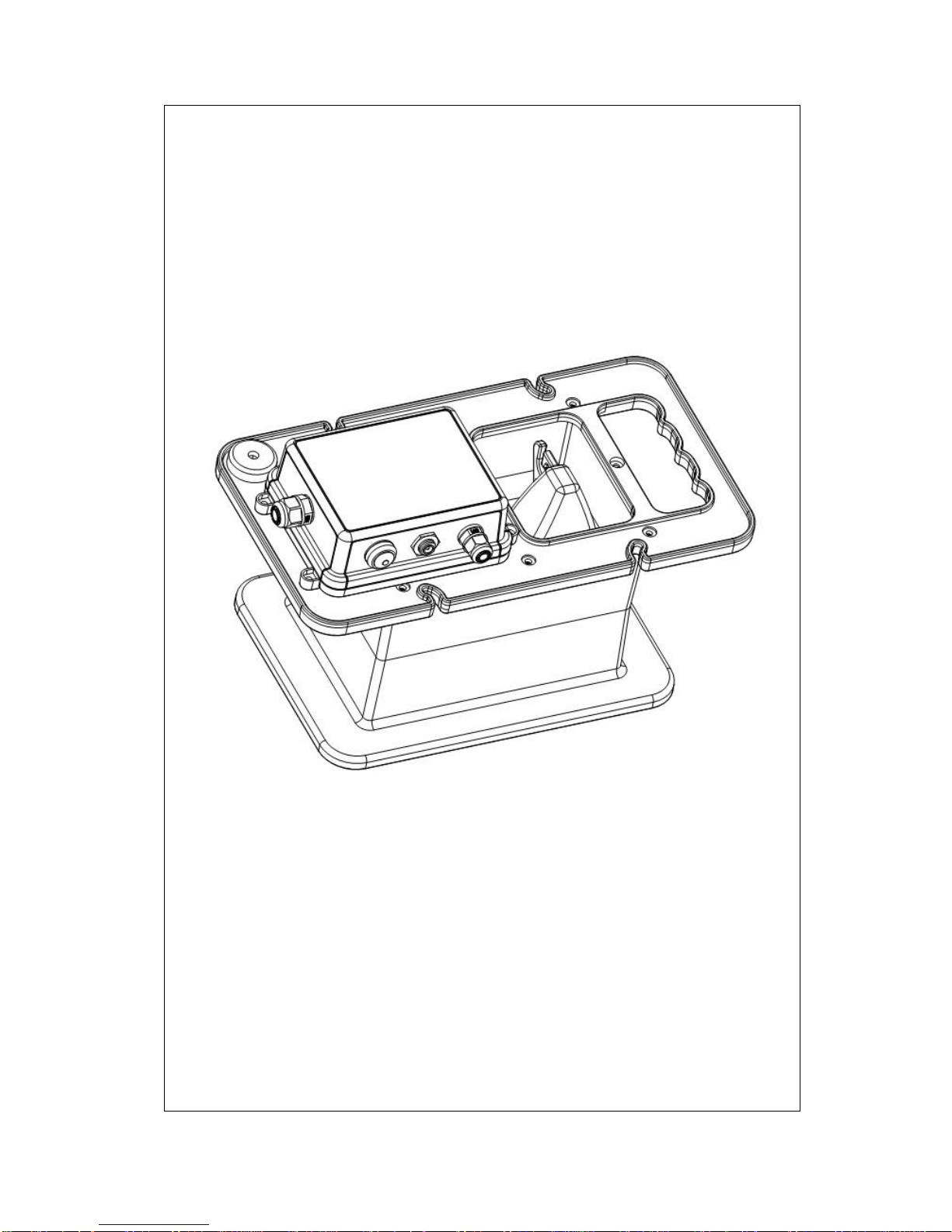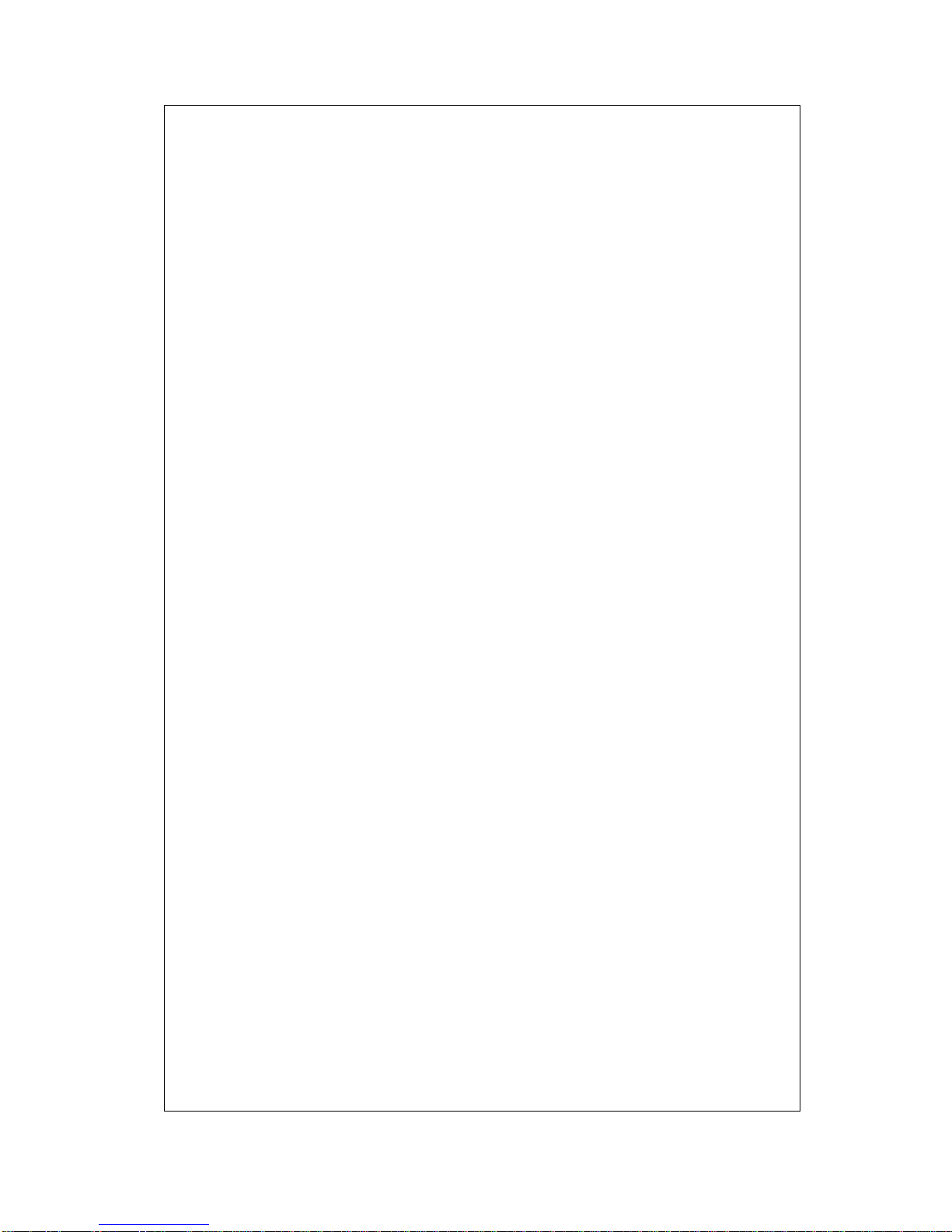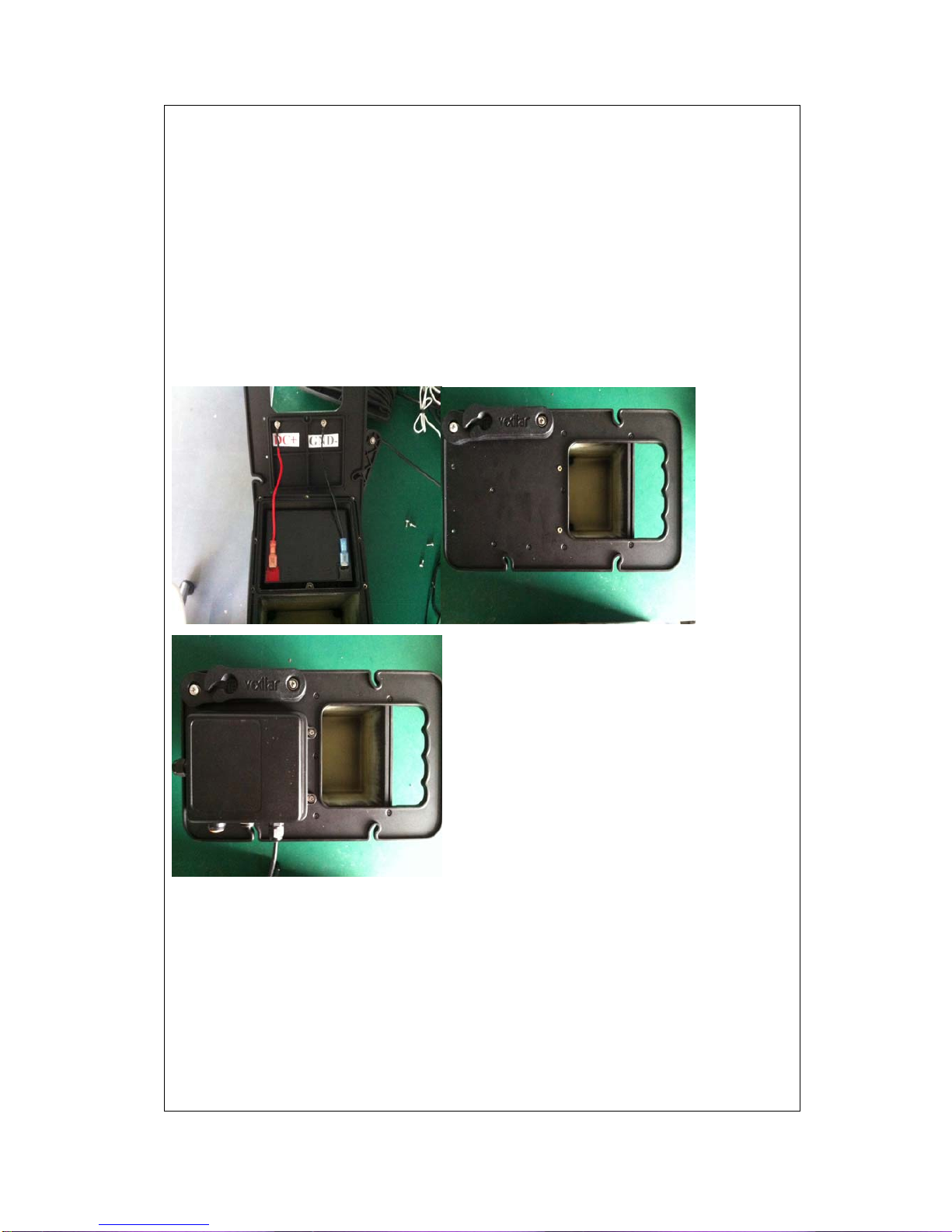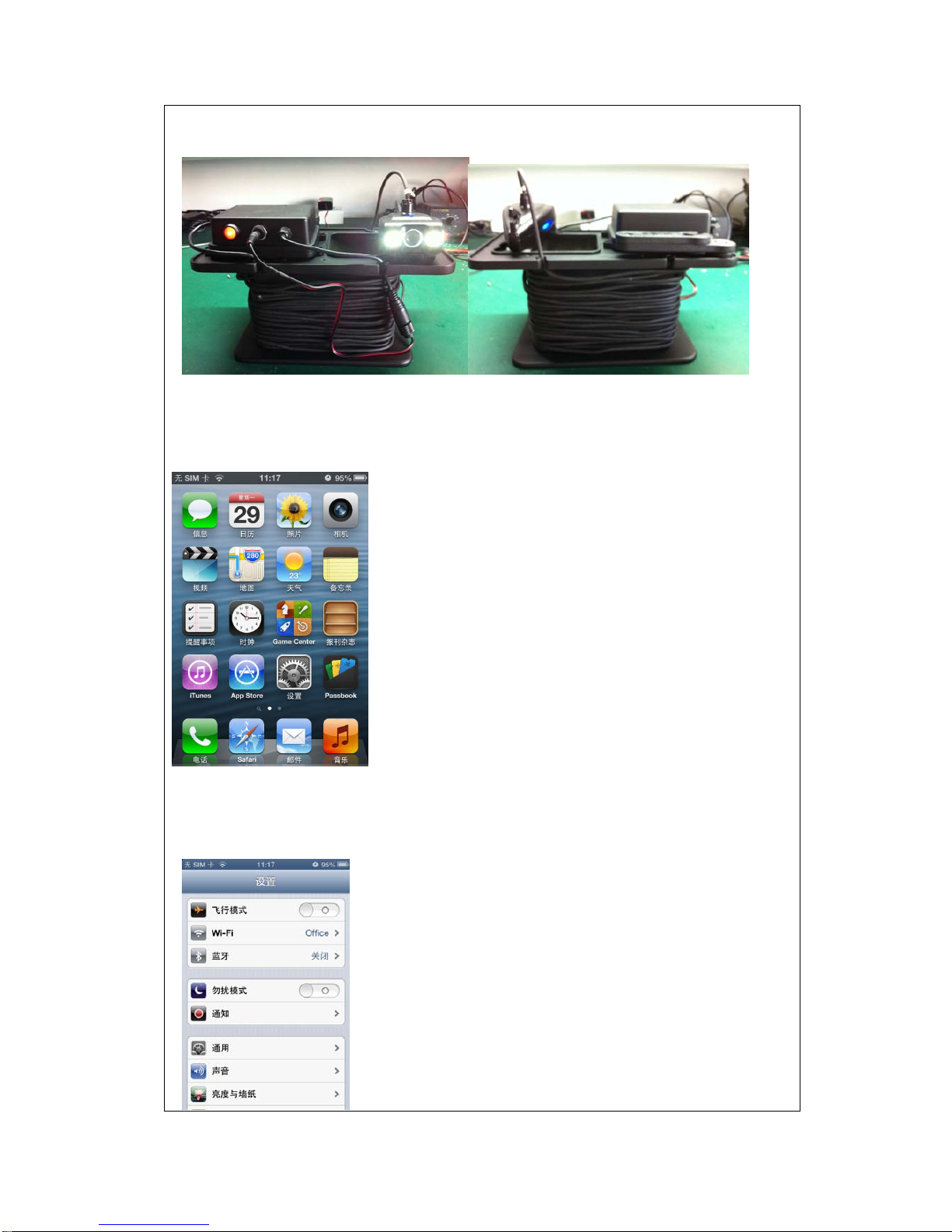1.Subject matter and Applications
The instructions stated the series of VT-7108 is made up of WIFI
image transmission;HD cameras,etc.It is a remote wireless
monitoring transmitter contains image collection ,compression
storage transport functions. The technical requirements include
features;technical parameter;operation manual etc.The series of
product of VT-7108 will display the image on the
andriod/iphone/ipad etc.smart phone thru WIFI.
2.Features of 7108
2.1 Unique separating appearance design
2.2 Get the image for monitoring on smart phone or IPAD via
WI-FI
2.3 Low power consumption design
2.4 Unique function of taking photos or videos via cellphone
2.5 adjust the brightness of LED via the cellphone
2.6 It can display ,monitor and storage on varies of Android
cellphone and IPHONE
2.7 Transmission distance above 50M
2.8 One key to restore the factory default Settings
2.9 With the multinational languages design
2.10 short latency time when transmitting images
2.11 It can change name and password