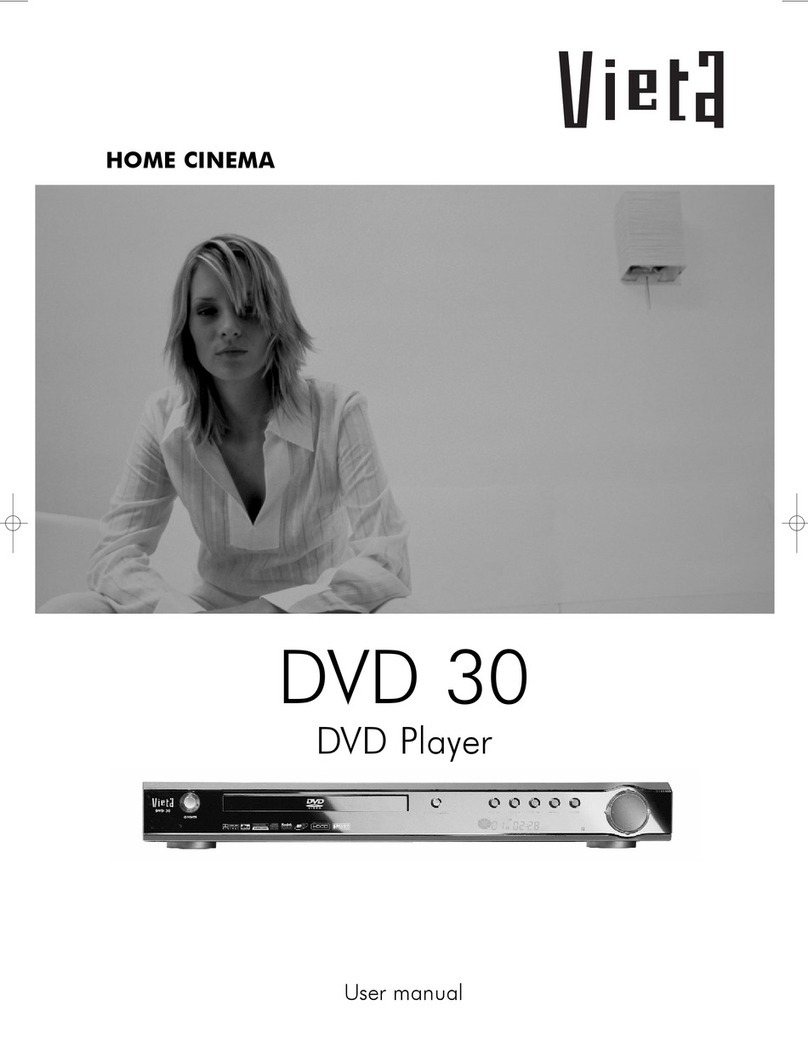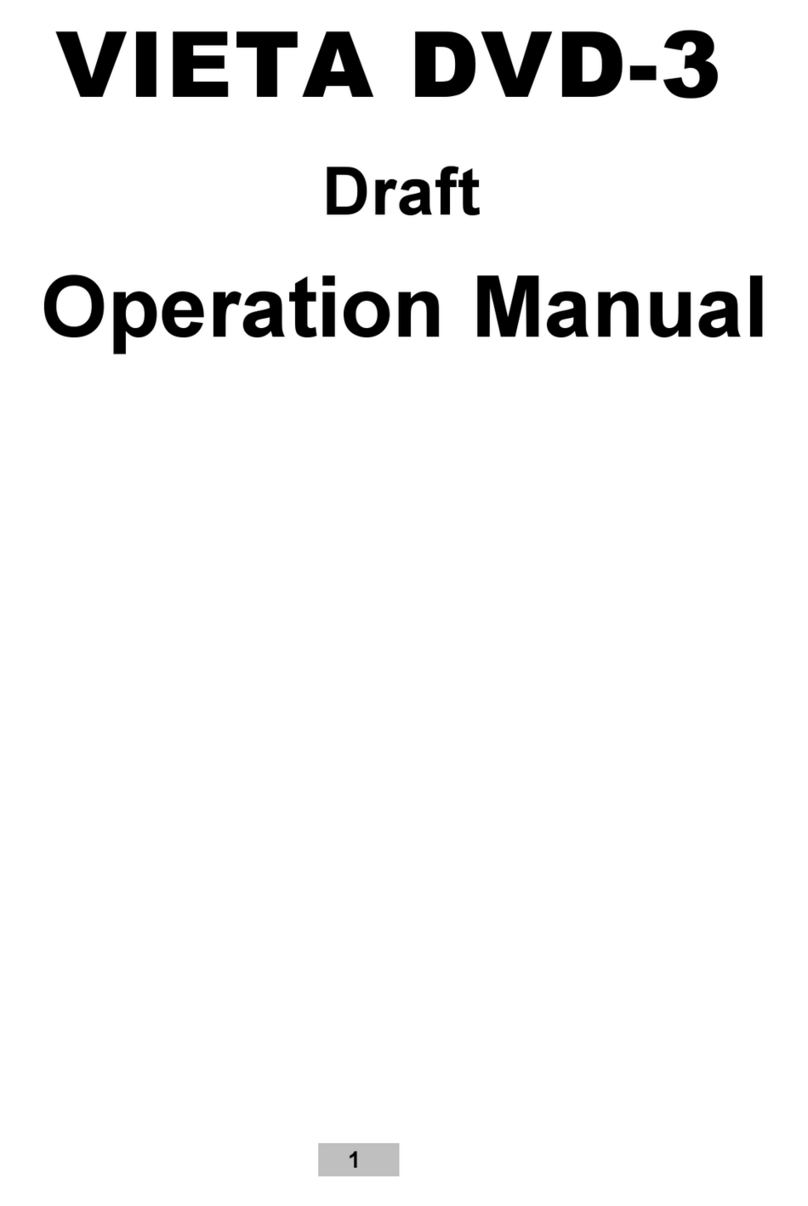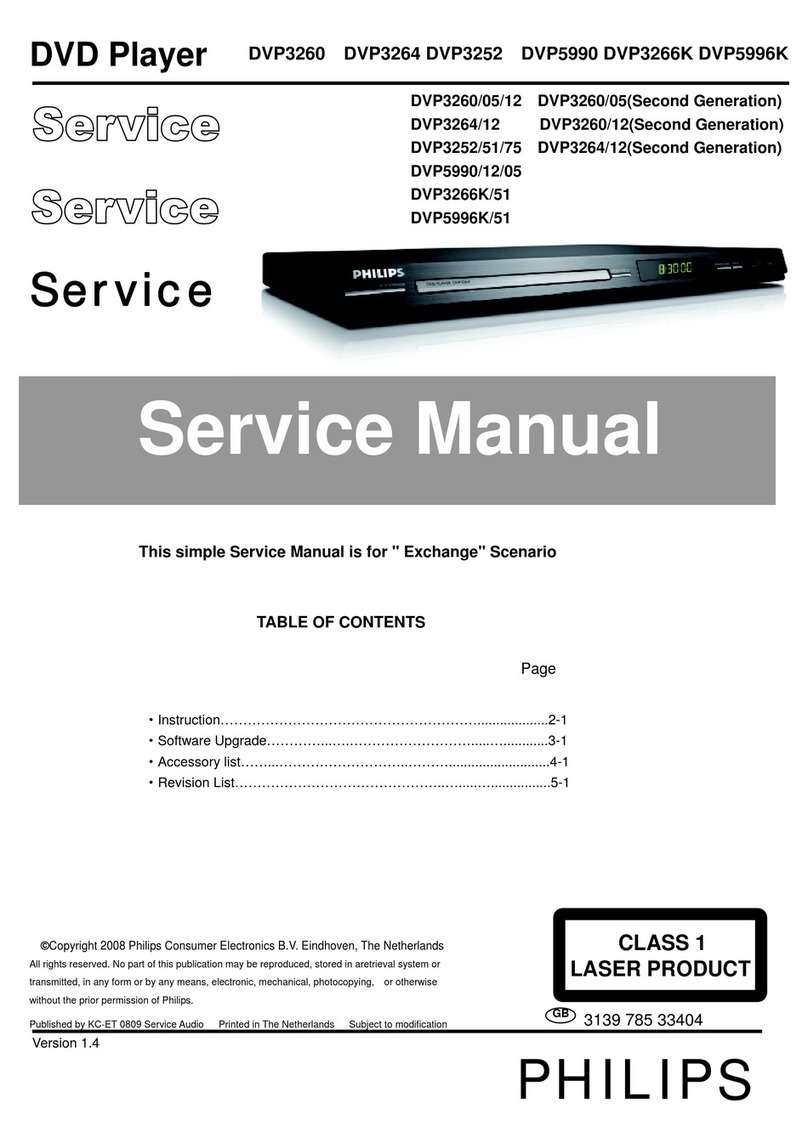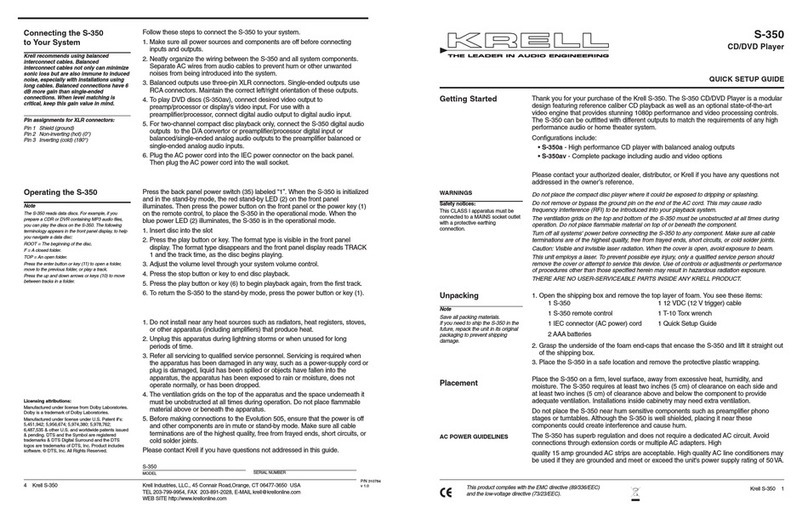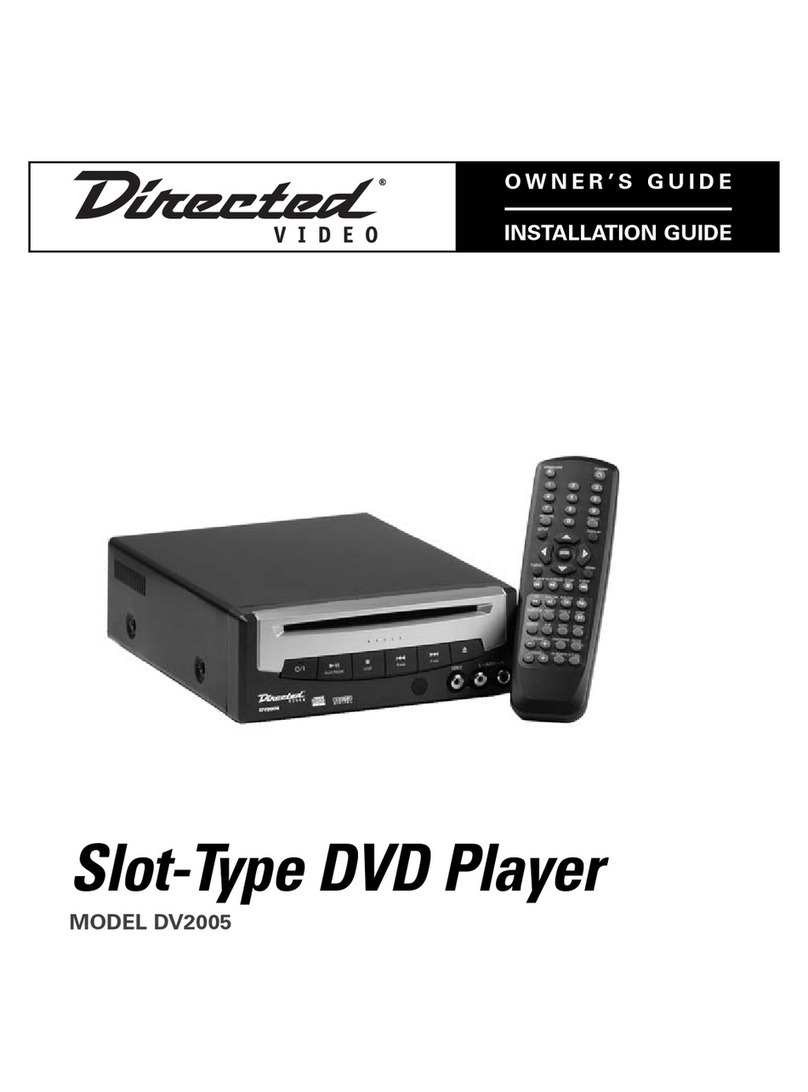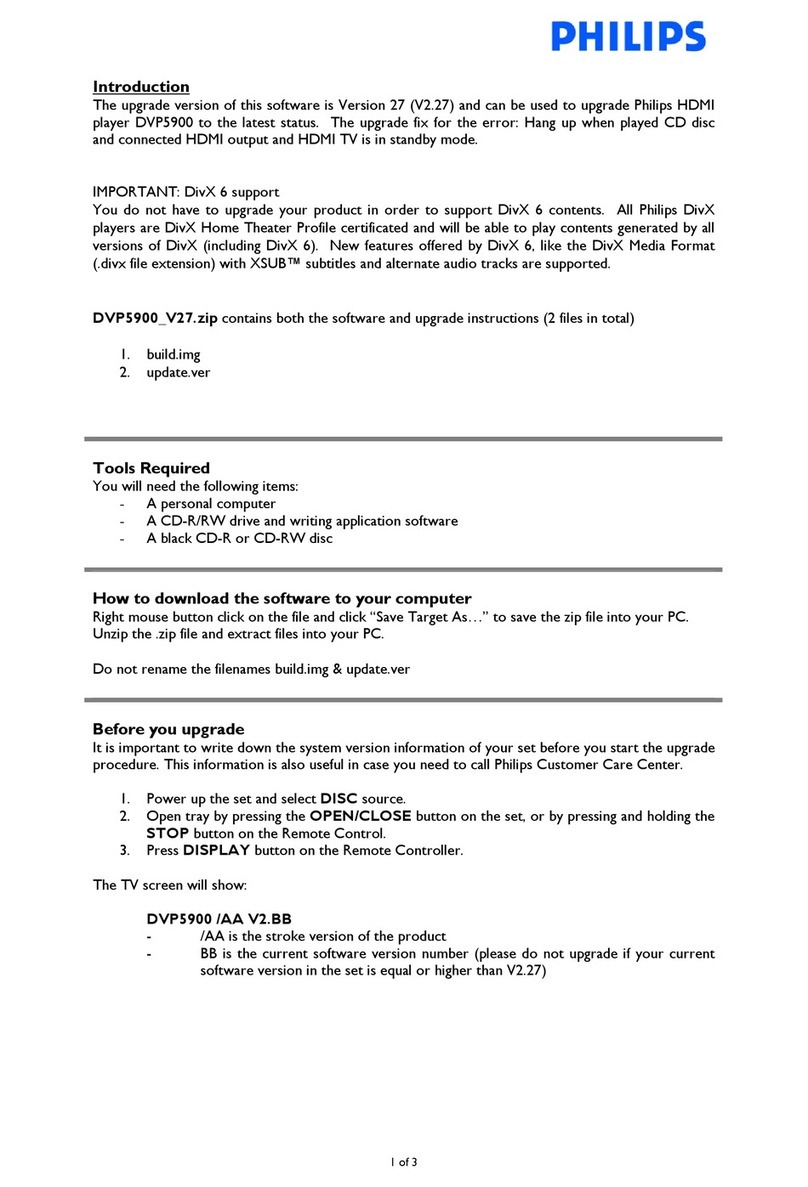VIETA DVD-2 User manual

Manufactured under license from Dolby Laboratories, “Dolby”, “Pro
Logic” and the double-D Symbols are trademarks of Dolby Laboratories.
Confidential unpublished Works.
Copyright 1992-1997 Dolby Laboratories, Inc. All rights reserved.
Instruction Manual
DVD-2
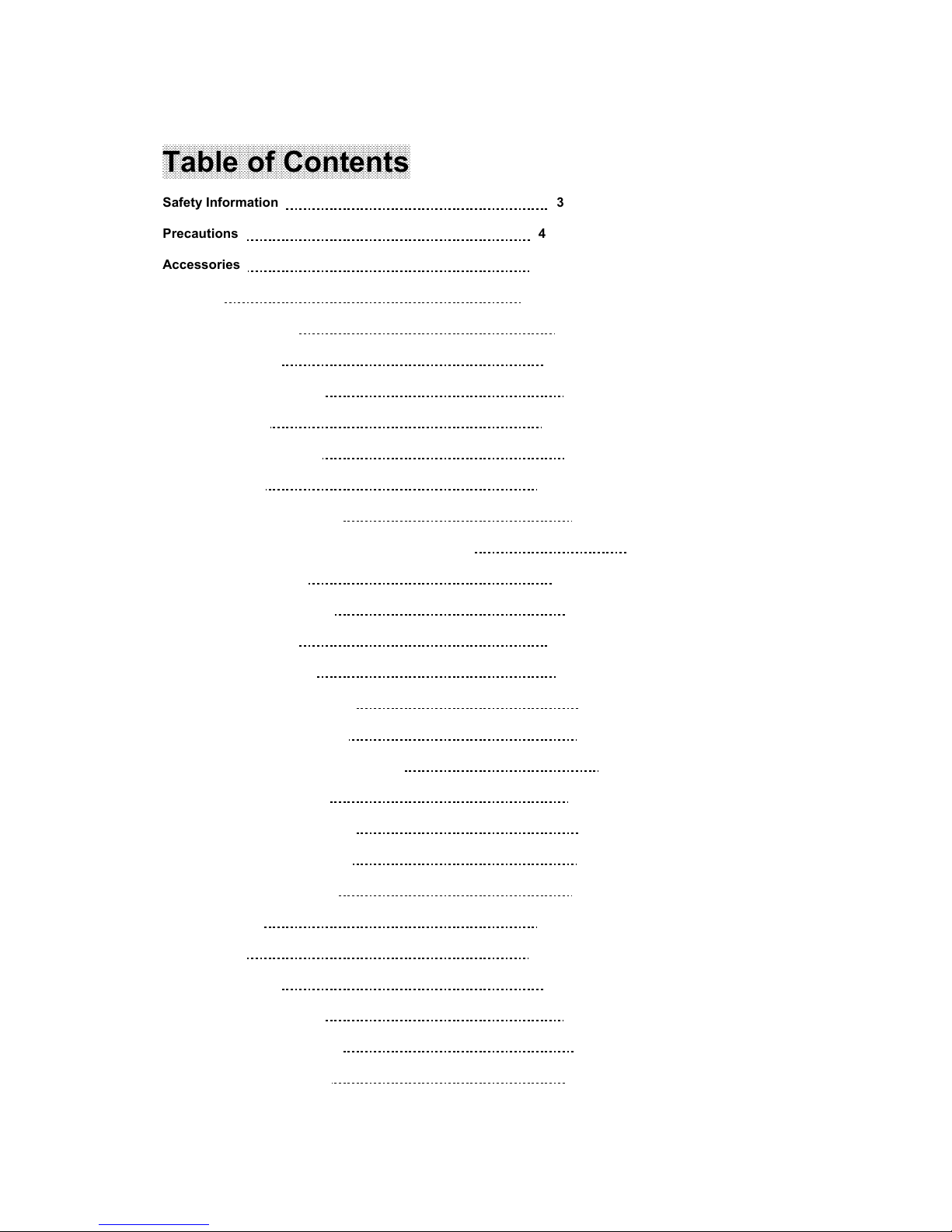
1
Table of Contents
Safety Information 3
Precautions 4
Accessories 5
Features 6
Definintion of Terms 9
Basic Connection 11
Control Reference Guide 14
1. Front Panel 14
2. Fluorescent Display 16
3. Rear Panel 17
4. Remote Controller Unit 18
4.1 General Function for Remote Control Unit 19
4.2 Basic Function 19
4.3 Advanced Function 20
4.4 DVD Function 21
4.5 SETUP Function 21
5. Using the Basic Function 22
5.1 Open/Close disc tray 22
5.2 Basic play of DVD,VCD,CDDA 23
5.3 Basic play of MP3 23
5.4 Selecting Video mode 24
5.5 Selecting Menu items 24
5.6 Stop and power off 25
5.7 Search 26
5.8 Skip 27
5.9 Slow Play 27
5.10 Selecting Audio 28
5.11 Selecting Subtitles 29
5.12 Selecting Angles 29

2
6. Using the Advanced Function 30
6.1 3D Sound Effect 30
6.2 Repeat Selected Segment 30
6.3 Utilizing Repeat Function 31
6.4 Shuffle 32
6.5 Program 32
6.6 Digest 33
6.7 Marker 34
6.8 Display 35
6.9 Zooming Screen 36
7. Customising DVD Performance 37
7.1 Audio 37
7.2 Video 38
7.3 Other 39
7.4 Languages 40
7.5 Parental Lock 41
Troubleshooting 43
Specifications 44
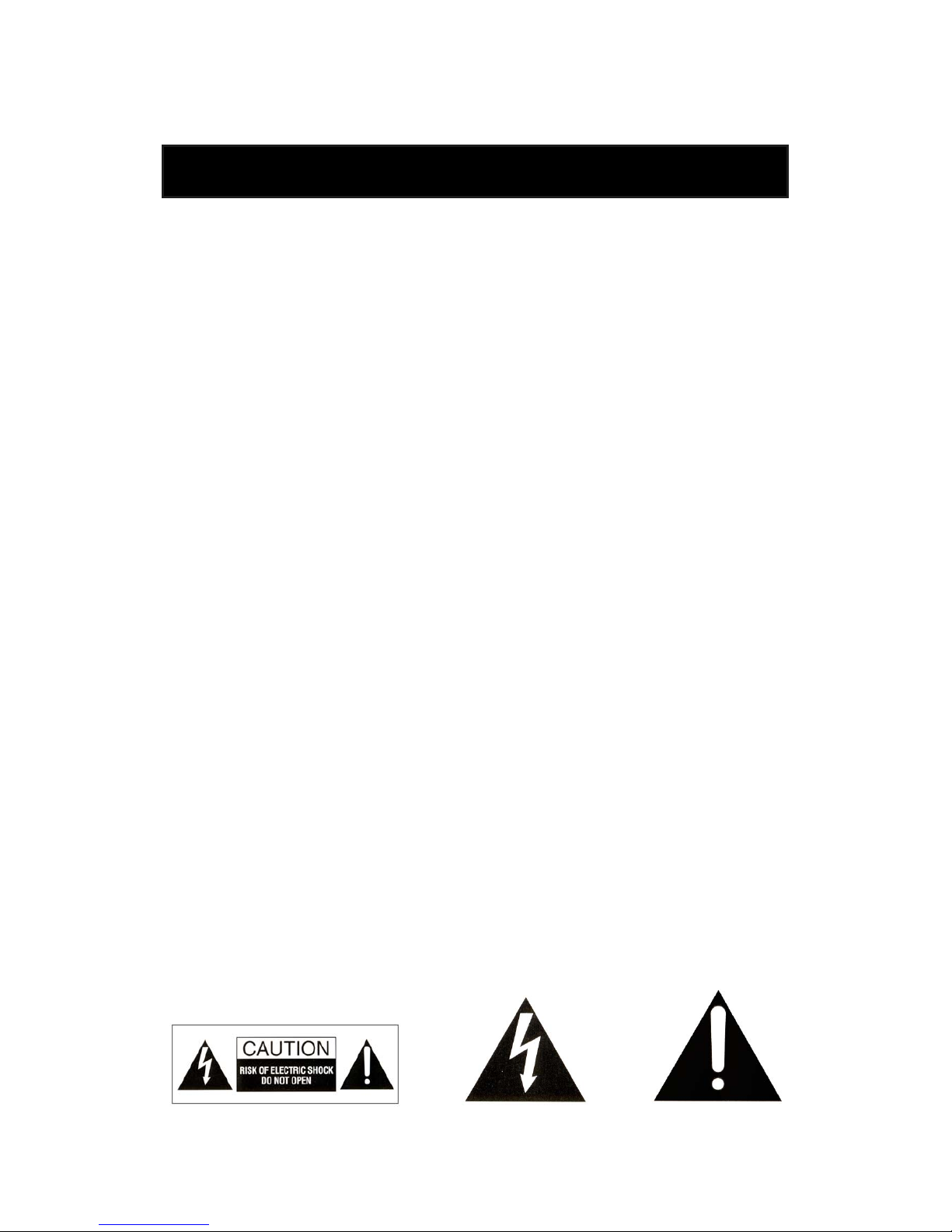
3
NOTE:
THIS PLAYER CAN BE USED ONLY WHERE THE POWER SUPPLY IS AC 100-240V, 50/60Hz. IT
CANNOT BE USED ELSEWHERE.
CAUTION:
DVD/VIDEO CD/CD PLAYER IS A CLASS 1 LASER PRODUCT. HOWEVER THIS DVD/VIDEOCD/CD
PLAYER USES A INVISIBLE LASER BEAM WHICH COULD CAUSE HAZARDOUS RADIATION
EXPOSURE IF DIRECTED. BE SURE TO OPERATE THE DVD/VIDEO CD/CD PLAYER CORRECTLY
AS INSTRUCTED.
WHEN THIS DVD PLAYER IS PLUGGED TO THE WALL OUTLET, DO NOT PLACE YOUR EYES
CLOSE TO THE OPENING OF THE DISC TRAY AND OTHER OPENINGS TO LOOK INTO THE INSIDE
OF THIS UNIT.
USE OF CONTROLS OR ADJUSTMENTS OR PERFORMANCE OF PROCEDURES OTHER THAN
THOSE SPECIFIED HEREIN MAY RESULT IN HAZARDOUS RADIATION EXPOSURE.
DO NOT OPEN COVERS AND DO NOT REPAIR YOURSELF. REFER ALL SERVICING TO QUALIFIED
SERVICE PERSONNEL. SERVICING IS REQUIRED WHEN THE APPARATUS HAS BEEN DAMAGED
IN ANY WAY, SUCH AS POWER-SUPPLY CORD OR PLUG IS DAMAGED, LIQUID HAS BEEN SPILLED
OR OBJECTS HAVE FALLEN INTO THE APPARATUS, THE APPARATUS HAS BEEN EXPOSED TO
RAIN OR MOISTURE, DOES NOT OPERATE NORMALLY, OR HAS BEEN DROPPED.
DO NOT BLOCK ANY VENTILATION OPENINGS, INSTALL IN ACCORDANCE WITH THE
MANUFACTURER’S INSTRUCTIONS.
TO REDUCE THE RISK OF FIRE OR ELECTRIC SHOCK, DO NOT EXPOSE THE UNIT TO RAIN OR
MOISTURE, USE THE RECOMMENDED ACCESSORIES ONLY.
APPRATUS SHALL NOT BE EXPOSED TO DRIPPING OR SPLASHING AND NO OBJECTS FILLED
WITH LIQUIDS. SUCH AS VASES, SHALL BE PLACED ON THE APPARATUS.
To the risk of electric shock, do not remove the cover (or back). No user serviceable parts inside. Refer
servicing to qualified service personnel.
The lightening flash with arrowhead symbol, within a triangle, is intended to alert the user to the presence
of uninsulated “dangereous voltage” within the product’s enclosure that may be of sufficient magnitude
to constitute a risk of electric shock to persons.
The exclamation point within an equilateral triangle is intended to alert to the presence of important
operating and maintenance (servicing) instructions in the literature accompanying the appliance.
Safety Information
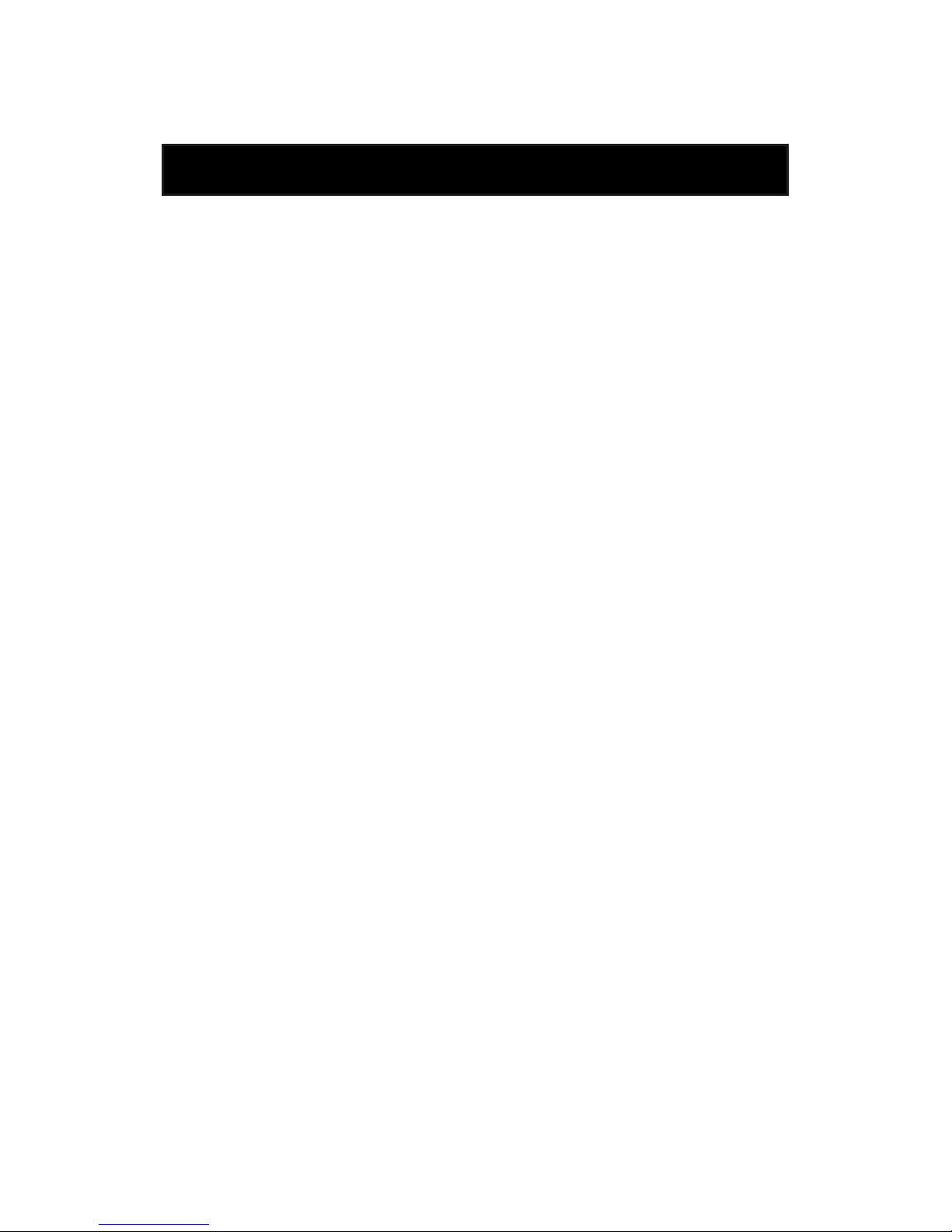
4
Precautions
Please read these precautions before operating this unit.
Placement
Avoid placing the unit in areas of :
zdirect sunlight, heating radiators or closed automobiles
zhigh temperature or high humidity
zexcessive dust
zvibration, impact or where the surface is tilted, as the internal parts may be seriously damaged.
Stacking
zPlace the unit in a horizontal position, and do not place anything heavy on it.
zDo not place the unit on amplifiers or other equipment which may be become hot.
zDo not move the unit when tray is opened. To close tray, connect AC power cord and wait until
tray closes or press OPEN/CLOSE button to close.
Power Cord Protection
To avoid any malfunction of the unit, and to protect against electric shock, fire or personal injury,
please observe the following.
zDo not connect or disconnect the AC power cord when your hands are wet.
zKeep the AC power cord away from heating appliances.
zDo not attempt to repair or reconstruct the AC power cord in any way.
zIf the unit has been dropped or otherwise damaged, turn off the power and disconnect the cord.
zHold your plug tightly when connecting or disconnecting the AC power cord to this unit.
Non-use periods
zWhen the unit is not being used, turn the power off.
zWhen the unit is left unused for a long period of time, the unit should be unplugged from the
household AC outlet.
zN.B. When you plug in the AC Power after taking the plug off from the outlet, you should wait at least
10 seconds before plugging in order to prevent the possible malfunction.

5
Remote Control Unit (RCU) x 1
Audio/Video Cable x 1
Instruction Manual x 1
Accessories
Batteries for Remote Control Unit x 2
(SIZE AAA 1.5V)

6
zFull compatibility with DVD, Video CD (1.1, 2.0, 3.0), S-VCD and Audio CD
DISC FORMAT Playability Limitation
DVD Video Yes Region 2 or All
Video CD Yes
Version 1.0/1.1/2.0/3.0
SVCD/CVD
CD Yes PCM or dts
CD-G Yes Only Audio
CD-ROM Yes
Only MP3 file/
Up to 256 files
CD-R Yes
Video-CD / CD /
CD-ROM (with MP3 file)
CD-RW Yes
Video-CD / CD /
CD-ROM (with MP3 file)
DVD-ROM No
DVD-R Yes DVD Video only
DVD-RAM No
DVD+RW No
Photo CD No
Etc No
DVD Video CD CD
[ 8cm / 12cm disc ] [ 8cm / 12cm disc ] [ 8cm / 12cm disc ]
Features
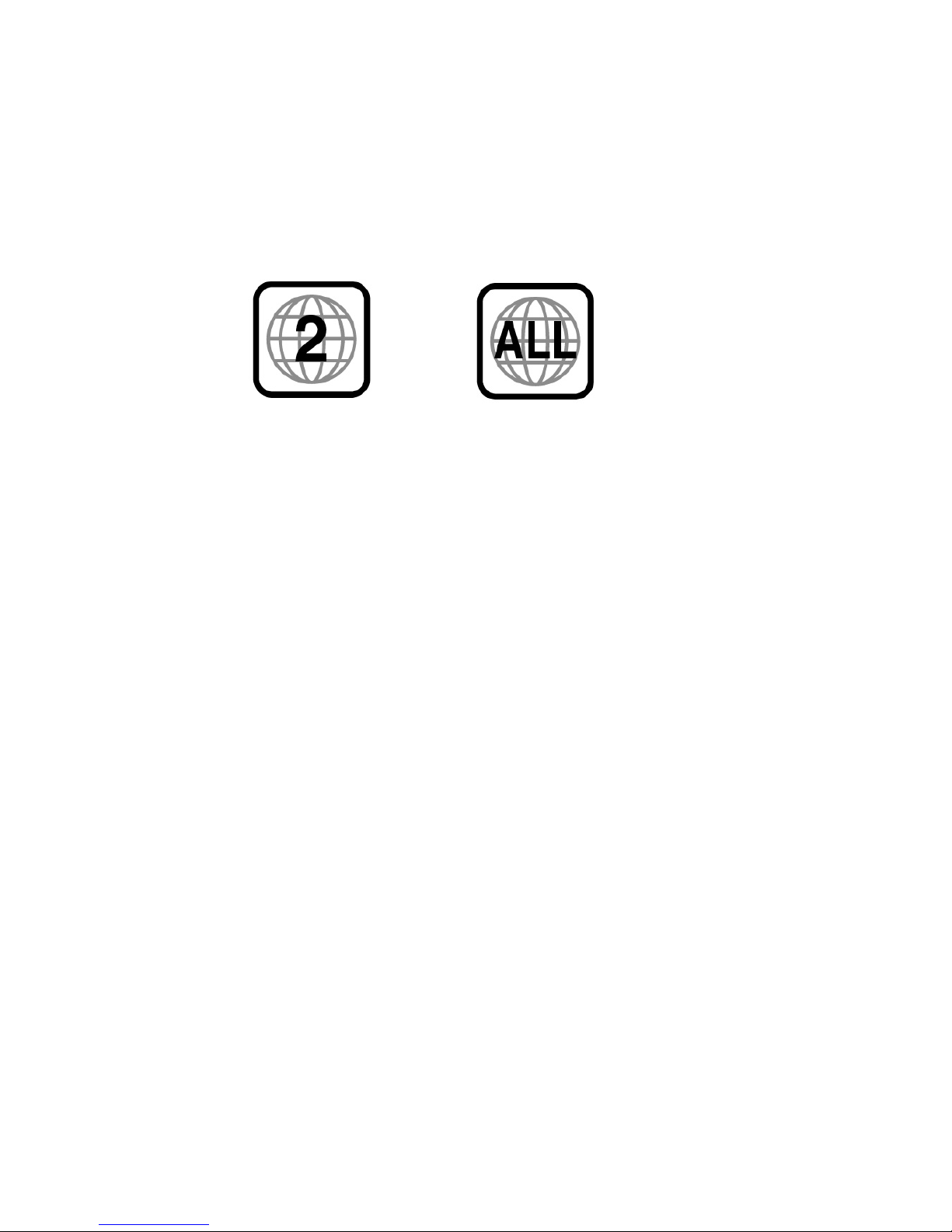
7
zRegion Management Information
This unit is designed and manufactured to respond to the Region Management Information that is
recorded on a DVD disc. The Region number of this player is “2“. If the region number described on
the DVD discs does not correspond to the Region number of this player, the player will not play this
disc. This player will play DVD discs made for “ALL” regions. Therefore, this player will play DVD
discs marked with labels containing the region number “2” or “ALL”:
(Region 2) (Region ALL)
zOther Functions
zMP3 Play function (CD-ROM MP3 file playback control)
zSmart Scale of video for any TV type (PAL and NTSC)
zGUI (Graphical User Interface) through on-screen display
By using the DISPLAY button on the Remote Control Unit or front panel, information on the
DVD/VCD/CD player and disc, can be displayed on the TV screen.
zScreen saver mode when idle
z3D Sound (from just 2 Speakers)
zHigh bit / high sampling with 27 MHz / 10 bit video encoder
This unit has 27MHz / 10 bit capability, that enables the faithful reproduction of fine images.
zHigh bit / high sampling with 96 KHz / 24 bit audio D/A converter
With this 96 KHz/24 bit linear Pulse Code Modulated signals, which constitute the highest
specifications in the DVD standards, you can enjoy faithfully reproduced sound in all of its various
modes. To support 96 KHz sampling/24 bit sound, the shaping noise of this multi-level digital
sigma type of D/A converter is kept flat up to 44 KHz, thus preventing the important audio signals
from being affected.
zCoaxial digital outputs for PCM, Dolby Digital, and Digital Theatre System (dts).
By connecting a Dolby Digital/dts decoder or an amplifier incorporating a Dolby Digital/dts
decoder, you may enjoy high quality digital surround sound from Dolby Digital/dts discs.
zBuilt-in Dolby Digital decoder
zAudio analog output for 2-channel DOWNMIX (x1)
zSCART connector for audio/video out (x1)
zComposite video out (x1)
zS-Video out (x1)
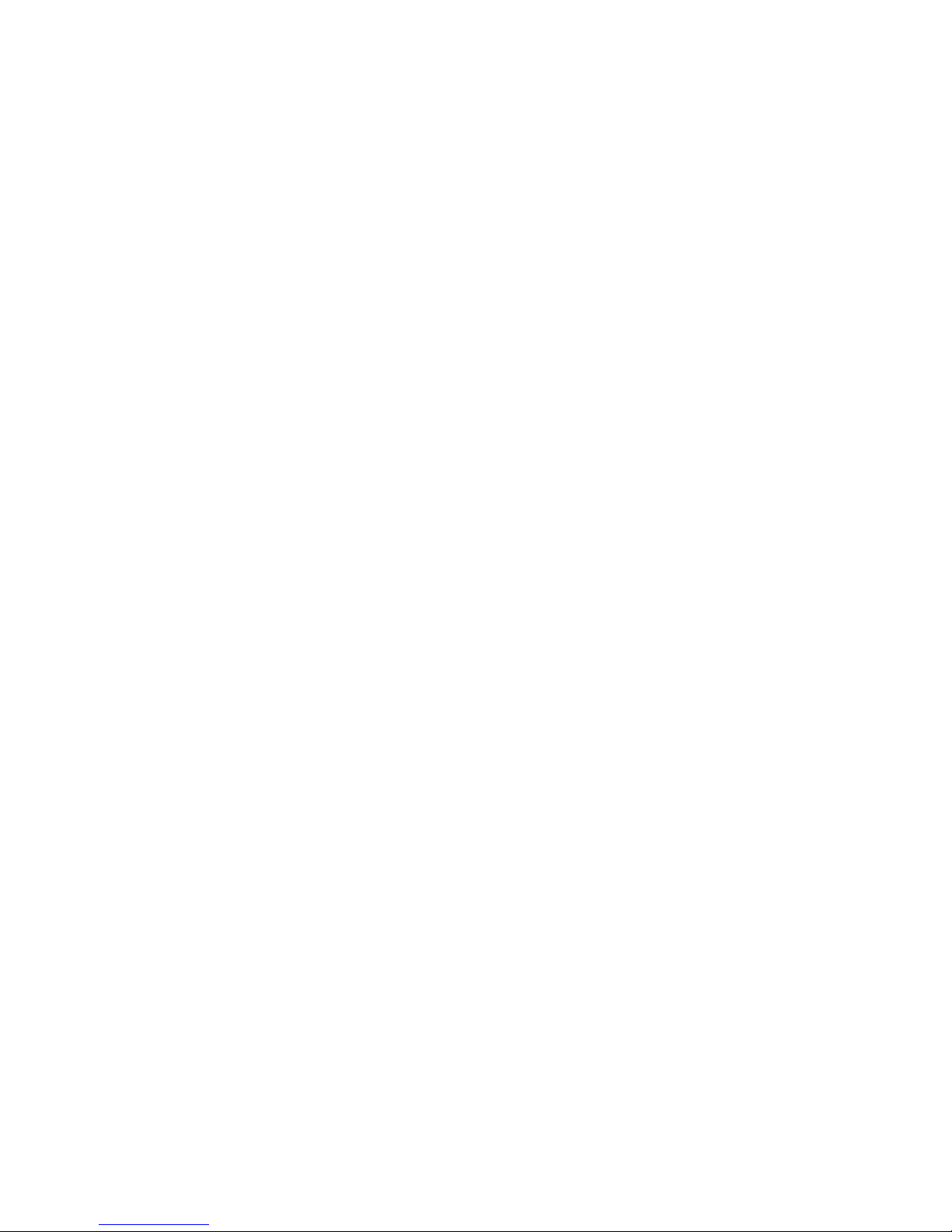
8
zSlow Forward/Reverse Play
zFast Forward/Reverse Play
zTitle, Chapter and Time search for DVD, Track and Time search for VCD and CDs.
zMulti Screen Aspect Ratio
4:3 Pan and Scan, 4:3 Letter Box and 16:9 Wide
zRepeat mode (Title/Chapter for DVD, Track (One)/Disc (All) for VCD and A-B for Both)
zMarker function
This player can store up to 5 positions in memory, for convenient access, as desired.
zProgram function (VCD only)
zChild key lock function
z8 OSD (On Screen Display) languages function
This player can support eight on-screen-display languages (English, Russian, French, German,
Spanish, Italian, Dutch, Portuguese).
zParental Lock function (DVD only)
This function can prevent playback of software that may be unsuitable for children.
zMulti Audio function (DVD only)
The audio soundtrack can be heard in up to 8 languages. In the case of SVCD or CVD, it depends
on the disc. (The number of audio languages depends on the software.)
zMulti Subtitle function (DVD only)
The subtitle can be seen in up to 32 languages. In the case of SVCD or CVD, it depends on the
disc. (The number of subtitle languages depends on the software).
zMulti Angle function (DVD only)
This function allows you to choose the viewing angle of scenes which were shot from a number of
different angles. (The number of angles depends on the software).
zClosed caption (NTSC only)
zSmart Zoom display function
zDigest function (VCD with PBC off only)
zBYPASS mode
This function passes all the signals, which come from the external device, through SCART
connector whenever this unit is in STAND-BY mode. When the unit becomes power on, the
BYPASS mode is not working.

9
Definition of Terms
CDDA
Compact Disc Digital Audio
SVCD
SVCD short for Super Video CD. It's a kind of integrated Video CD.
DVD
Digital Versatile or Video Disc. DVD is a high dense optical disc recorded with high quality pictures
and sound.
MP3
Audio compression format that enables audio files to be stored and transferred on a computer with a
relatively small file size. It enables you to enjoy CD quality music. (Short for MPEG-1 Layer 3)
PBC
This is recorded on a Video CD 2.0, Video CD 3.0, SVCD and CVD. The scenes or information to be
viewed (or listened to) can be selected interactively with the TV monitor by looking at the menu shown
on the TV monitor. It stands for Play Back Control.
CHAPTER
A title is subdivided into many sections, each section is numbered, and specific parts of video
presentations can be searched quickly using these numbers.
TITLE
When a disc contains one or more movies, these movies are split into titles.
TRACK
Numbers are assigned to the tracks, which are recorded on Video CDs and CDs.
dts
Digital Theatre System is a 5.1-channel surround sound system, which is widely used in movie
theatres around the world. It enables the bit rate to be increased to provide good sound quality.
Multi Angle
Some DVD discs contain the various scenes that have been simultaneously shot from a number of
different angles.
Dolby Digital
A versatile and popular digital audio coder developed by Dolby Laboratories, Inc. It allows the use of
low data rates while still achieving excellent sound quality for 1 to 5.1 channels of audio.
Dolby Pro Logic
A popular active decoder for creating up to four channels of audio from Dolby Surround-encoded 2-
channel material.

10
PCM
Linear PCM is a signal-recording format used in a CD, While CD is recorded in 44.1 kHz/16 bit, a DVD
is recorded in 48 KHz/16 bit up to 96 KHz/24 bit.
Bitstream
A digital signal that comes out of CD and DVD players. Bitstreams can contain Dolby Digital, dts,
PCM, or other kinds of data.
L/R/C/LFE/LS/RS
In Dolby Digital and dts, a total 6 channels are used. 3 channels for front, 2 channels for surround and
1 channel for subwoofer. They are a front left, a front right, a center, a subwoofer, a rear left and a rear
right. L stands for front left, R for front right, C for center, LFE for subwoofer, LS for rear left surround
and RS for rear right surround.
DOWNMIX
In some listening situations, the audio output channel configuration will not match the encoded
channel format on the disc. ‘Downmixing’ is required in order to reproduce the complete audio
program. The downmix takes the information in the channels which do not have corresponding outputs
and mixes this information into the remaining channels.
S-VIDEO
The S-VIDEO output separates the color (C) and luminance (Y) signals before transmitting them to the
TV set in order to achieve a sharper picture. So this must be selected from the menu to enable the S-
VIDEO output to function.

11
zN.B. First of all, read through the instructions before connecting other equipment. Make sure that this
unit and other equipment to be connected are set to the standby mode or off, and disconnect the AC
mains before starting connection. In order for air to circulate freely, please do not block ventilation holes
of any of the equipment. Select the appropriate screen size at the initial setting according to your TV
set, conventional 4:3 or wide screen 16:9.
Video/audio cable
To audio input connectors on TV (red, white) d
21-pin SCART cable
To 21-pin SCART input terminal
(RGB where available)
aVideo/audio cable
To audio input connectors on audio equipment
(red, white)
e21-pin SCART cable
To 21-pin SCART output terminal
bCoaxial audio cable
To coaxial digital audio input connector fS-Video cable.
To S-Video input connector on TV
cOptical digital audio cable.
To optical digital audio input connector gMains lead
To mains socket (100-240V, 50/60Hz)
Basic Connection
a
bc
de
f
TV set
A
udio e
q
ui
p
ment
VCR
g
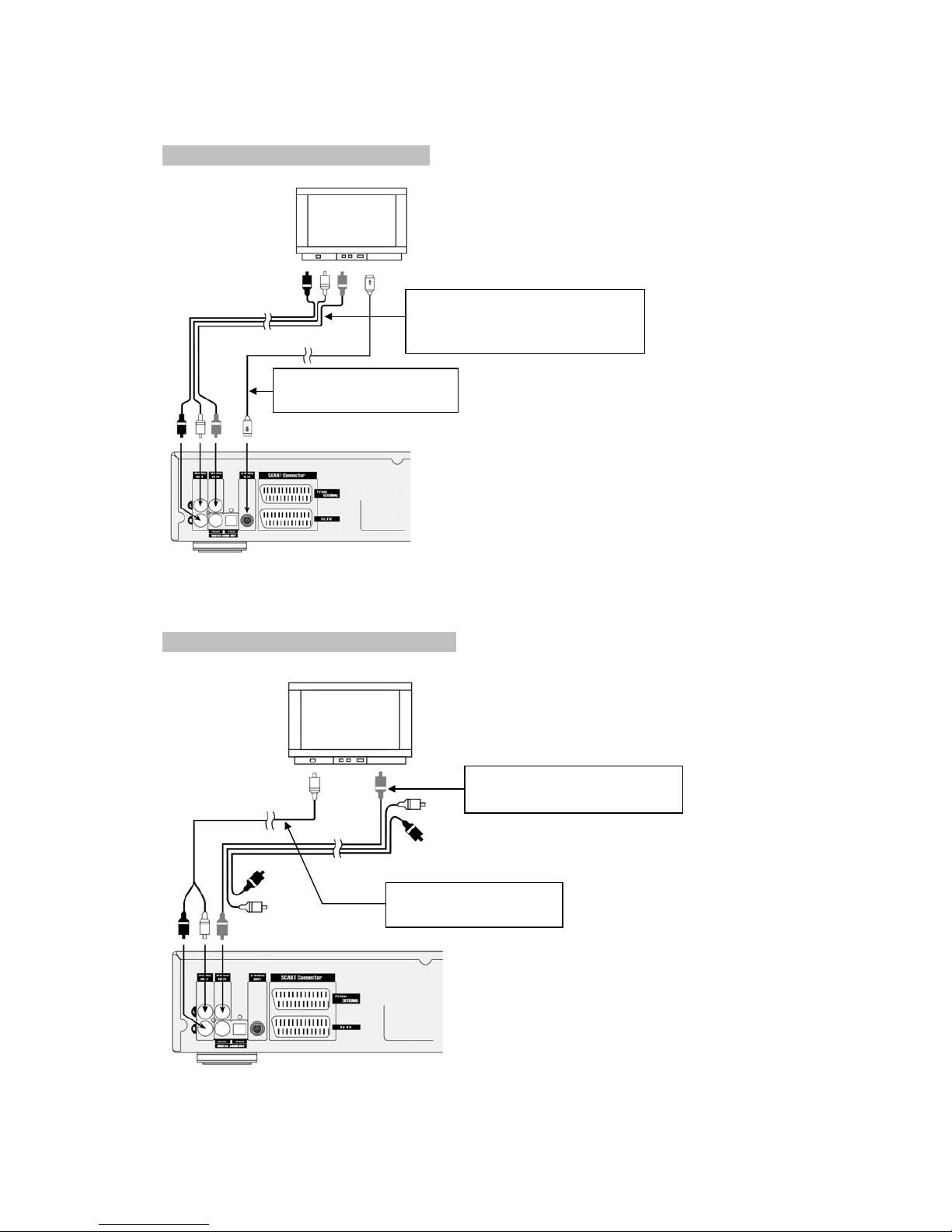
12
1 Connecting to a stereo TV set
2 Connecting to a monaural TV set
S-Video cable (optional)
To S-Video input connector
Video/audio cable (supplied)
To audio input connector (red, white)
To video input connector (yellow)
Video/audio cable (supplied)
To video input connector (yellow)
Audio cable (optional)
To audio input connector
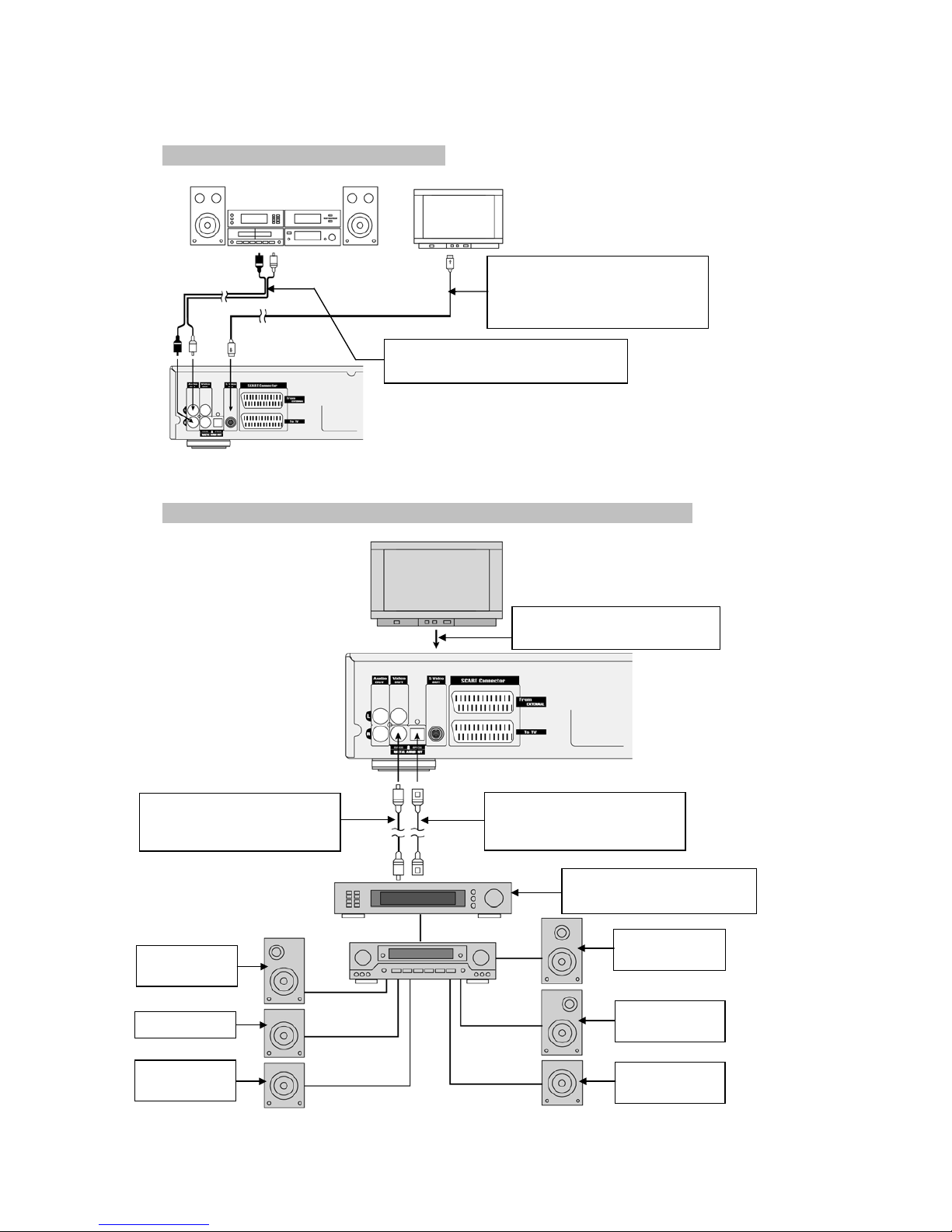
13
3 Connecting to audio equipment
4 Connecting to a decoder with Dolby Digital or dts processing
Audio e
q
ui
p
ment
TV set
Audio cable (optional)
To audio input connector (red, white)
S-Video cable (optional)
To S-Video input connector
Video/audio cable (supplied)
To video input connector (yellow)
TV set
Video/audio cable (supplied)
S-Video cable (optional)
Coaxial audio cable (optional)
To coaxial digital audio input
connector
Optical audio cable (optional)
To optical digital audio input
connector
Decoder or Amplifier with
Dolby Digital / dts processing
Front
s
p
eaker
(
left
)
Subwoofer
Surround
s
p
eaker
(
left
)
Center
s
p
eaker
Front speake
r
(
ri
g
ht
)
Surround
s
p
eaker
(
ri
g
ht
)

14
1. Front Panel
1 POWER (STANDBY/ON) button To switch the unit On or Off
when connected to AC power outlet.
2 DISC TRAY To load or unload a disc. Put a
disc to be played on here.
3 OPEN/CLOSE button
To open or close the disc tray.
4 REMOTE SENSOR Receives a light signal from
the remote controller.
5 FLUORESCENT DISPLAY
Displays operation status (Refer to diagram at 2. Fluorescent Display).
6 PLAY/SELECT button To play the loaded disc. Press this
button to go to the preferred item when the menu is displayed on the TV screen.
7 STEP button Used to view one frame at a time during
play. When you continue pressing this button, it will function continuously. Press PLAY/SELECT button
for normal play.
8 STOP button To stop playing. If using a Video CD 2.0,
SVCD or CVD with PBC, this button works as a RETURN function to move to the previous menu. Use
the PBC button on remote controller to stop.
9 FF (Fast Forward) button To play the disc fast forward. It can
also be used as a Slow Forward button when in pause or step mode or a right arrow button when in
menu mode.
10 FR (Fast Reverse) button To play the disc fast reverse. It
can also be used as a Slow Reverse button when in pause or step mode or a left arrow button when in
menu mode.
Control Reference Guide
5
7
48
6 9
2
11
10
12
3
113 14
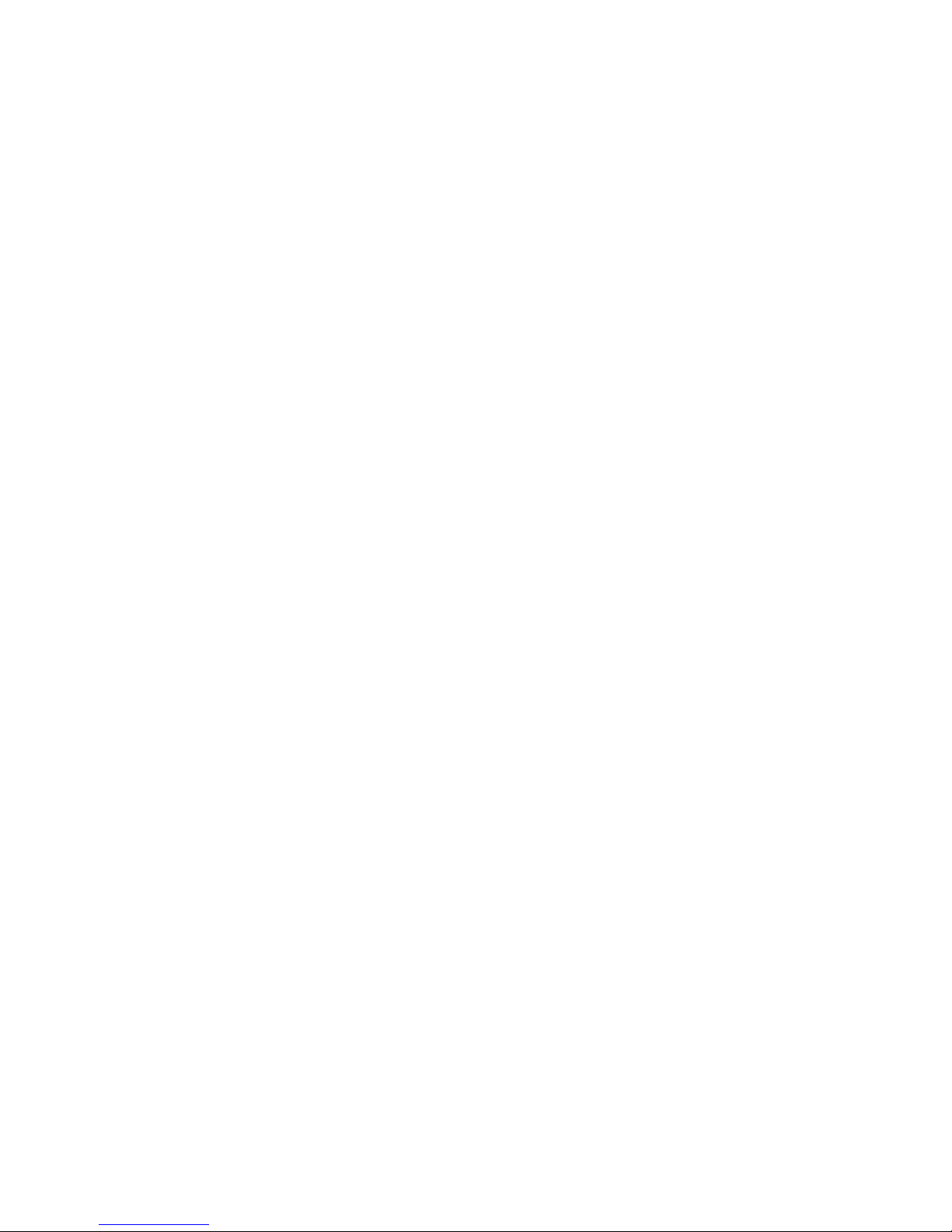
15
11 NEXT button To skip forward to the next chapter (for
DVD) or track (for VCD or CD). When in menu mode, this button also works as an up arrow() button.
If playing a Video CD with PBC, this button works as the NEXT button to move to the next play list.
12 PREV button To skip back from the current chapter
(for DVD) or track (for VCD or CD). When in menu mode, this button also works as a down arrow()
button. If playing a Video CD with PBC, this button works as the PREV button to move to the previous
play list
13 DISPLAY button Multiple functions are included in this
button. Viewing the playing information and title, chapter or track search, time search. Bit rate meter
function for DVD is also possible. See 6.8 DISPLAY for more information
14 MENU button To view the general information for the
current loaded disc such as language selection, audio output selection and subtitle language selection
and so on
15 SETUP button
Used to set up the various operation information of this unit to customize DVD performance.
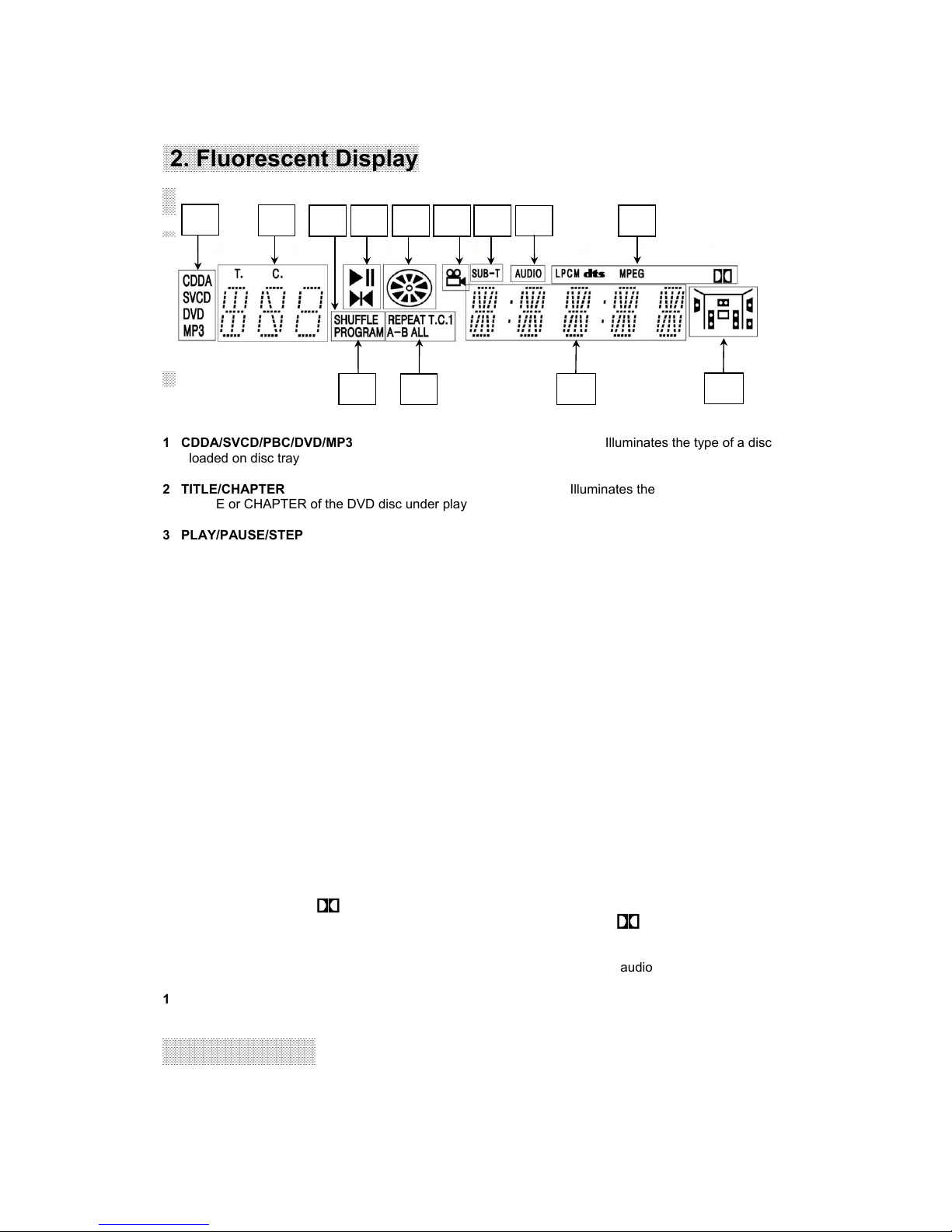
16
2. Fluorescent Display
1 CDDA/SVCD/PBC/DVD/MP3 Illuminates the type of a disc
loaded on disc tray
2 TITLE/CHAPTER Illuminates the information of the
TITLE or CHAPTER of the DVD disc under play
3 PLAY/PAUSE/STEP Illuminates the current operation
mode
4 ROTATION Rotates when the disc is spinning
5 SHUFFLE Illuminates under shuffle mode (Video
CD with PBC off or CDDA only)
6 PROGRAM Illuminates under program mode
(Video CD with PBC off or CDDA only)
7 REPEAT T, C, 1, A-B, ALL Illuminates when the current play
mode is under repeat title, chapter, track (single), A-B, disc (all) respectively
8 ANGLE Indicates the current disc being played is
viewed as multi angle. This function only works for discs having scenes recorded at different angles
9 SUB-T Indicates the current disc under play has
multi subtitle. This function only works for discs having recordings with multiple subtitle languages
10 AUDIO Indicates the current disc under play has
multi audio soundtrack languages. This function only works for discs having recordings in multiple
audio soundtrack languages
11 DTS, LPCM, MPEG, Indicates the audio type of the disc
under play is DTS, LPCM, MPEG or
12 L, C, R, LFE, LS, S, RS Indicates the audio channel
information of the disc under play. For DVD discs having the Dolby Digital audio
13 TIME Indicates time information and sometimes
system information like STOP, MENU and so on
3. Rear Panel
123 45
67
8 9 10 11
13 12
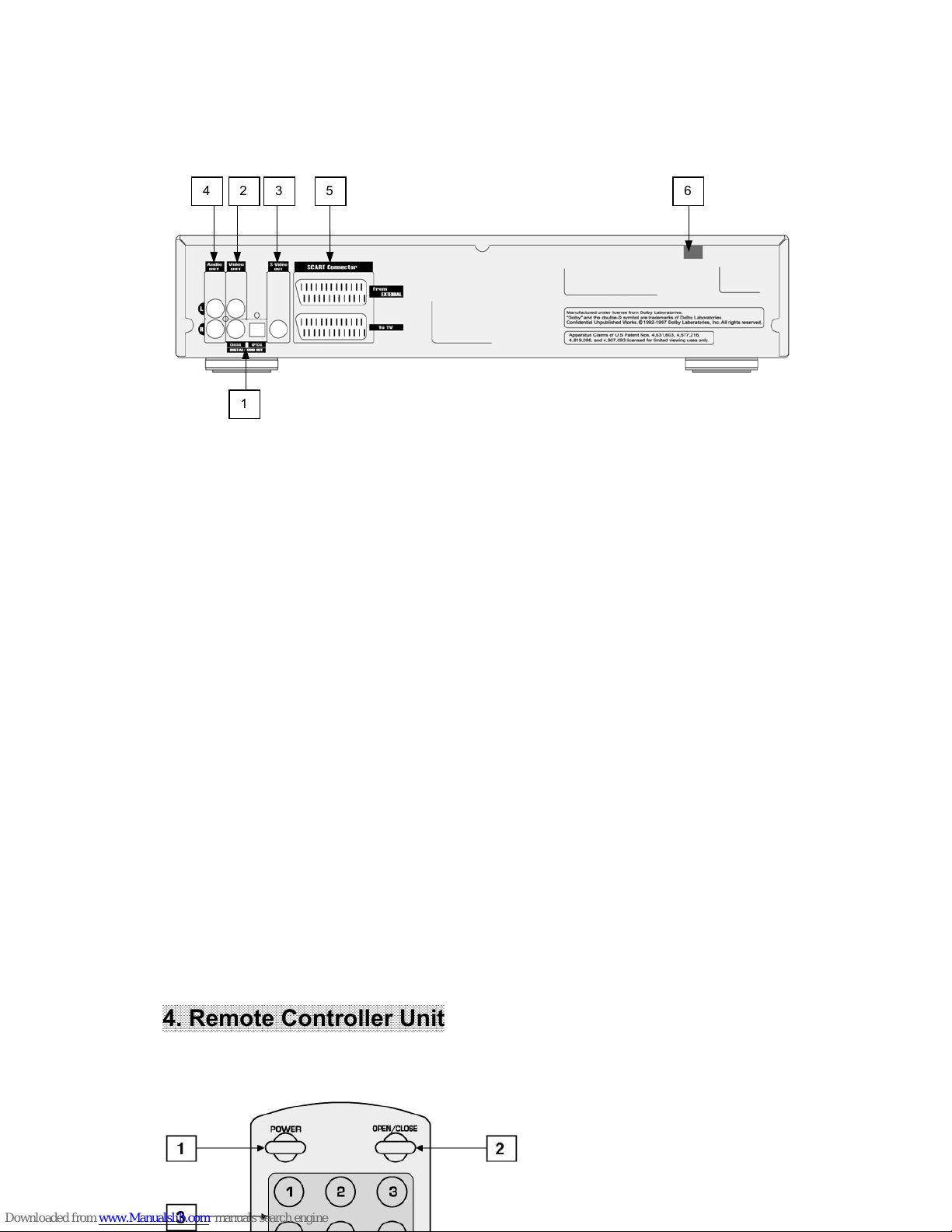
17
1 DIGITAL OUT (COAXIAL or OPTICAL)
Connects digital audio under play mode into an AV amplifier or a receiver equipped with digital audio
decoder for you to enjoy the theatre-quality sound in your home.
2 VIDEO OUT
Connects composite video signal to Input AV/SCART or PHONO sockets of TV or monitor to achieve
high fidelity colour reproduction.
3 S-VIDEO OUT
Connects to TV or monitor equipped with S-VIDEO input. In order to achieve a sharper and cleaner
picture than that when connected via VIDEO OUT (composite video).
4 AUDIO OUT
Two phono sockets for analogue 2 channel audio output in order to connect to a TV or stereo amplifier.
5 SCART Connector
If VIDEO OUT phono is not utilized, the SCART socket can be used to connect to a TV set, monitor or
VCR.
6 AC in power cord connection terminal
Creates POWER between wall outlet and the unit.
zN.B. Remove the dust protection cap from the optical digital audio output connector and connect
the cable firmly so that the configurations of both the cable and connector match.
zN.B. Do not connect to the digital audio input of an amplifier that does not have Dolby Digital and
dts decoder when you set the digital out option of setup information to BITSTREAM.
4. Remote Controller Unit
5324
1
6
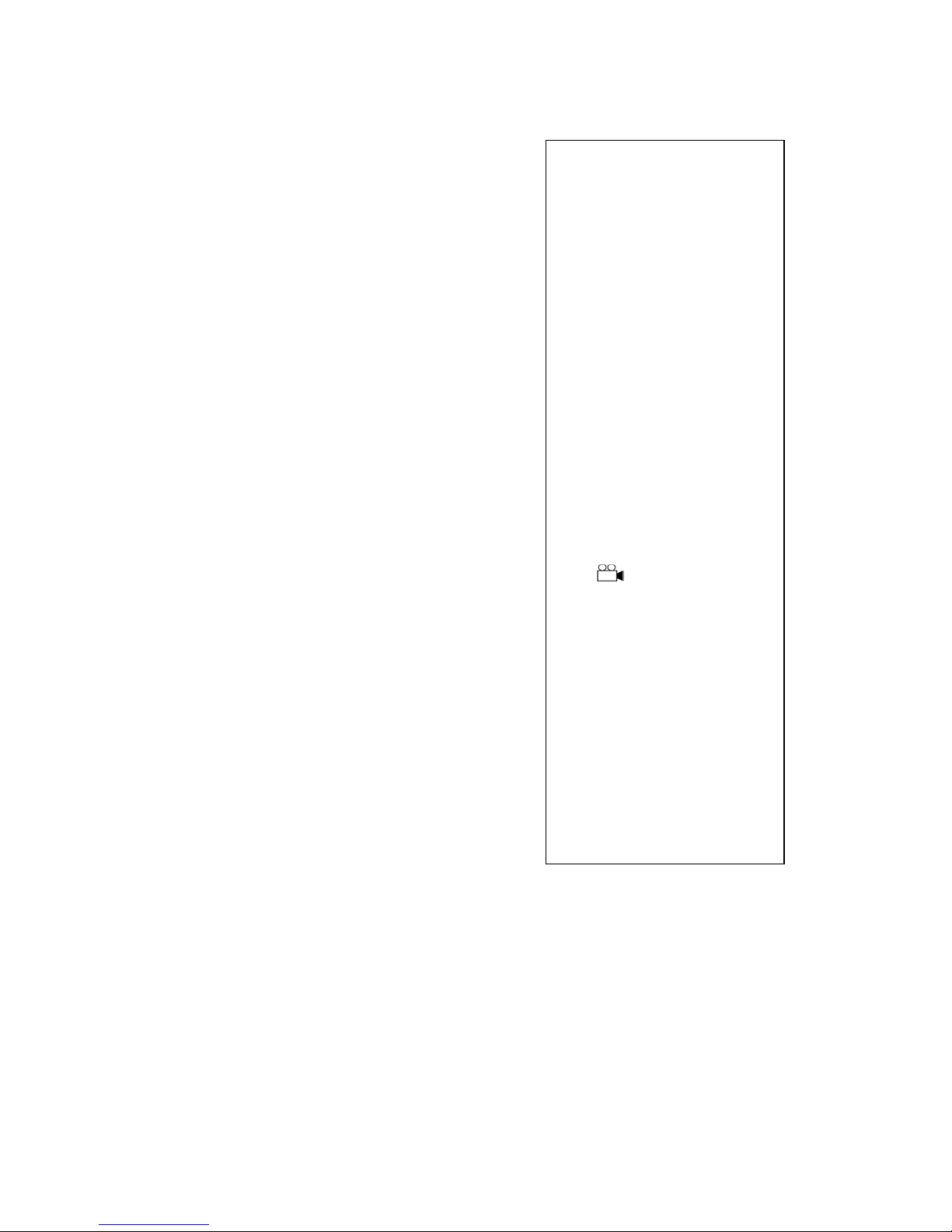
18
zNumbers for each button on the remote control unit will be indicated in parenthesis mark
starting from the next page.
4.1 General Function for Remote Control Unit
1 POWER (1)
Activates the unit POWER ON or STANDBY.
2 OPEN/CLOSE (2)
1. POWER
2. OPEN/CLOSE
3. NUMERIC BUTTONS (1-9, 0)
4. CLEAR
5. DISPLAY
6. MENU/RETURN
7. TITLE/PBC
8. PREV
9. NEXT
10. SEL (SELECT)
11. ARROW (Left, Right, Up, Down)
12. FR/SR
13. FF/SF
14. SETUP
15. STEP
16. STOP
17. PLAY/PAUSE
18. ZOOM
19. (ANGLE)/ DIGEST
20. SUB-T(SUBTITLE)
21. AUDIO
22. SHUFFLE
23. MARKER
24. A-B
25. REPEAT
26. VOLUME ( +, -)
27. 3D SOUND
28. PROG(PROGRAM)
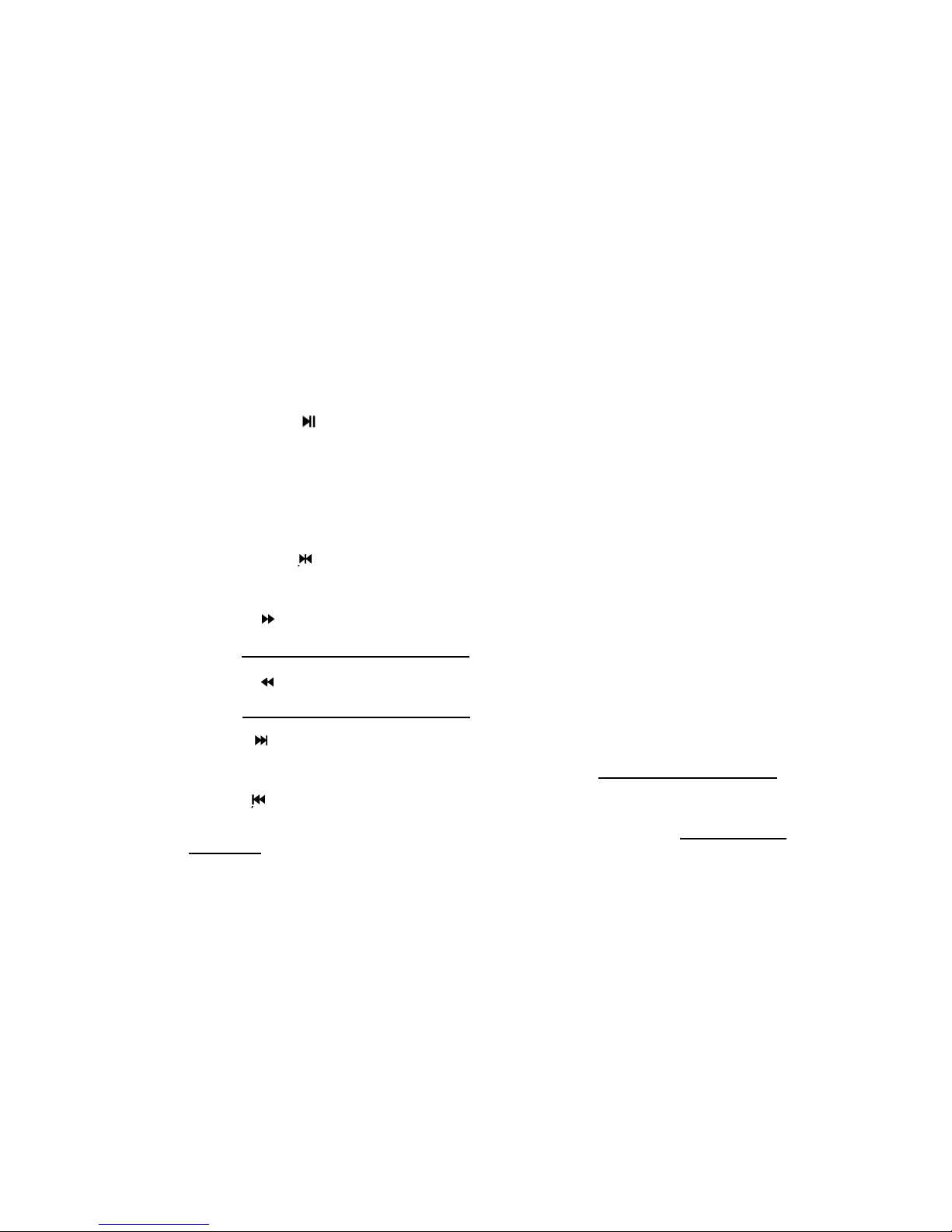
19
After pressing power button, press OPEN/CLOSE button to open or close the disc tray. If pressed
under STAND BY, power is automatically turned on and the tray is opened.
3 NUMERIC (3)
Used from the menu to select, title/chapter search, time search and direct track number.
4 CLEAR (4)
Used when discarding wrong number input, returning to normal play during slow or search. This button
can also be used when clearing zoom state.
5 VOLUME +/- (26)
Used when adjusting analogue audio output level. This function doesn’t work if using digital audio output
utilizing the coaxial or optical connector.
4.2 Basic Function
1 PLAY/PAUSE (17, )
Use this button to play or pause the disc. Pressing this button during play, causes the disc to pause if
in pause mode it functions as the PLAY button.
2 STOP / RETURN button ( 16( ■) / 6 )
To stop the current playing mode, press STOP button.
When using VIDEO CD 2.0, CVD, and SVCD with PBC function included, this button works as a
RETURN button. To stop PBC disc, use PBC button (7).
3 STEP button (15, )
Use this button to play one frame at a time. To do step backward, press this button during reverse
operation i.e. fast reverse or slow reverse.
4 FF/SF (13, )
To play a disc fast forward or slow forward. During pause or step state, this button works as Slow
Forward. See 5.7 and 5.9 for more information.
5 FR/SR (12, )
To play a disc fast reverse or slow reverse. During pause or step state, this button works as Slow
Reverse. See 5.7 and 5.9 for more information.
6 NEXT (9, )
Used to move to the next chapter (DVD) or track (VCD or CDDA) from the current chapter or track.
Pressing this button shows next play list when playing VCD with PBC. See 5.8 for more information.
7 PREV (8 , )
Used to move to the previous chapter (DVD) or track (VCD or CDDA) from the current chapter or
track. Pressing this button shows previous play list when playing VCD with PBC. See 5.8 for more
information.
4.3 Advanced Functions
1 REPEAT (25, Except VCD with PBC on)
To set up the repeat viewing during play. Two repeat modes are possible. When using a DVD,
REPEAT C repeats the current chapter and REPEAT T repeats all chapters in the current title. When
using a VCD with PBC off or CDDA, REPEAT 1 repeats the current track and REPEAT ALL repeats all
Table of contents
Other VIETA DVD Player manuals