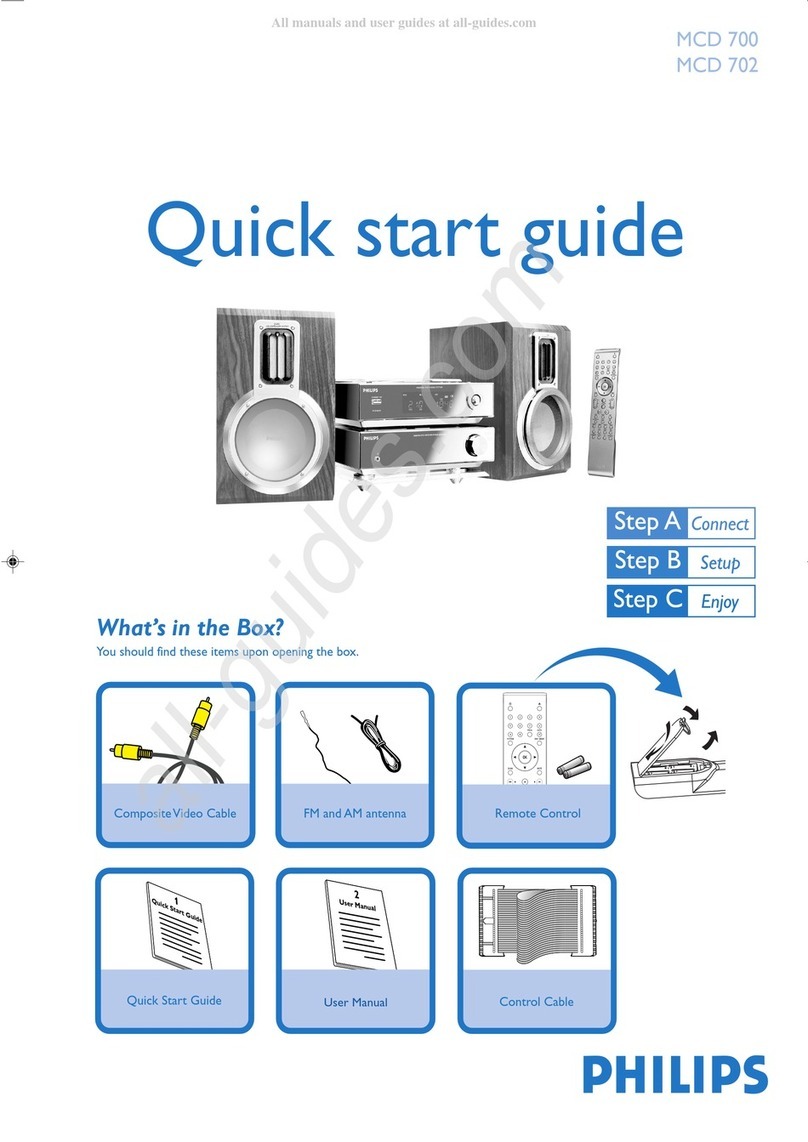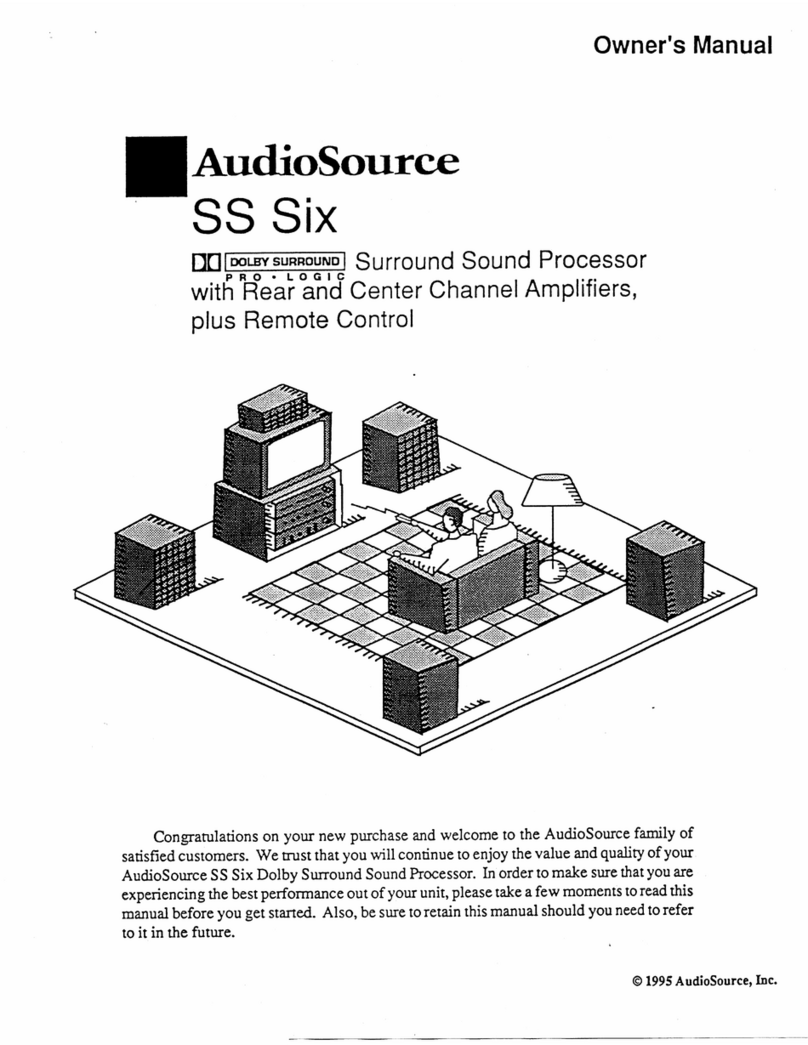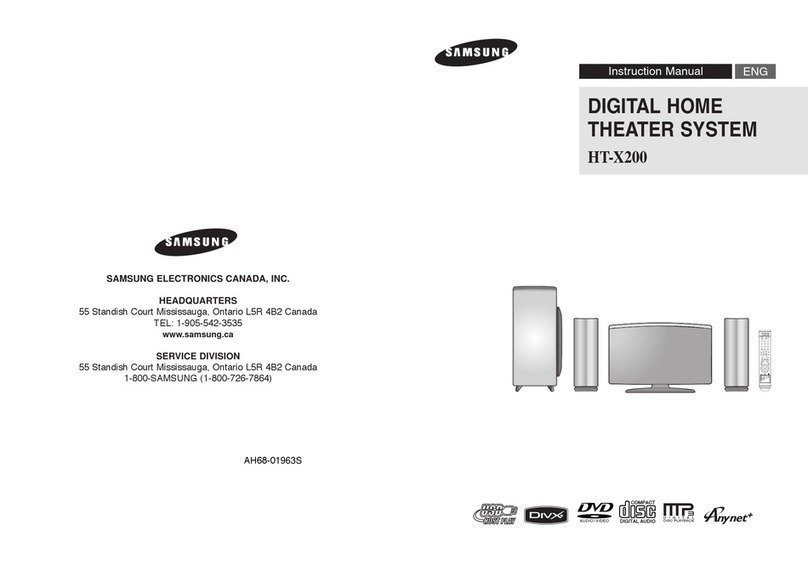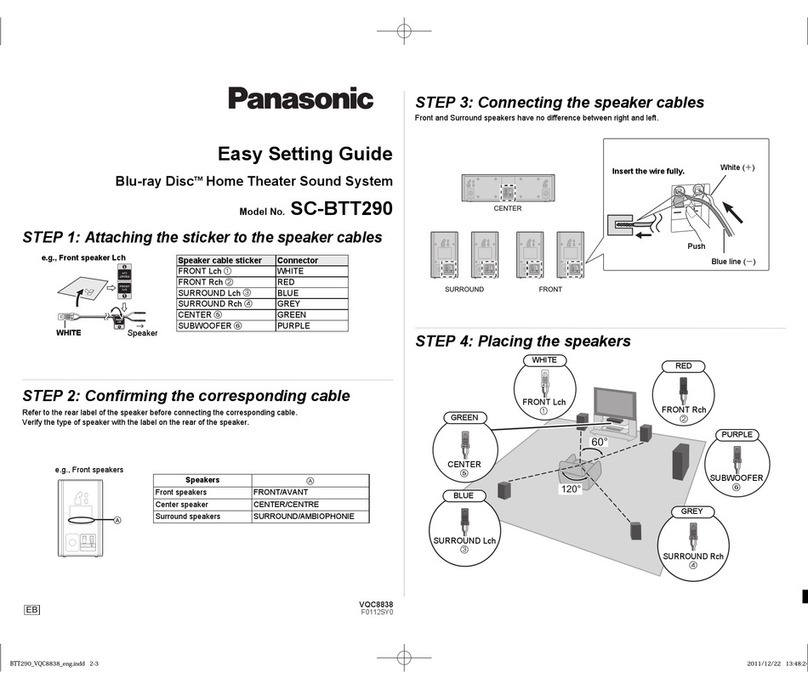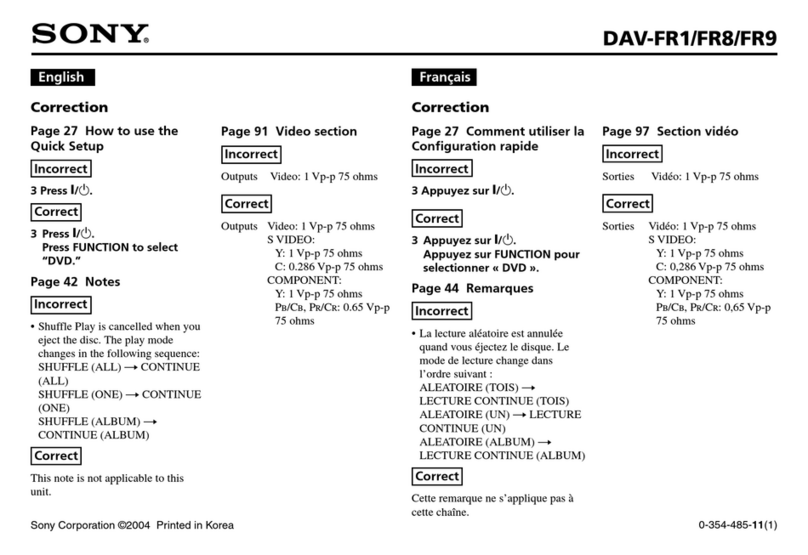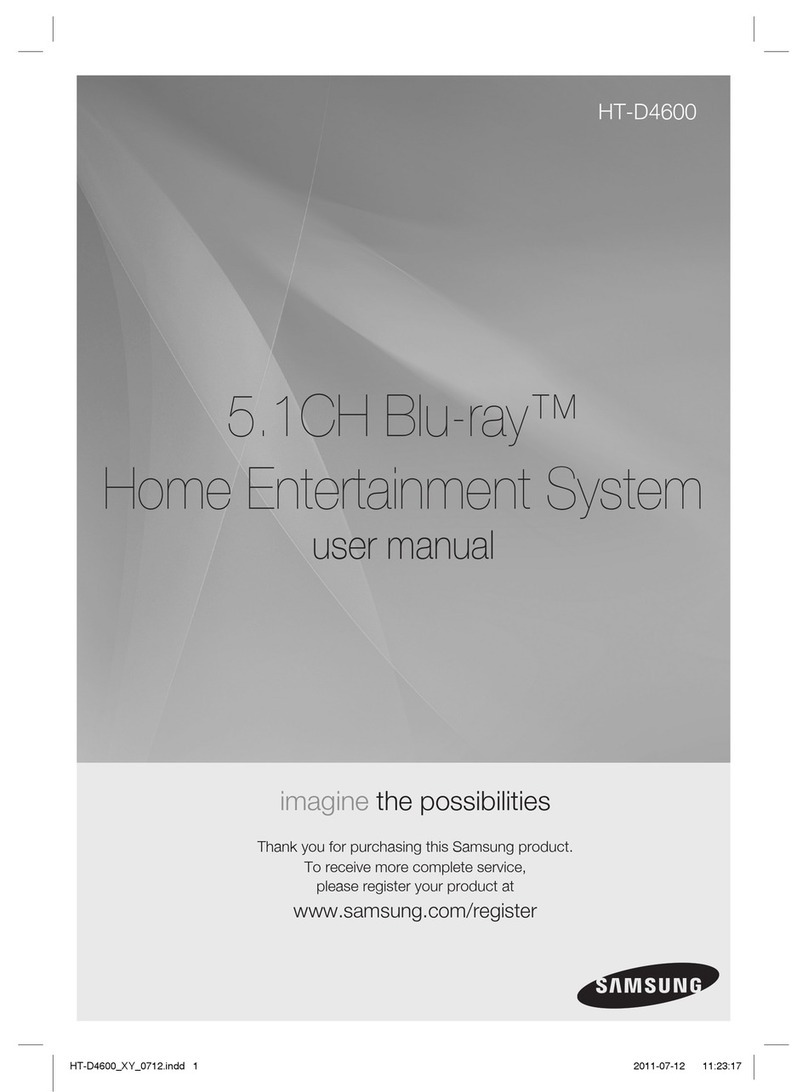VIETA VMD95LS User manual

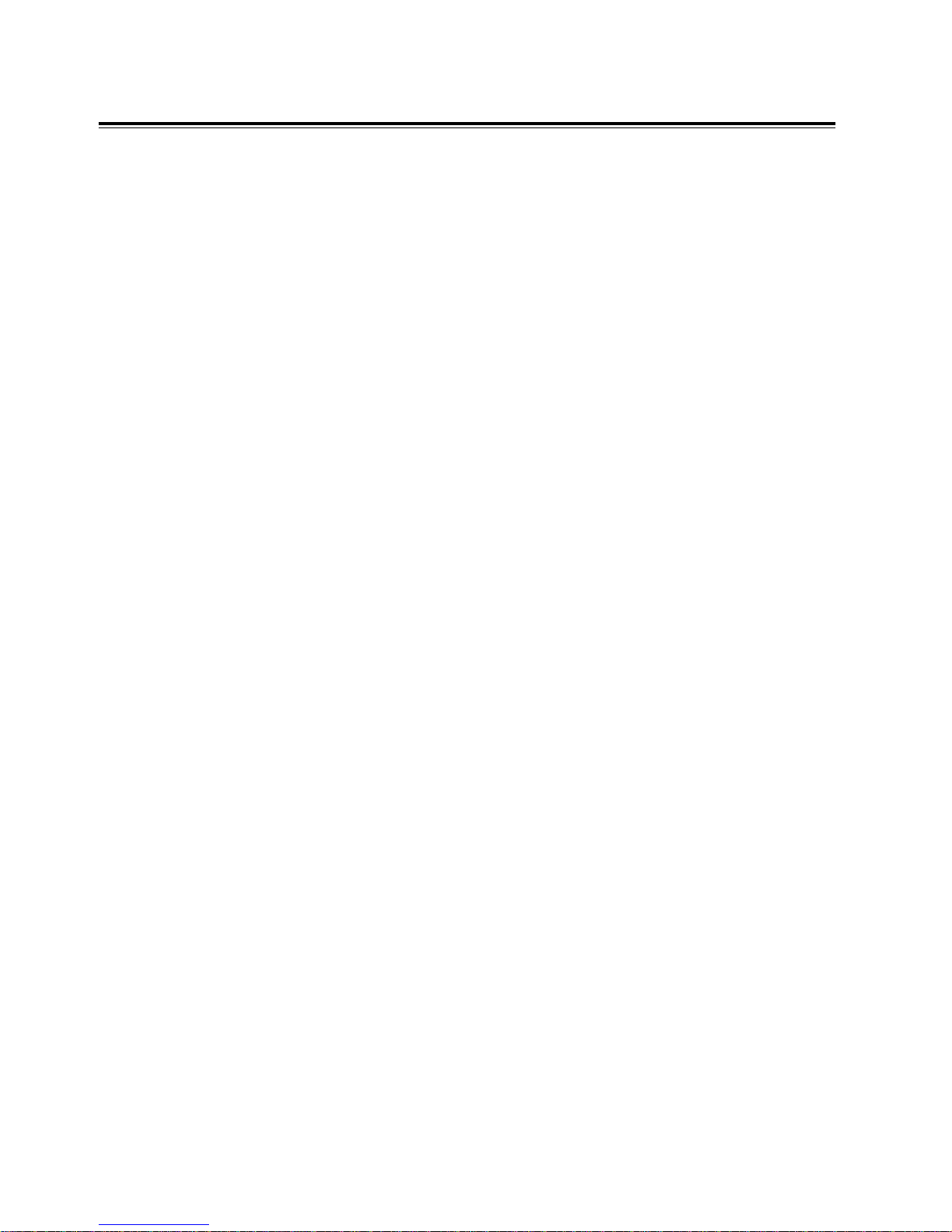
1
Table of Contents
Before Connection ...................................................................................................................... 2
For your safety ..............................................................................................................................2
Precautions ...................................................................................................................................2
Wall Mounting Instructions ......................................................................................................... 4
Main Set ........................................................................................................................................4
Connection ................................................................................................................................. 5
Connecting the TV ........................................................................................................................5
Connecting to a TV with HDMI jack ............................................................................................. 5
Connecting the Antenna............................................................................................................... 6
Connecting Control Cable............................................................................................................6
Connecting AUX ........................................................................................................................... 7
Connecting the Speakers .............................................................................................................7
Connecting the AC Power Cord................................................................................................... 7
Installation of Batteries in the Remote Control .......................................................................... 8
Control Section ........................................................................................................................... 8
DVD Player (main set) ..................................................................................................................8
Sub-Woofer ...................................................................................................................................9
Remote Control .......................................................................................................................... 10
Normal playing ......................................................................................................................... 11
Use the Discs .............................................................................................................................. 11
Playing Picture CD disc ............................................................................................................. 16
Use the USB .............................................................................................................................. 17
Listening to Radio Broadcasts ................................................................................................. 17
RDS (Radio Data System) Reception....................................................................................... 18
Clock/Timer Functions ............................................................................................................. 19
Setting the Clock........................................................................................................................ 19
Setting the Daily Timer .............................................................................................................. 19
Setting the Sleep Timer ............................................................................................................. 20
DVD Menu Options .................................................................................................................. 21
Menu function setup .................................................................................................................. 21
General Setup Page .................................................................................................................. 21
Audio Setup Page ...................................................................................................................... 21
Video Setup Page ...................................................................................................................... 22
Preference Page ........................................................................................................................ 23
Password Setup Page ............................................................................................................... 23
Protect the Disc ....................................................................................................................... 24
Troubleshooting ........................................................................................................................ 24
Specification ............................................................................................................................ 25

2
Before ConnectionBefore Connection
Before ConnectionBefore Connection
Before Connection
Thank you for purchasing this DVD 2.1 channel component system, in order to fully utilize this
system, please read this instruction book carefully before use it.
For your safetyFor your safety
For your safetyFor your safety
For your safety
Laser ProductLaser Product
Laser ProductLaser Product
Laser Product
This product is equipped with low power laser equipment inside. For your safety, don’t take
apart any covers or try to take apart the product inside. Please contact an authorized service
person for repairing.
This symbol indicates that there are
important operating and maintenance
instructions in the literature accom-
panying this unit.
This symbol indicates that danger-
ous voltage constituting a risk of elec-
tric shock is present within this unit.
Caution:Caution:
Caution:Caution:
Caution:
To prevent fire or shock hazard, do not expose this equipment to rain or moisture.
Power RequirementPower Requirement
Power RequirementPower Requirement
Power Requirement
Because the power requirement of electrical products is different in various places, before you
use this product, make sure that the power requirement of the product matches your household
power.
CAUTION:
TO REDUCE THE RISK OF ELECTRIC SHOCK, DO
NOT REMOVE COVER. NO USER SERVICEABLE
PARTS INSIDE, REFER SERVICING TO QUALIFIED
SERVICE PERSONNEL.
CAUTION
RISK OF ELECTRIC SHOCK
DO NOT OPEN
PrecautionsPrecautions
PrecautionsPrecautions
Precautions
1. Before operating this system, check the voltage of this system to see if it is identical with
the voltage of your local power supply.
2. Unplug the system from the wall outlet if it is not used for a long time. To disconnect
the cord, pull it out by grasping the plug.
3. To avoid electric shock, do not open the cabinet.
4. There is no user serviceable parts inside. In case of system failure, unplug the power
cord and consult your dealer.
5. Do not place this unit on an unstable cart or sloping surface. Ensure good ventilation
surrounding the product. To prevent fire, do not cover the ventilation of the apparatus
with news papers, tablecloths, curtains, etc.
Caution:Caution:
Caution:Caution:
Caution:
This product is equipped with low power
laser equipment inside, for your safety, do
not open the laser radiation protective
equipment. Don’t look at the laser radiation
when the equipment is operating.
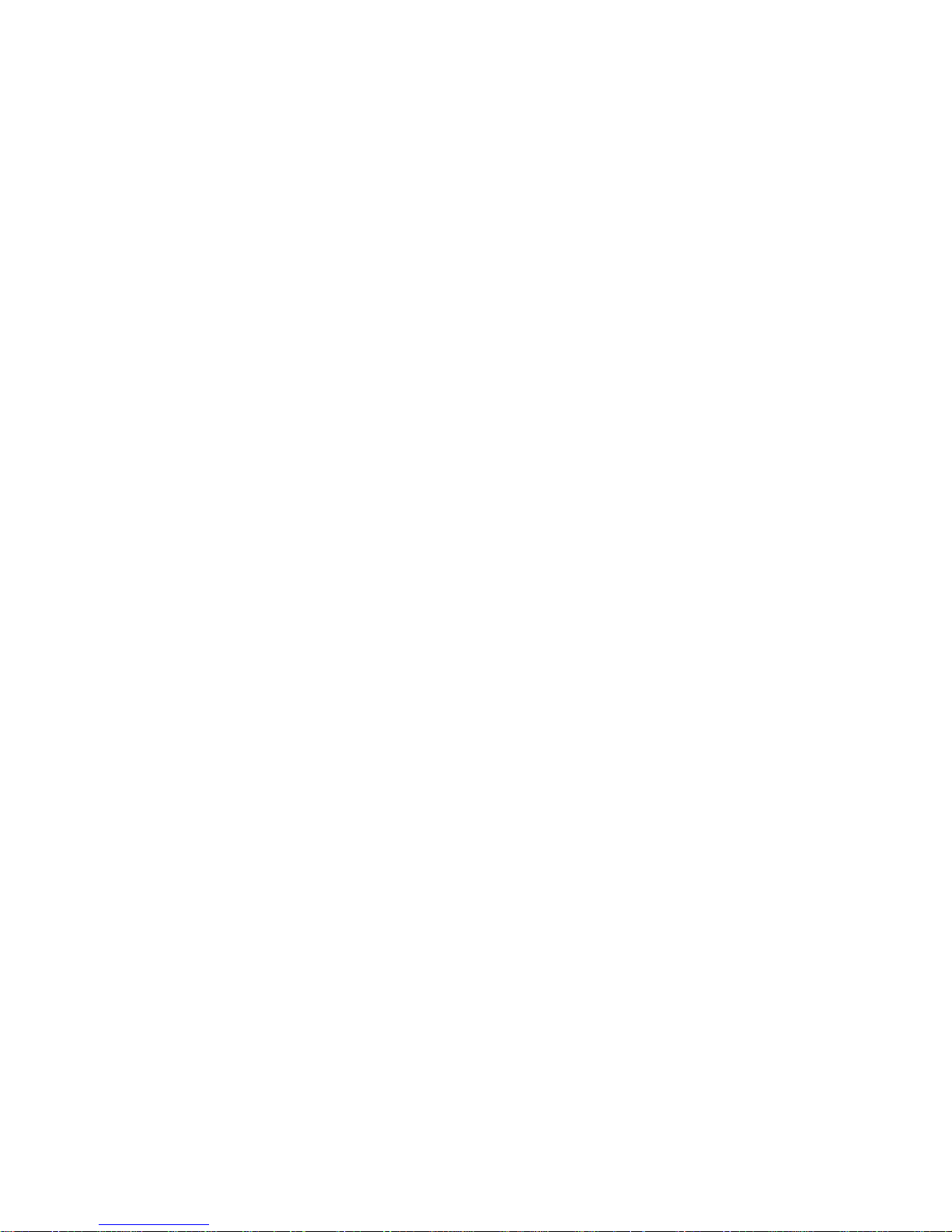
3
6. To prevent fire or shock hazard, do not place objects filled with liquids, such as vases, on
the apparatus. And don’t place lighted candles on the apparatus.
7. To prevent fire or shock hazard, do not expose this equipment to hot places, rain,
moisture or dust.
8. Do not use this product near water, for example near a bath tub, wash bowl, kitchen sink, or
laundry tub; in a wet basement; or near a swimming pool and the like.
9. Do not place this unit close to strong magnetic field.
10.Do not place this unit close to dampness, or the moisture will affect the life of the
laser head.
11. If the unit is brought directly from a cold to a warm location, or is placed in a very damp
room, moisture may condense on the lens inside the player. Should this occur, the unit will
not operate properly. Remove the disc and leave the unit turned on for about an hour until
the moisture evaporates.
12.Should any solid object or liquid fall into the unit, unplug the system and have it checked
by qualified personnel before operating it again.
13.Unplug this product from the wall outlet before cleaning. Do not use liquid cleaners or aerosol
cleaners. Use a damp cloth for cleaning.
14.Do not use attachments not recommended by the product manufacturer as they may cause
hazards.
15.Batteries shall not be exposed to excessive heat such as sunshine, fire or the like.
16.Where the mains plug or a appliance coupler is used as the disconnect device, the disconnect
device shall remain readily operable.

4
WW
WW
Wall Mounting Instructionsall Mounting Instructions
all Mounting Instructionsall Mounting Instructions
all Mounting Instructions
1. Connect all cables and secure into place.
2. Fix the wall bracket in place using two screws ensuring the locking pin hole is facing upwards.
Then screw the second part of the bracket in place using the two screws, ensuring the locking
pin hole is facing upwards. Finally slide the unit onto the wall bracket and secure in place using
the locking pin.
3. The unit can also be mounted on a stand. Place the unit on the stand and secure into place
using the screws provided.
Main SetMain Set
Main SetMain Set
Main Set
-
/
0
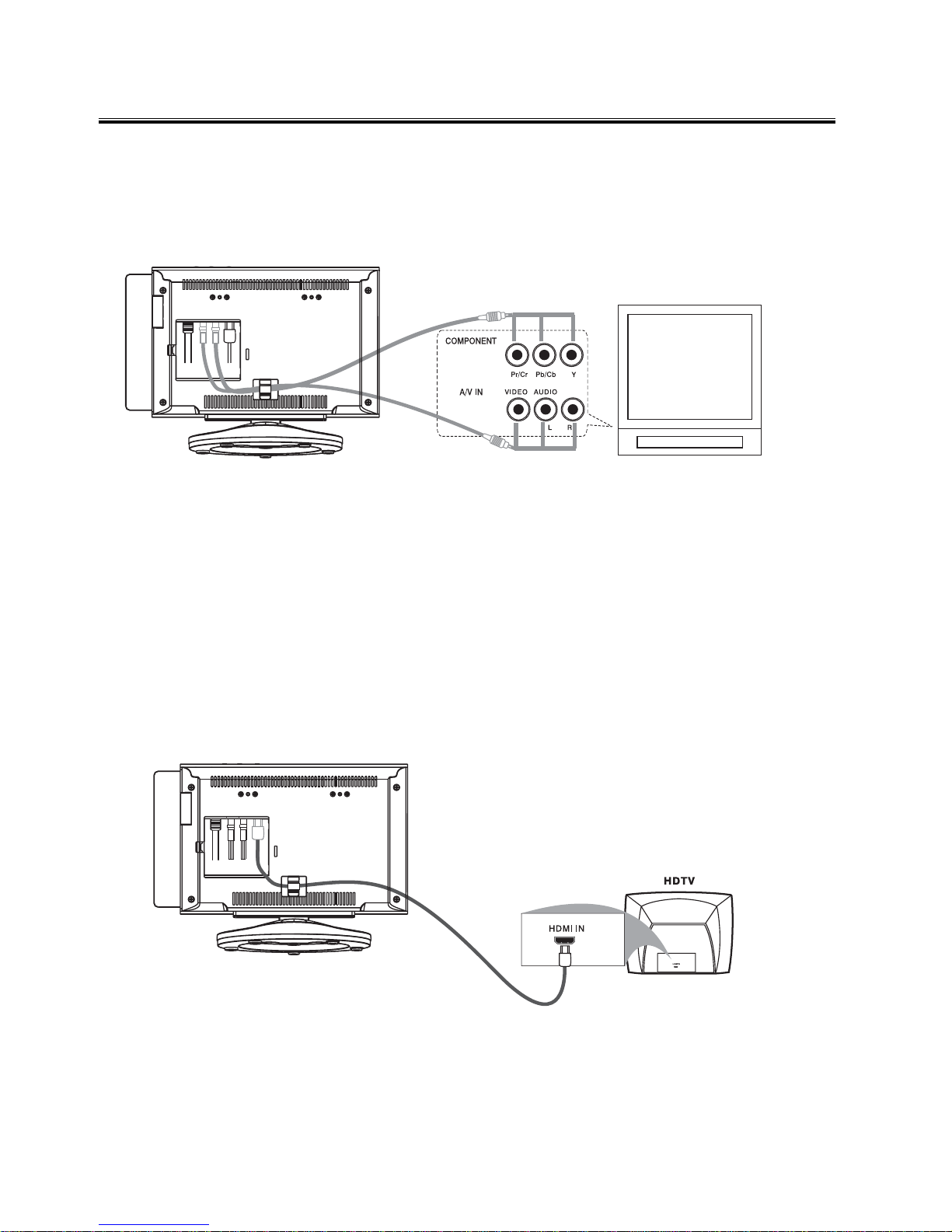
5
ConnectionConnection
ConnectionConnection
Connection
Caution:Caution:
Caution:Caution:
Caution: Please turn off all the equipment power before connecting.
Connecting the TVConnecting the TV
Connecting the TVConnecting the TV
Connecting the TV
1. This DVD player has video output mode, you can choose it to connect with the TV terminal.
2. If your TV has component input terminal, then you can use the signal connecting cable to
connect with the DVD player’s component output terminal. By doing so, the picture will be
more clear.
3. To avoid affecting the picture output, do not connect video, component, HDMI at the same
time.
Connecting to a TV with HDMI jackConnecting to a TV with HDMI jack
Connecting to a TV with HDMI jackConnecting to a TV with HDMI jack
Connecting to a TV with HDMI jack
Use a HDMI cable to connect the HDMI jack on the DVD Player to HDMI IN on a HDMI
compatible device (e.g.: TV, Projector, Adaptor).
Note:Note:
Note:Note:
Note: If you use the HDMI, make sure that “HDMI SETUP” is set to “ON”. Please see “HDMI
SETUP” for further details.
Terminal board for the DVD player
Terminal board for the DVD player
TV
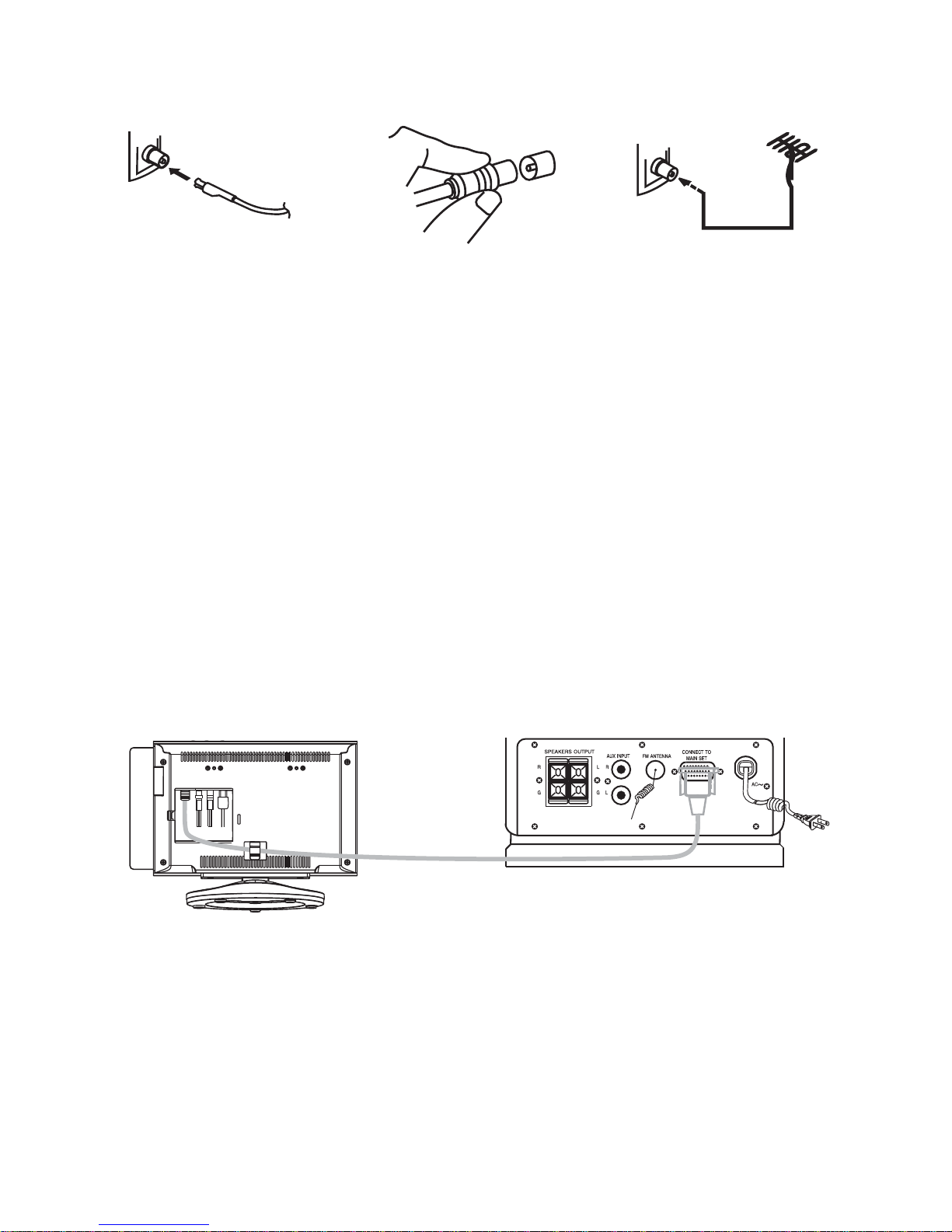
6
Connecting the AntennaConnecting the Antenna
Connecting the AntennaConnecting the Antenna
Connecting the Antenna
1. Using the supplied wire Antenna.
2. Using the coaxial type connector .
A 75Ohm antenna with coaxial type connector should be connected to the FM 75 ohm coaxial
terminal.
3. If reception is poor, connect the outside antenna.
Note:Note:
Note:Note:
Note: Before attaching a 75 ohm coaxial lead (the kind with a round wire going to an outside
antenna), disconnect the supplied FM wire antenna.
Caution:Caution:
Caution:Caution:
Caution: To avoid noise, keep antennas away from the system, the connecting cord and the AC
cord.
Connecting Control CableConnecting Control Cable
Connecting Control CableConnecting Control Cable
Connecting Control Cable
Connect signal line between the main set and the sub-woofer back board.
-/0
Terminal board for Sub-Woofer
Terminal board for Main Set
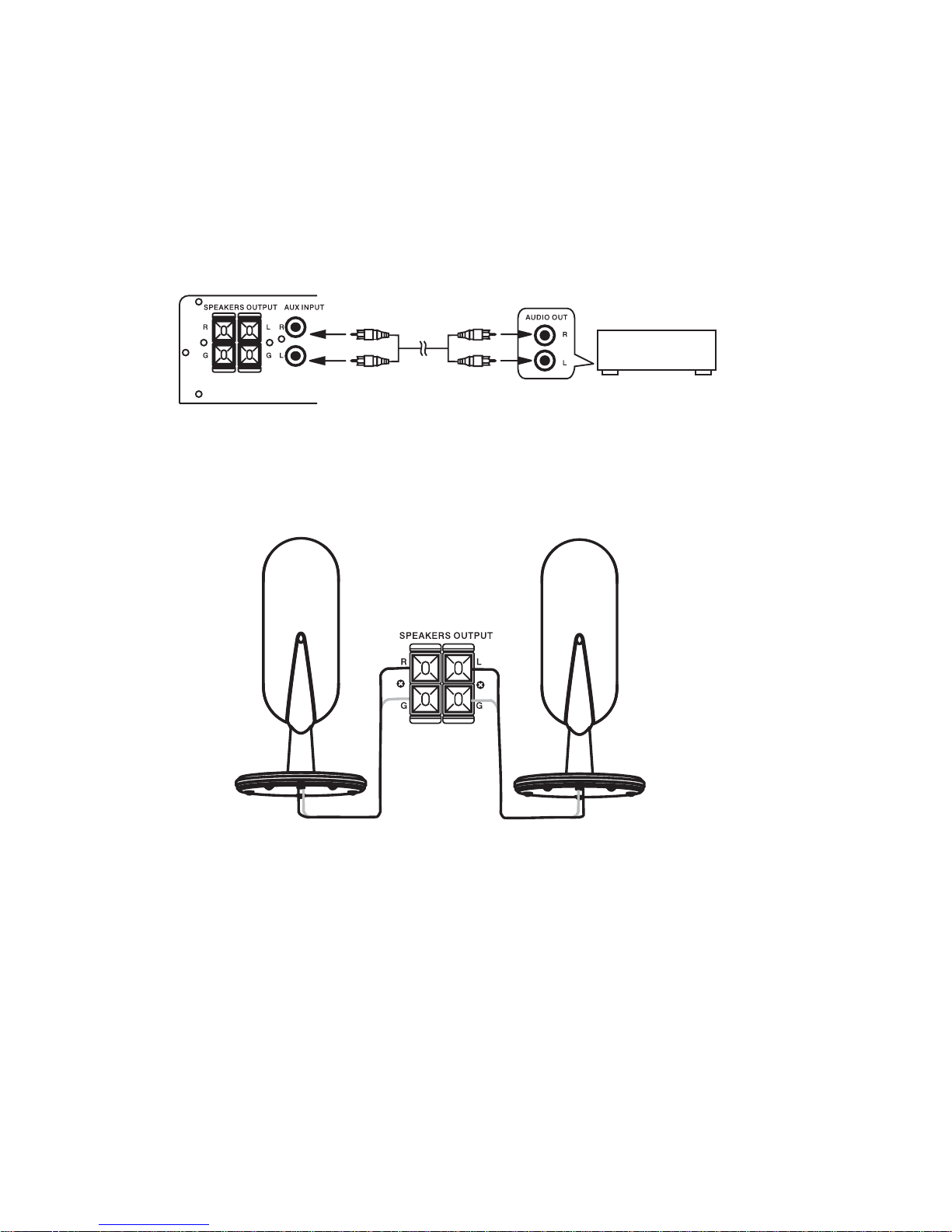
7
Connecting AUXConnecting AUX
Connecting AUXConnecting AUX
Connecting AUX
This sub-woofer has two audio input terminals, you can use signal line to connect audio input
terminals of this unit and audio output terminals of other equipment respectively, then you can
hear the sound sources.
Caution:Caution:
Caution:Caution:
Caution: Press the function select button FUNCTIONFUNCTION
FUNCTIONFUNCTION
FUNCTION on the unit or on the remote control to
select AUX function. When you are connecting AUX audio terminals, please press
this function button.
Connecting the SpeakersConnecting the Speakers
Connecting the SpeakersConnecting the Speakers
Connecting the Speakers
Connect the speaker cords between the terminals as shown below.
Connect the cords with a gold line to the (+) (L) (R) terminals and cords with a silver line to the (-)
(G) terminals.
Right Speaker Box Back View Left Speaker Box Back View
Connection precautionsConnection precautions
Connection precautionsConnection precautions
Connection precautions
1. This unit has a high power output and wide dynamic range. If speakers other than those
supplied are used, they must be chosen according to speaker specification, or the speakers
can be damaged.
2. Before connecting or removing mains power, please turn off the power on the unit and turn
the volume to minimum or it may damage the speakers.
Connecting the AC Power CordConnecting the AC Power Cord
Connecting the AC Power CordConnecting the AC Power Cord
Connecting the AC Power Cord
Insert the AC power cord into a wall outlet, and your system is at your command!
Caution:Caution:
Caution:Caution:
Caution: Be sure to unplug the power cord from the outlet when going away or the system is
not in use for an extended period of time.
Terminal board for Sub-Woofer
Auxiliary Equipment

8
Installation of Batteries in the Remote ControlInstallation of Batteries in the Remote Control
Installation of Batteries in the Remote ControlInstallation of Batteries in the Remote Control
Installation of Batteries in the Remote Control
1. Remove the battery compartment cover.
2. Insert two batteries (size AAA) correctly, so that the + and - polarities match the polarity
diagrams in the battery compartment.
* About half a year of normal operation can be expected when using normal batteries.
* When the batteries are exhausted, the commander can no longer operate the system.
Replace both batteries at the same time with new ones.
* Don’t use an old battery with a new one.
* Don’t use different types of batteries together.
* When the unit is not used for a long period of time, remove the batteries to avoid damage
caused by battery leakage and corrosion.
CC
CC
Control Sectionontrol Section
ontrol Sectionontrol Section
ontrol Section
DVD Player (main set)DVD Player (main set)
DVD Player (main set)DVD Player (main set)
DVD Player (main set)
Face ViewFace View
Face ViewFace View
Face View
1. Play/Pause (BF)
Tuning Forward
2. Stop (LL
LL
L)
Tuning Backward
3. Next ( GG
GG
G)
Channel Select Forward
4. Previous (HH
HH
H)
Channel Select backward
5. Mode
6. S-Bass
7. Volume Up
8. Volume Down
9. VFD Display Lens
10.Disc Door
11. Eject
12.Function
13.Standby
TT
TT
Top Vop V
op Vop V
op Viewiew
iewiew
iew
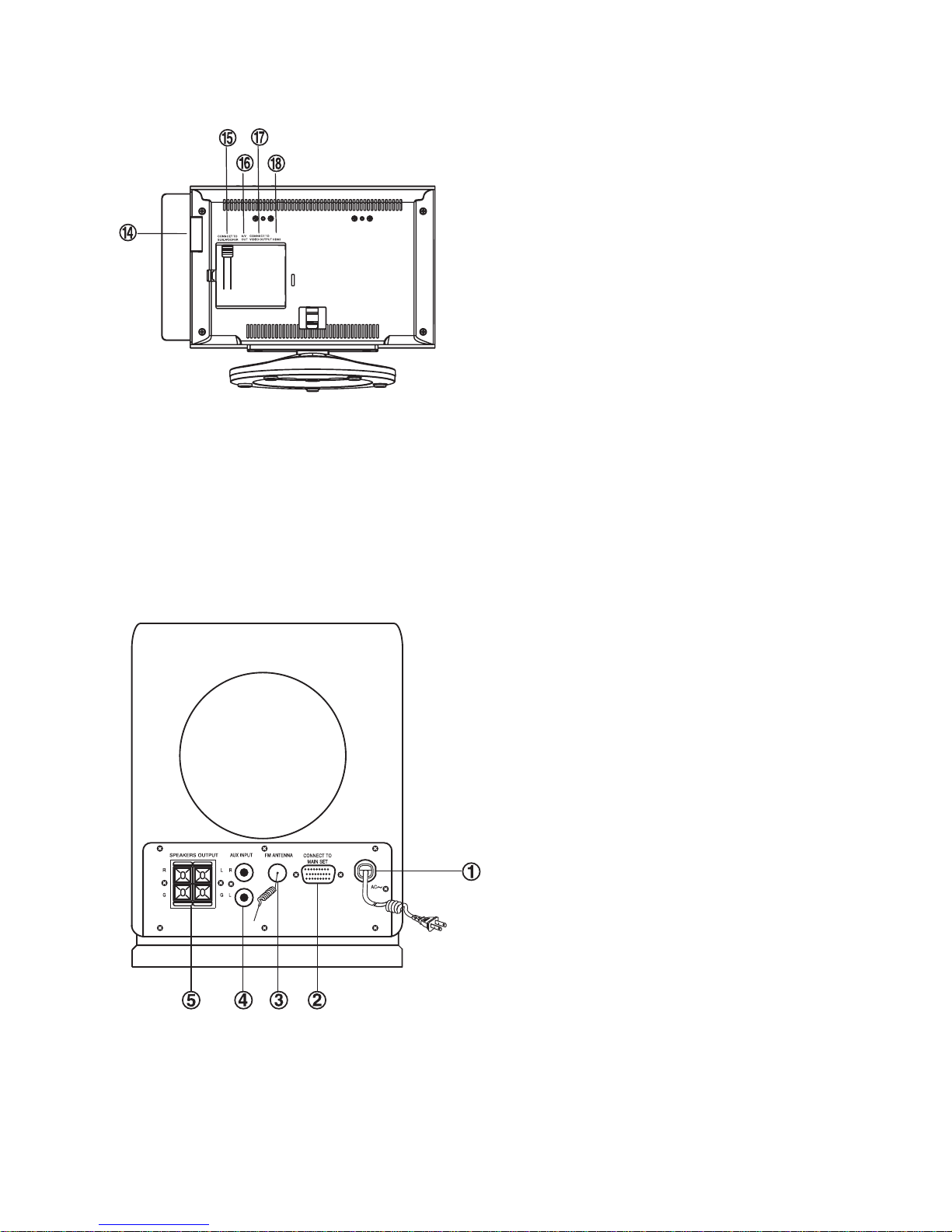
9
14. USB Jack
15. Power Control Cable Socket
16. A / V Out
17. Component Video Output
18. HDMI Jack
1. AC Power Cord
2. Power Control Cable Socket
3. FM Antenna
4. AUX Input Terminal
5. L&R Speaker Output Terminals
Sub-WooferSub-Woofer
Sub-WooferSub-Woofer
Sub-Woofer
Back ViewBack View
Back ViewBack View
Back View
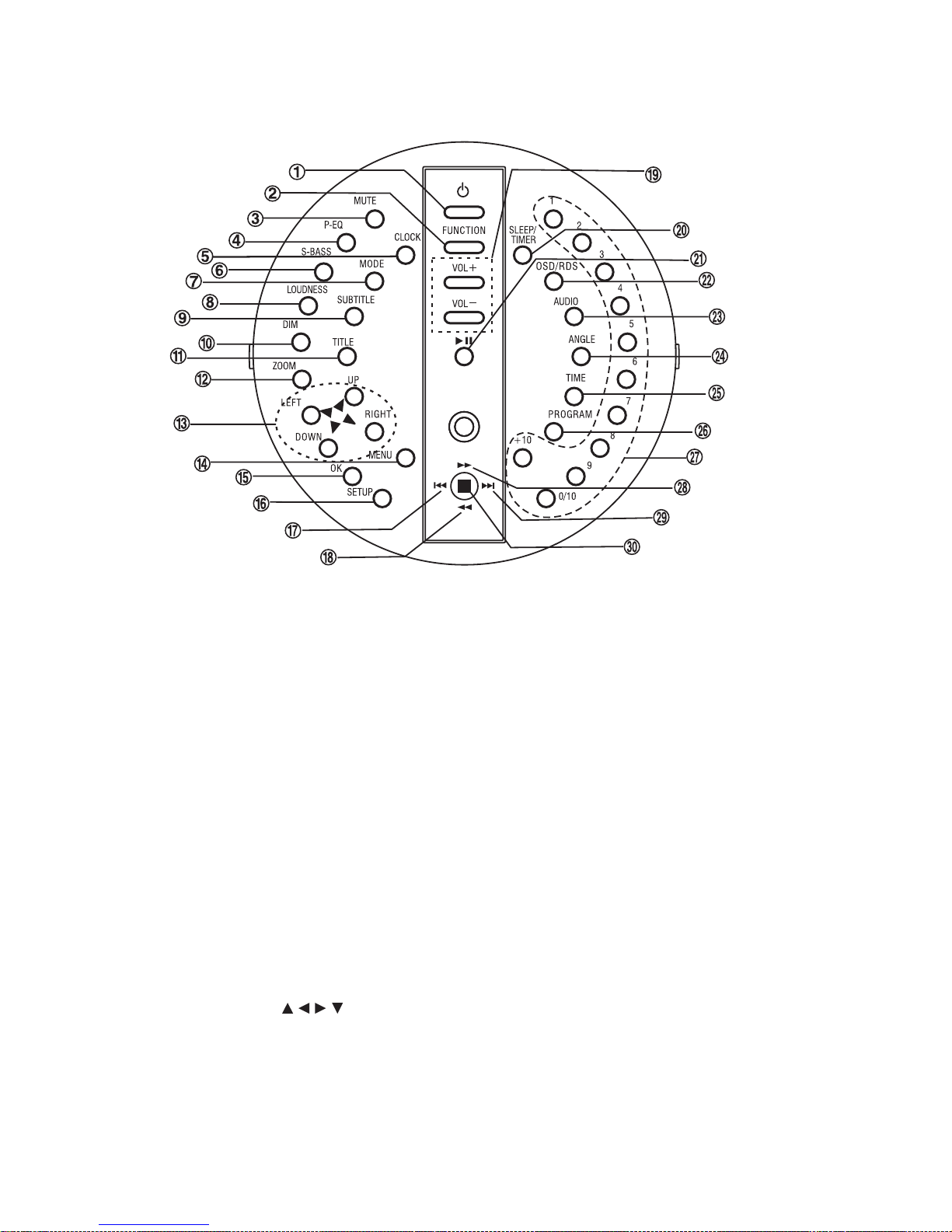
10
Remote ControlRemote Control
Remote ControlRemote Control
Remote Control
1. Standby Button
2. Function Select Button
3. Mute Button
4. Preset Equalizer Button
5. Clock Button
6. Super Bass Button
7. Mode Button
8. Loudness Button
9. Subtitle Button
10.Clock Dim Button
11. Title Button
12.Zoom Button
13.Direction Button ( , , , )
14.Menu Button
15. Ok Button
16.Setup Button
17.Previous Button (H)
18.Fast Backward Button (D)
19.Volume Up Button
Volume Down Button
20.Sleep Button
Timer Button
21.Play/Pause Button (BF)
22.OSD Button
RDS Button
23.Audio Button
24.Angle Button
25.Time Search Button
26. Program Button
27.Number Buttons
28.Fast Forward Button (C)
29.Next Button (G)
30.Stop Button (L)
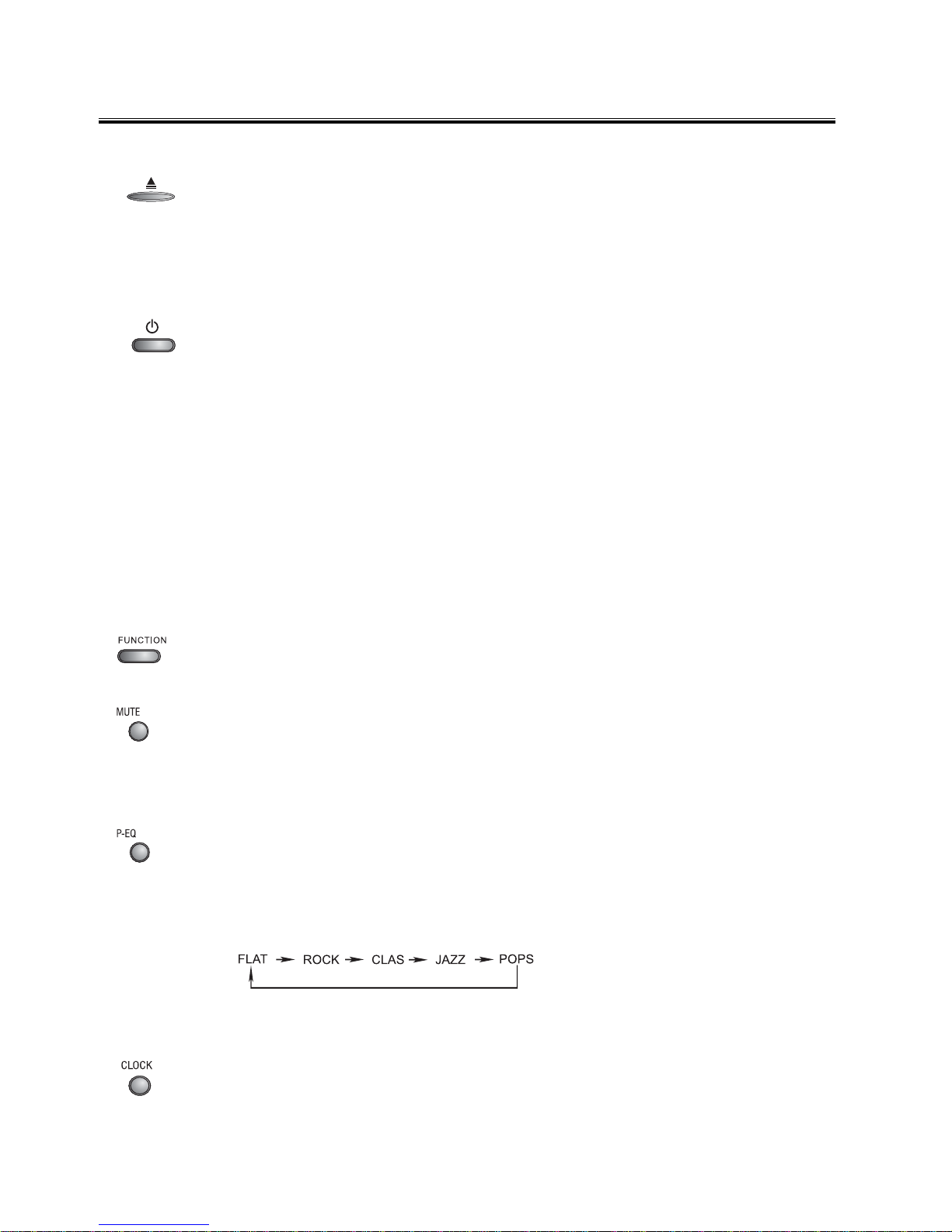
11
Normal playingNormal playing
Normal playingNormal playing
Normal playing
Use the DiscsUse the Discs
Use the DiscsUse the Discs
Use the Discs
Place the disc into the disc tray (with the printed side face to you) ,then press it
downward lightly. The unit will read the disc and the disc type will display on the
TV screen then play it automatically. When the disc playing , press the eject
button (Kon the unit) to take the disc out ,press this button again , the disc will
goes into the disc tray . The unit will read the disc and play it automatically .
1. You can use all the functions on the panel of the unit or the remote control after
turning the system power on.
TT
TT
Turning the System Onurning the System On
urning the System Onurning the System On
urning the System On
Press the standby button ((
((
(STST
STST
STANDBYANDBY
ANDBYANDBY
ANDBY))
))
) to turn the system on from standby
mode.
Caution:Caution:
Caution:Caution:
Caution: When turning the system on, the system will continue in the mode it
was in when it was turned off last time.
TT
TT
Turning the System Ofurning the System Of
urning the System Ofurning the System Of
urning the System Offf
ff
f
Press the standby button ((
((
(STST
STST
STANDBYANDBY
ANDBYANDBY
ANDBY))
))
) again to turn the system off (called
Standby Mode), the clock will display on the VFD.
Caution:Caution:
Caution:Caution:
Caution: Be sure to unplug the power cord from the outlet when going away or
the system is not in use for an extended period of time.
2. In power on mode, press the function select button (FUNCTIONFUNCTION
FUNCTIONFUNCTION
FUNCTION) to select DVD
function.
3. Press the mute button, the sound will be muted, press the button again to
resume sound.
Note:Note:
Note:Note:
Note: The mute function applies to amplifier unit only, it is not available for
optical fiber output.
4. You can adjust the sound reproduced simply by choosing from different preset
equalizations. Press the preset equalizer button once by once to select cycli
cally one of the following different preset equalizations:
5. In standby mode, press the clock button to set the clock.
FLAT : Normal sound
ROCK : For rock
CLAS : For classic
JAZZ : For jazz
POPS : Vocal sound is intensified
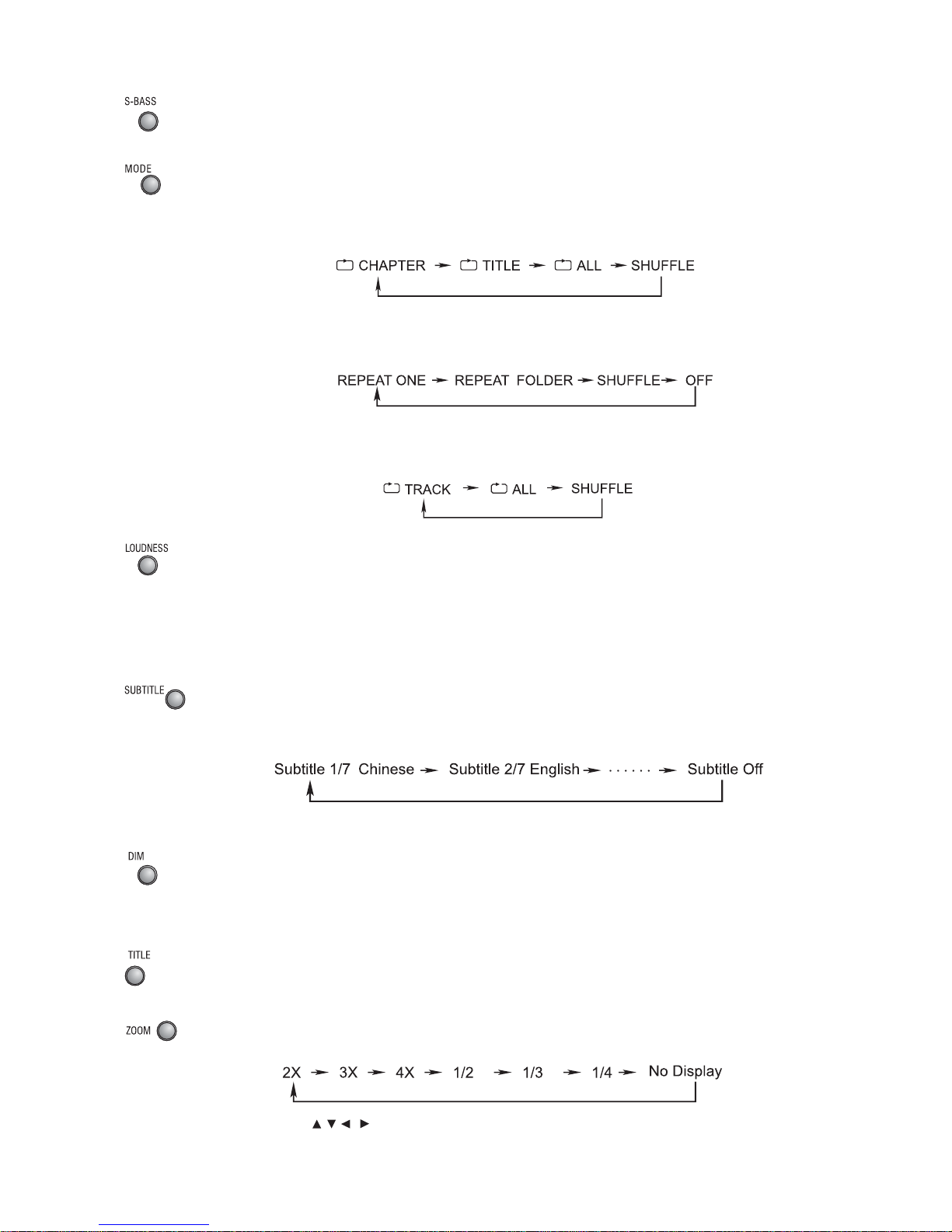
12
6. Press the super bass button to reinforce the bass sound to maintain rich, full
bass at low volume, press this button again to cancel the effect.
7. One title, one chapter, one track or all the disc repeat play can be set by
pressing the mode button.(You can also operate the key “MODEMODE
MODEMODE
MODE” on the unit.)
When playing a DVD disc, this function can be used to play a title, chapter or
disc repeatedly. Repeatedly press the mode button, the screen shows orderly:
When playing MP3 or WMA disc, this function can be used to play a track or
folder repeatedly. Repeatedly press the mode button, the screen shows orderly:
When playing CD or VCD disc, this function can be used to play a track or folder
repeatedly. Repeatedly press the mode button, the screen shows orderly:
8. This unit has loudness function, it can automatically increase the bass sound
effect at low volume (the higher volume, the smaller bass increase), which
improves the output sound. You only need to press the loudness button
((
((
(LOUDNESSLOUDNESS
LOUDNESSLOUDNESS
LOUDNESS))
))
) to obtain the loudness function when it is playing
9. When you are playing the DVD disc which are recorded with several subtitles,
you can repeatedly press the subtitle button to select one of subtitle to display
on the TV screen.
10. This unit has several brightness levels for you to adjust the VFD screen to light
or dark. Press the VFD darkness select button (DIMDIM
DIMDIM
DIM), then you can choose the
lighting level you desire.
11. In the disc normal playing mode, press the title button, this system will stop
playing and enter the display mode of title menu.
12. This function can be used to enjoy a motion or motionless picture.
Press the zoom button when playing, the screen shows orderly:
Use the ,,, buttons to move the enlarged picture.
Note:Note:
Note:Note:
Note: This function is not available for CD or MP3 playback.
.

13
13. Correspondingly press the direction buttons ( ,,,) to move the cursor to
illuminate the desired menu to up, to down, to left, to right direction.
14. If a VCD has a menu, you can set the playback control function to “PBC ON”
mode by pressing the PBC button (MENUMENU
MENUMENU
MENU ). The unit read the disc and the
menu will display on the TV screen, then use the 0/10, 1-9,10+0/10, 1-9,10+
0/10, 1-9,10+0/10, 1-9,10+
0/10, 1-9,10+ buttons to
select the desired track playing.
When playing DVD disc, press the root button (MENUMENU
MENUMENU
MENU ) to return to the root
menu for previous layer.
15. Press the confirmation button (OKOK
OKOK
OK) to enter menu you selected.
16. You can use this button to set the function of this unit.
17. When playing DVD disc, press the previous button (H) to skip the previous
chapter or title.
When playing a CD, press the previous button (H) to skip the previous track.
(You can also operate the key “H” on the unit.)
18. Press the fast reverse button (D) once by once to select one of the variety
different speed to fast backward play or select normal speed to play. Each time
you press the button, the screen shows orderly.
Note:Note:
Note:Note:
Note: Press the BF button to resume normal playback.
19. Press the volume down button (VOL -)(VOL -)
(VOL -)(VOL -)
(VOL -)
to decrease the volume. Press the
volume up button (VOL +VOL +
VOL +VOL +
VOL +) to increase the volume.
(You can also operate the key “VOLVOL
VOLVOL
VOL --
--
- ,VOL,VOL
,VOL,VOL
,VOL ++
++
+” on the unit.)
20.
21. In stop mode, press the play/pause button (BF) to start playing the disc.
When playing disc, press the play/pause button (BF) to temporarily stop the
playing, press the button again, it will continue to play.
(You can also operate the key “BF” on the unit.)
22. Press the OSD button (OSDOSD
OSDOSD
OSD) to display the playing information of the disc on
the TV screen. Press this button once by once until the information disappears.
When tuned to an FM station, use this button to alter the RDS display.
If you want to set the daily timer or the sleep timer, press the sleep/timer button
(SLEEP/TIMERSLEEP/TIMER
SLEEP/TIMERSLEEP/TIMER
SLEEP/TIMER).
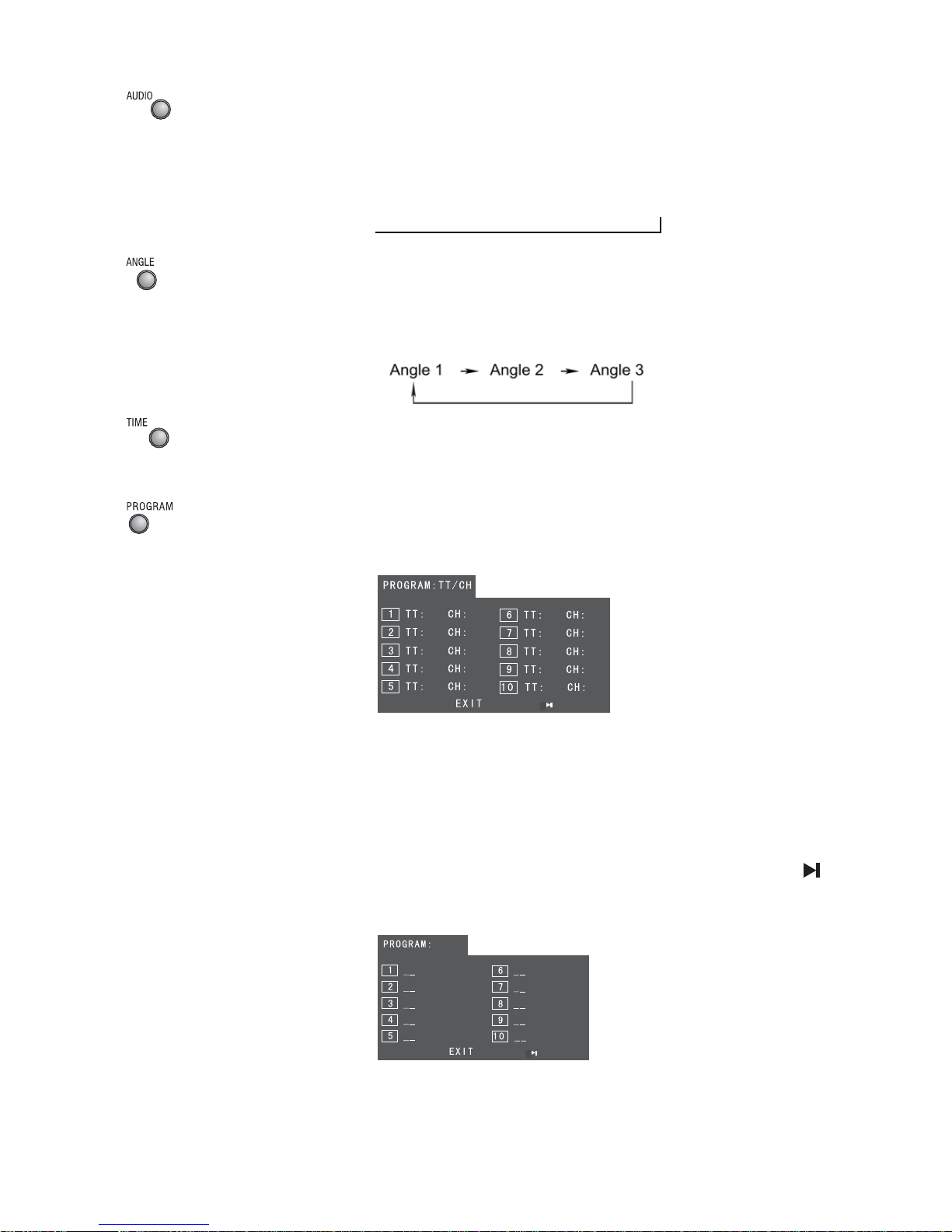
14
23. When playing a CD, you can choose MONO (Left Mono, Right Mono),
“STEREO” audio output by pressing vocal mode select button (AUDIOAUDIO
AUDIOAUDIO
AUDIO).
When playing DVD disc recorded with several languages, you can repeatedly
press the language select button (AUDIOAUDIO
AUDIOAUDIO
AUDIO) to select one of language to play.
24. You can use this function to view a DVD in different angles, if it has been
recorded with this function.
If the DVD disc which you are playing is recorded by three angles, then you can
repeatedly press the angle select button to select one angle to watch.
25. You may directly enter a time, title or chapter number to search quickly on a
disc. The unit will play from this point.
26. If your DVD disc has one or more music chapters or titles, you can setup
playing order for the disc by this button. Press the program button, TV set
display is as following:
Note:Note:
Note:Note:
Note: Use the 0/10,1-9,10+ buttons to input the sequence number which you
want to program playing (the first selection is title and the second
selection is chapter of the programs menu.). After finishing program,
Press the
S,T,W,X
buttons to select “START” then press the OK
button to start programmed play or select “STOP” and “EXIT” to exit
the program. (If you setup disc playing order over 10, press the “ ” to
setup.)
If you are playing the general disc, the TV display is as following:
Note:Note:
Note:Note:
Note: Use the 0/10,1-9,10+ buttons to input the sequence number you want to
program playing. After the program has been entered, Press the
S,T,
W,X
buttons to select “Start” then press the OKOK
OKOK
OK button to start
Audio 1/4 Audio 2/4 Audio 3/4 Audio 4/4
JJJ
K
Note: TT: Title
CH: Chapter

15
programmed play or select “EXIT” to exit the program. (If you setup a
disc playing order over 10, press the “ ”to continue to the next
program screen.)
If you are playing the MP3 disc, when Filelist is on the screen, select the files
and press program button (PROGRAMPROGRAM
PROGRAMPROGRAM
PROGRAM) to add the files to the program list.
Press menu button (MENUMENU
MENUMENU
MENU) to display the program list then press program
button (PROGRAMPROGRAM
PROGRAMPROGRAM
PROGRAM) to delete unwanted files from the program list.
27. Load a Video CD disc in PBC OFF mode (the MENU button turns the PBC
function ON/OFF), you can select tracks or chapters by number buttons (0/10,0/10,
0/10,0/10,
0/10,
1-9,10+1-9,10+
1-9,10+1-9,10+
1-9,10+) and play.
If the track or chapter number is less than 10, press the 0/10,1-90/10,1-9
0/10,1-90/10,1-9
0/10,1-9 buttons.
If the track or chapter number is over 10, press 10+10+
10+10+
10+ button and press the one
of the 0/10,1-90/10,1-9
0/10,1-90/10,1-9
0/10,1-9 buttons.
Note:Note:
Note:Note:
Note: If the track or chapter number over 20, press
10+10+
10+10+
10+ button twice and
press the one of the 0/10,1-90/10,1-9
0/10,1-90/10,1-9
0/10,1-9 buttons. If the search track or chapter
number exceeds the total number on the disc, the “ ” will display on TV
screen, indicating the operation is invalid or incorrect.
28. Press the fast forward button (C) once by once to select one of the variety
different speed to fast forward play or select normal speed to play. Each time
you press the button, the screen shows orderly.
Note:Note:
Note:Note:
Note: Press the BF button to resume normal playback.
29. When playing DVD disc, press the next button (G) to skip the next chapter or
title.
When playing a CD, press the next button (G) to skip the next track.
(You can also operate the key “G” on the unit.)
30. Press the stop button (L) to stop playing, the unit will store the last playing time
in the memory automatically, then press the play/pause button (BF), the unit
will resume to last memory time and continue playback automatically.
If you press the stop button (L) twice to stop the disc playing.
(You can also operate the key “L” on the panel of the unit.)
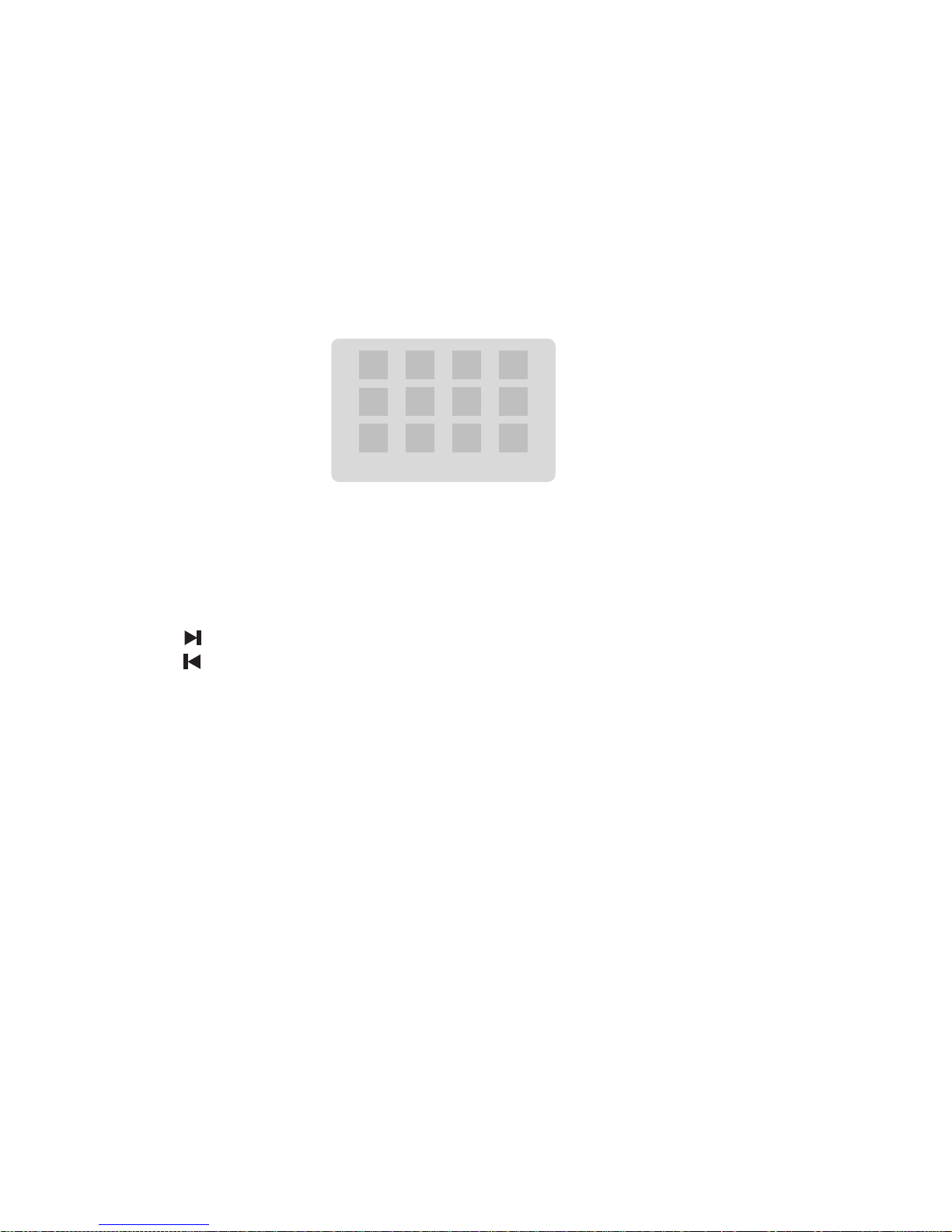
16
Slide Show Menu WPrev NextX
Playing Picture CD discPlaying Picture CD disc
Playing Picture CD discPlaying Picture CD disc
Playing Picture CD disc
Place the picture CD on the disc tray correctly, the unit will read the disc and play it automatically,
if the disc can not play automatically, press the button BF to play.
When the picture is displayed on the TV screen, you can press the 0/10,10+, 1-90/10,10+, 1-9
0/10,10+, 1-90/10,10+, 1-9
0/10,10+, 1-9 buttons on the
remote control to select the desired picture on the disc then press the ENTERENTER
ENTERENTER
ENTER button to start
playing.
Note:Note:
Note:Note:
Note: Play will continue until the final picture or when the selected pictures have been played.
When playing, use the MENUMENU
MENUMENU
MENU button or Lbutton to select different play mode. These play modes
list as the following:
Note:Note:
Note:Note:
Note: When playing a picture CD, press the Lbutton to enter the “THUMBNAIL MODE”, use the
S,T,W,X
buttons to move the cursor to illuminate the “MENU” then press the ENTERENTER
ENTERENTER
ENTER
button to enter the “REMODE KEY FUNCTION” list.
STOP : THUMBNAIL MODE
: NEXT PICTURE
: PREVIOUS PICTURE
PLAY : PICTURE MODE
C: ZOOM IN
D: ZOOM OUT
ZOOM : SWITCH ZOOM MODE
S,T,W,X: PAN IN ZOOM MODE
Note:Note:
Note:Note:
Note:
Slide Show : Selections played in a random order
Menu : Display “Remote Key Function” list
Prev : Display previous 12 pictures of disc
Next : Display next 12 pictures of disc
You may need use the Kbutton on the unit to stop playing and open the disc tray.

17
Use the USBUse the USB
Use the USBUse the USB
Use the USB
You can connect the USB flash to the USB jack at the front panel of unit. The unit will play MP3
music or the pictures from the flash directly.
1. Plug the USB flash into the USB jack.
2. Press the FUNCTIONFUNCTION
FUNCTIONFUNCTION
FUNCTION button on unit or the USBUSB
USBUSB
USB button on remote control to select the USB
function.
3. Display shows the word “USB” .
4. MP3 music or the pictures will be played automatically.
USB Storage Device Data ProtectionUSB Storage Device Data Protection
USB Storage Device Data ProtectionUSB Storage Device Data Protection
USB Storage Device Data Protection
--
--
- Always insert the USB device in the correct direction. Failure to do so may result in damage
to the USB device and this product.
- Do not remove the USB device while it is being accessed.
- Electrical interference and electrostatic discharges may cause the USB device to
malfunction and suffer damage, resulting in data loss.
It is strongly recommended that any important data is backed up on a PC to protect against
corruption, data loss or device malfunction. Please note that our company shall not accept any
liability for damage or loss of stored data.
Note:Note:
Note:Note:
Note: USB connection is not compatible with all hard drive models.
Listening to Radio BroadcastsListening to Radio Broadcasts
Listening to Radio BroadcastsListening to Radio Broadcasts
Listening to Radio Broadcasts
Caution:Caution:
Caution:Caution:
Caution: Before listening to the radio, please check if FM antenna is correctly connected.
Press the function select button (FUNCTIONFUNCTION
FUNCTIONFUNCTION
FUNCTION) on the unit or on the remote control to
select FM function.
Press the button (C)repeatedly to move from frequency to frequency until the next
station is found.
Press and hold the button (C)for one second or more, the frequency will change
up automatically until a right station is found.
(You also can operate the tuning forward key (TU+TU+
TU+TU+
TU+) on the panel of the unit.)
Press the button (D)repeatedly to move from frequency to
frequency until the next station is found.
Press and hold the button (D)for one second or more, the frequency will change
down automatically until a right station is found.
(You also can operate the tuning backward key (TU-TU-
TU-TU-
TU-) on the panel of the unit.)
You can store the well tuned station by pressing the program button (PROGRAMPROGRAM
PROGRAMPROGRAM
PROGRAM ) on
the remote. (You can preset up to 16 FM stations .)

18
Tune in the desired station, then press the program button (PROGRAMPROGRAM
PROGRAMPROGRAM
PROGRAM).
Use CH-CH-
CH-CH-
CH- button or CH+CH+
CH+CH+
CH+ button on the unit or the buttons (H
,
G) on the remote
control once by once to select the preset number.
Press the program button (PROGRAMPROGRAM
PROGRAMPROGRAM
PROGRAM ) to store the station.
Note:Note:
Note:Note:
Note:If the system is unplugged or if a power failure occurs, the preset stations will
remain stored in the memory.
Press the button (G) once by once to select preset number after preset
presetting station. Its band and frequency are displayed on the VFD.
Press the button (G) once by once to select the preset number when in store the
station.
Press (on the unit) or the button (H) on the remote once by once to select
preset number before presetting station. Its band and frequency are displayed on
the VFD.
Press the button (H) once by once to select the preset number when in store the
station.
(You also can operate the channel select forward button (CH+CH+
CH+CH+
CH+) and the channel
select backward button (CH-CH-
CH-CH-
CH-) on the panel of the unit.)
Press the mode button (MODEMODE
MODEMODE
MODE) to select the Stereo or MONO channel to receive the
FM radio mode, it can get the best effect.
RDS (Radio Data System) ReceptionRDS (Radio Data System) Reception
RDS (Radio Data System) ReceptionRDS (Radio Data System) Reception
RDS (Radio Data System) Reception
Many FM stations are broadcasting added data compatible with RDS. This radio set offers
convenient functions using such data.
PS (Program Service Name)PS (Program Service Name)
PS (Program Service Name)PS (Program Service Name)
PS (Program Service Name)
When an RDS station is received, the RDS indicator lights and automatically displays the
name of that station instead of the frequency. When RDS display button (RDS)(RDS)
(RDS)(RDS)
(RDS) on the remote
control is pressed during PS display, the CT is displayed for 3 seconds, then PS display
returns.
PTYPTY
PTYPTY
PTY (Program T(Program T
(Program T(Program T
(Program Type)ype)
ype)ype)
ype)
Program type identification signal. (Example: News, Rock, Classical music.)
CTCT
CTCT
CT (Clock T(Clock T
(Clock T(Clock T
(Clock Time System)ime System)
ime System)ime System)
ime System)
The CT system may not properly operate in areas where RDS CT service is not available.
Once CT service is received, the CT system keeps operating. “RDS CLOCK” is displayed in
areas where no CT services are available.
Changing DisplayChanging Display
Changing DisplayChanging Display
Changing Display
During PS display, press the RDS display button ((
((
(RDSRDS
RDSRDS
RDS))
))
) on the remote control repeatedly to
select the CT, PTY or Frequency. They will be displayed for 3 seconds, then the PS display
returns.

19
Clock/TClock/T
Clock/TClock/T
Clock/Timer Functionsimer Functions
imer Functionsimer Functions
imer Functions
Setting the Clock
The built-in clock shows the correct time in the display.
- In standby mode, press the clock button (CLOCKCLOCK
CLOCKCLOCK
CLOCK) , the hour indicator will blink.
- Set the hour with the VOL-VOL-
VOL-VOL-
VOL- button or VOL+VOL+
VOL+VOL+
VOL+ button.
- Press the clock button (CLOCKCLOCK
CLOCKCLOCK
CLOCK), the minute indicator will blink.
- Set the minute with the VOL-VOL-
VOL-VOL-
VOL- button or VOL+VOL+
VOL+VOL+
VOL+ button.
- Press the clock button (CLOCKCLOCK
CLOCKCLOCK
CLOCK), the built-in clock starts operating and the
seconds start counting from 0.
Note:Note:
Note:Note:
Note:
If you tune to a station that has RDS, (CT) clock time will be set
automatically.
You can only set the clock in standby mode.
The operating time of every step shouldn’t be longer than 10 seconds or it will
return to the original display.
If there is a power failure or the power system is turned off, the clock will lose its
setting.
TT
TT
To confirm the clock timeo confirm the clock time
o confirm the clock timeo confirm the clock time
o confirm the clock time
When you press the clock button (CLOCKCLOCK
CLOCKCLOCK
CLOCK), the clock time is displayed. Wait for a few
seconds until the display returns to the original display.
Setting the Daily TSetting the Daily T
Setting the Daily TSetting the Daily T
Setting the Daily Timerimer
imerimer
imer
In standby mode with the clock time having been set, you can use the daily timer
setting to turn the unit on automatically at a certain time everyday under standby
mode. When the setting timer is on, the timer indictor “ ” will display on the VFD,
however the clock must be set correctly for the timer function to work.
- In standby mode, press the timer button (TIMERTIMER
TIMERTIMER
TIMER), the hour indicator will blink.
- Set the hour with the VOL-VOL-
VOL-VOL-
VOL-
button or VOL+VOL+
VOL+VOL+
VOL+ button.
- Press the timer button (TIMERTIMER
TIMERTIMER
TIMER), the minute indicator will blink.
- Set the minute with the VOL-VOL-
VOL-VOL-
VOL-
button or VOL+VOL+
VOL+VOL+
VOL+ button.
- Press the timer button (TIMERTIMER
TIMERTIMER
TIMER), the selected time is set. Then set the daily timer
to “ON” (daily timer set is in effect) or “OFF” (daily timer set is to cancel) by
pressing the
Note:Note:
Note:Note:
Note:
You can only set the daily timer only in standby mode and the clock timer had been
set.
The operating time of every step shouldn’t be longer than 10 seconds or it will
return to time display.
VOL-VOL-
VOL-VOL-
VOL- button or VOL+VOL+
VOL+VOL+
VOL+ button.
Table of contents
Other VIETA Home Theater System manuals