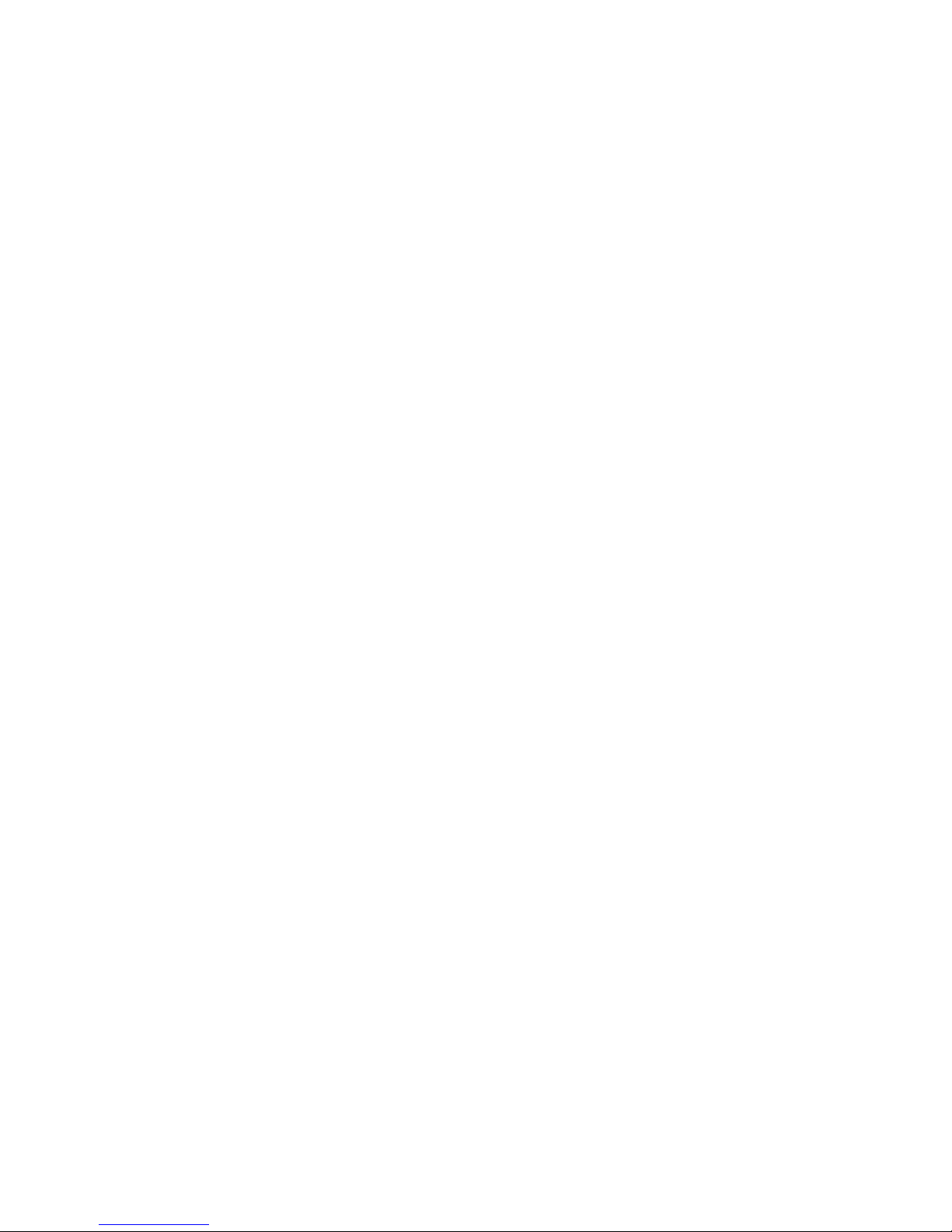1. CHARGE THE BATTERY
Before use, the camera must be fully charged. Maximum charge time is
approximately 7 hours.
1. Connect the charging USB cable to a 110v wall outlet.
2. Connect the small USB end to the bottom of the camera. A red LED light
is visible while charging. The LED light will turn green when fully charged.
2. INSTALL REQUIRED SOFTWARE
The LE4 is a secure law enforcement grade camera that requires the use
of VIEVU®software. The LE4 is compatible with the VIEVU Solution (Cloud
Hosted) and the VERIPATROL™ On-Site software. Installation les and user
guides are available for download at www.vievu.com/support.
4. ASSIGN CAMERA IN SOFTWARE
All cameras must be assigned before use. Failure to assign the camera will
prevent downloading videos. Contact VIEVU®at 888-285-4548 if you need
assistance. The steps to assign the camera are different for the VIEVU
Solution and VERIPATROL™. Consult the User Guide found at
www.vievu.com/support for complete steps.
The camera must be worn in the vertical orientation. The ideal position to
attach the camera is level with the sternum but it will vary depending on
the user. Multiple clips are included with the camera. Loosen the Philips
screw with a screwdriver to change the clip.
5. WEARING THE CAMERA
6. DOWNLOADING VIDEO
DIRECT DOWNLOAD WITH CABLE
1. Using the supplied download cable, connect all 3 ends of the cable.
Both large USB ends must be connected to the computer.
2. Login to the VIEVU®software and click ‘Download’. The steps to
download the camera are different for the VIEVU Solution and
VERIPATROL™. Consult the user guide found at www.vievu.com/support
for complete steps.
MULTI-DOCK DOWNLOAD
1. Open the USB ap on the bottom of the camera and rotate it 90
degrees to the rear.
2. Gently insert the camera into an available port on the Multi-Dock. The
status LED light will turn blue when the camera is in queue to download. The
light will change to blinking blue when video les are being downloaded.
The light will turn off when the download process is complete.
NOTE: Do not remove the camera from the Multi-Dock when the status light
is blinking blue as the video les are being downloaded.
LED LIGHTS
STATUS LED
Fast Blink Blue: Camera is turning On.
Solid Red: Camera is On. Prerecord buffer is Off.
Slow Blink Red: Camera is On. Prerecord buffer is On. Camera is
recording video to the prerecord buffer.
Slow Blink Green: Camera is recording video and audio.
Fast Blink Yellow: Camera is low on battery power or memory is almost
full. Camera is recording video and audio.
Solid Yellow: Camera is not recording. Battery is out of power or
memory is full.
Slow Blink White: Camera is installing rmware. Do not turn the camera
Off or disconnect it from power or the camera.
rmware update may fail and cause the camera to
become unresponsive.
Solid Blue: Camera is connected to Multi-Dock and in queue to
download.
Slow Blink Blue: Camera is downloading video in Multi-Dock.
CHARGING LIGHT
Solid Red: Battery is charging.
Solid Green: Battery is fully charged.
5. RECORDING VIDEO
PRERECORD BUFFER
The LE4 includes the ability to buffer video and add it to the video le
when the record switch is activated. This will allow you to capture video
for several seconds prior to when the record switch is activated. The
prerecord buffer can be deactivated in the VIEVU Solution or VERIPATROL™
software.
TURN THE CAMERA ON
1. Press and hold the On/Off button on the side of the camera for 3
seconds.
2. The LED status light will blink blue while turning on.
3. If prerecord is enabled the status light will blink red. If prerecord is
disabled the status light will be solid red.
START RECORDING STOP RECORDING
1. Slide the record switch down. 1. Slide record switch up.
2. The LED status light will blink 2. LED light will turn red.
green while recording.
NOTE: If you fail to turn the camera On, when the record switch is slid to
the record position the camera will turn On and immediately begin
recording. This is a safety precaution to ensure that you are able to record
video if you forget to turn the camera On in a stressful situation.
3. CONFIGURE SETTINGS
The LE4 includes several congurable settings. All settings are changed in
the VIEVU®software. Consult the User Guides for complete steps.
1. Video Resolution (FHD, HD, SD)
2. Mute On/Off
3. Date & Time (GMT or local)
4. Prerecord On/Off
5. Wi On/Off
6. Streaming On/Off