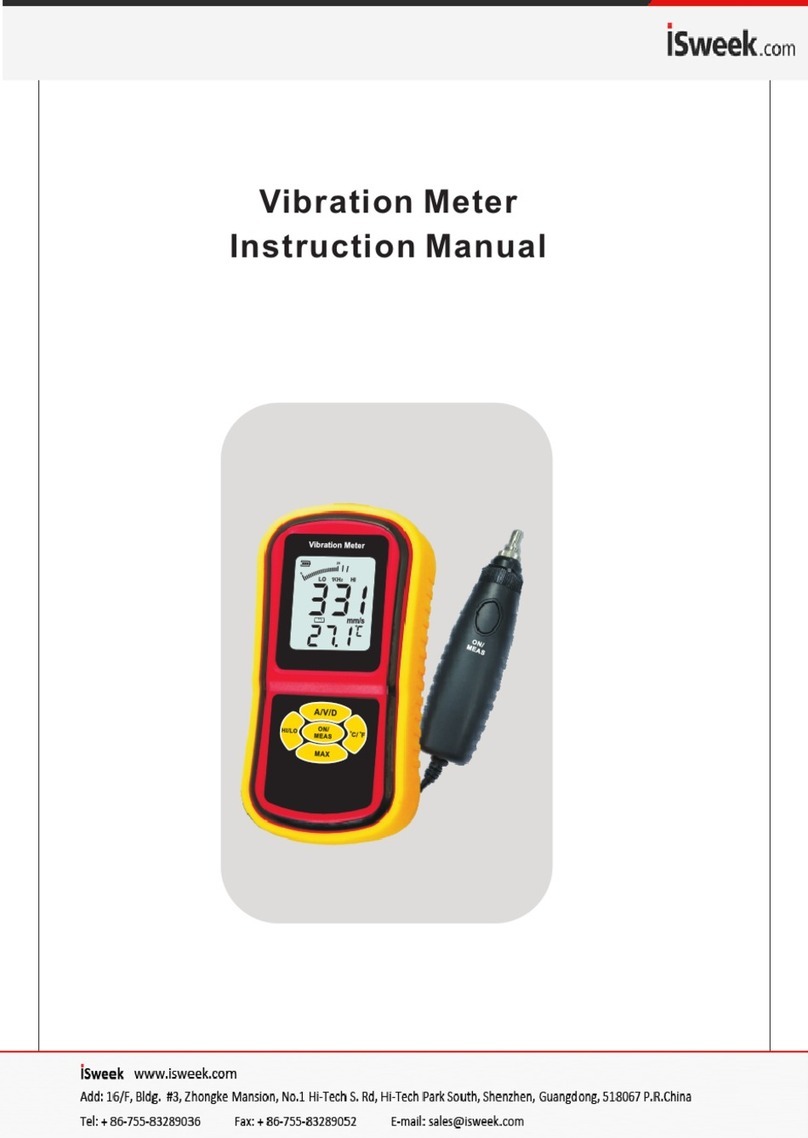Viewpro A30TR User manual

User Manual
A30TR AI 30x EO + IR Dual-Sensor Laser Rangefinder
Object Tracking Gimbal Camera
Standard Version
标准版 快拆版
Viewport Version
For more details please scan the QR code
or visit our website:
www.viewprotech.com

Disclaimer and Warning
Legends
1.1 Introduction
1.Product Introduction
1.
Important NoteWarning
A30TR is a 3-axis dual-sensor AI gimbal camera with laser rangefind-
er, which integrated with an AI object identification and tracking
module, features 30x optical zoom, 19mm 640*512 IR thermal and
1500m Laser rangefinder.
The highlight of A30TR is the AI object identification and tracking
module, with which A30TR can realize car, human automatic recogni-
tion and tracking, the simultaneous detection quantity of objects are
more than 10.
A30TR supports IR thermal and EO PIP switch, IR color palette switch,
Congratulations on purchasing your new Viewpro product. Please read
this entire document carefully. Failure to read or follow instructions and
warnings in this document may result in damage to your Viewpro prod-
uct. Disassemble the gimbal camera by user is not permitted, as which
may cause the camera does not work normally.
Viewpro accepts no liability for damage, injury or any legal responsibili-
ty incurred directly or indirectly from the use of this project. The user
shall observe safe and lawful practices including, but no limited to,
those set forth in the manual.

2.
photographing and video, target tracking, thermal digital zoom and so
on, also Geo-tagging is supported.
Features aluminum alloy housing and anti-interference, the 3 axis
gimbal can achieve stabilization in yaw, roll and pitch. The integrated
design of damping system can greatly reduce mechanical vibration.
A30TR is widely used in UAV industries of public security, electric
power, fire fighting, disaster prevention, emergency monitoring and in-
spection, search and rescue, zoom aerial photography and other in-
dustrial applications.
New Rich OSD Display
Simultaneous detection quantity≥ 10 targets
2.

1.2 In the Box
3..
A. Standard Version
B. Viewport Version
Gimbal Camera
x 1 pc
USB to TTL Cable
x 1 pc
Power Cable
x 1 pc
Gimbal Camera
x 1 pc
USB to TTL Cable
x 1 pc
M3 Screw
x 8 pcs
Copper Cylinder
x 4 pcs
Copper Cylinder
x 4 pcs
Power Cable
x 1 pc
PWM Control Cable
x 1 pc
M3 Screw
x 8 pcs

2.1 Overview
TTL / S.BUS Control
Cable x 1 pc
TTL Connect Cable
x 3 pcs
Ethernet Cable x 1 pc
4..
Viewport
Control Box Back Side
(Standard Version)
(Viewport Version)
[15]
2. Installation Instruction
[3]
[2]
[5]
[1]
[9]
[8]
[7
[11]
[10]
[4]
]
[6]
[14]
[13]
[12]
[12]
[13]
[14]
P W M P O WER
E T HERNET
U A R T

5.
[1] Control box
[2] Upper damping board
[3] Lower damping board
[4] FHD zoom camera
[7] Damping ball
[8] Yaw axis motor
[9] Roll axis motor
[10] TF card slot
[11] Pitch axis motor
[12] 3-6S power interface
[13] Micro HDMI interface
[15] Viewport unlock button
[14] Ethernet interface
[5] Infrared thermal camera
[6] laser rangefinder
2.2.1 Control Box Printing (Standard Version)
PITCH
Yellow Jumper Cap
TX
RX
GND
YAW
MODE
ZOOM
FOCUS
PIC/REC
MULTI
USB
AV
5V output
GND
123
Please ensure that there isn’t any obstacle while the
motor rotating.
Please remove the obstacle immediately if gimbal
camera is blocked during rotation.
Don't use laser ranging against glass within 5meters.
Don’t put the infrared thermal camera towards the sun,
magma, laser, etc. in case any burn to the camera.

The input voltage cannot be higher than 6S.
The pin insertion interface cannot be connected with
power supply.
The yellow jumper cap cannot be removed
Front Side
2.2.2 Control Box Printing (Viewport Version)
6.
Left Side
Right Side
HDMI
RX-
GND
5V
S.BUS
TTX
GND
RXD
TXD CVBS
GND
OUT
MULTI
FOCUS / PPM
ZOOM
MODE
YAW
PITCH
GND
3S~6S
PIC / REC
RX+
TX-
TX+

Unit: mm
2.3 Device Dimensions (Standard Version)
7.
213.3
4*φ3.1
62.2
62.2
130
134.7

Unit: mm
8.
2.3 Device Dimensions (Viewport Version)
Control Box
78
4*φ3.1
78
130
219
134.7
43.2
34.3
46.2
48.4
56.2
51.2
P W M P O WER
E T HERNET
U A R T

2.4 Install Mounting Part
9.
(1) Find out the arrow on the gimbal which indicating the yaw heading
of the payload (i.e. the lens direction when the camera power on), and
synchronize with the direction specified by the UAV.
(2) Fix one end of the copper cylinder on the screw hole of lower damp-
ing board, and use M3 screw to fasten it.
(3) According to the provided screw hole dimension you can make suit-
able mounting holes on the UAV mounting board, and fixes the other
end of the copper cylinder on the mounting board of the UAV (Viewport
version is the same).
Front

2.5 Viewport Release Instruction
10.
1. Make sure the two white stripes indicated in above picture are
aligned with each other. (If the stripes are not aligned to each other,
please pinch the connector part and turn it to left manually)
×

11.
2. Align the white dot (unlock icon) to the red triangle (below unlock
button), push the gimbal into the Viewport completely and then rotate
the gimbal camera anticlockwise.
3. When you hear "click" sound (when red dot is aligned to the red tri-
angle) means the gimbal camera and Viewport has been locked.
4. To unlock the Viewport, you need to press on unlock button and
rotate the gimbal camera clockwise till the white dot align to the red tri-
angle. Then pull the gimbal out from the Viewport.

2.6 Install TF Card
2.7 Image Output Interface
12.
TF (Micro SD card): Install the TF card to the card slot (Re. 2.1 Over-
view). Support max 128GB. Request Class 10 (10m/s) transmission
speed or higher and FAT32 or exFAT format.
HDMI: Micro HDMI output, HD 1080P 60/30fps, 1080P 60fps as de-
fault. (Optional)
AV: no AV output
Ethernet: Ethernet/IP output interface, support RTSP/RTMP/UDP/ON-
VIF video streaming. Default: RTSP output, IP address: RTSP:
//192.168.2.119:554, output resolution: 1080P, frame rate: 30fps, bit
rate: 4M. (Optional)
Make sure device is power off when inserting the TF
card, hot plugging is not supported.

3.1 PWM Control
13.
Control the gimbal camera functions by the multiplex pulse width
modulation signal outputted by PWM channel of the remote control
receiver. The camera needs up to 6 control channels of PWM (to
expand tracking function use up to 7 PWM channels). You can choose
needed functions according to actual usage to reduce the required
number of PWM channels.
3.1.1 PWM Connection Diagram (Connect pitch chan-
nel as example)
3. Signal Control
Above output mode is optional. Please subject to
your actual product.
When using user interface software Viewlink for net-
work connection, the network of external device
(computer) should be the IP address: 192.168.2.2
(choose the last byte among 2~254, can not be 119
same as the gimbal), subnet mask: 255.255.255.0,
Default gateway: 192.168.2.1, and all firewalls of the
computer must be closed. Then enter the IP address
of the gimbal camera, Open Video, the video stream
can be outputted.

MULTI
PIC/REC
FOCUS
ZOOM
MODE
YAW
PITCH
14.
PWM IN
GND
5V OUTPUT
Remote Controller
Remote Controller
Connection Diagram
(Standard Version)
Connection Diagram
(Viewport Version)
Receiver
Receiver

3.1.2 PWM Control Operation Instruction
15.
1) Pitch (PWM Pitch channel in to control Pitch. Joystick, rotary knob
or 3-gear switch on remote control are optional. 3-gear switch as ex-
ample.)
2) Yaw (PWM Yaw channel in to control Yaw. Joystick, rotary knob or
3-gear switch on remote control are optional. 3-gear switch as exam-
ple.)
3) Mode (PWM Mode channel in to adjust speed control/one key to
Home position etc functions. Rotary knob or 3-gear switch on remote
control are optional. 3-gear switch as example.)
Low Gear
Pitch Up
Position 1
Middle Gear
Pitch Stop
Position 2
High Gear
Pitch Down
Position 3
Low Gear
Yaw Left
Position 1
Middle Gear
Yaw Stop
Position 2
High Gear
Yaw Right
Position 3

4) Function of continuous switching:
16.
3.1) Operate 1 time continuously and quickly, from position 2 - 3, to
Home position.
3.2) Operate 2 times continuously and quickly, from position 2 - 3 - 2
- 3, the camera lens looks vertically down.
3.3) Operate 3 times continuously and quickly, from position 2 - 3 - 2
- 3 - 2 - 3, to disable Follow Yaw Mode (gimbal yaw not follows by
frame)
3.4) Operate 4 times continuously and quickly, from position 2 - 3 - 2
- 3 - 2 - 3 - 2 - 3, to enable Follow Yaw Mode (gimbal yaw follows by
frame)
Position 1: Low speed mode, control pitch / yaw with this mode at
lowest speed
Position 2: Middle speed mode, control pitch / yaw with this mode at
middle speed
Position 3: High speed mode, control pitch / yaw with this mode at
highest speed
(If it is controlled by rotary knob, the speed will change according to
switch position)
Low Gear
Position 1
Middle Gear
Position 2
High Gear
Position 3

17.
5) Zoom (PWM Zoom channel in to control Zoom. Joystick, rotary
knob or 3-gear switch on remote control are optional. 3-gear switch as
example.)
6) Focus (PWM Focus channel is to control PIP, IR color palette
switch, 3-gear switch as example.)
7) Pic/Rec (PWM Pic/Rec channel in to control take picture and
record. Joystick, rotary knob or 3-gear switch on remote control are
optional. 3-gear switch as example.)
Switch from Position 2 to 1: Picture in Picture. EO+IR , IR+EO, EO
only, IR only. Switch from Position 2 to 3: IR color switching: white hot,
black hot, pseudo color
Low Gear
Zoom Out
Position 1
Middle Gear
Stop Zoom
Position 2
High Gear
Zoom In
Position 3
Low Gear
PIP switch
Position 1
Middle
Gear
Position 2
High Gear
IR color palette switch
Position 3

18.
Switch from Position 2 to 1: Take a picture
OSD display 'REC IMG' a second.
8) Multi: IR digital zoom / tracking control
Low Gear
Position 1
Middle Gear
Position 2
High Gear
Position 3
Low Gear
Position 1
Middle Gear
Position 2
High Gear
Position 3
Switch from Position 2 to 1: IR digital zoom, 1x~4x
Switch from Position 2 to 3:
Exit the tracking, display the cross cursor. Adjust the cross cursor to
lock target object and start tracking
Switch from Position 3 to 2:
Cancel tracking
Switch from Position 2 to 3: Start record / repeat operation to stop
record
Start record, the OSD display rec hh:mm:ss.
Stop record, the OSD display STBY.

3.2 Serial Port / TTL Control
Gimbal Camera Cable
19.
PC
PC
RX
GND
TX
GND
S.BUS
TTX
RXD
GND
TXD
RX-
RX+
TX+
TX-
GND
GANL
CANH
DC5V
RX (White)
TX
RX
GND
TX (Green)
GND (Black)
TTL communication requirements: TTL signal is 3.3V, baud rate:
115200, data bit 8, stop bit 1, no parity, HEX send and receive.
Control Box
Viewport Control Box
USB to TTL Cable
USB to TTL Cable
Connection Diagram Standard Version
Connection Diagram Viewport Version
Connection Diagram (PC - USB to TTL Cable- Gimbal Camera as
example):
Table of contents
Other Viewpro Measuring Instrument manuals
Popular Measuring Instrument manuals by other brands

Critical Environment Technologies
Critical Environment Technologies YES IMS Operation manual
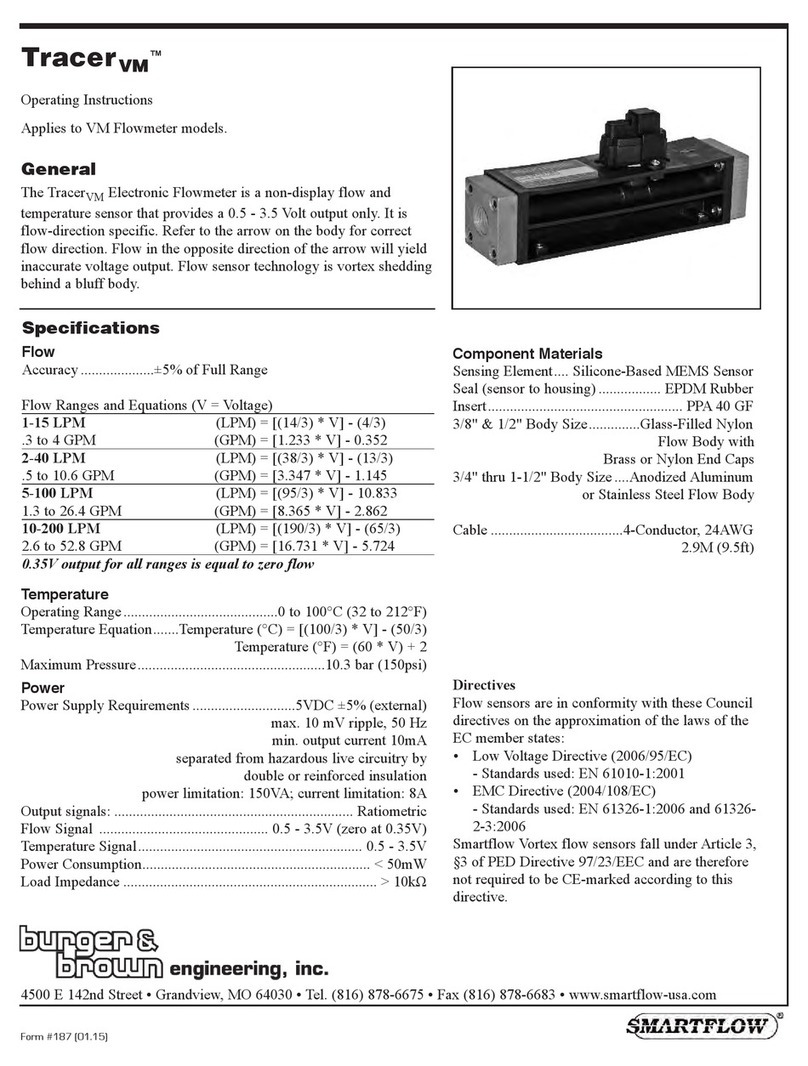
Smartflow
Smartflow Tracer VM Series operating instructions

BRONKHORST
BRONKHORST mini CORI-FLOW ML120 instruction manual

PeakTech
PeakTech 2705 Operation manual

Bushnell
Bushnell Hybrid Laser GPS user manual
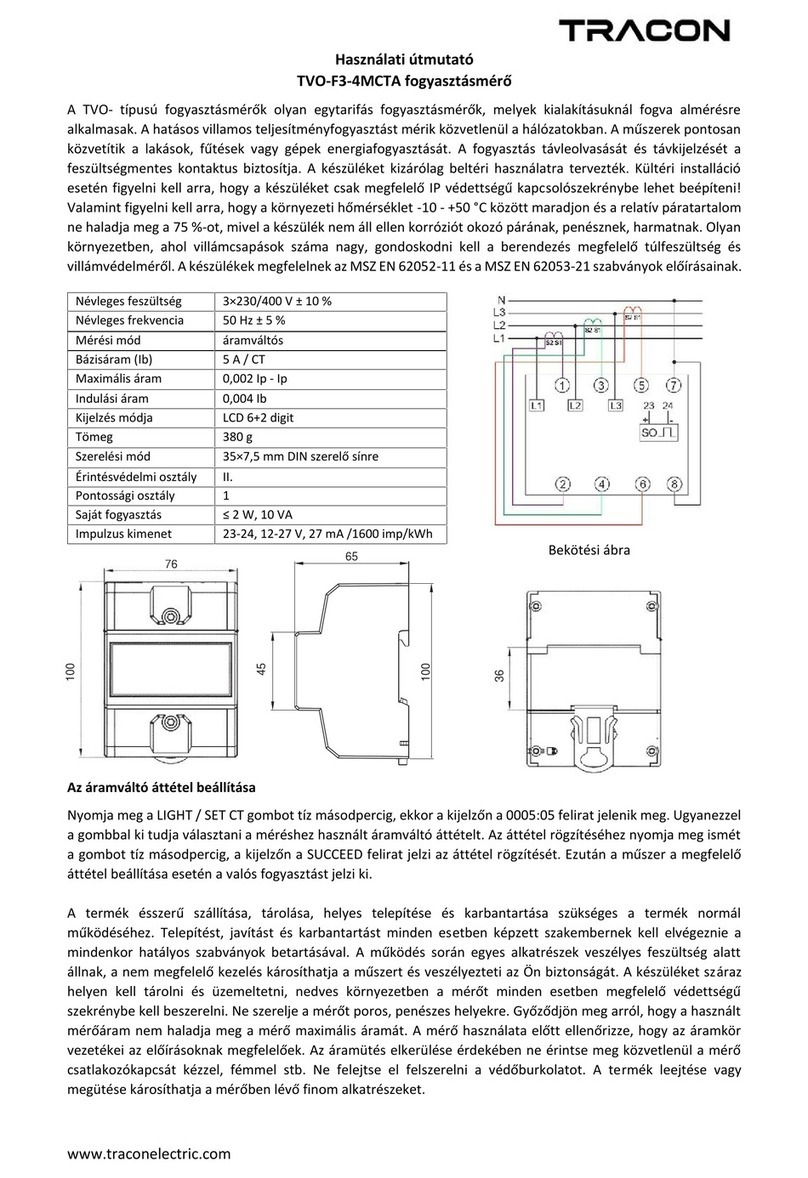
Tracon
Tracon TVO-F3-4MCTA user manual

HBM
HBM FS22 SI user manual
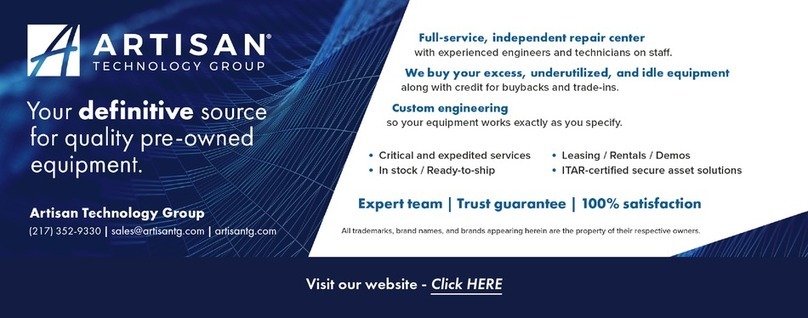
National Instruments
National Instruments NI PXI-6541 Getting started guide
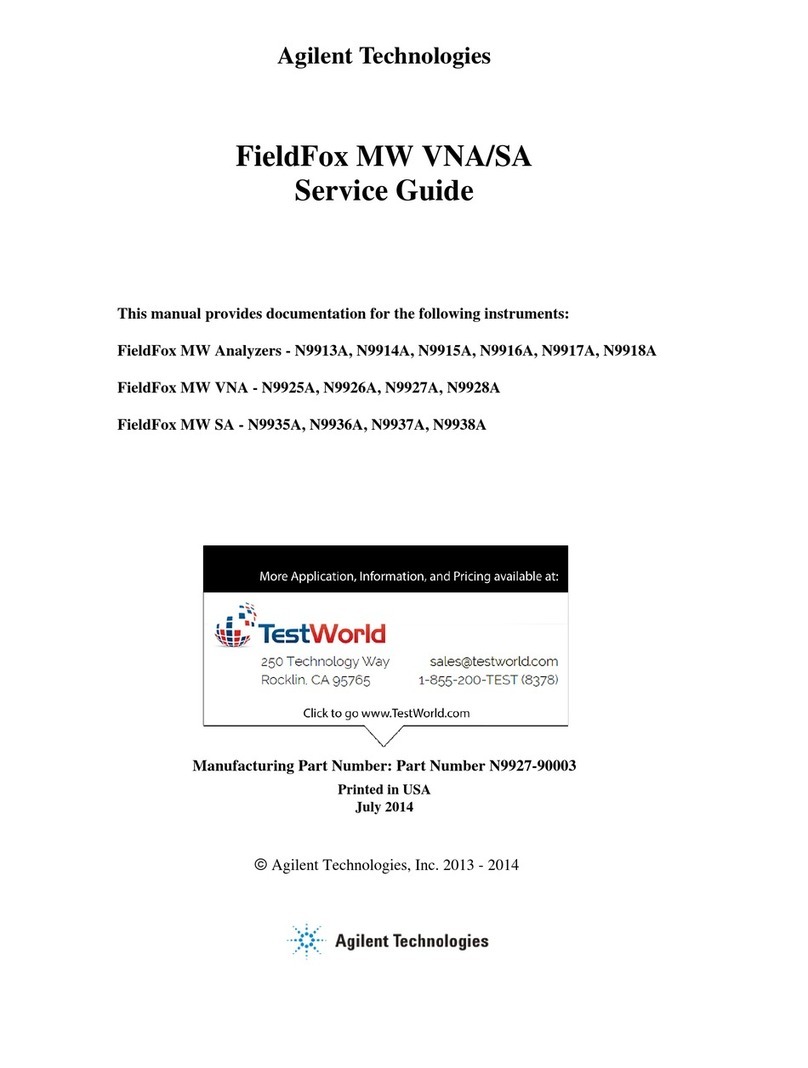
Agilent Technologies
Agilent Technologies FieldFox MW N9913A Service guide

Stocks AG
Stocks AG MM 117A Installation, Calibration and Operation

Thermo Scientific
Thermo Scientific Orion Star A111 reference guide

Topcon
Topcon ES-62 instruction manual