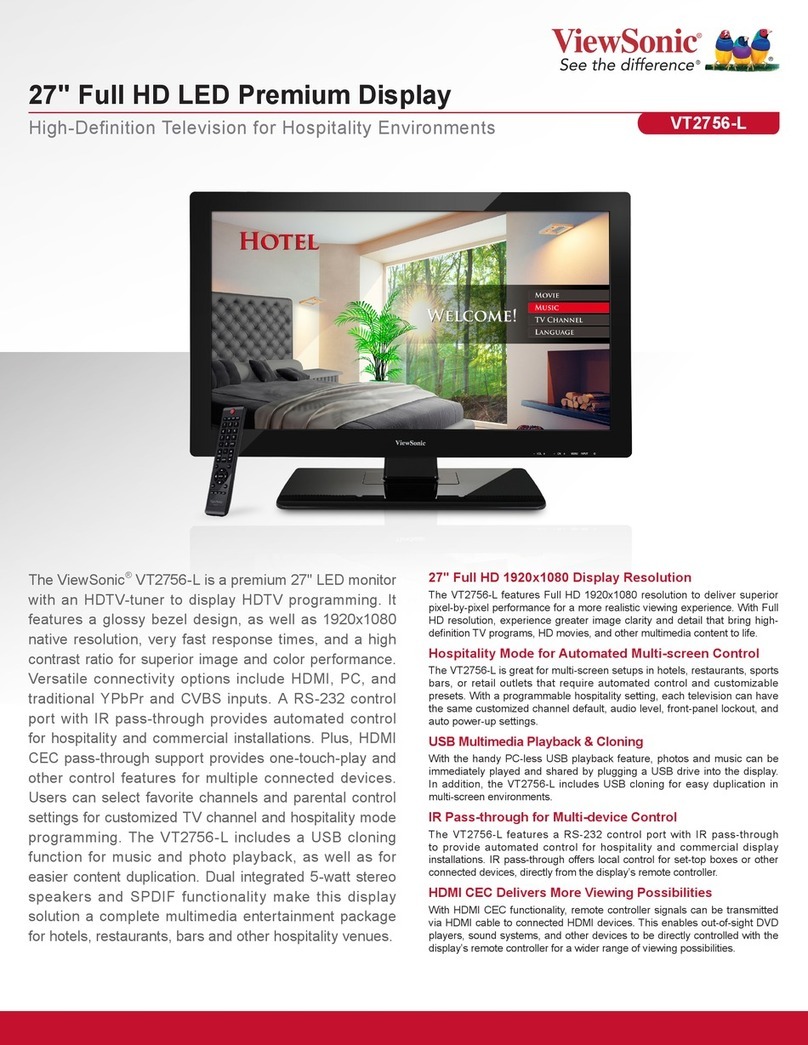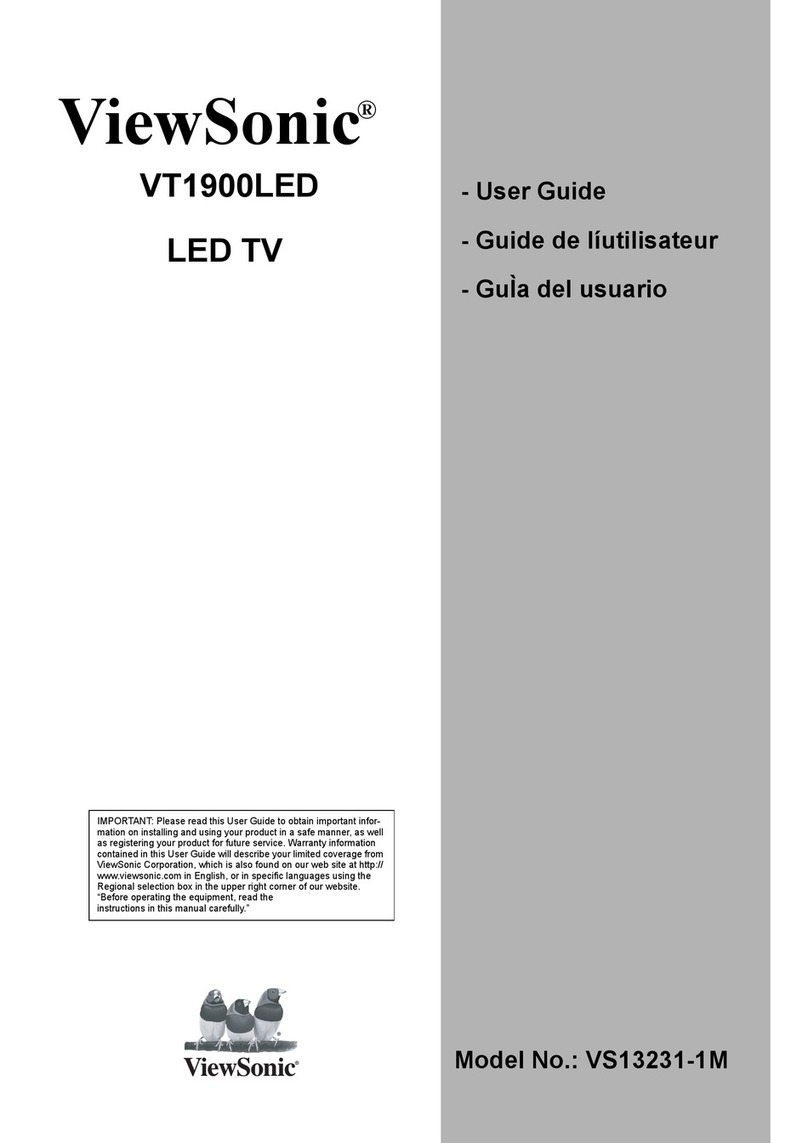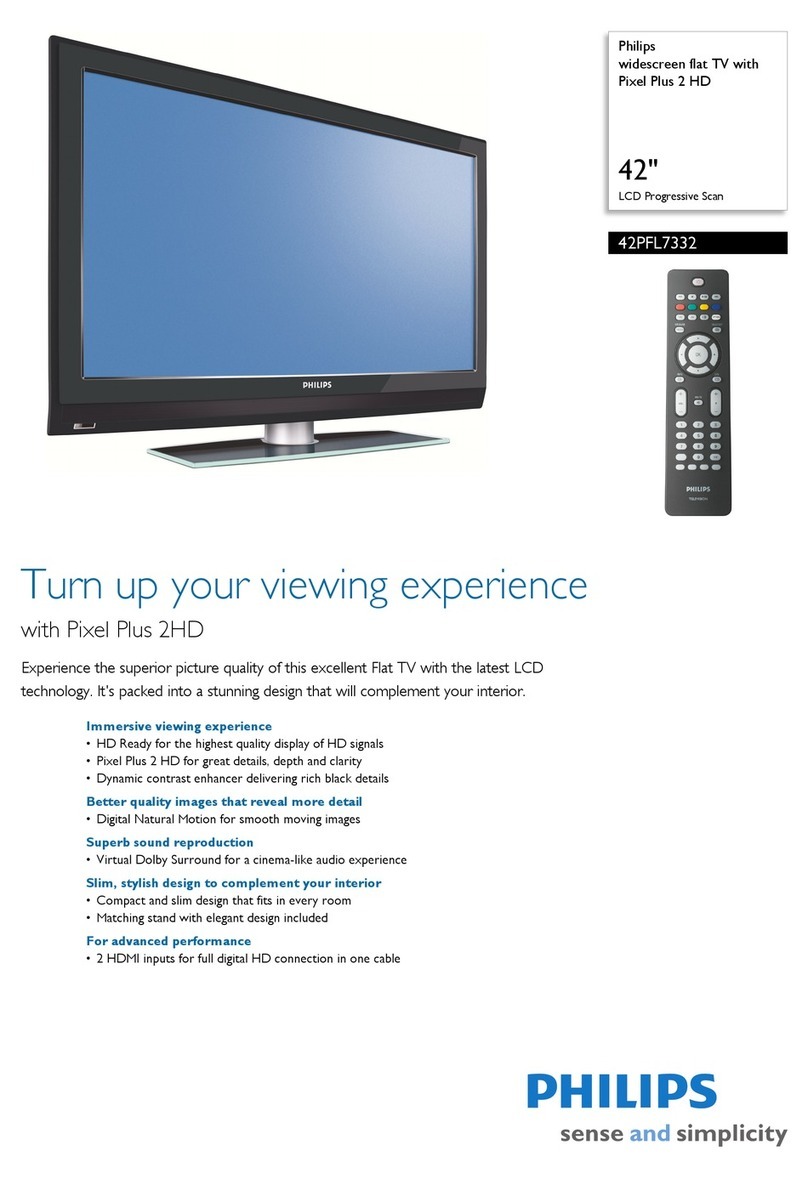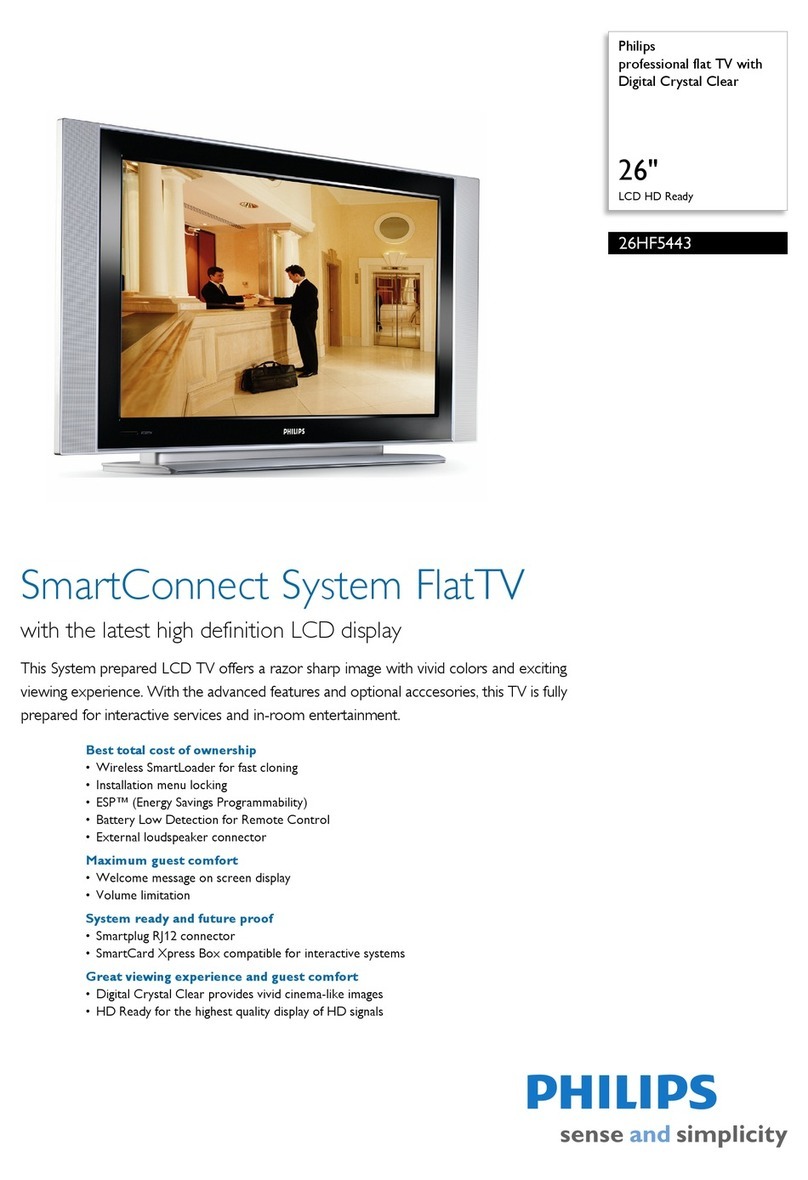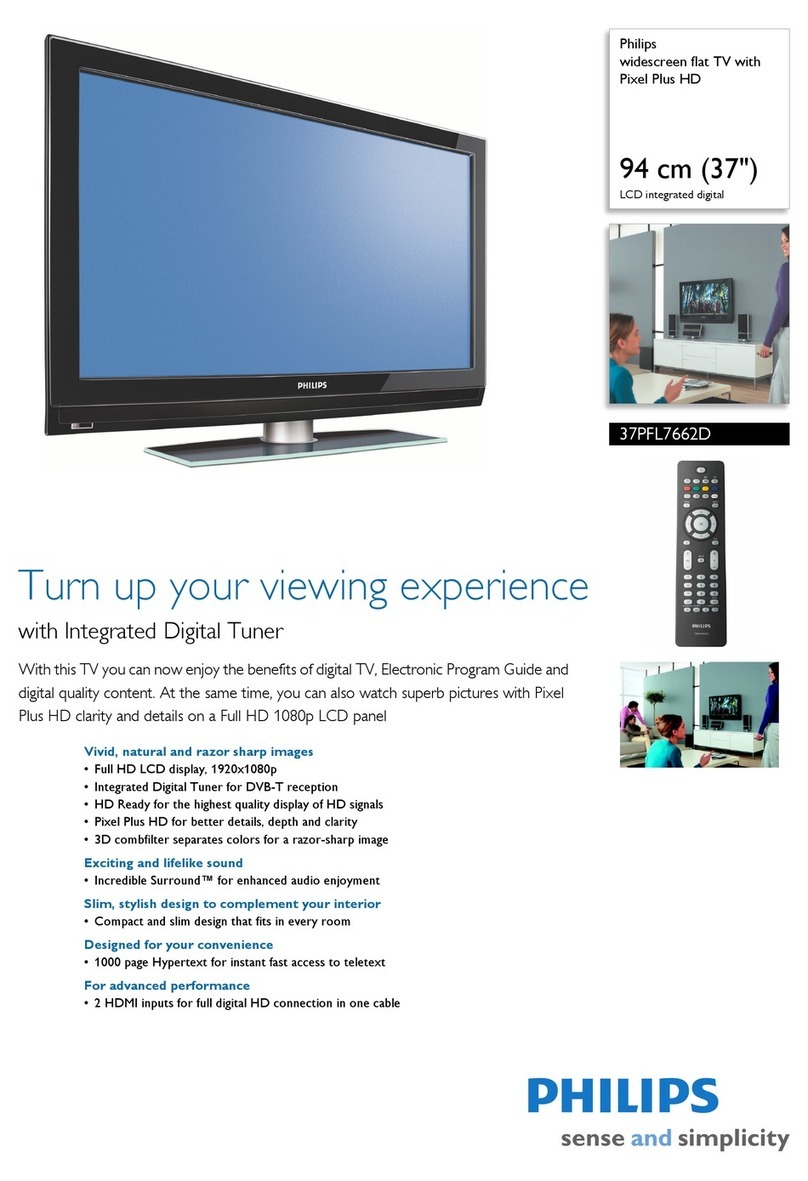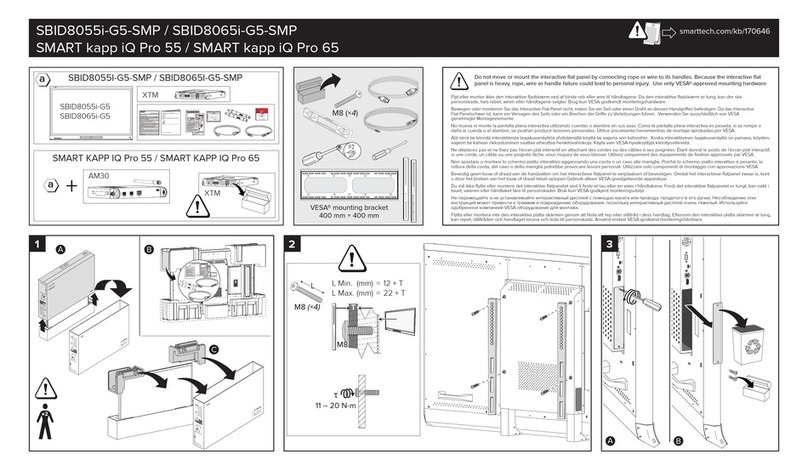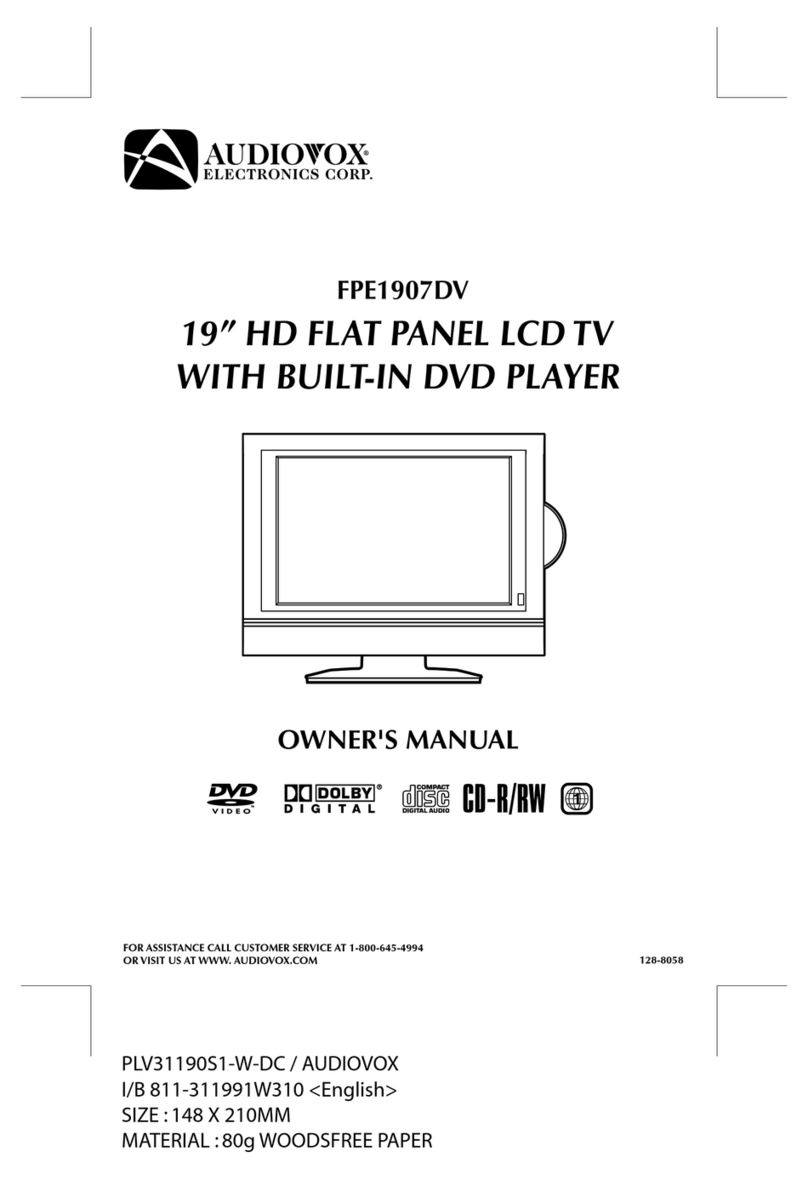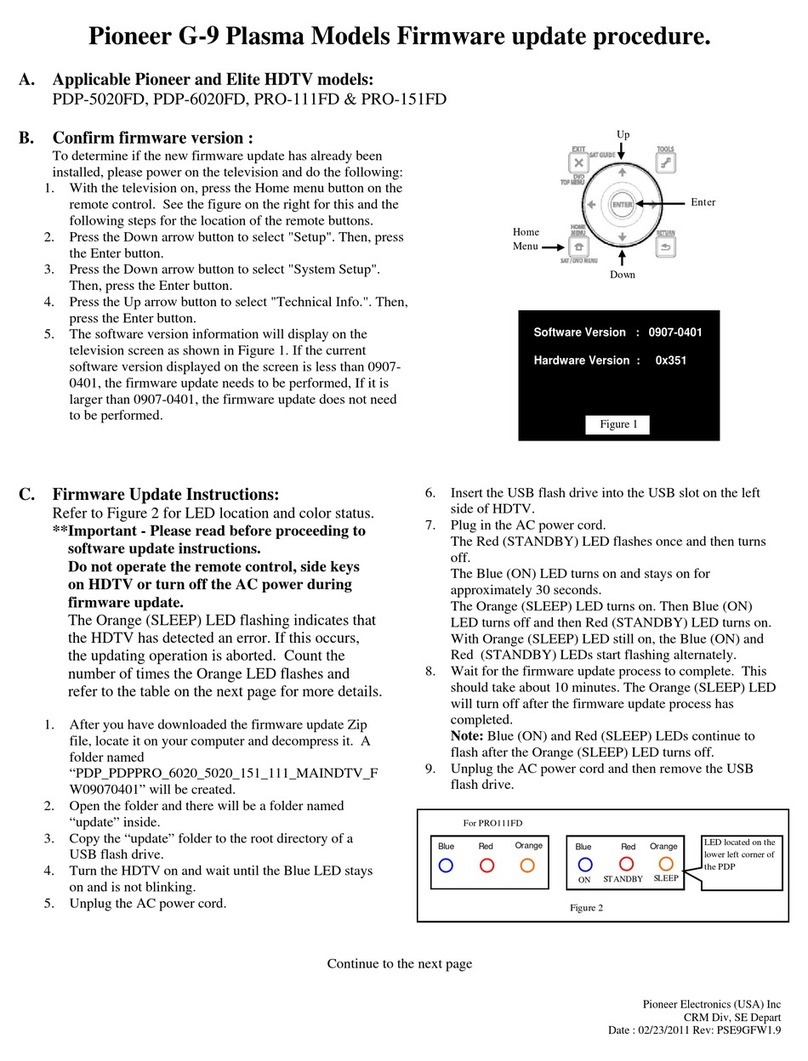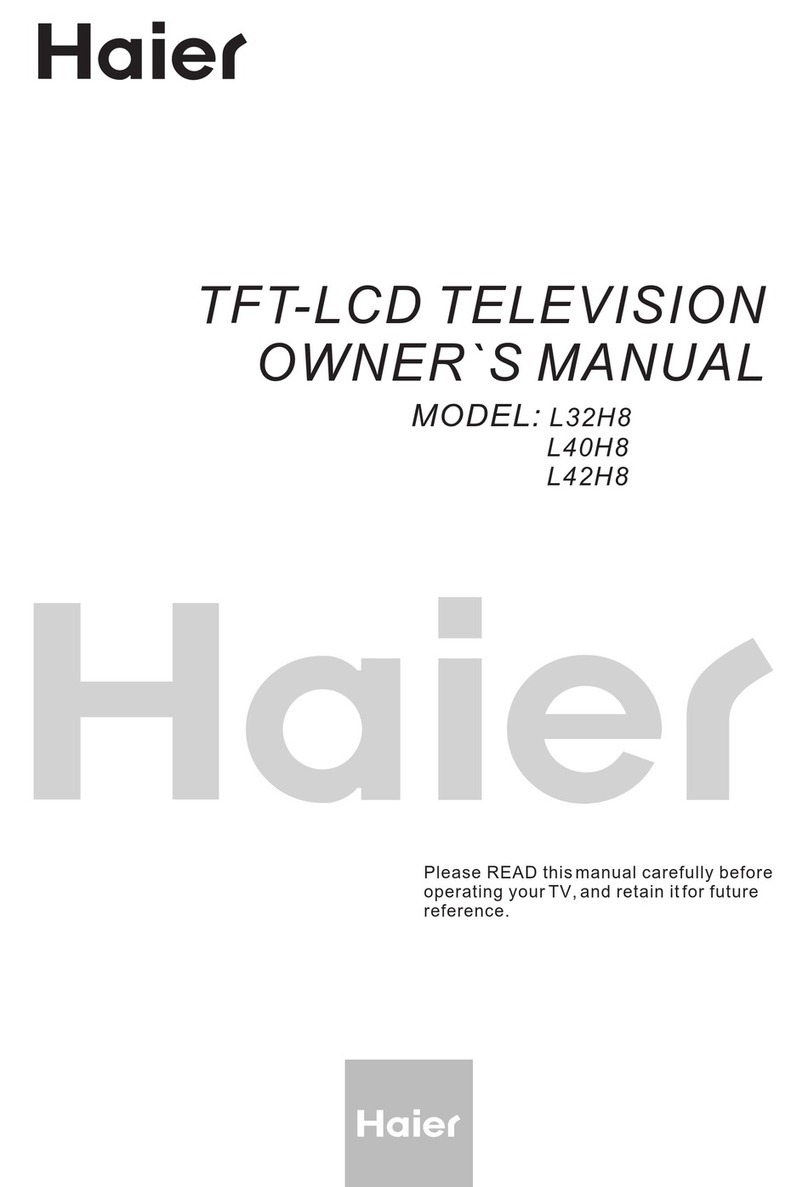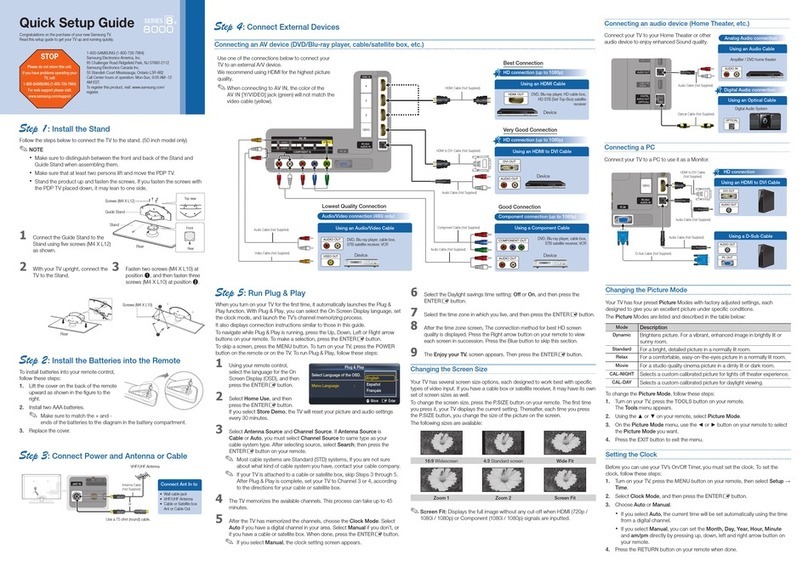ViewSonic NexTVision N1700w User manual

ViewSonic N1700w 0
NexTVision
LCD Display
User Guide
Guide de l’utilisateur
Bedienungsanleitung
Guía del usuario
Guida dell’utente
Guia do Usuário
Användarhandbok
Käyttöopas
N1700
w
Full 17.0" Wide Diagonal Viewable Screen
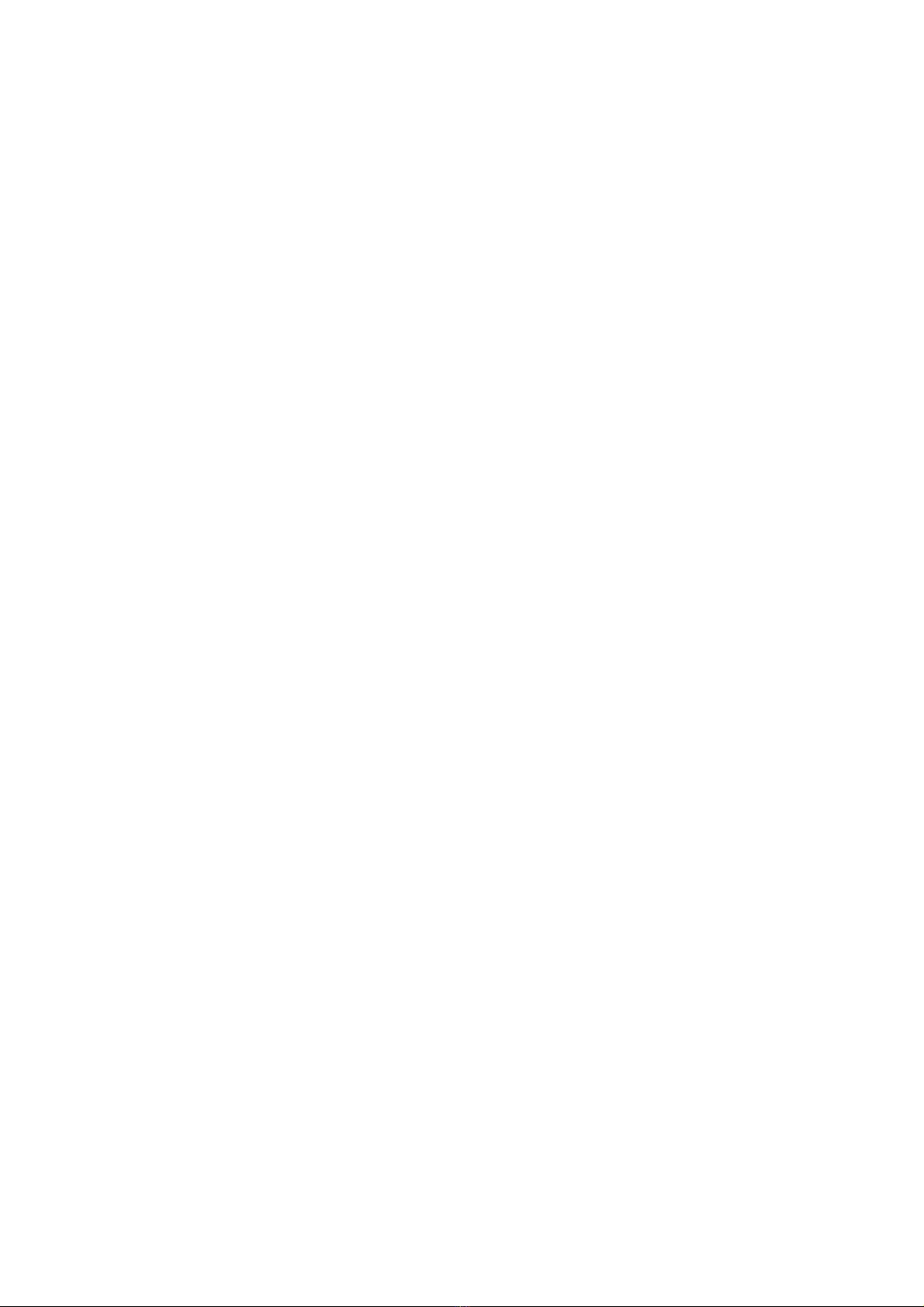
ViewSonic N1700w 1
Contents
Getting Started.................................................................. 3
Pack age Contents 3
Precau tions 3
Quick Installation 4
Installation of Wall Mount (Opt ional) 5
Using the Display (PC).................................................... 6
Setting the Timing Mode (PC RGB Input) 6
Connecting AV or adding a TV tuner............................... 7
Adjusting the Screen I mage 8
Remote Controls 10
Main Menu Controls 12
System Tab 12
VIDEO Tab 16
TV Tab 18
Audio Tab 20
Parental Control Tab 22
OSD Ta b 24
OSD and Power Lock Settings 27
Other Information ............................................................. 28
Specificat ions 28
Tr oubleshooting 29
Customer Suppor t 30
Cleaning the Display 31
Limited War ranty 32
Appendix ........................................................................... 33
Safety Guidelines 33
Compliance Infor mation for U.S.A. 34
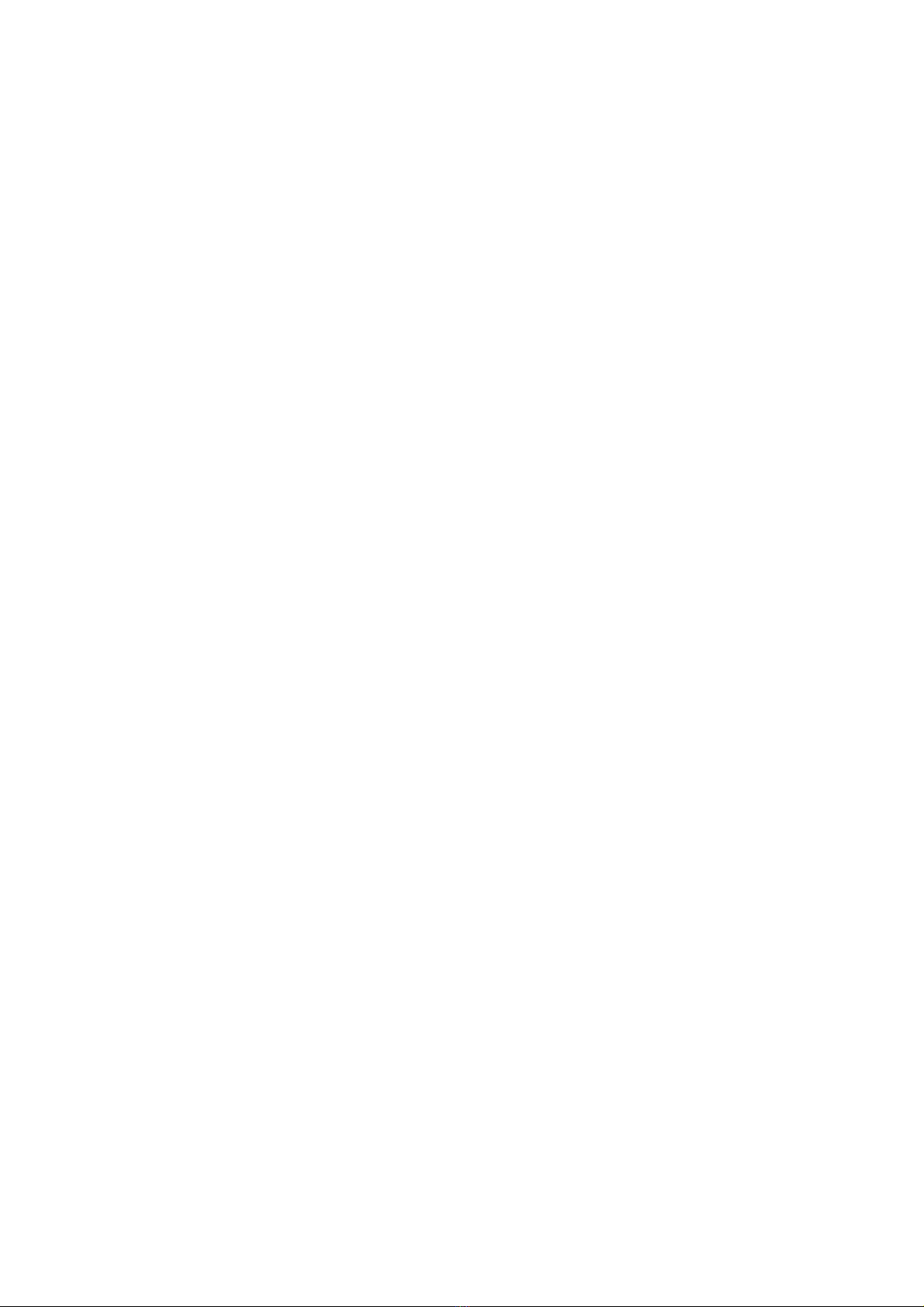
ViewSonic N1700w 2
C opyright © ViewSo nic C orp orati on, 2002. All r ights res erved.
Mac into sh and Power M ac intosh ar e re gister ed tr adema rks of Ap ple Co mputer , Inc.
Mi crosoft, W in dows, W indo ws NT , an d the W i ndows logo are r egis tered tradem arks of M icroso ft
C orpor ation in the U nited State s and other c ountr ies.
Vie wSonic , the three bir ds logo, O nV iew, Vie wMatch, and ViewMete r are r egis tered tr adema rks
of V iewSoni c Co rpor ation.
VE SA i s a regi stere d tradem ark o f the Video E lectr onic s Sta ndards Ass oci ation. DPM S and
D DC ar e tr ademar ks of VE SA .
ENERGY STAR
®
is a r egister ed tradem ark of the U.S . Envir onmental Protec tion Age ncy ( EPA) .
As an ENERGY STAR
®
par tner, V iewSonic Cor porati on has determ ined tha t thi s pr oduc t meets
the ENERGY STAR
®
guidel ine s for e ner gy ef fic ienc y.
D isc laim er: V iewSoni c Cor por ation sha ll not be liab le for techni cal or e ditor ial er ro rs or
omi ss ions c ontai ned her ein; nor f or i ncid ental or c ons equential damages res ulting f ro m
fu rnis hing th is mater ial , or the perf orm ance or use of thi s pr oduct.
In the intere st of c ontinuing pr oduc t impr ovemen t, V iewSoni c C orpor ation re ser ves the r ight to
c hange pr oduct spe cifica tions with out notic e. Inform ation in thi s docu ment may chang e without
notice.
N o part of thi s docum ent may be copied, r epro duced, or tr ansm itted by an y m eans, for any
pur pos e without pr ior wr itten per mis si on fro m Vie wSonic C or porati on.
Product Registration
T o meet your futur e needs , and to r ece ive any additional pr odu ct info rma tion as it beco mes
avail able, plea se re gister your prod uct on the Internet at: www.viewsonic.com. Th e
Vie wSonic® W izard C DRO M als o provid es an oppor tunity f or you to prin t the r egistr ation for m,
which you may mail or fax to ViewSoni c.
For Your Records
Product Name: ViewSonic N1700w
Model Number: VLCDS24517-1W
Serial Number:
Purchase Date:
Product disposal at end of product life
Vie wSonic i s co ncer ned about the pre ser vation of o ur envir onme nt. P leas e dis pose of thi s
pro duc t p roper ly at the end o f its u sefu l lif e. Your l ocal was te dispo sal c ompan y may pr ovide
inf or mation abou t proper disp osal .
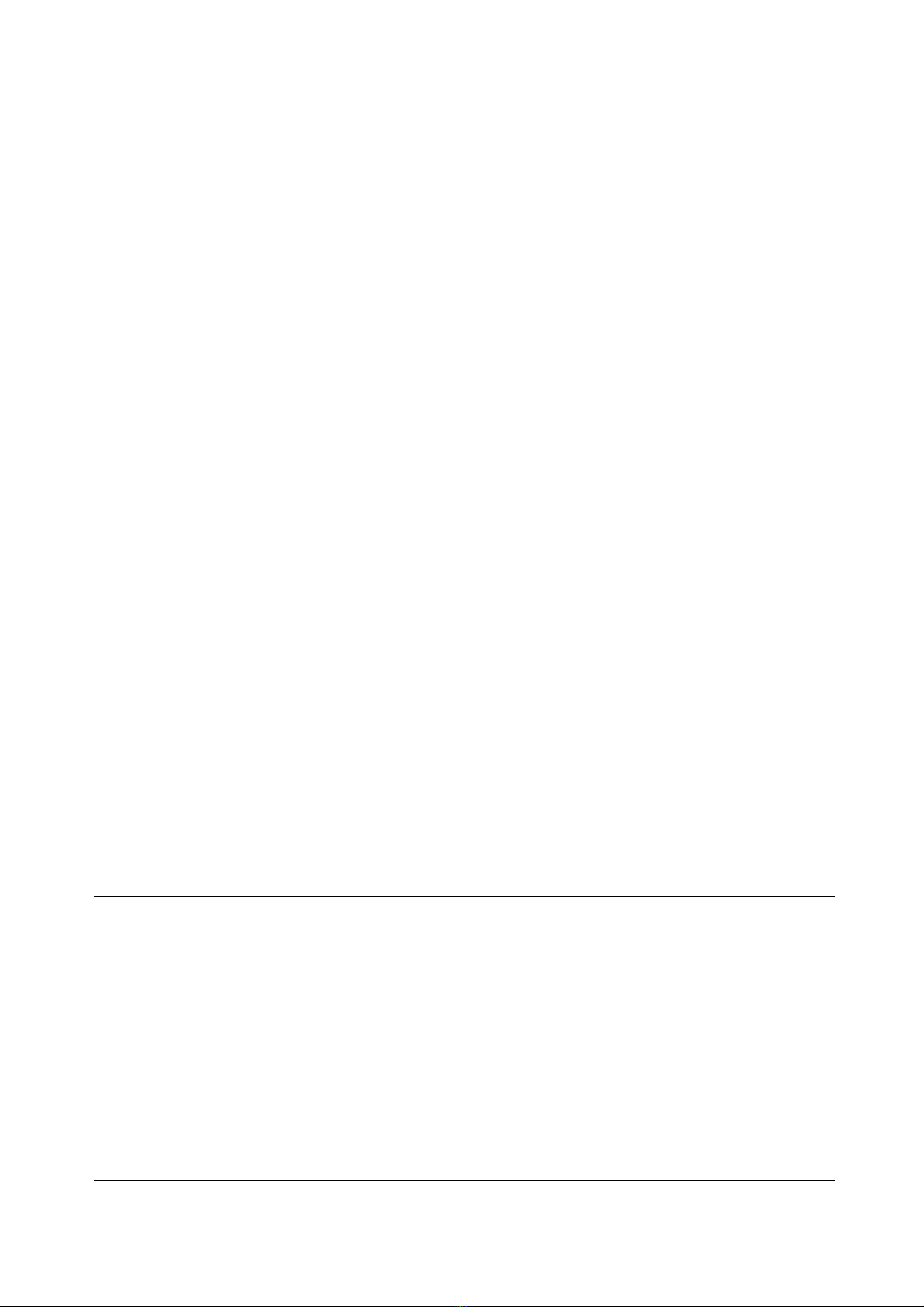
ViewSonic N1700w 3
Getting Started
Congratu lations on your purc hase of a ViewSonic
®
NexTVision
®
display.
Important! Sa ve the origin al bo x an d all pa cking mat erial for fut ure s hippi ng
needs.
The NexTVision line o f displays is the next innovation from ViewSonic.
Through the us e of the new VX P port (locate d on the rear of the monito r)
numer ous expansion options are available for your NexTVision display.
Package Contents
Your NexTVision package inc ludes:
• NexTVision N1700w Display
• Remote Control (included battery)
• US Power cord
• Schuk o (Europe) Power cor d
• Analog VGA Video Cable
• Audio cable (ste reo mini jack )
• AC/DC Adap ter
• ViewSonic Wiz ard CD-ROM and Quick Start Guide
• The pack age may also include a VXP Adapter depen ding on region of
purch ase
NOTE:Th e ViewSon ic W izar d CD inc ludes the U ser Guide P DF f iles an d INF/IC M dis play
optimi zation fil es. T he INF f ile ens ures comp atibili ty with W indows o perating s ystems , and the
ICM f ile ( Image C olor M atch ing) ens ur es ac cur ate on-s cr een col or s. ViewSon ic r ecom mends
that you install both fi les.
Precautions
Sit at leas t 18" fr om your NexT Vis ion
dis play.
Avoid touching the screen. Skin oils are
diff ic ult to r emove.
Never remove the rear cover. You r
Ne xTVi si on displ ay contains h igh- voltage
part s. You m ay be s eri ousl y i njur ed if you
touch them .
Avoi d exposing your N exT Vision dis play to
dir ect s unlight or another he at sourc e.
Ori ent your N exT Vis ion dis play away from
dir ect s unligh t to r educe g lare.
Al ways handle your NexT Vi sion d ispl ay
wi th c ar e whe n mo v in g i t.
Place your NexTVision display in a well
ventila ted area. Do no t place anything on
your Ne xTVisi on di spl ay tha t preven ts heat
dis sipa tion.
Ensure the area around the NexTVision
dis play is cle an and fr ee of moi sture .
Do no t place hea vy obj ects on the
Ne xTVi si on displ ay, vi deo cabl e, or power
cord.
If sm oke, abnor mal noise , o r s trange od or
is pr es ent, immed iately switch the
Ne xTVi s ion dis play off a nd call your dealer
or V iewSoni c. It is danger ous to c ontinue
usi ng the NexT Vi si on displ ay.

ViewSonic N1700w 4
Quick Installation
1 Remove two rear panel covers
2 Connect power cord and AC/DC
adapter
3 Connect video cable
Make s ure both the LCD display and
com puter ar e turn ed OFF
Co nnect the video c able fr om the LC D
display to the computer
Macintosh users: Mo dels ol der tha n G 3
r equire a M acintos h adapter . Attach the
adapter to the c omputer a nd plug the video
cab le into the adapter . To or der a
Vi ewSonic® M aci ntosh adapter, contact
Vi ewSonic Customer Support.
4 Turn ON LCD display and computer
T ur n ON th e LC D di s pla y, then tur n ON the
computer.
NOTE: W i ndows us ers m ay rec eive a
message asking them to install the INF file.
T his is on the CD.
5 Insert the ViewSonic Wizard CD into
the computer’s CD drive.
Fol low the on -sc ree n instr uc tions If your
co mputer d oes not have a CD -R OM dr ive,
se e “Cu stom er Sup por t."
(1) W ait for the CD- RO M to auto-s tart.
NOTE: If the C D- ROM does not auto-s tart:
doubl e-c lic k on the CD -R OM i con in the
W in dows Explo rer , then do uble- cl ick on
viewsonic.exe.
(2) Foll ow the on -sc ree n instr uc tions.
6 Audio Installation (optional)
Speakers Connect the audio c able ( line
co lor) to the AUD IO OUT por t of your
com puter’ s sou nd car d, then to the LC D
display’s AUDIO IN (line color) port (see
il lustr ation bel ow).
7 Windows users: Set the timing mode
(resolution and refresh rate)
Example: 1 280 x 768 @ 60 Hz.
For i nstr uc tions on c hanging th e r es olution
and ref r esh r ate, see the graph ic c ard’ s use r
guide .
8.Installation is complete. Enjoy your
new ViewSonic, LCD display.
You can register your product online at the
websi te for your r egion. S ee the Cus tomer
Supp ort table in th is guid e. (page 32)
A
udio In
Video(D-sub) IN
Rear panel
covers
VXP
Power cord and
A
C/DC adapter
Power IN
Compute r
power cord
A
udio Out
A
C outlet
DVI

ViewSonic N1700w 5
Installation of Wall Mount (Optional)
To obtain a wall-mounting kit, contact ViewSonic or your local dealer. Refer
to the i nstr uctions that co m e with the Wall Moun t kit. To convert your Display
from a des k-mount ed t o a wall-mounted display, do the following:
Four scr ew holes fo r wall moun t
1. Disc onnect Po wer.
2. La y th e Display fa ce down on a
towel or blanket.
3. Remot e the 4 s cr ews holding
the desk mount
4. Remot e t he four rubbe r plugs
shown
5. Att ach the mounting brack et
from the VE SA c ompat ible wall
mounting kit (100 mm x 100
mm size).
6. Att ach the Display to the wall,
following the ins truct ions in the
wall-mounting kit.

ViewSonic N1700w 6
Using the Display (PC)
Setting the Timing Mode (PC RGB Input)
Sett ing the timing mo de is impor tant fo r m axim izing th e qual ity of the scr een
image and minimizing eye str ain. The timing mode c onsist s of the
resolution (example 1280 x 768) and refresh rate (or vertical fr equency;
example 60 Hz). After setting the timing mode, us e the OSD c ontrols to
adjust the s cre en imag e.
NOTE: For the bes t p icture qua lity set your Ne xTVision
®
displ a y t im ing mo de
to: 1280 x 768 @ 60Hz.
To set the Timing Mode:
1. Set the resolut ion: Right-click o n t he Windows desk top > Properties
>Settings > se t the resolution.
2. Set the refr esh rat e: See your graphic c ard's u ser guide for inst ruct ions.
WARNING:Do not s et the graphic s card in your computer to exceed the
maximum refresh rate of 75Hz; doing s o ma y result in permanent damage to
your Display.
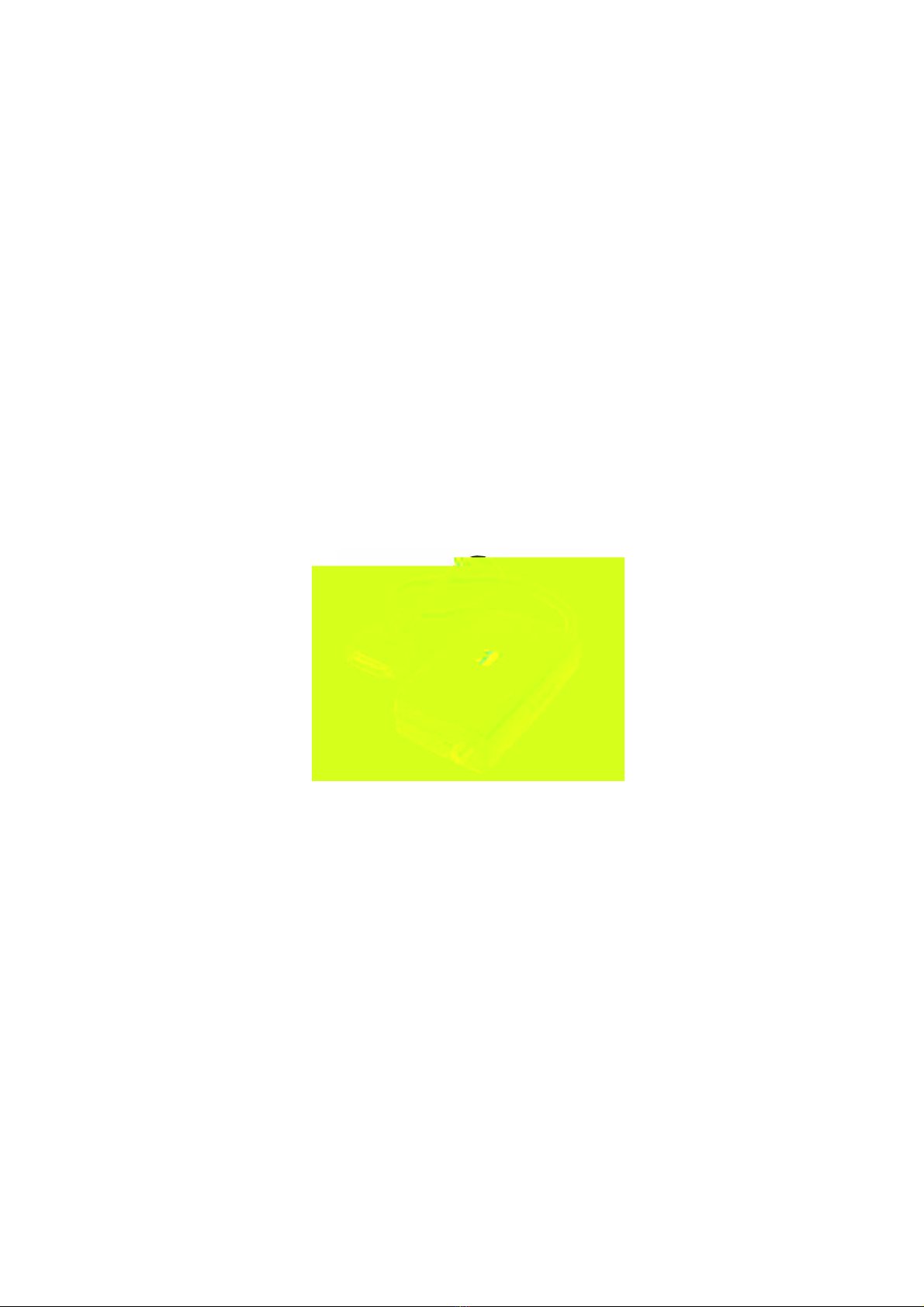
ViewSonic N1700w 7
Connecting AV or adding a TV
tuner
Your NexTVision Display is c ompatible with mos t AV devices by way of the
innovative VXP port. (As like f ollow VXP25 figure) .
Dependi ng on where pur chased, your dis pla y ma y alre ady include a VXP TV
Module or VXP Video Adapter Module that allows connec tion to most AV
Devic es. Th ese mo du les m ay a lso be p urchas ed sep aratel y, p lease contac t
ViewSonic for more informat ion (www.viewsonic .com) .
Further det ail about AV connections ar e available within the pack age of the
VXP adapter inc luded.
VXP25 f igure
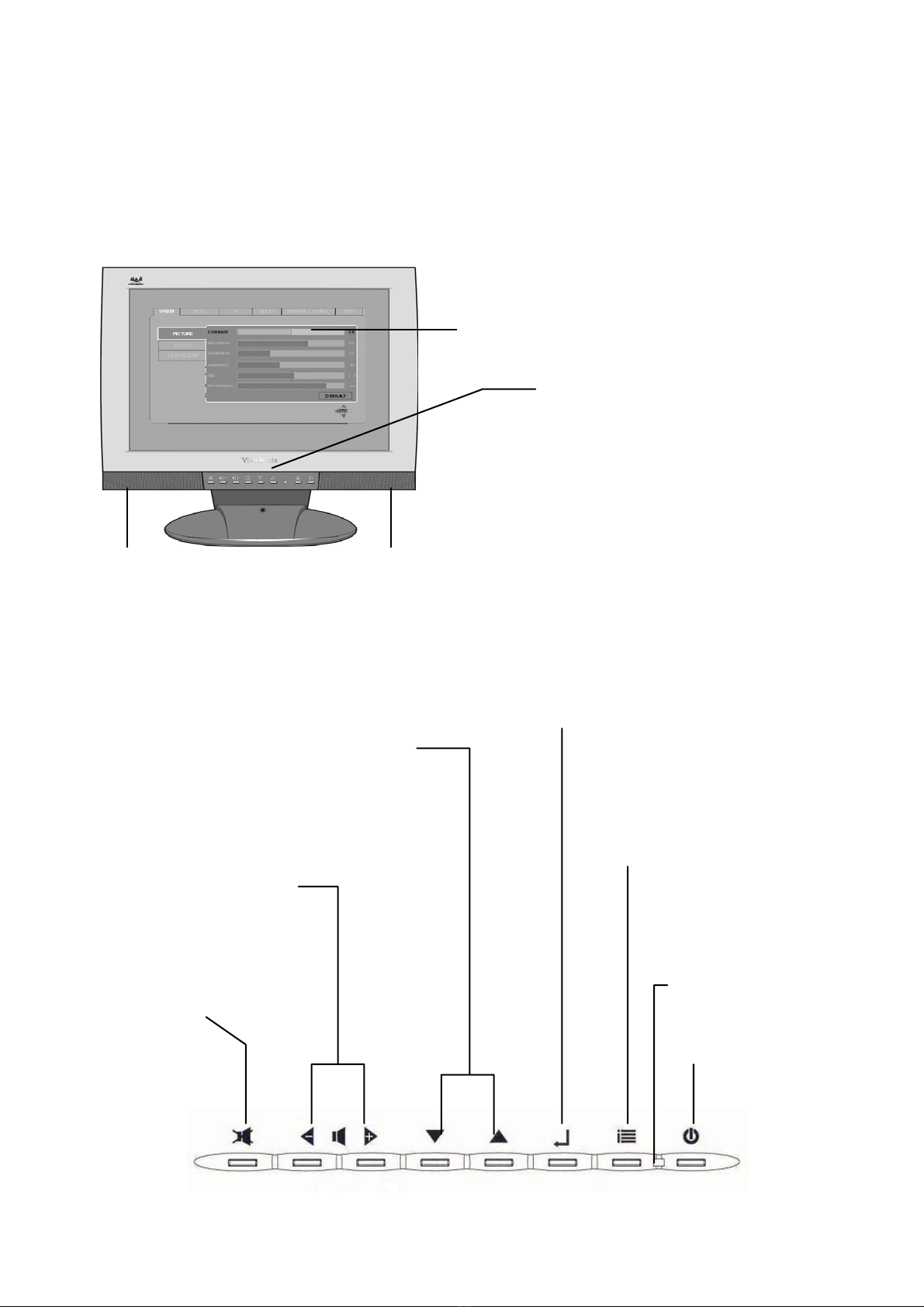
ViewSonic N1700w 8
S
p
eake
r
A
ls o a sh ortcut to dis play the C ontras
t
adjus tment contr ol sc ree n.
(Navigates down or up while in OSD)
Displays the Main Menu or
exits the c ontrol s cr een and
saves adjustments.
Adjusting the Screen Image
Use the buttons on the front c ontrol panel (or included remot e control) to
display and adjust the On Screen Display (OSD)
contro ls which display on
the sc reen. The OSD c ontrols are explained at the top of the next page and
are defined in “Main Menu Controls” on page 12.
Mai n Menu with OSD
c ontrols
S
p
eake
r
Front Control Pane l
shown below in detail
Sc rol ls thr ough menu option s and
adjus ts the dis played contr ol.
Power light
Gr een = ON
Ora nge = Power
Savin
g
Power On/Off
Used to invoke and
OSD selection
Mute.
Decreases or increases
volume.
(Na vigates left or r ight while inside
of OSD)

ViewSonic N1700w 9
Shortcuts
Shortc uts al low q uick acces s to c omm only us ed fu nctio ns withou t na vigati ng
through the OSD. The following shortc uts are available:
Button Combinations Function
[RIGHT] + [DOWN]
(Hold for 0.5 Sec)
AUTO TUNE. Automatically adjusts
Image Size, Posit ion, and Phas e.
[MUTE] + [RIGHT] +
[DOWN]
(Hold for 3.0 Sec)
FULL RESET.
[MENU] + [LEFT] OSD LOCK TOGGLE.
[MENU] + [RIGHT] POWER LOCK.
[ENTER]
(W hen OSD NOT
ACTIVE)
Input Select . J umps direct ly to ne xt Inp ut.
[RIGHT]
(W hen OSD NOT
Active)
VOLUME DOWN
[LEFT]
(W hen OSD NOT
ACTIVE)
VOLUME UP
[UP]
(W hen OSD NOT
ACTIVE)
Channel UP
(only when VXP TV Tuner Adapter is
pres ent)
[DOWN]
(W hen OSD Not Active)
Channel DOWN
(only when VXP TV Tuner Adapter is
pres ent)

ViewSonic N1700w 10
Remote Controls
Inc luded with the N170 0w Displa y is a c redit card s ized remot e cont rol. I t
allo ws eas y adj ustme nt of all ava ilab le opt ions. Addit iona lly, whe n a VX P
compat ible adap ter is ins talled, fur ther ut ility is g ained from th e remote by
allowing eas y ac ces s to commo nly used func tions.
The Remote Control is compatible with the display from up to 5m distance.
POWER: Turn P ower On /Off
RECALL: Recall previous chan nel*
POP: Display TV Multi-Windo w*
PIP: Display Video W indow over Data. Press to
toggle between PIP window Sizes.*
INPUT: Press to c ycle am ong all available Inputs.
**
Channel: Press to change Channel*
Volume: Press to modify audio volume level.
MUTE: Pr ess to MUTE the bu il t- in spe ak ers .
SEL : Channe l select confirmation.
Enter: OSD confirmation key
ZOOM: Press to ZOOM (Magnify) the cu rrent
scre en .
FREEZE: Press to ‘FREEZE’ the Current screen.
MENU: P re ss to ca l l th e O SD. Pr e ss to b ack
up a ‘level’ in the OSD structure. Press to
exit the OSD.
‘*’ Requi res a compatibl e VXP adapter to functio n.
‘**’ Additional i nputs are available with compatible VXP
adapte r.
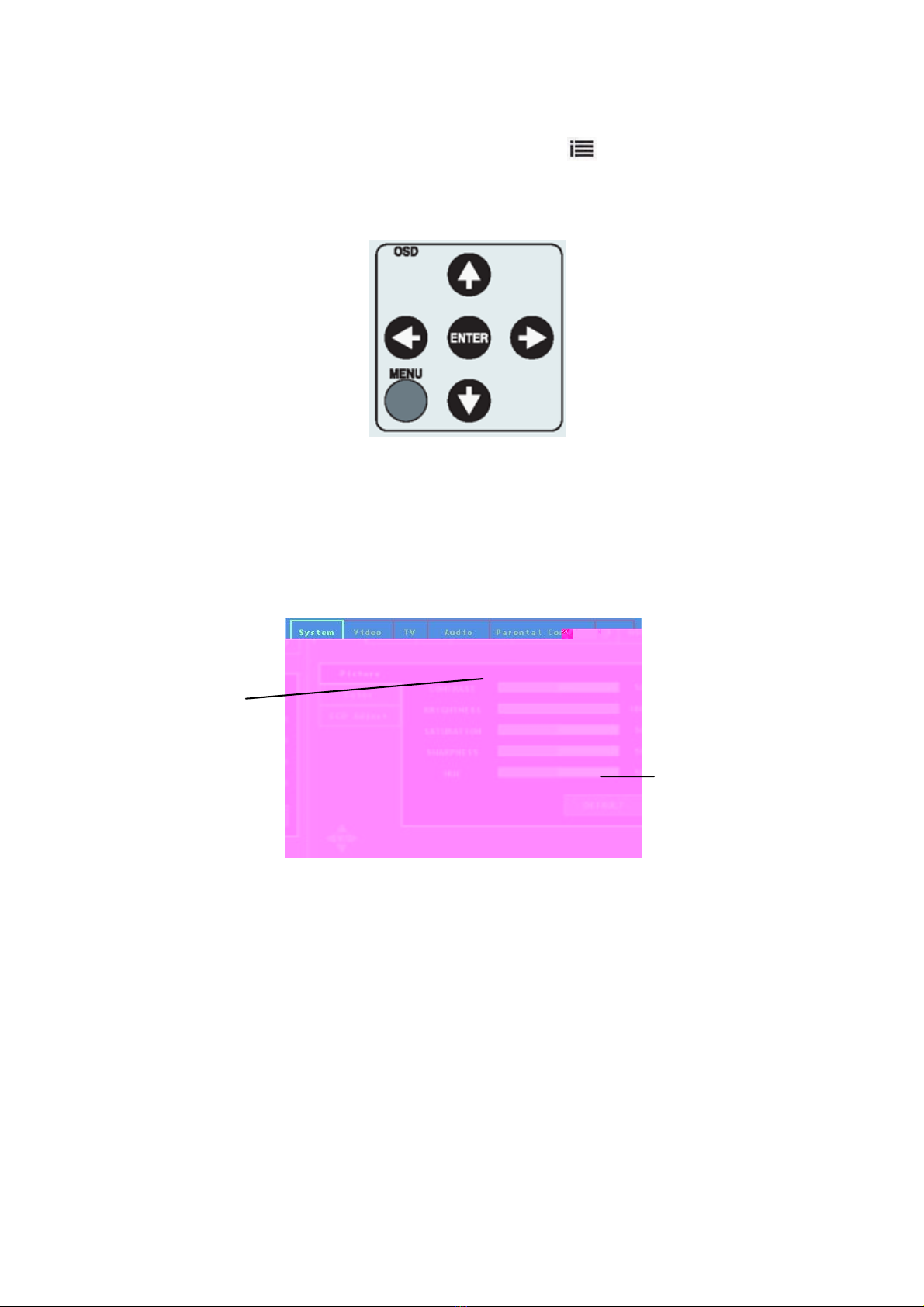
ViewSonic N1700w 11
To adjust the screen image:
1. To display the OSD main menu, pres s button
of front bez el or the
MENU ke y of the r emote cont roller. User c an use the four ar row keys to
move the marker . Press ing MENU key when in the menu shall exit the
OSD menu.
NOTE: All OSD menus and adjustment s creens Time- out automatically
after abou t 30 s econd s.
2. The OS D is or ganiz ed i nto “TABS” and “P AGES” pres sing ←or →scrolls
through TABS. Press ing ↑or ↓navigates through t he Pages .
3. After a pag e is selec ted, pres s button [ Enter ]. A c ontr ol s creen like the one
shown below appears.
4. To save t he adjustments a nd exit the mark er, pres s button [Enter] .
The following tips may help you optimize your display:
Adjust you r c omp uter's gra phic card so that it outputs a video s ignal 1 280
x 768@ 60 Hz to the Display. ( Look for ins tructions on “ch anging the
refr esh rate” in your graph ic card's user guide.)
If neces sary, make s mall adjustments us ing H POSITION a nd V
POSI TION unti l th e scr een imag e is c ompl ete ly visible. ( The black b order
around the edge of th e s cr een should barely tou ch the illuminated “active
area” of the NexTVision
®
display.)
The ←left
A
rrow decreases,,
→ri ght arr ow
increases
Th e other lin es of
the sc re en tell you
what you can do
next:

ViewSonic N1700w 12
Main Menu Controls
Func tion tabs inc lude Sys tem, Vid eo, TV, Audio, P aren tal Control and OS D.
The selected Tab (Ex: SYSTEM is shown) is divided into ‘pages’ with that
include multiple functions . (Ex: PICTURE PAGE is shown)
Each page s hall h ave items that may be adjust ed (Contrast being shown
below).
Note that the MARKER can be mo ved acr oss the MAI N tab s horizontally.
Once a tab is selec ted by pres sing ENTER t hen the sub tabs s hall be
displays. Please adjust t he menu items s hown below by using the up ↑and
down ↓ buttons .
System Tab
Picture Page
The Picture page allows adjustment or pic ture related items .
↑and
↓shall be used to navigate a cross the vertical tabs (Contras t,
Brightness , etc) .
Press ing ENTER shall invoke the selection (Contr ast is s hown).
←an d →keys shall be used to chang e t he selecte d bar ’s value.
Time out or MENU shall exit the OSD.
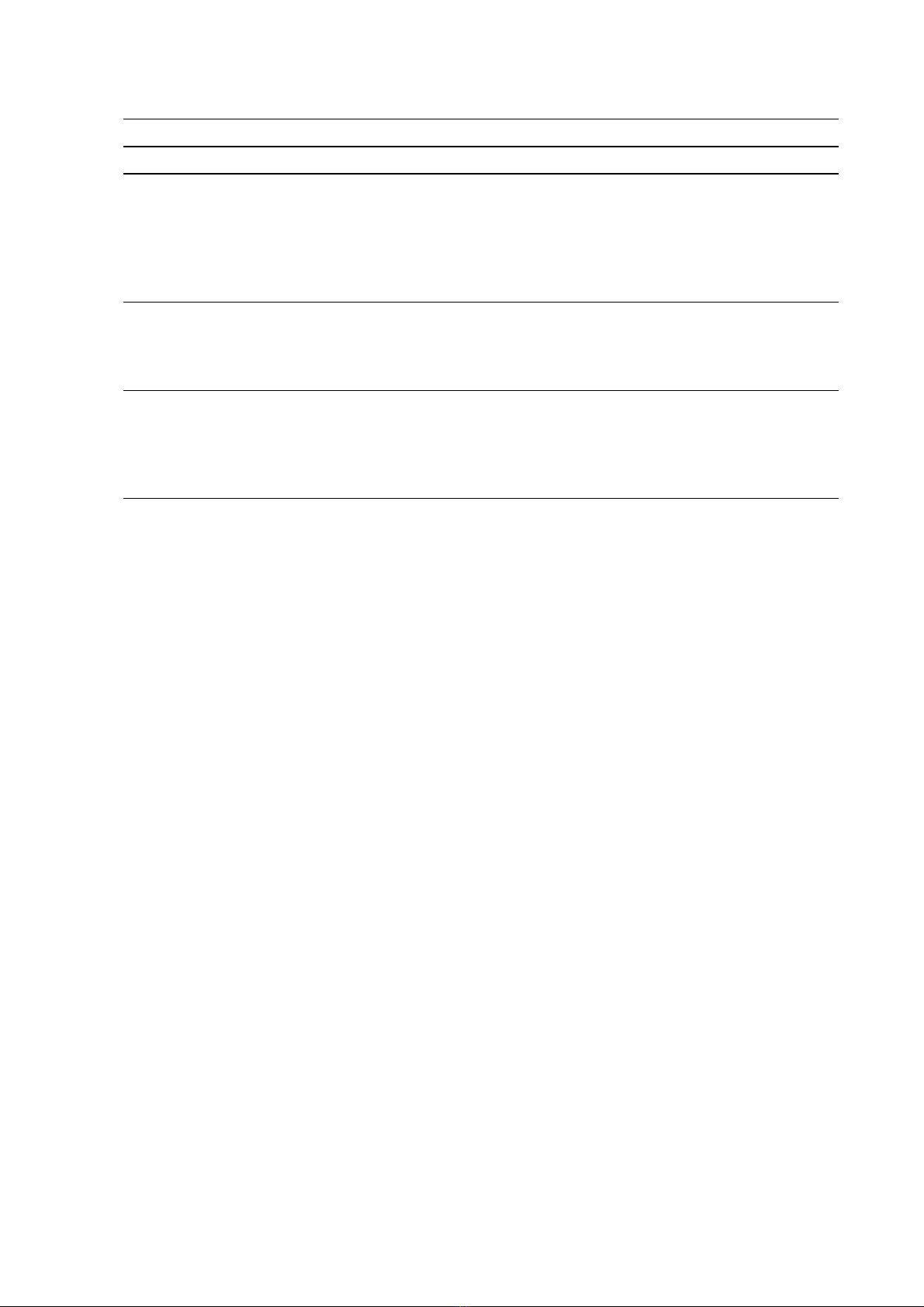
ViewSonic N1700w 13
Function Explanation
CONTRAST Adjus ts the Contr ast r atio of the image .
BRIGHTNESS Adjus ts the bac klig ht (br ightnes s) of the m onitor.
SATURATION Adjusts the VIDEO C OLOR SATURATION Level.
a. T hi s contr ol is “ D isabl ed” when a Ful l Scr een PC Sour ce is
dis played.
b. If a Full S cre en PC S ourc e and Video P IP is pre sent, the contr ol
shall only affect the P IP.
c. Only pr esent if compatible VXP adapter is detected.
SHARPNESS For Fu ll Scr een Vide o adjus ts the Video S HAR PN ES S.
a. Has no effect on Full Screen PC Source.
b. If PC + PIP W ind ow, onl y aff ects PIP Sour ce.
c. Only present if c ompatible VXP adapter is detected
Hue Adju sts the VIDE O HUE Level. On ly affects Full Screen Video and P IP
Video Only.
a. W hen FU LL SC RE EN P C is displ ayed, c ontro l shall be grayed
out.
b. Only present if compatible VXP adapter is detected.
DEFAULT Shal l res tore al l func tions to the f actor y de fault.
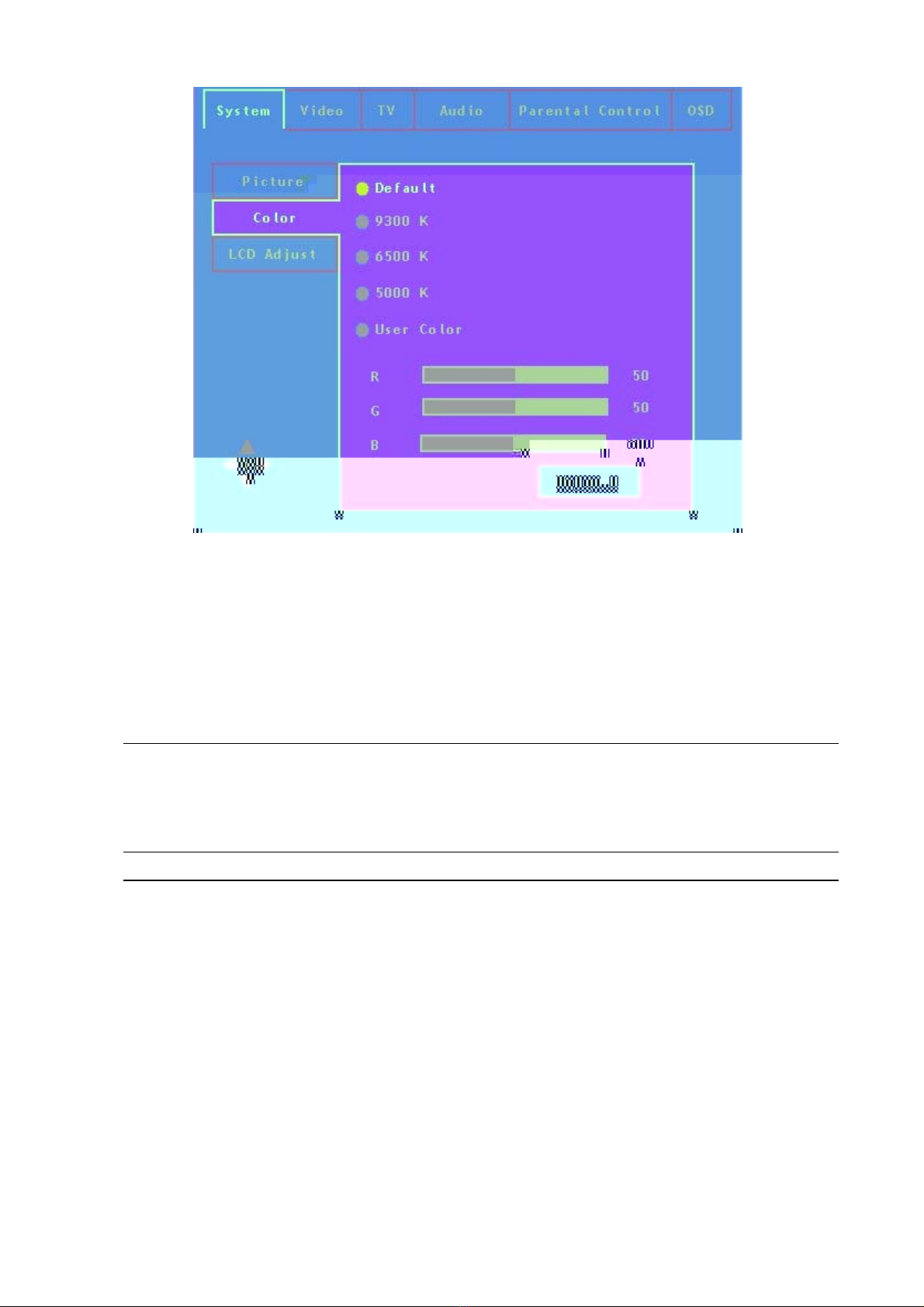
ViewSonic N1700w 14
Color Page
↑and ↓shall be used to navigate acros s the vertical tabs (9300K,
6500K, etc ).
Press ing enter shall activate the selection.
Time out or MENU shall exit the OSD.
Function Explanation
DEFAULT / 9300K /
6500K / 5000K /
User Color
Th is con trol s hall set the appar ent “W hite” point of all d ispl ayed im ages .
a. DEFAULT = Hi-Brightness
b. 93 00K = PR ESE T W H ITE P OINT . Mor e blue bias .
c . 65 00K = PR ESE T W HITE P OINT . “T V” standar d col or
d. 50 00K = PR ESE T W H ITE P OINT . Mor e “R ed” bias .
DEFAULT Res ets the panel C olor T em per ature to “D EFA ULT ” .
These s ettings will be ‘remembe red’ based on each act ive video input.
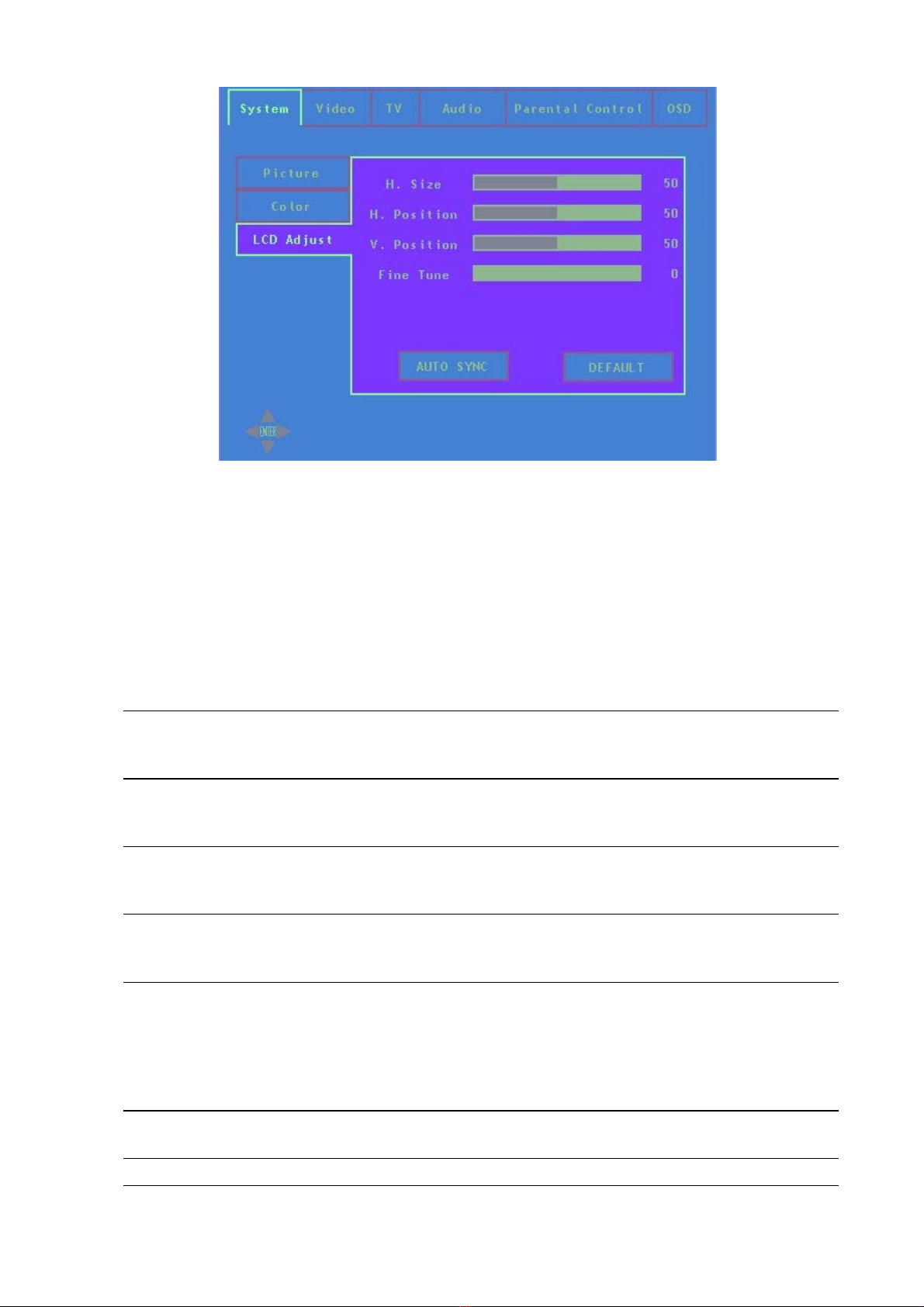
ViewSonic N1700w 15
LCD Adjust Page
↑and ↓s hall be us ed to navigat e acros s the vertic al t abs (H. Size, H.
Position, etc) .
Press ing enter shall invoke the select ion (H. Size is s hown)
←an d →keys shall be used to chang e t he selecte d bar ’s value.
Time out or MENU shall exit the OSD.
Function Explanation
H SIZE All ows the adjustme nt of Hor izontal Si ze of the image. N ormal ly n ot
required to adjust as the monitor will automatically c atch the cor rect
setting.
H POSITION Allows the adjustment of the Horizontal Position of the image. N ormally
not required to adjust as the monitor will automatically catch the correct
setting.
V POSITION All ows the adjustme nt of the Ver tical Po siti on of the imag e. Norm ally
not required to adjust as the monitor will automatically catch the correct
setting.
FINE TUNE All ows the adjustme nt of rando m hor izontal nois e in the imag e.
N ormal ly not r equi red to adj ust as the mo nitor will autom atica lly catch
the cor rec t setting.
SMOOTHING W hen the m onitor is dis playing a non -nati ve (1280* 768) s ignal . T his
con trol all ows a Tr ade- ff between “sm ooth fonts”
For F ull Sc reen P C So urc e, acts as a ‘r esoluti on smoothi ng’ f ilter f or
non-n ative res olution . (i.e. 640*480, 1024* 768)
There is 5 S ettings to this Filter when in PC mode. 0 is no filtering, 5 is
maximu m fil tering ( mor e Blur r y, but m ore f ilter ing)
AUTOSYNC Attempts to automati call y f ine tune. The im age for be st pict ure qua lity.
For be st re sult se t disp lay c ar d to 1280*768 @60H z.
DEFAULT Rest ores all se ttings to def ault.
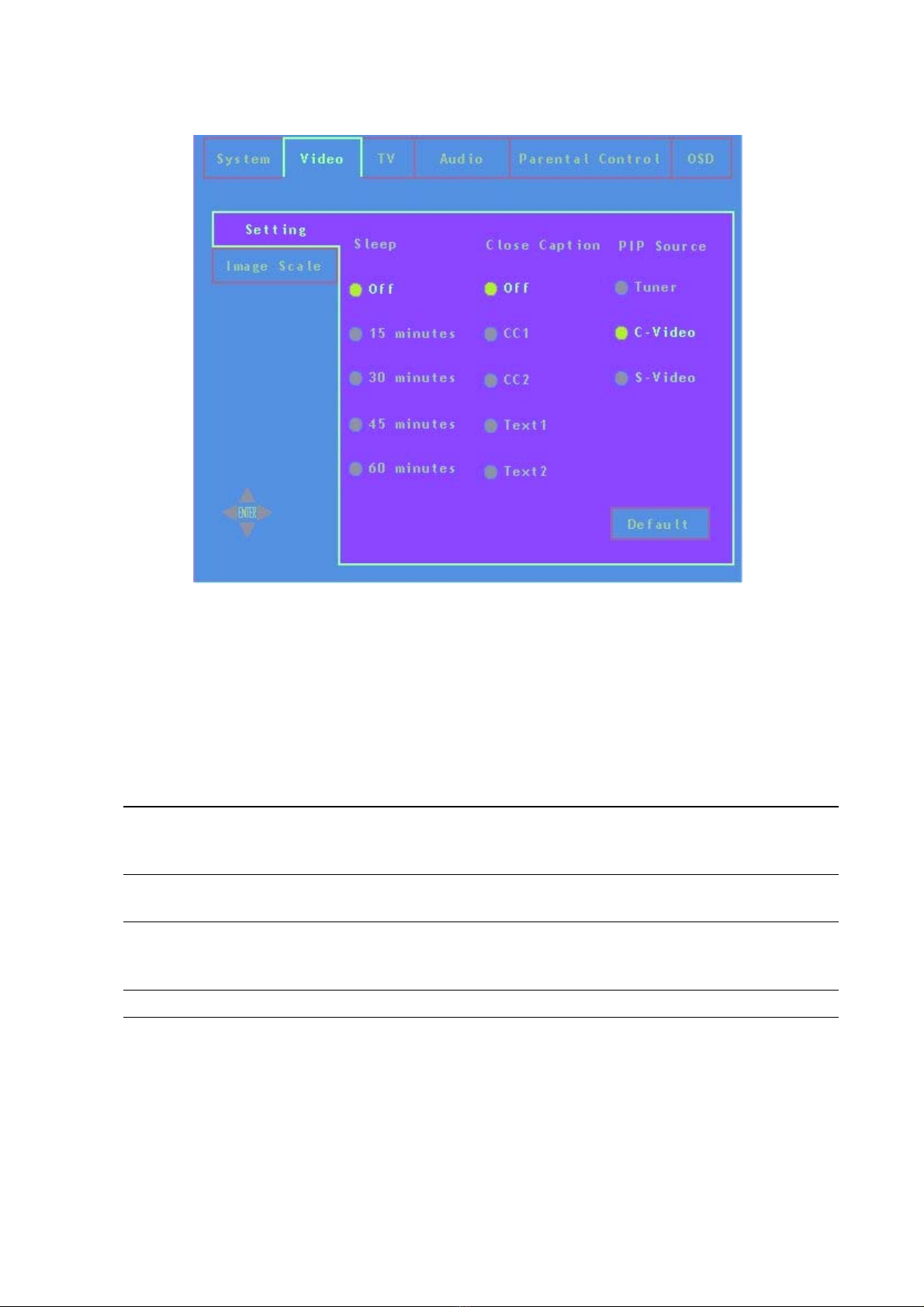
ViewSonic N1700w 16
VIDEO Tab
Settings Page
↑and ↓keys shall be used to navigate to the selection (Off , 15
minutes, etc .)
Press ing enter shall invoke the selection (Off is sh own)
Time out or MENU shall exit the OSD..
Function Explanation
SLEEP Allows the user to selec t a pres et amount of time be for e the system
turns i tself ‘ OFF” and put the monitor i nto DPM S State. R equir es
conne ction of c ompatibl e VXP adapter.
Closed Caption All ows the user to se lec t the type of cl osed c aption r equir ed. Req uires
conne ction of c ompatible VXP adapter.
PIP Source De fines the sourc e fr om where the PIP is to be di spla yed when
activated by the Rem otes “ PIP” button. Requi res c onnec tion of
com patible VXP adapter.
DEFAULT Re tur ns thi s pa ge ba ck to f ac tor y def au lt s et tin gs.

ViewSonic N1700w 17
Image Scale Page
←an d →shall be used to navigate acros s the hor izontal tabs (Sc ale
Mode and Aspect Ratio) .
↑and
↓ke ys s hall be used to navig ate to the s elect ion ( Ful l Sc an, 1: 1,
etc.)
Press ing enter shall invoke the s election (1:1 is s hown)
Time out or MENU shall exit the OSD.
Function Explanation
SCALE MODE 1. T hese checkb oxes determ ine how an inc oming PC or video signa l is
s caled to be di splayed on a panel.
a. F ull S cr een = Dis plays the inc omin g signal and sca les the im age
to use A LL avai lable pi xels on the s cr een.
b. 1:1 = D ispl ays the image i n it’s ‘native’ res olution us ing exac tly a
one to one cor r espond ence i n i nput vs . o utput p ixels . A “B lac k
Box” shall s urr ound all n on- used pixels .
c. As pect R atio = Sca les the im age as lar ge as pos si ble, but
mai ntain the si gnal’s c orr ect as pec t r atio. Non- us ed area of the
sc reen s hall be ‘blac k- boxed’
DEFAULT Res tores a ll c ontrols to f actor y d efaul t.
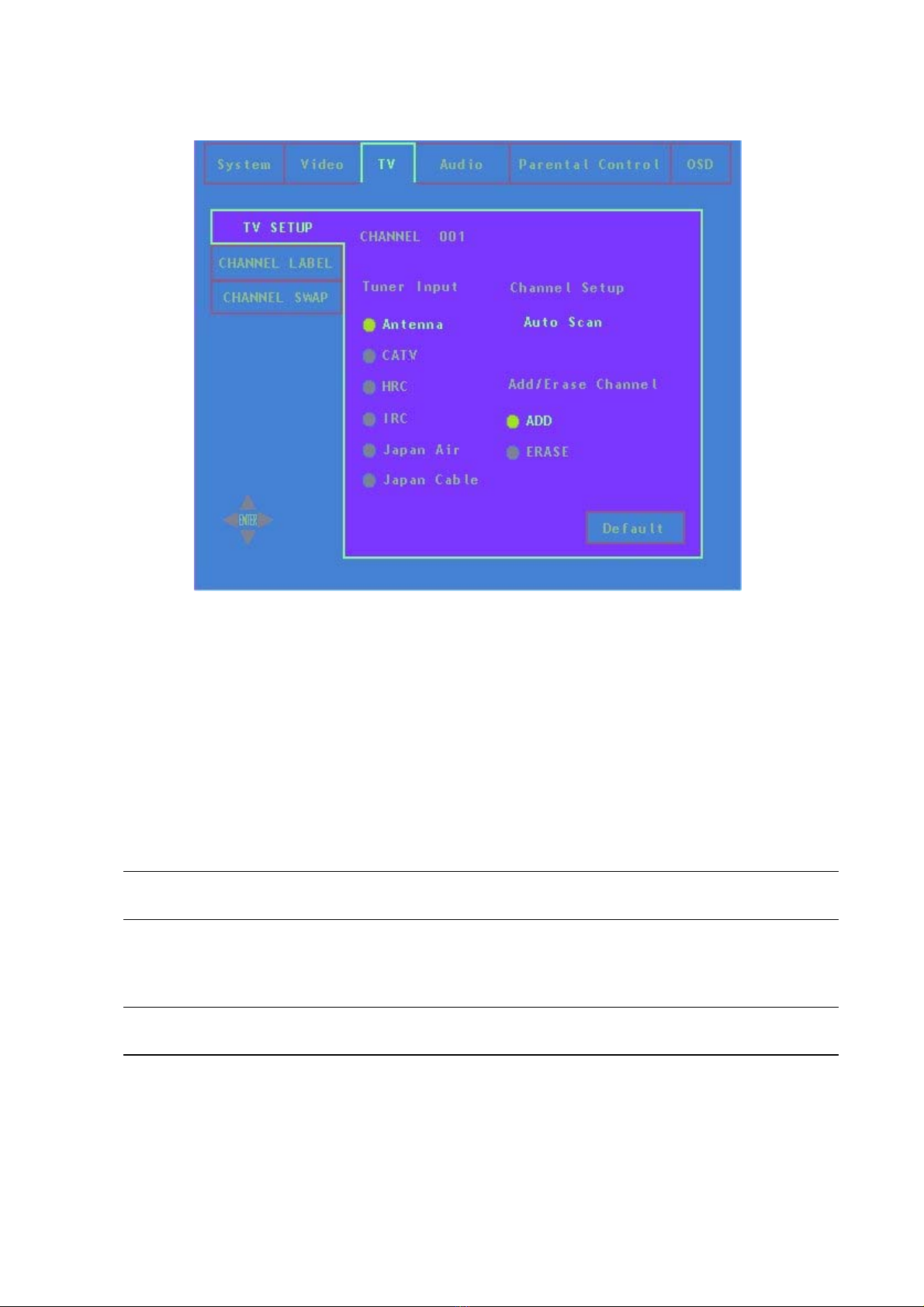
ViewSonic N1700w 18
TV Tab (Requires connection of compatible VXP Adapter)
Setup Page
←an d →shall be used to navigate acros s the available options
(Tuner Input, Channel Setup and Add/Eras e Channel).
↑and ↓keys shall be used to navigate to the selec tion ( Antenna,
CATV, HRC, etc .) .
Press ing enter shall invoke the s elect ion (Antenna is shown).
Time out or MENU shall exit the OSD.
Function Explanation
CHANNEL CH A N N E L : XX X YYYYY . T h is i s in f o r m at io n a l T ex t d i sp l a yi ng th e
c u r r e n t c h a n n e l ( X X X) a n d Cu r r e n t Ch a n n e l La b e l ( YYYYY) if a n y.
TUNER INPUT All ows the user to se lect the type of sign al applie d to the T V INP UT .
1. Only o ne box ( ANT ENNA, C ATV, HRC, IRC) s hall be selectable at a
time.
2. T his c ontrol s opti ons will vary by r egio n.
AUTO SCAN If s elec ted, initiates a C hannel A utoSc an. The Mo nitor s hall s can and
find all ‘active’ c hannels.
ADD/ERASE
CHANNEL
All ows the user to add/er ase the c urr ent chann el (Di spl ayed a s stati c
text o n top of page) to the inter nal datab ase of ac tive chan nels .
DEFAULT

ViewSonic N1700w 19
Channel Label Page
←, →, ↑and ↓shall be used to navigate acros s the text f ield
Press ing enter to invoke the charac ter selec tion
Navigate to DELETE and press ente r to remove the last entered te xt
Navigate to END and press enter to save and exit
Time out or MENU shall exit the OSD
This page allows the user to enter in the curr ent channel’s 5-Charac ter
label. When user c licks “ADD” the process is complete and the cur sor
shall jump back to “CHANNEL LABEL” tab.
Note: Only pres ent if VXP TV Adapter or similar adapter is detect ed.
Other manuals for NexTVision N1700w
1
This manual suits for next models
1
Table of contents
Other ViewSonic Flat Panel TV manuals