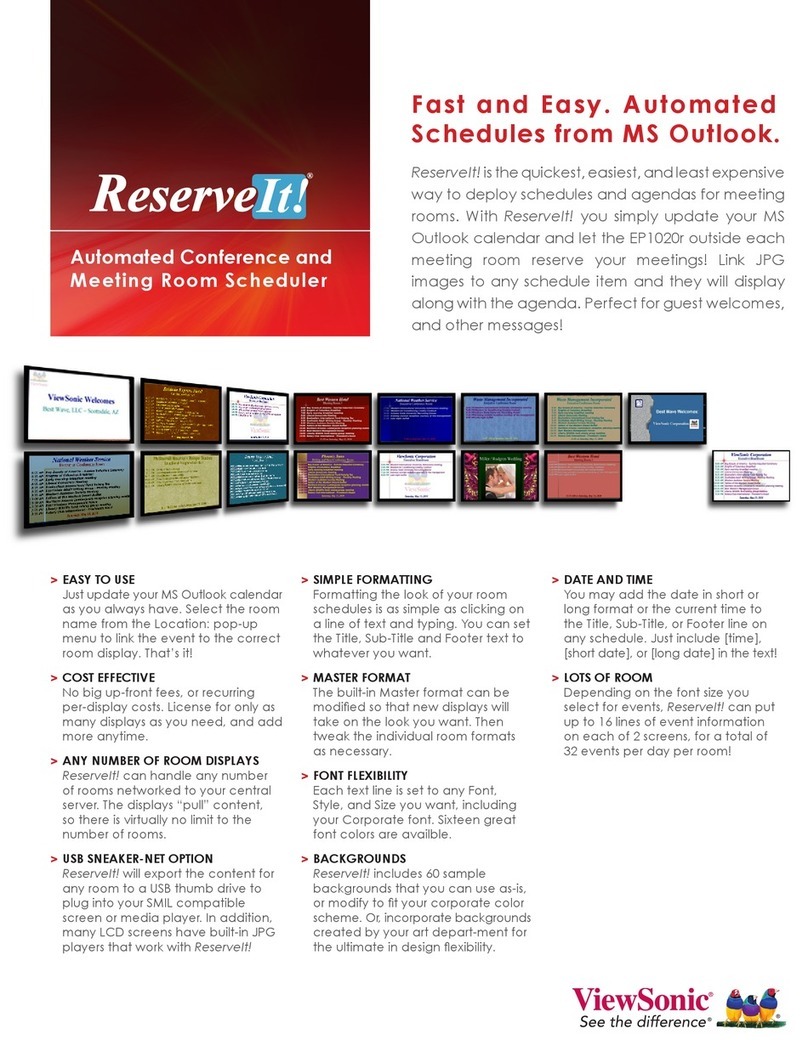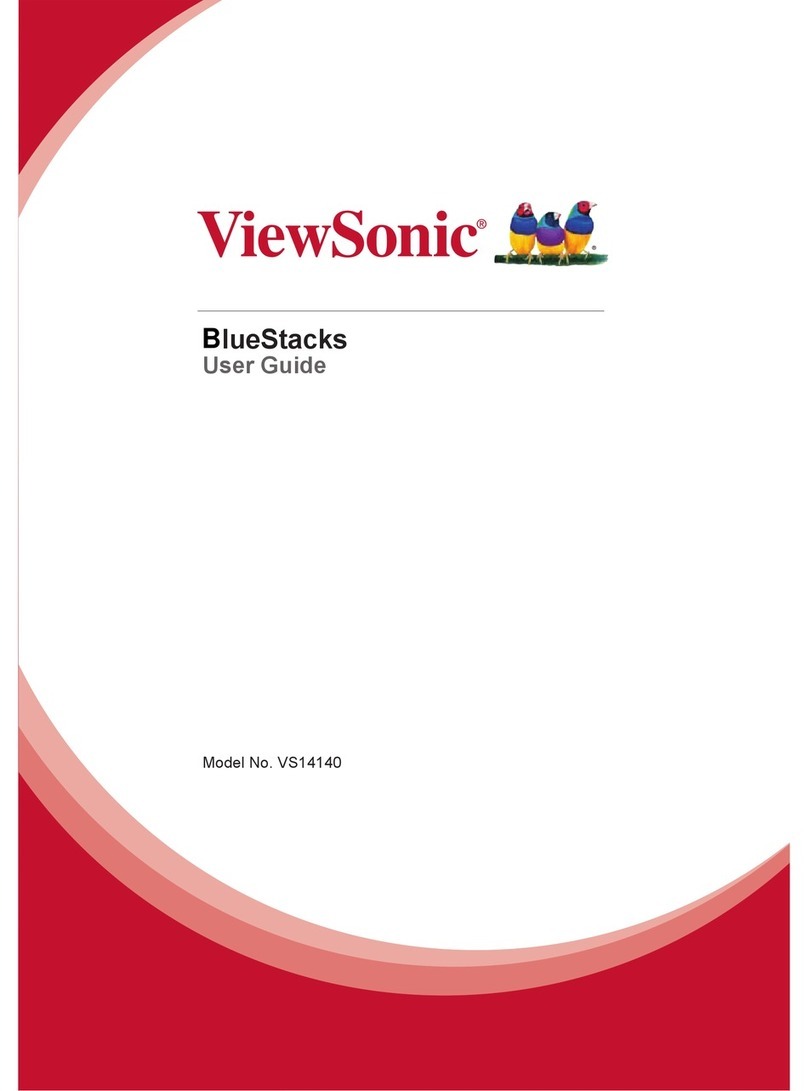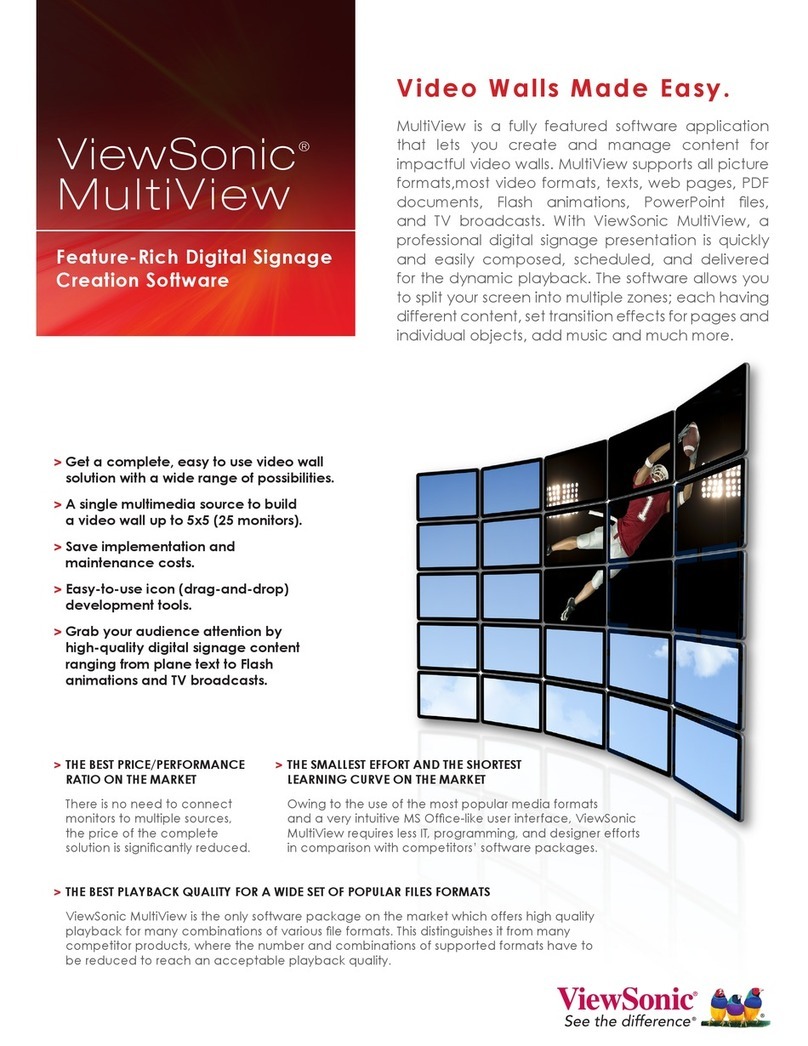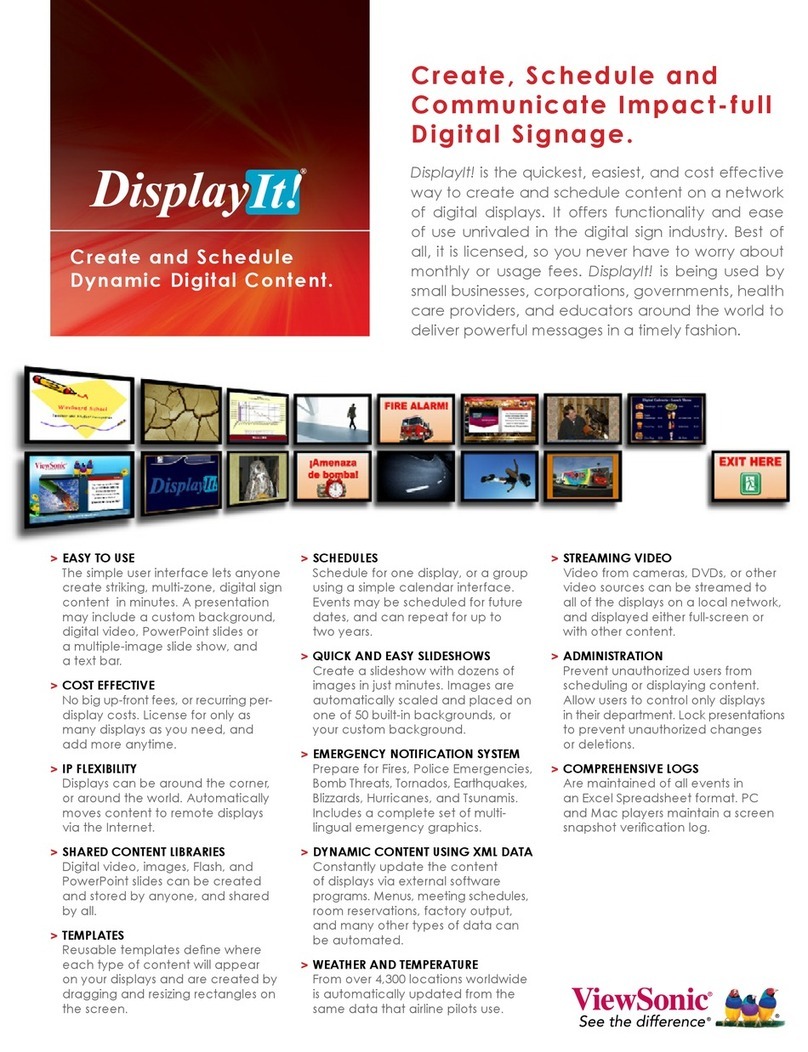ViewSonic 4 ViewDraw
5)Pen/Mouse Mode Switch: Click to switch between mouse function and pen
function
6)Pencil: Click the [Pencil] icon on the toolbar, you can write on-board or in
Microsoft Office Word, Excel, PowerPoint document image processing functions and
so on, or go on writing in the image editing mode of software, annotations, and
painting, etc. Use a pencil to write neatly with smooth features which is more
suitable for letters, numbers and common words, at this time it only has the default
color, and if you press the button twice, a menu will pop up, and you can choose
many other colors. And each color has three types of thickness.
7)Mark: Mark is mainly to highlight the effect of transparency and appear
subtle beauty, used for the transparency of the image processing, which is suitable
for ink, coating and others. At this time it only has the default color---red, and if you
press the button twice, a menu will pop up, and you can choose many other
colors ,also its thickness has only three kinds.
8)Eraser: Click the eraser button to random erase operation before, and
adjustment button can adjust the size of the eraser; Double-click the eraser button,
it erases the part of circle.
9)Adjust thickness: This function can adjust all the thickness of lines and
graphics in the Whiteboard, you can adjust according to the needs of the different
line weight adjustment, it has only three kinds of adjustment model.
10)Save File: Click to save the documents
11)WhiteBoard: Switch to whiteboard mode for drawing.
NOTES: You may drag and move the menu with clicking the blank space of the
menu.