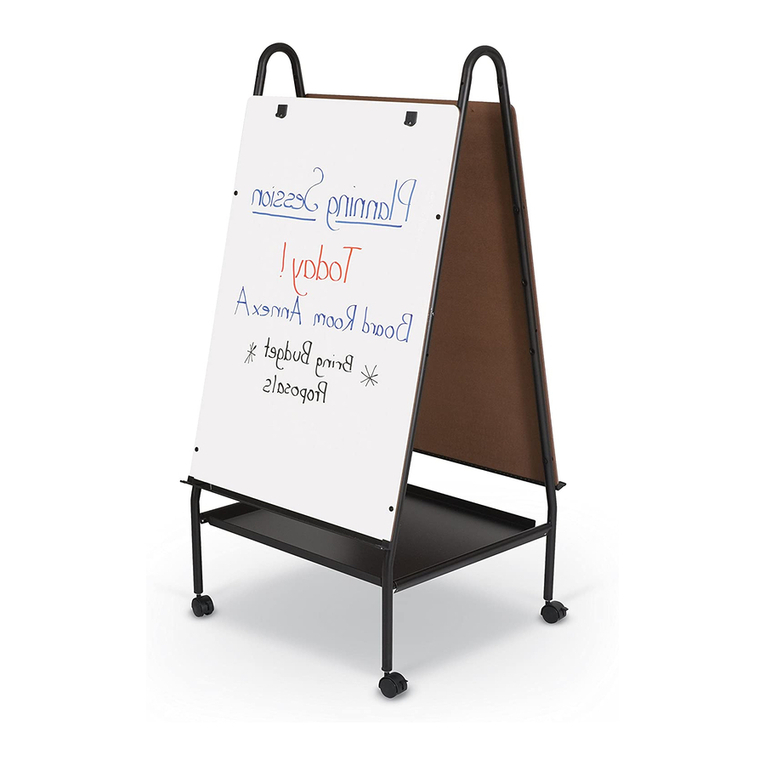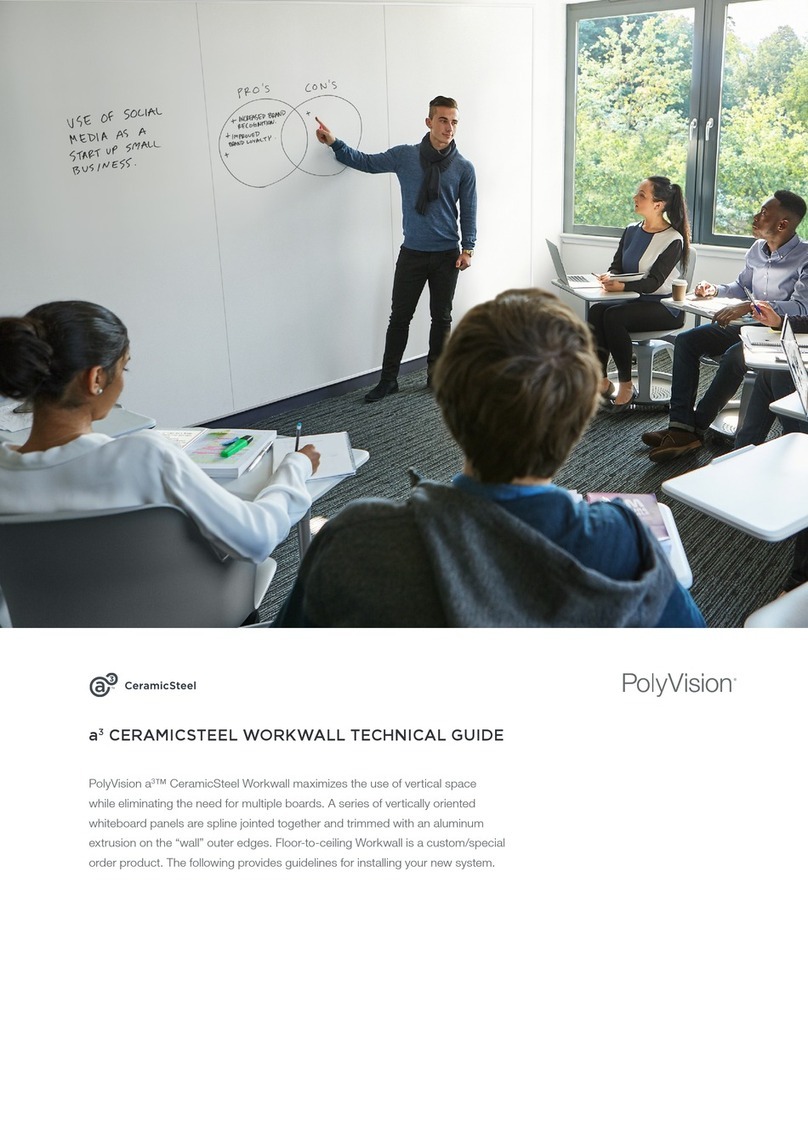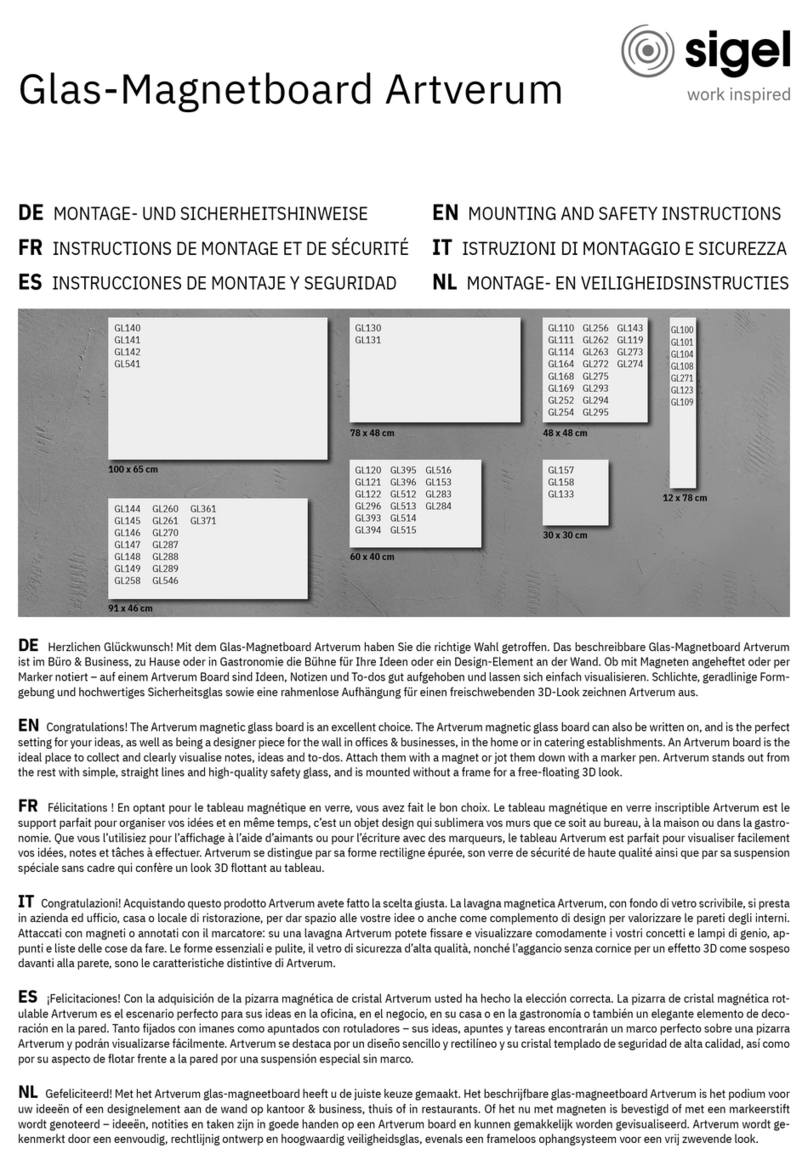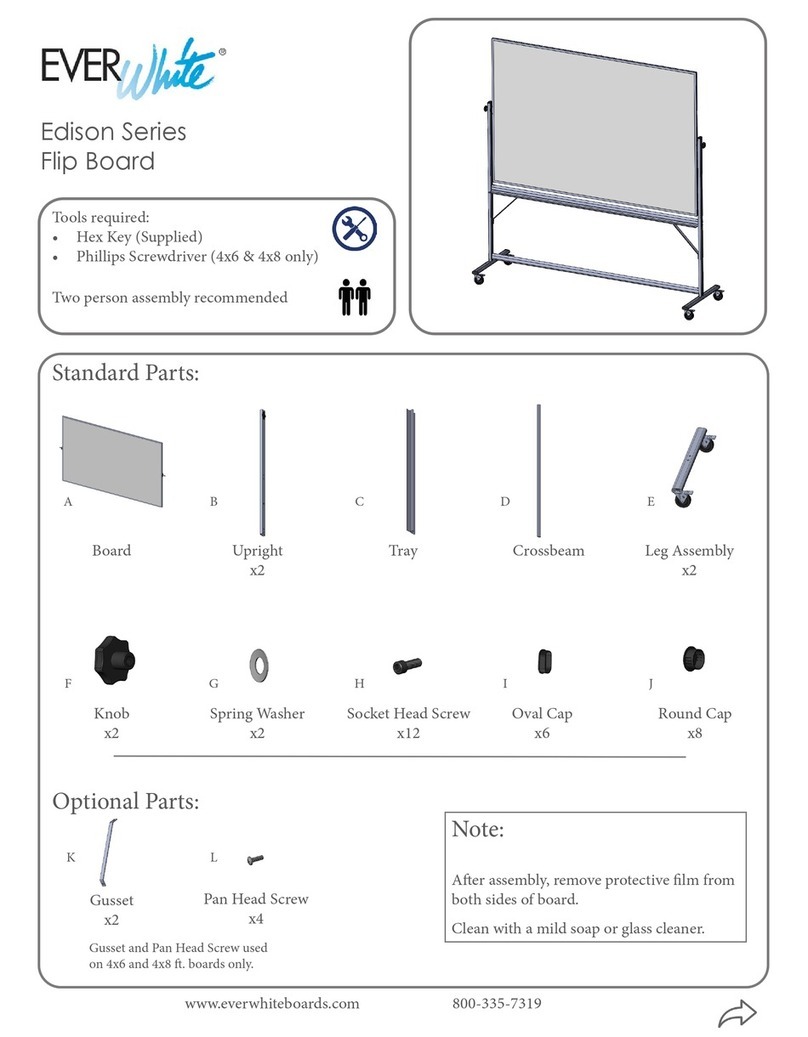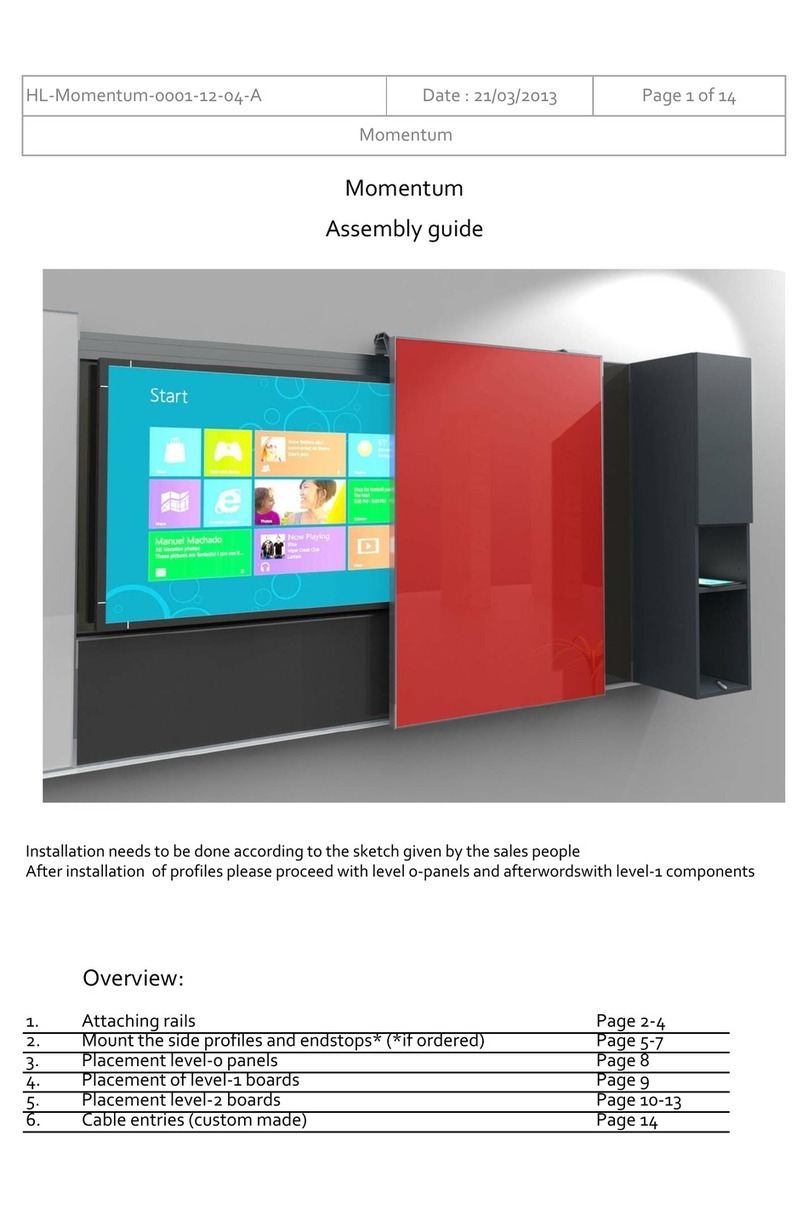Vmarker Sensor II User manual

MANUAL (EN)
MANUEL (FR)
HANDLEIDING (NL)
Interactive Whiteboard

version: Thursday 16 February 2017

EN
1 General
This manual is based on the Vmarker sensor II with firmware version 8 and Vmarker tility
software version 3.0. When using a different firmware or Vmarker tility, it is possible that
the explanation does not match the situation.
You can e-mail any suggestions for improving this manual to: ludwig@vmarker.org.
Vmarker Interactive Whiteboard 1

EN
2 Vmarker Sensor II
2.1 General
2.1.1 Front-side of the Vmarker sensor
You can recognize the front-side by the IR-filter: the dark-red nearly black shiny surface
with three coloured LED's. Behind this filter the IR-sensors are positioned. You have to
point this side in the direction of the projected image.
The most important sensor is positioned in the middle behind the IR-filter.
Pay attention that you do not damage this
filter: scratches on the IR-filter can disturb
the proper functioning of the Vmarker
sensor. You can clean the IR-filter with a dry
lint-free cloth.
The 3 colored LED's on the front indicate the status of the Vmarker sensor.
The red LED, indicates the state of the SB-connection.
The green LED, indicates the state of the calibration.
In normal operation mode the yellow LED indicates the sensing of an IR-dot. When the
Vmarker sensor is in calibration mode, the yellow LED indicates which corner has to be
identified.
The following table summarizes the possible states of the LEDs and the meaning.
RED LED GREEN LED YELLOW LED
off X X No connection to the computer or computer is switched off.
blinking X X Connected to the computer, but SB is not yet configured.
on - - Connected to the computer, SB is running.
on off X The sensor is not calibrated.
on 1x blinking
. . . .
X The Vmarker sensor is in calibration mode, the first corner, top-
left of the projected image must be identified with an IR pen.
on 2x blinking
.. .. .. ..
X The Vmarker sensor is in calibration mode, the second corner,
top-right has to be identified.
on 3x blinking
... ... ... ...
X The Vmarker sensor is in calibration mode, the third corner,
bottom-right has to be identified.
on 4x blinking
.... .... .... ....
X The Vmarker sensor is in calibration mode, the fourth corner,
bottom-left has to be identified.
on on off The Vmarker sensor is calibrated
on on on The Vmarker sensor is calibrated, and detects an IR-dot
blinking blinking blinking The Vmarker sensor is in firmware update modus.
2 Vmarker Interactive Whiteboard
RED YELLOW
GREEN

EN
2.1.2 The back-side of the Vmarker sensor
On the back-side of the Vmarker sensor is an SB port type B.
With a standard SB A-B cable you can connect the Vmarker sensor with a standard SB
port on you computer. Note that the maximum length of 5m must not be exceeded.
If you want to use longer cable, you have to use an SB active extension cable.
2.1.3 The bottom-side of the Vmarker sensor
The bottom of the Vmarker sensor has a threaded hole. The common thread is 1 / 4 "BSW
this is used for camera mounts.
Vmarker Interactive Whiteboard 3
1/4” BSW
SB

EN
2.2 Arrangement of the Vmarker sensor
ATTENTION: make use of the correct tools and follow the appropriate safety
guidelines when installing the Vmarker sensor to the ceiling.
The arrangement of the Vmarker sensor depends on the position of the projected image.
Nevertheless we want to give you some recommendations.
A good aspect ratio of a projector is 16:10 (1280x800). Given the accessibility of the
screen for an average person, with such projector the effective image is about 1.92 meter
wide and 1.2 meters high.
The optimal distance (A) from the Vmarker sensor to the image is approximately 1.5 times
the width (B) of the image.
Attention also read 2. 2 .6 .About the projection surface and 2. 2 .7 .Environment
You will find some important information that affects the setup of the Vmarker
sensor.
4 Vmarker Interactive Whiteboard
EFFECTIVE
IMAGE 16:10
B=image width
H= image heigth
Whiteboard or
other white
surface

EN
2.2.1 Setu of the Vmarker sensor when using a ceiling mount
You get the best results with the Vmarker sensor by mounting the Vmarker sensor to the
ceiling like the projector itself. In most cases the Vmarker sensor will be positioned
between the projection screen and the projector, just outside the projector beam. This
depends on the type of projector.
The shortest distance (A) between the projection screen and the Vmarker sensor has to be
1.5 times the width of the projected image (B).
These values are guidelines for the optimal conditions, the settings of the Vmarker sensor
are optimized for this setup.
On the ‘Settings’ page of the Vmarker tility you can observe the coordinates
of the IR-pen in the section ‘Sensor status’. When you move the IR-pen
across the projected screen you should always get values for Object X-position,
Object Y-position and Object size. If this is not the case you have to re-align the Vmarker
sensor. Particular the corners of the image are important to be able to calibrate the
Vmarker sensor.
With help of the Sensor alignment in Vmarker tility you can easily align the Vmarker
sensor in most circumstances.
Vmarker Interactive Whiteboard 5
A = 1.5 x B (image width)
White Board or
other white
surface

EN
2.2.2 Setu of the Vmarker sensor using a tri od
The guidelines for the Vmarker sensor setup with a tripod are similar to the ceiling mount.
You just have to adapt to the situation, mostly the tripod is standing on a table.
The choice of the location of the Vmarker sensor is important to be able to use the IR-pen
more comfortably. Important is that the Vmarker sensor is able to 'see' the IR-LED while
writing.
In stead of placing the sensor in the middle of the projected image, you can move the
sensor either to the left or to the right side of the center. The left side if you are right
handed, the right side if you are left-handed.
6 Vmarker Interactive Whiteboard
B= image width
A >= B(image width)
Pos1
Pos2
Vmarker sensor
IR-pen

EN
2.2.3 Setu of the Vmarker sensor using a s ecial suction cu
It is also possible to stick it to the projector using a special suction cup. This is very easy,
but not every projector is suited.
The projector has to have a smooth surface where you can stick the suction cup on. Also
the projection distance of the projector is more important, a short-throw projector is not
suited.
Like in the other configurations the distance(A) between the projection screen and the
Vmarker sensor has to be at least 1.5 times the width of the projected image (B). In this
arrangement this means the projector is also at this distance.
Vmarker Interactive Whiteboard 7
A > 1.5 x B (image width)
White Board or
other white
surface
Vmarker sensor
on suction cup

EN
2.2.4 Setu of the Vmarker sensor in a “rear rojection” configuration
With rear-projection, the projector is positioned behind the screen. The projected image is
visible through the screen. In such an arrangement the Vmarker sensor can also be
positioned behind the screen.
This is because the IR light from the IR pen, like the light from the projection, also shines
through the screen.
The disadvantage of such an arrangement is that you need extra space behind the screen.
This may be reduced by using mirrors, etc.
2.2.5 Other setu s
Basically, the Vmarker sensor works almost from any angle. You have to ensure that the
projected image is within range of the Vmarker sensor.
The use of extreme angle is possible but is strongly depending on the projection surface
that is used. Also the angle of the IR-pen to the surface will have a greater influence.
In such case one can change a few settings of the Vmarker sensor to optimize to this
situation.
When using extreme angles also take into account that the accuracy will be reduced.
Ideally, you should try to use the entire range of the sensor that has a ratio of 1:1. You can
see the usage of the sensor after calibration on the Calibration page in the Vmarker tility.
2.2.6 About the rojection surface
It is possible to use the Vmarker sensor on many different projection surfaces. Every
surface that reflects the IR-light of the IR-pen can be used. But of course some are better
then other.
Contrary to what one would expect, highly reflective surfaces are not the best choice. A
matte white surface is basically better than a glossy white surface. The reflection on a
glossy surface is very high and the angle of the IR pen to the surface is more important. A
wrong angle of the IR-pen is missed by the Vmarker sensor. Therefore, a more matte
surface, in which case the reflection is diffuse, is better. The angle of the pen to the plane
becomes less important.
One of the best surfaces to use for your IWB would be a wall, simply painted in
white.
2.2.7 Environment
The Vmarker sensor responds to infrared light. Avoid any other source of infra-red light in
the range of the Vmarker sensor. The largest source of infra-red light is the sun. Direct
sunlight or reflection of sunlight directly into the Vmarker sensor or on the projected image,
will affect correct functioning of the Vmarker sensor. It is even possible that the mouse-
cursor moves seemingly randomly.
Other sources of far infra-red light in their spectrum can also be disruptive. In such case,
much depends on the situation.
8 Vmarker Interactive Whiteboard

EN
2.3 How to connect the Vmarker sensor
After you've setup the Vmarker sensor, connect the Vmarker with the included SB cable
to an available SB port on your computer. The computer will initialize the SB-
communication. During this time the red LED on the front of the Vmarker sensor will blink.
The first time you connect a Vmarker sensor to the computer it may take a while before the
computer selected the necessary drivers. This all happens automatically, the operating
system itself will choose the appropriate standard drivers, so you do not need to install
these.
When the SB-communication is initialized the red LED will be lit continuously.
Be sure to use an SB 2.0 active extension-cable when extending the SB-cable. The
maximum length of a normal SB-cable is 5 meters.
2.4 Calibration of the Vmarker sensor
The Vmarker sensor has to know the exact position of the projected image to be able to
control the mouse pointer of the computer with the IR-pen. So the sensor has to be
calibrated. In normal use you only have to calibrate once.
Once calibrated you only need to re-calibrate when the position or orientation of the
vmarker sensor towards the projected image is changed or when the size of the projected
image is changed.
The calibration is stored in de sensor so even when you change the computer you do not
have to calibrate.
2.5 Pairing of the Vmarker en II
When Vmarker Sensor II and Vmarker pen II are purchased together they are paired,
meaning the Vmarker sensor will only react to that particular Vmarker pen on a particular
radio Channel.
With help of the Vmarker tility software it is possible to change channel or to connect an
other Vmarker pen II to the Vmarker sensor II. Only one Vmarker pen II can be paired to
the Vmarker sensor II at a time.
Vmarker Interactive Whiteboard 9

EN
3 VmarkerUtility software
3.1 General
Once the Vmarker sensor is setup you do not need the Vmarker tility to be able to use the
Vmarker IWB solution.
The Vmarker tility is used to help choose the best position to set up the Vmarker sensor,
to change some settings and to calibrate the sensor. After using the program you can
close this. Eventually you have to save the settings to the Vmarker sensor after you
changed something.
3.2 VmarkerUtility: installation
3.2.1 Windows
You can download the windows version of the program from the website at:
http://www.vmarker.org/Vmarker tilityWin.zip
When you have downloaded the program, unzip the files in a folder. Then run the program
by double click VmarkerUtility.
The program will not install, it runs directly. So removing the folder with the program,
removes the program completely.
3.2.2 Linux
You can download the linux version of the program from the website at:
http://www.vmarker.org/Vmarker tilityLinux.zip
When you have downloaded the program, unzip the files in a folder.
The first time you want to run the Vmarker tility you will have to install some devRules to
ensure the Vmarker tility has access to the Vmarker sensor. This can be done by
executing: installUdevRules.sh in a terminal window.
After this you can run the Vmarker tility by executing startUtility.sh.
The program will not install, it runs directly. So removing the folder with the program,
removes the program completely.
10 Vmarker Interactive Whiteboard

EN
3.3 VmarkerUtility general
When you start the Vmarker tility the applications starts on the ‘Home’-tab
You can change tabs by the toolbar on the left-hand-side.
3.3.1 VmarkerUtility: Home
On the Home-tab of the application you can find all you need for daily usage.
3.3.1.1 Presets
With presets you can determin the sensitivity of the Vmarker sensor. The’re 8 levels of
sensitivity pre-programmed. Standard LEVEL3 is selected. You can select a different level
where LEVEL0 is the preset with lowest sensitivity and LEVEL7 is the highest. When you
have chosen a particular preset you have to activate it with the ‘load preset’ button.
On Preset info you can some indication of when this preset could be used. This is only an
indication.
It is still possible to tweak the sensor settings on the Settings-page. When the settings on
the Settings page do not correspond with any of the 8 presets, the preset-selection is
blanked.
3.3.1.2 Pen state
nder Pen state you get an indication of the battery condition of the Vmarker pen II. You
can read the battery voltage in volts and you get a graphic indication whether the battery is
good or bad.
Vmarker Interactive Whiteboard 11

EN
3.3.1.3 Sensor alignment
Pressing the 'Sensor alignment' button will bring up the Sensor alignment screen. This
window fills the screen completely.
First you have to choose the
Vmarker sensor arrangement. By
default the orientation on a tripod
is selected. If the Vmarker sensor
is mounted up-side-down choose
the corresponding drawing.
When the appropriate
arrangement is chosen. You have
to point the center-mark with an
IR-pen. When you press the tip or
the button of the IR-pen, the
arrows at the center-mark will
change color in according to the
deviation of the Vmarker sensor.
You will have to turn the Vmarker
sensor in the direction of the red
arrows. The number of arrows
corresponds with the magnitude of
the deviation.
After you have turned the Vmarker
sensor you will have to point the
center-mark again. Again you can
check the deviation When the
deviation is within limits the
corresponding arrows will color
green.
The middle of the sensor is now
aligned to the middle of the screen.
The correct alignment of the Vmarker sensor is no guarantee to be able to calibrate the
Vmarker sensor. To ensure calibration of the Vmarker sensor is possible, all four corners of
the projected image have to be within range of the Vmarker sensor. It is possible to check
this by pointing an IR-pen at the corners of the projection and to check the coordinates.
12 Vmarker Interactive Whiteboard
Choose Vmarker arrangement:
on a tripod or to the ceiling

EN
If one of the corners is not visible you can turn the Vmarker sensor so the corner becomes
visible. When it is not possible to turn the Vmarker sensor to get all corners within range,
the distance of the Vmarker sensor to the image has to be increased.
If the Vmarker sensor is placed out of center, like suggested in 2.2.2, it is possible the
alignment tool will not help you to find the best arrangement of the Vmarker sensor. You
always can check the coordinates to see if the complete projection is within range of the
Vmarker sensor.
3.3.1.4 Sensor calibration
You can press ‘Sensor calibration’ from the sensor alignment screen, from the Home or
from the Calibration tab of the application.
Like with the sensor alignment a special Sensor calibration screen is shown. This screen
overlays the computer screen completely, making it easy to calibrate the Vmarker sensor
correctly.
The red-arrow indicates which
point to calibrate.
Point the IR-pen to the point of this
arrow and press the tip or the
button for about 1 second. If the
Vmarker sensor has captured the
point. The arrow will color green
and the next corner will have a red
arrow.
This has to be repeated for the
four corners until all arrows are
green.
Vmarker Interactive Whiteboard 13

EN
When all four corners are
calibrated, all arrows are coloured
green and shortly after the
application will return to the
application window.
During the calibration process it is
possible to restart the calibration
to start from the beginning by
pressing 'Restart calibration'.
Only when the calibration process is completed the new calibration data will be written to
the Vmarker sensor.
14 Vmarker Interactive Whiteboard

EN
3.3.2 VmarkerUtility: Settings
In the Setting tab it is possible to change some settings of the Vmarker sensor II.
3.3.2.1 Basic settings
In the Basic settings section there are several settings which influence the behaviour of the
Vmarker Interactive Whiteboard:
Enable mouse: nchecking this check-box disables the mouse function. When
unchecked, the Vmarker sensor will ignore IR-dots on the projection
surface. However when IR-dots are detected the coordinates are shown.
You can disable the mouse when you want to test and optimise some
settings without actually control the computer with the IR-pen.
Enable GYRO: nchecking this check-box disables the mouse control from a distance.
When unchecked, the Vmarker sensor will ignore any movement
(GYRO) from the Vmarker pen II. When enabled it is possible to move
the cursor from a distance, also read: 4.1.3.2.How to use the Vmarker
pen from a distance
Enable basic pen: When enabled also regular IR-pens are recognised. Standard this is
unchecked to ensure the Vmarker sensor II only react to Vmarker pen
II, interfering of other IR-sources is suppressed.
To be able to use non-Vmarker IR- ens, this o tion has to be
unchecked.
Vmarker Interactive Whiteboard 15

EN
Multi-touch mode: With Multi-touch mode checked it is possible to use multiple pens
simultaneously, given the software and the OS support this. Currently
only Windows 7 and higher support multi touch. .
Since the Vmarker sensor II only can be connected to 1 vmarker pen II
you have to check ‘Enable basic pen’ to and use multiple regular IR-
pens
Smoothing filter: With the smoothing filter it is possible to smooth out the drawing
movement. Smoothing will delay drawing. The highest value gives the
smoothest result but also the biggest delay.
The default value is 50.
3.3.2.2 Advanced settings
Gain 1: With the gain settings you can amplify the sensor-image. Values between 0-16
are valid. 'The greater the values, the more it will see'. The standard value is 16.
Gain 2: Like Gain 1 with this settings you can amplify the sensor-image. Values
between 0-3 are valid. 'The greater the values, the more it will see'. Normally
this value is 0. (TOTAL GAIN = GAIN1 x GAIN2)
Brightness threshold: With this setting you can adjust the threshold-level of the
brightness, pixels above this level are validaded. When you have a
weak IR-dot you should decrease the value and thus lowering the
threshold level to have more valid pixels. When you have a good
and clear IR-dot increase this value, to filter out weaker IR-
sources.
The standard value is 50.
Noise threshold: With this setting it is possible to determine the threshold-level for the
pixel brightness to be dark. Pixels darker then brightness threshold –
noise threshold are dark pixels and will be ignored.
The standard value is 3
Minimum object size: With Minimum object size you set the minimum size (pixels) of
object to be valid, objects with lesser pixels then this setting will be
ignored.
The standard value is 3.
Attention objects larger then 50 will be ignored.
Exposure: With Exposure time it is possible to set the exposure time of the sensor. With
increasing this value the sensor is more sensitive: more pixels are brighter and
are validated as object to take into account..
Beware these settings all influence each-other, it can be difficult to find an
optimal combination. Before changing these values write down the initial
values. After optimizing these values you should recalibrate the Vmarker with
these settings as it also influences positioning.
16 Vmarker Interactive Whiteboard

EN
3.3.2.3 Sensor status
In the section Sensor status you can read the object X- osition and object Y- osition of
the first detected object. Object size shows the size of the detected IR-dot.
Object count how many IR-dots are detected.
Brightness shows the average pixel brightness of the detected object.
Maximum brightness shows the maximum pixel brightness of the detected object.
When changing settings you get the best performance when the Object size of the
detected IR-dot is around 15.
The brightness should be less then about 150. The maximum brightness less then 255.
3.3.3 VmarkerUtility: Calibration
The Calibration-tab shows the result of the calibration in a graphical manner.
3.3.3.1 Calibration gra hics
The section Calibration graphics shows the current calibration in a quadrilateral figure.
The exact form is determined by the position of the sensor.
Some example how it can look like:
Vmarker Interactive Whiteboard 17

EN
The first, most left, could be the result after calibration of a Vmarker sensor placed on a
table. The second could be a ceiling mounted Vmarker sensor, somewhat further away, but
acceptable.
With the third sensor there is something wrong with the calibration. The sensor obviously
has to be recalibrated. Check if the sensor is configured correctly, check for interfering IR-
sources?
The calibration data is persistently stored in the Vmarker sensor itself. So even when the
Vmarker sensor is disconnected and has no power, the calibration information is kept.
Only when the position of the Vmarker sensor towards the projected image is changed a
recalibration is required.
Even when you connect a different computer to the Vmarker sensor and the projector a
calibration is not required, given the size, aspect ratio and position of the projected image
stays the same.
3.3.3.2 Calibration info
You can see the some info, the state shows if the sensor calibrated.
If for some reason the calibration screen is disappeard but the calibration process is still
running then you can see this here. The state ‘Calibration running’ shows the calibration is
still active. Point shows witch corner to point to.
With ‘Abort calibration you can stop the calibration process and return to the last
calibration data.
3.3.3.3 Sensor calibration
Starts the calibration see 3.3.1.4.Sensor calibration
3.3.3.4 Abort calibration
With Abort calibration it is possible to abort the calibration process.
The previous calibration data will stay active.
3.3.3.5 Sensor alignment
Tool to setup the vmarker sensor before calibration. See 3.3.1.3.Sensor alignment for
detailed information
18 Vmarker Interactive Whiteboard
This manual suits for next models
1
Table of contents
Popular Whiteboard manuals by other brands
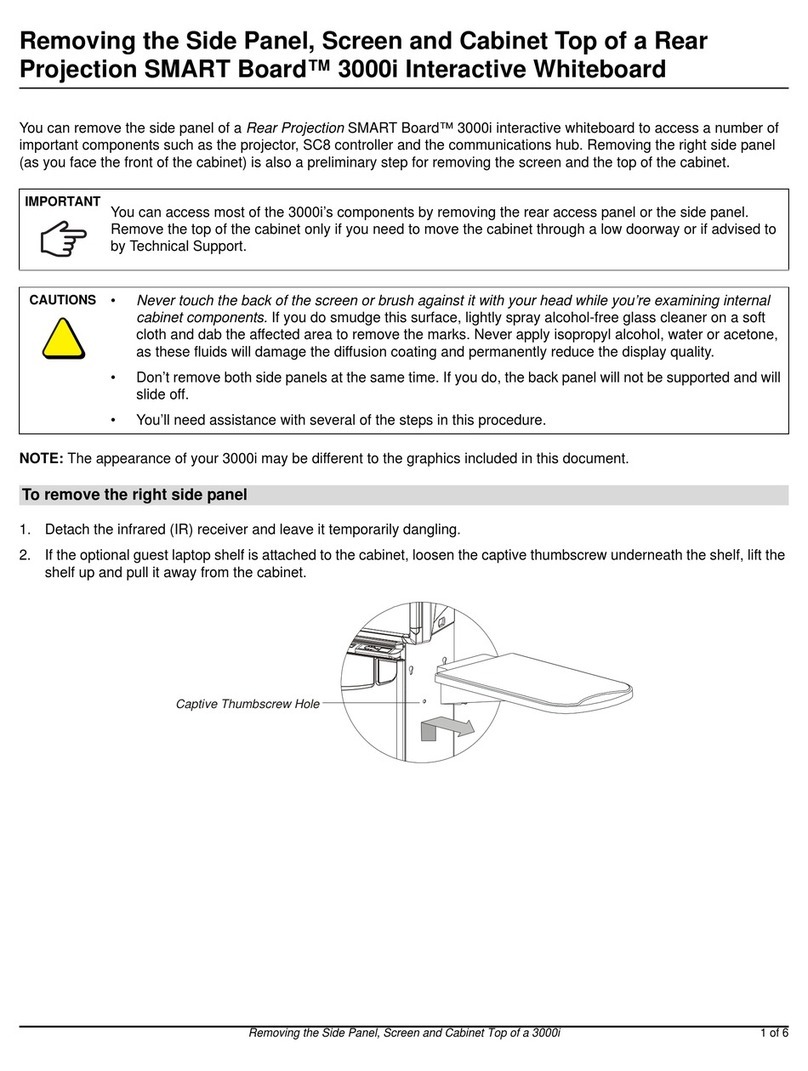
Smart Technologies
Smart Technologies SMART Board 3000i user guide
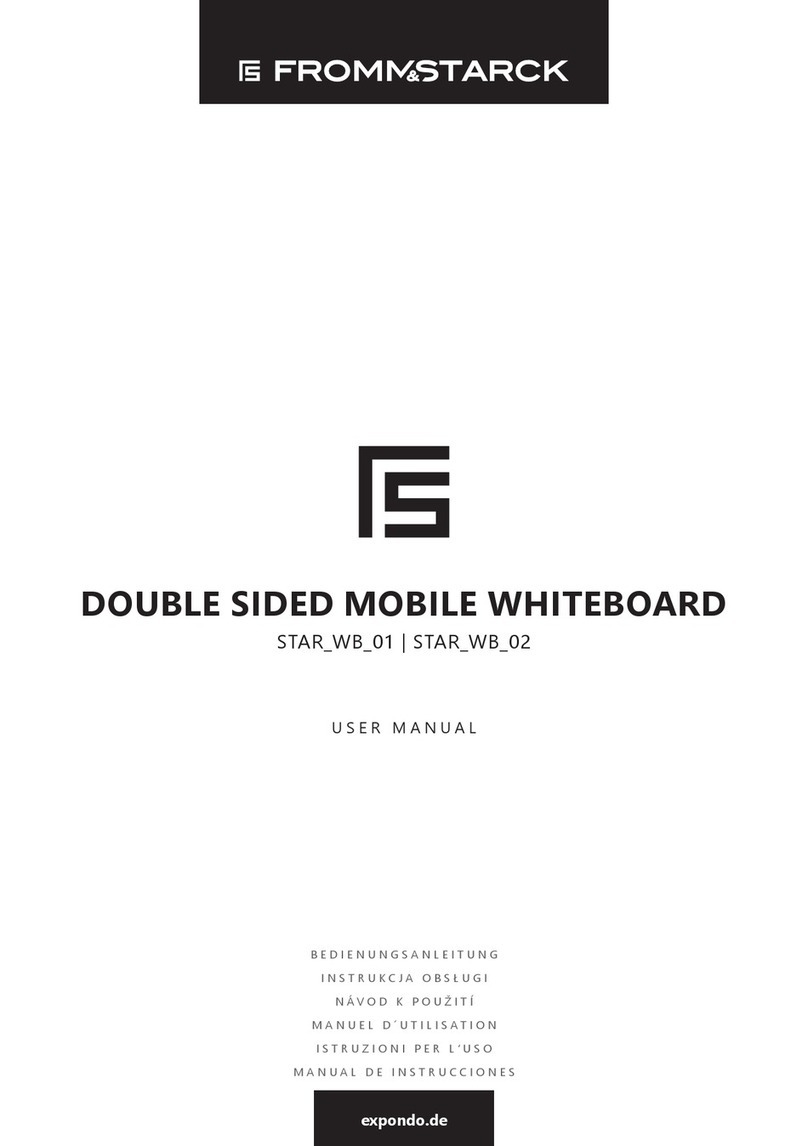
Fromm&Starck
Fromm&Starck STAR-WB-01 user manual

TRIUMPH BOARD
TRIUMPH BOARD MULTI Touch Series user manual

BalanceBox
BalanceBox Wings-4 installation manual
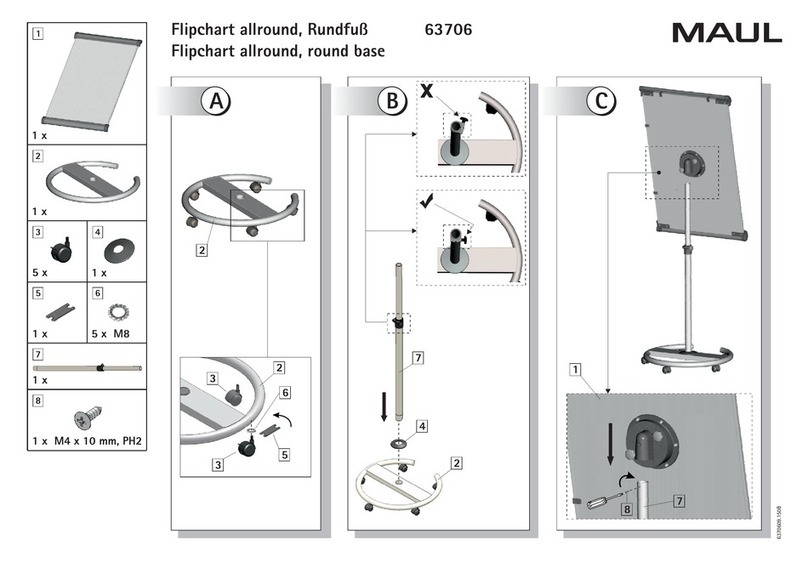
MAUL
MAUL Flipchart allround quick guide

ICEBERG
ICEBERG Mobile Clarity Assembly instructions

Copernicus
Copernicus Premium Royal Inspiration Station Assembly guide

Copernicus
Copernicus RC105 Assembly guide

ViewSonic
ViewSonic ViewBoard ID1330 user guide
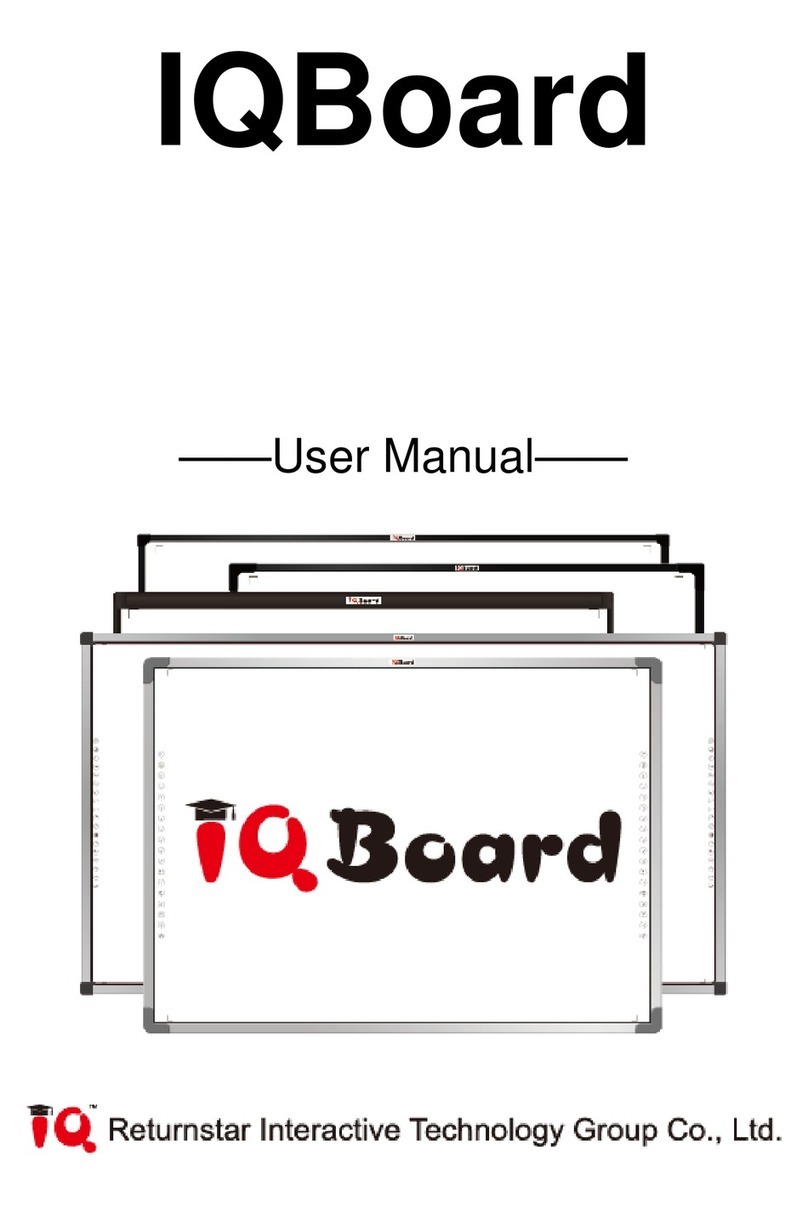
Returnstar Interactive Tech
Returnstar Interactive Tech IQBoard user manual

Best-Rite
Best-Rite Black Splash instruction manual
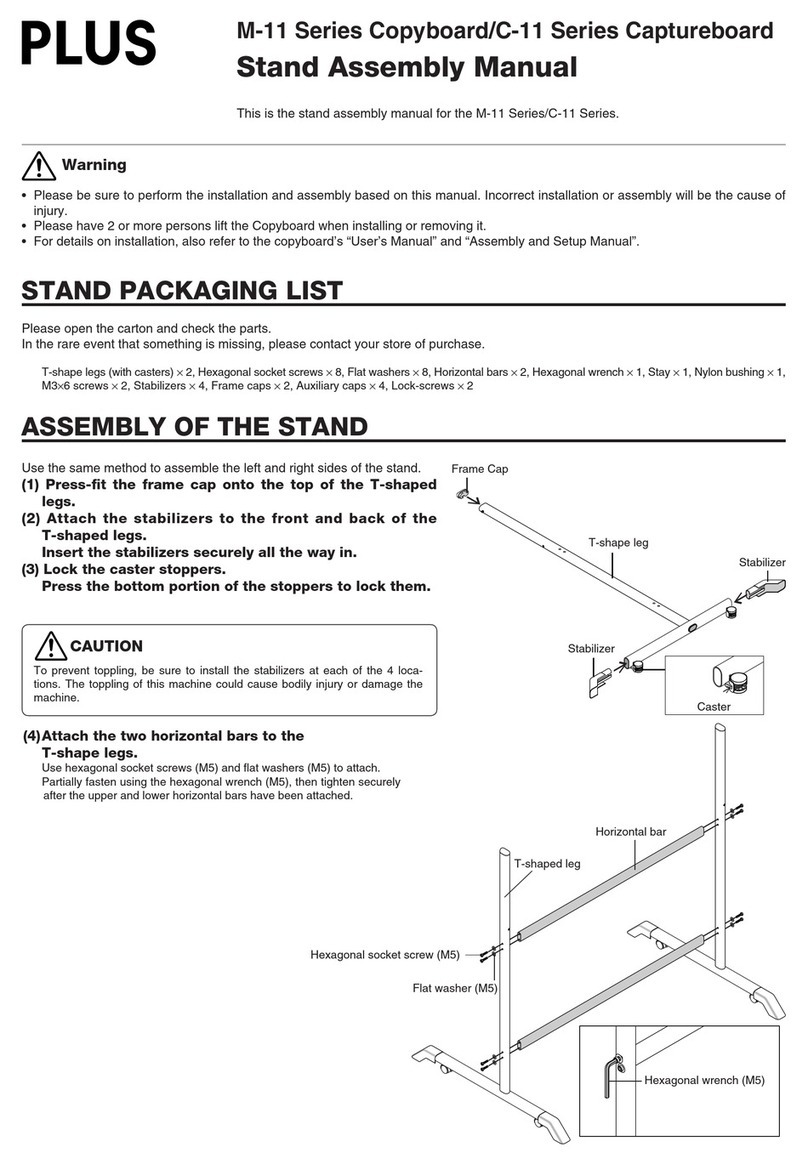
PLUS Vision
PLUS Vision M-11 Series Assembly manual