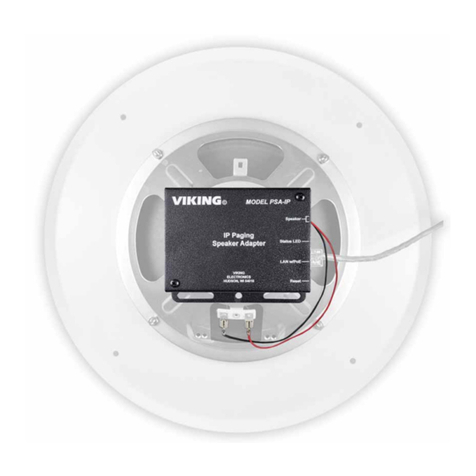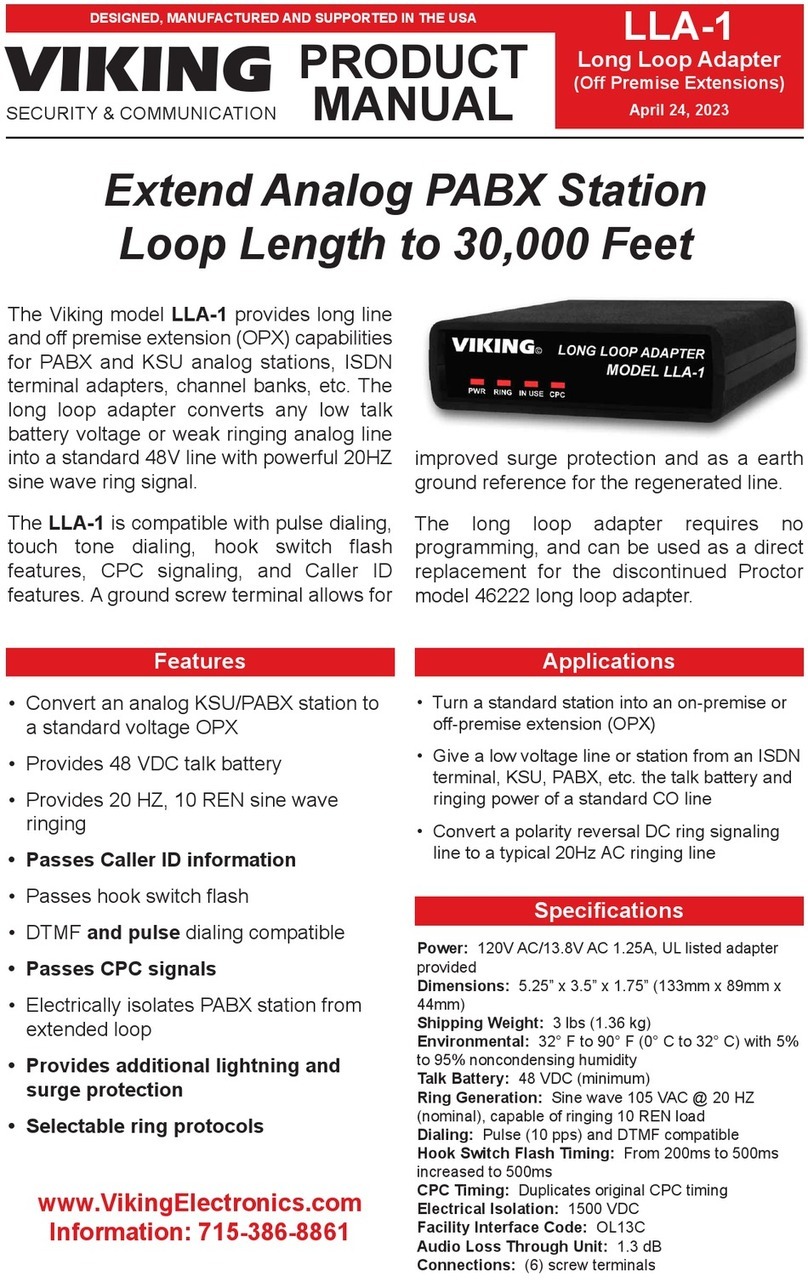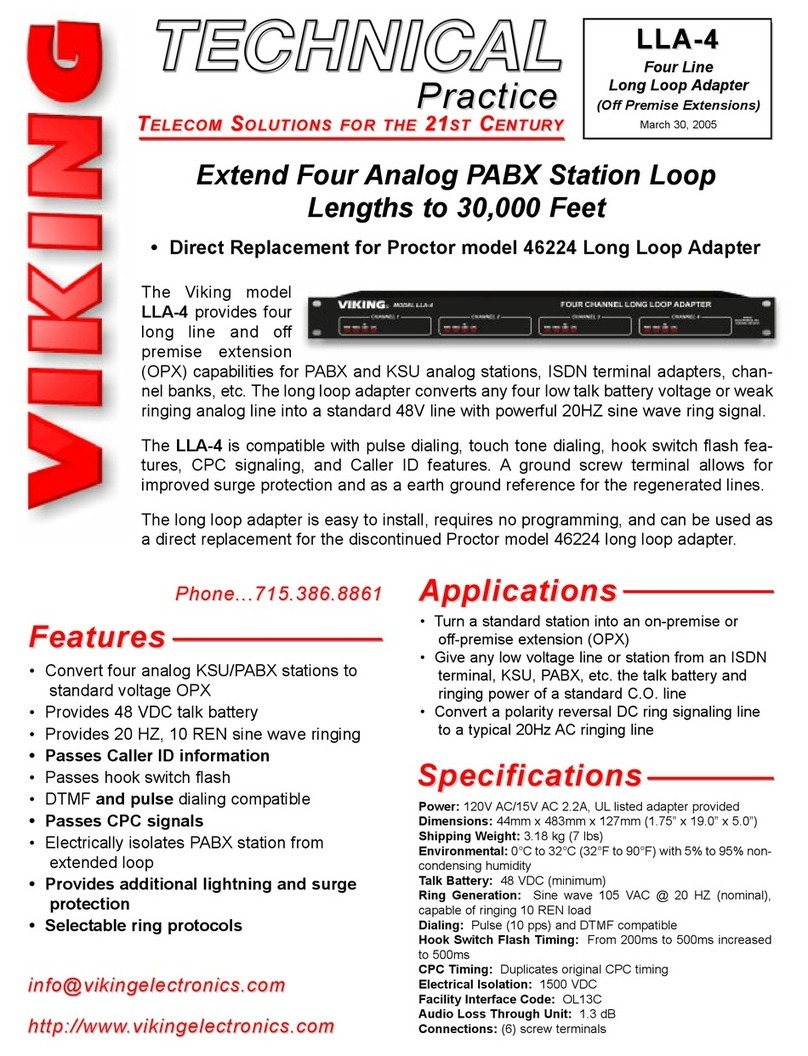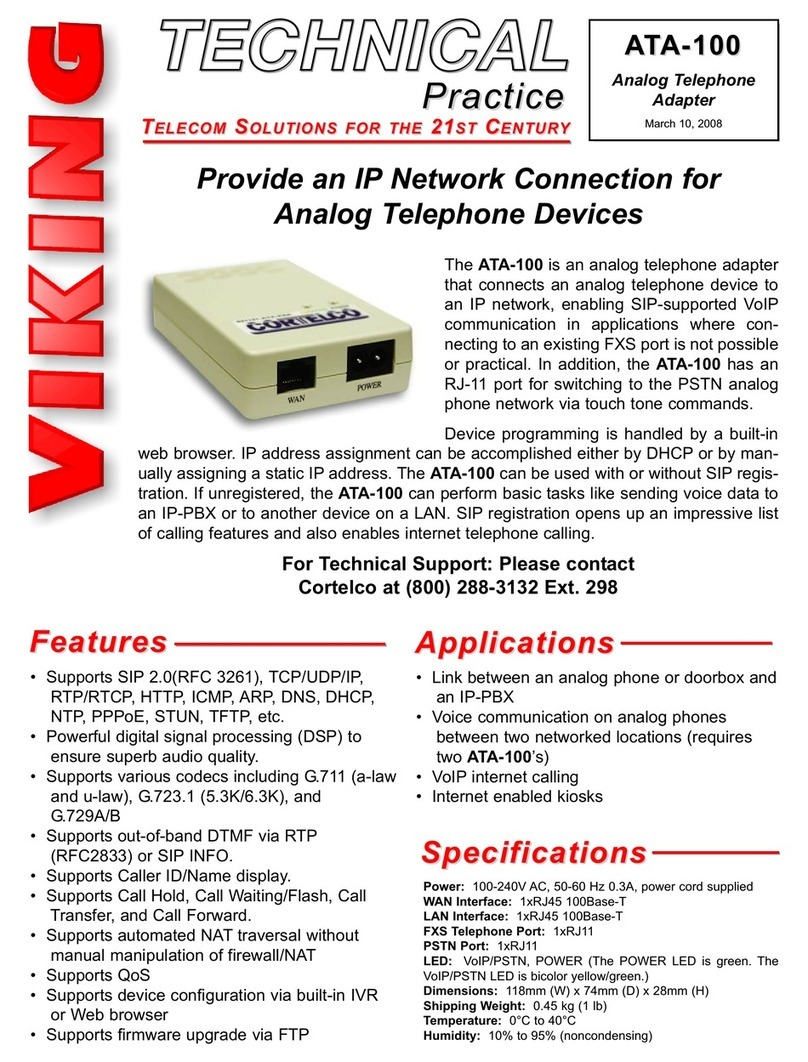Features
Specifications
Information: 715-386-8861
www.VikingElectronics.com
• SIP compliant (see page 2 for more information)
• PoE powered (class 3, <13 Watts)
• Paging prioritization
• Plays audio from standard multicast sources
• SIP endpoint or multicast group member
• Red “Page/Status” LED indicator
• Network downloadable firmware
• Built-in high efficiency 6 Watt class D amplifier
• Can drive up to 6 external analog speakers
• Relay for activating door locks, strobe lights, external
amplifiers, etc.
• SIP/Multicast: SIP page, SIP page and zoned multicast
receive
• Support for access code to prevent unwanted SIP calls
• Line-level audio output for connecting to an external
amplifier
• Line-level input for background music
• Network remote volume control
• Diagnostics (for testing the relay)
• Programmable pre page alert tone
•Compatible with Polycom multicast paging
Power: PoE class 3 (<13 Watts)
Dimensions: 5” x 5.25” x 1.5” (127 mm x 133 mm x 38 mm)
Shipping Weight: 1.0 lbs (0.45 kg)
Operating Temperature: -40° F to 140° F (-40° C to 60° C)
Humidity: 5% to 95% non-condensing
SIP Audio Codecs: G711u, G722 and G711a
Multicast Audio Codecs: G711u and G722 (G722 requires R8.11.1912 or
higher IP firmware)
Network Compliance: IEEE 802.3 af PoE, SIP 2.0 RFC3261, 100BASE-TX
with auto cross over
Regulatory Compliance: CE, FCC Part 15 and Canada ICES-003 Class A
Frequency Response: 55 – 18,000 Hz (+/- 10 dB)
Connections: (1) RJ45 10/100 Base-T, (1) 11 position terminal block
Amplifier: 6 Watt Class D (capable of driving up to six 8 Ohm speakers
connected in parallel)
Maximum Output Level Driving One Viking Model 40AE Ceiling Speaker:
105 dB SPL @ 1M
• Amplified SIP endpoint or multicast IP paging for:
schools, hospitals, retail stores, office spaces, etc.
• Provide multicast background music and sound masking
• IP phone system integration with traditional analog
amplifier (e.g. single zone voice paging)
PoE Powered VoIP Endpoint Interfaces Analog Paging
Systems with SIP and Multicast Paging Sources
Applications
Installation requires a Network Administrator / IT Technician
!
The Viking model PA-IP SIP / Multicast Paging Adapter
provides an interface between new VoIP phone systems
(hardware or hosted/cloud based) and analog paging
systems, eliminating the need for an ATA or FXS port. The
PA-IP can be used for standard SIP endpoint paging or
multicast paging. The Line Level Input can be used for
background music.
The unit easily connects with a single CAT5/6 cable from your
PoE switch. The night ring feature is programmable for time
of day and day of week to enable loud ringing for after hour
incoming calls.*Alternatively the night ring feature can be
enabled by a contact closure across the trigger input
terminals. Line-level audio output connections are provided
for connecting to an external amplifier.
A built-in 6 Watt class D amplifier with speaker output
connections are also provided to drive up to six analog
speakers. A programmable relay output is provided for
triggering external amplifiers, etc.
PRODUCT
MANUAL
Designed, Manufactured and Supported in the USA PA-IP
SIP / Multicast Paging
Adapter with Amplifier
January 7, 2021
SECURITY & COMMUNICATION
VIKING
*Note: The PA-IP can not provide SIP voice paging and loud ringing at the same time but it can be configured to SIP voice
page during the day and loud ring at night.