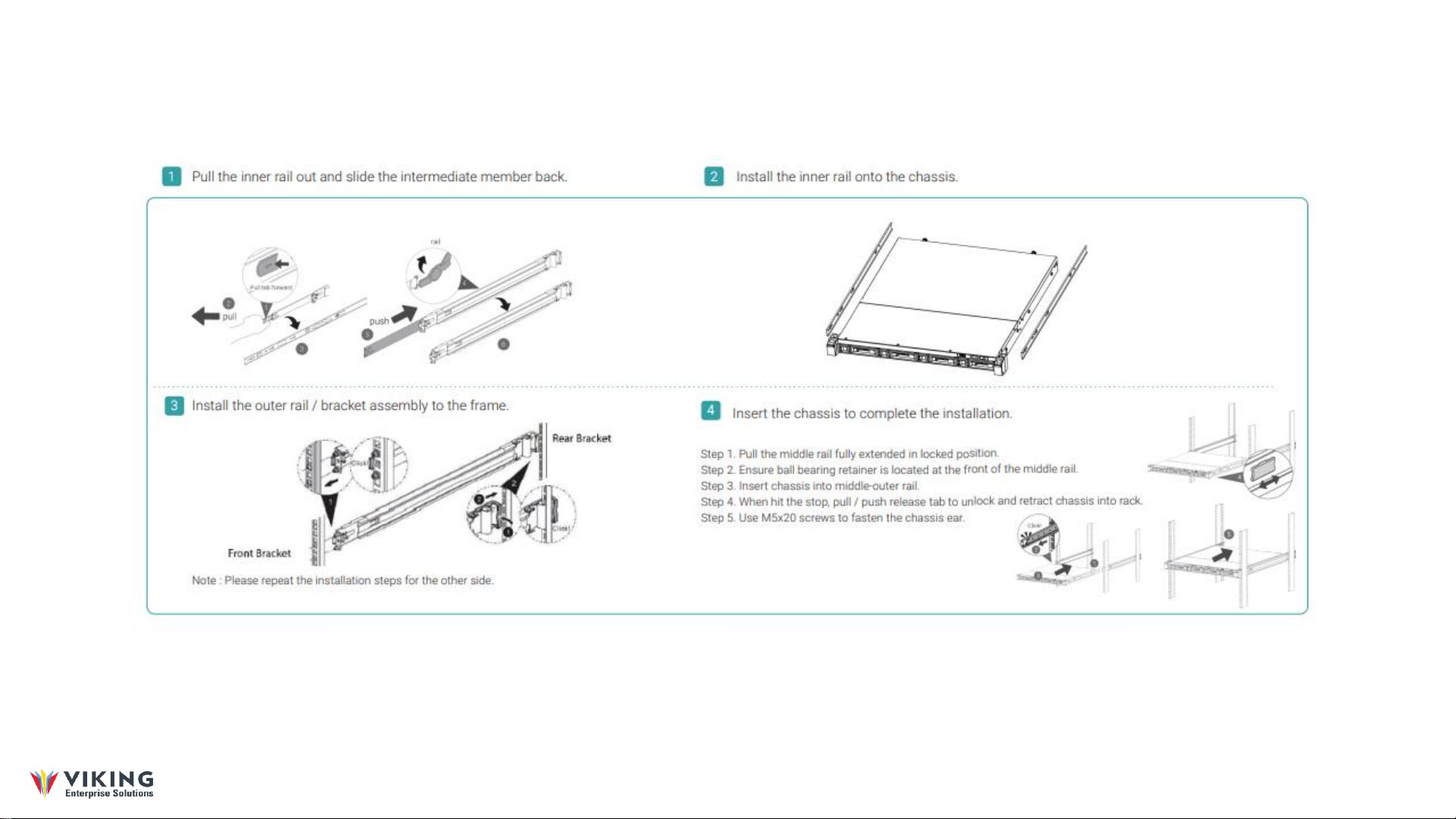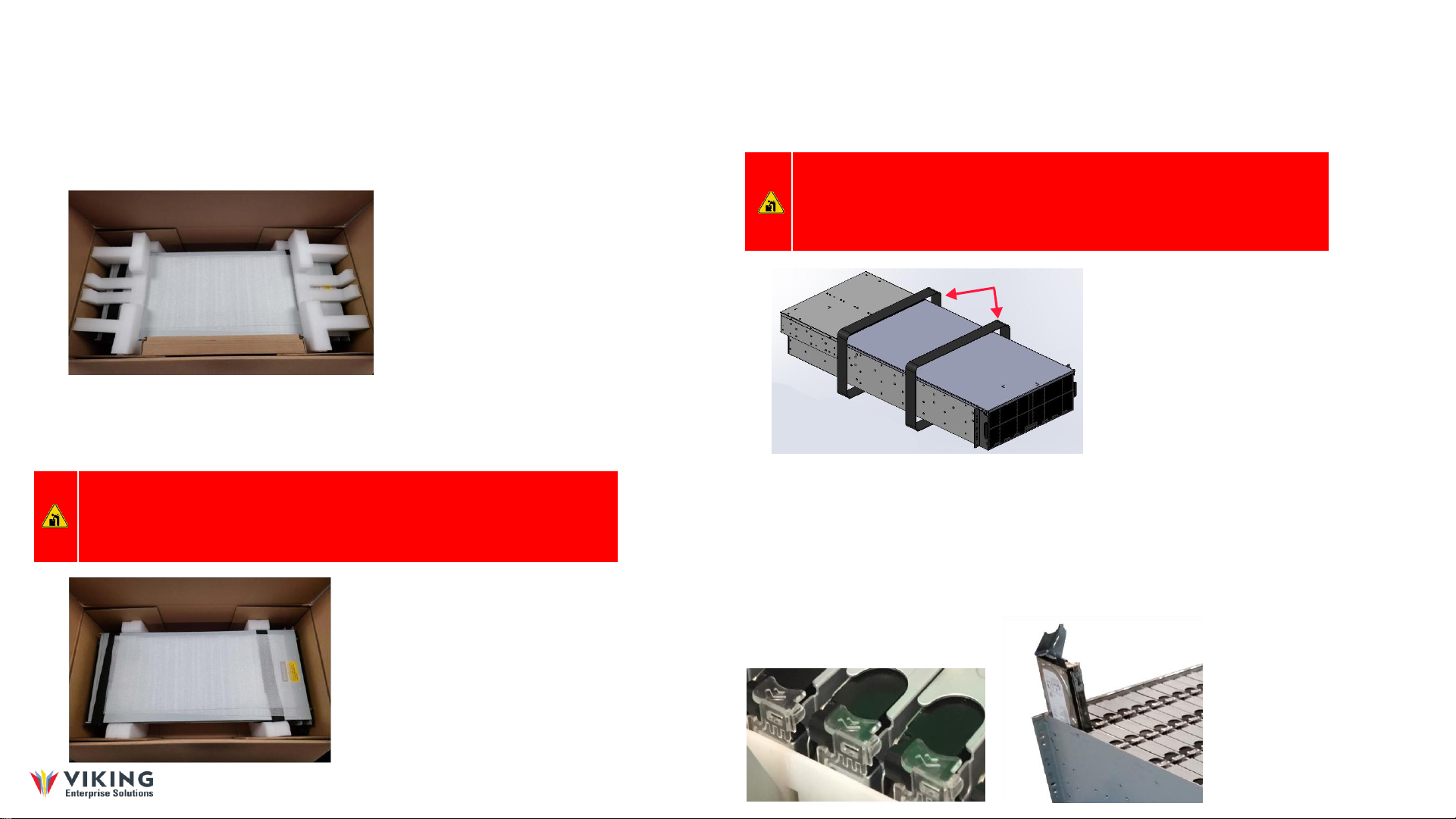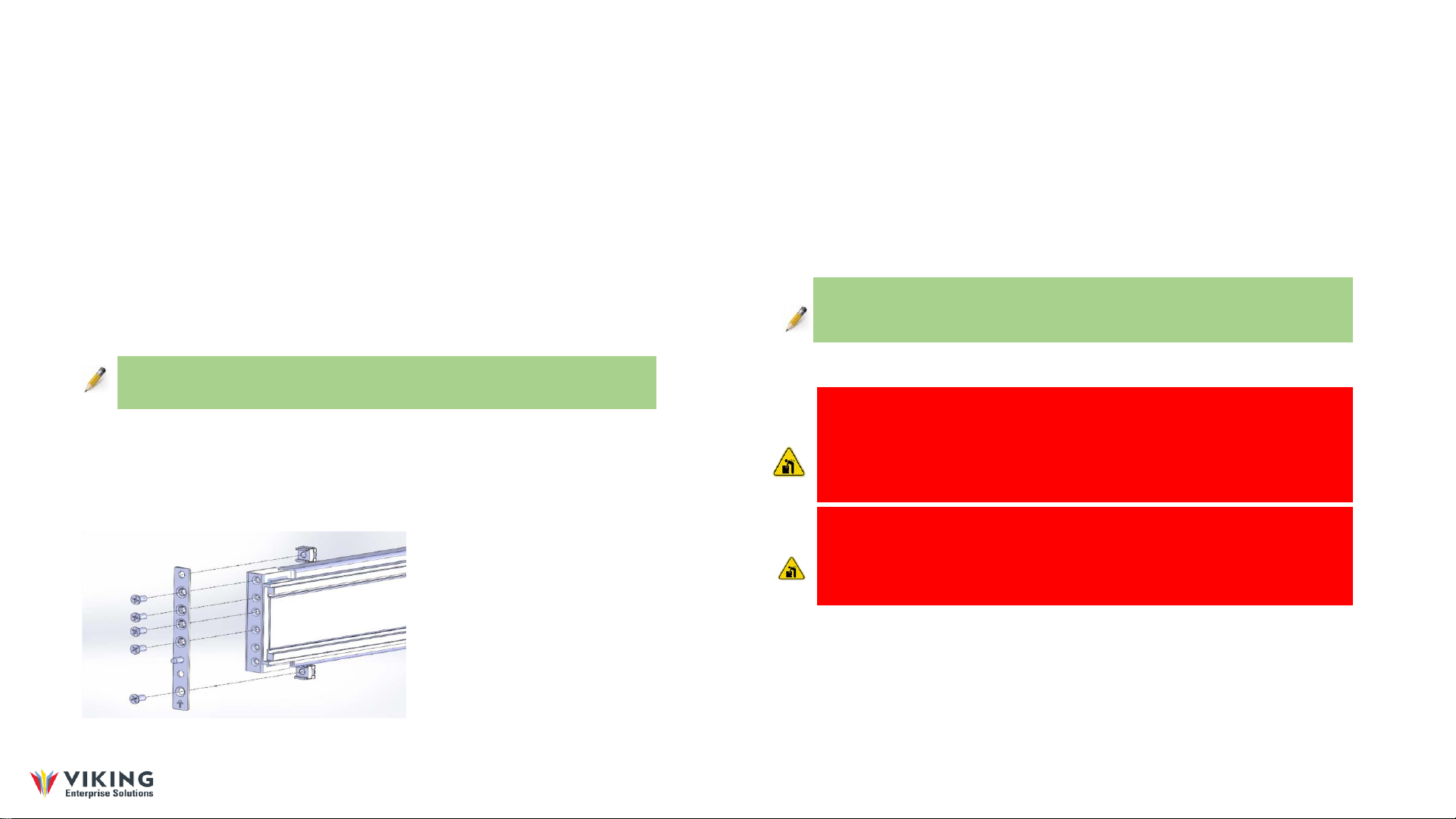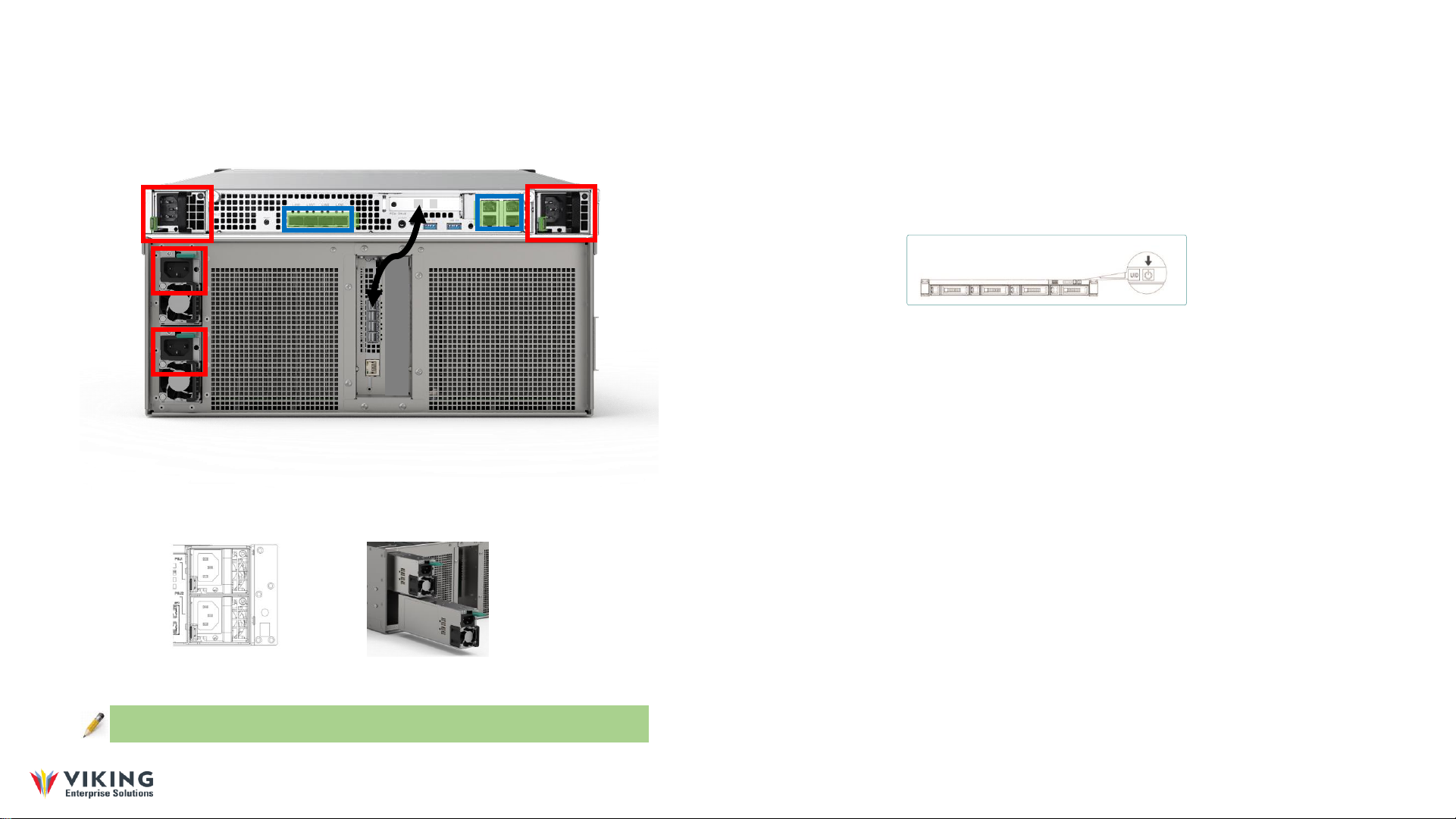Unpacking the Expansion Enclosure Shipping Container
1. Visually inspect the packaging exterior for any signs of damage before opening.
•If the container has sustained any damage, obtain an RMA.
•If the container is not damaged, continue to the next step.
Figure 1 shows the contents of the shipping container when it is first opened.
Accessory Kit box
Figure 1 Open shipping container contents
2. Open the top of the box and remove the smaller box that contains the Accessory Kit. Inspect the
Accessory Kit box for shipping damage.
3. Remove the foam tray from the carton and inspect the enclosure for shipping damage. Figure 3.2 on
page 31 shows the enclosure ready to be removed from the packaging.
HEAVY OBJECT: This system weighs approximately 116.1 kilograms (256.0 pounds) when all 102 drives,
two PSUs, and two IOMs are preinstalled at the factory. (This weight does not include the container
weight.) A fully loaded system weighs 124.7 kilograms (275.0 pounds) with the rails and CMA installed.
Prevent personal injury and equipment damage. Obtain assistance during rack installation and when
sliding the system in or out of the rack.
4. Remove the protective foam sheet and lift the enclosure from the packaging using the lift straps
shown in Figure 1.3. Use of a forklift or lift table is recommended. Always obtain assistance lifting
the enclosure from the container.
Accessory
Box
Figure 1.2 Enclosure ready for removal
WARNING: The handles mounted on the front of the enclosure are designed only for the
purpose of extending the enclosure from the rack into the serviceable position. They will
not support the entire weight of the enclosure. Do not attempt to lift the enclosure by the
handles, They will break and damage to the enclosure and/or personal injury may occur.
Figure 1.3 Removing the enclosure
Lift straps
5. If installed, remove the enclosure’s components to minimize enclosure weight during rack installation.
Place all components on an anti-static surface until the enclosure is installed in the rack and
ready to have the components reinstalled.
Release catch
Enclosure
front
To remove a drive carrier assembly from the enclosure, follow these steps. (When removing a drive carrier, it is
not necessary to remove any drive carrier containing a drive blank, or to remove a drive from the carrier.)
Press the release catch (see Figure 3.6 on
page 35) on the drive carrier in the direction of
the imprinted arrows—pointing to the rear of
the enclosure—to release the handle into the
open position.
Carefully lift the drive carrier
assembly out of the slot as
demonstrated
ONYX Series Quick Installation Guide Document CTC-DOC-003006