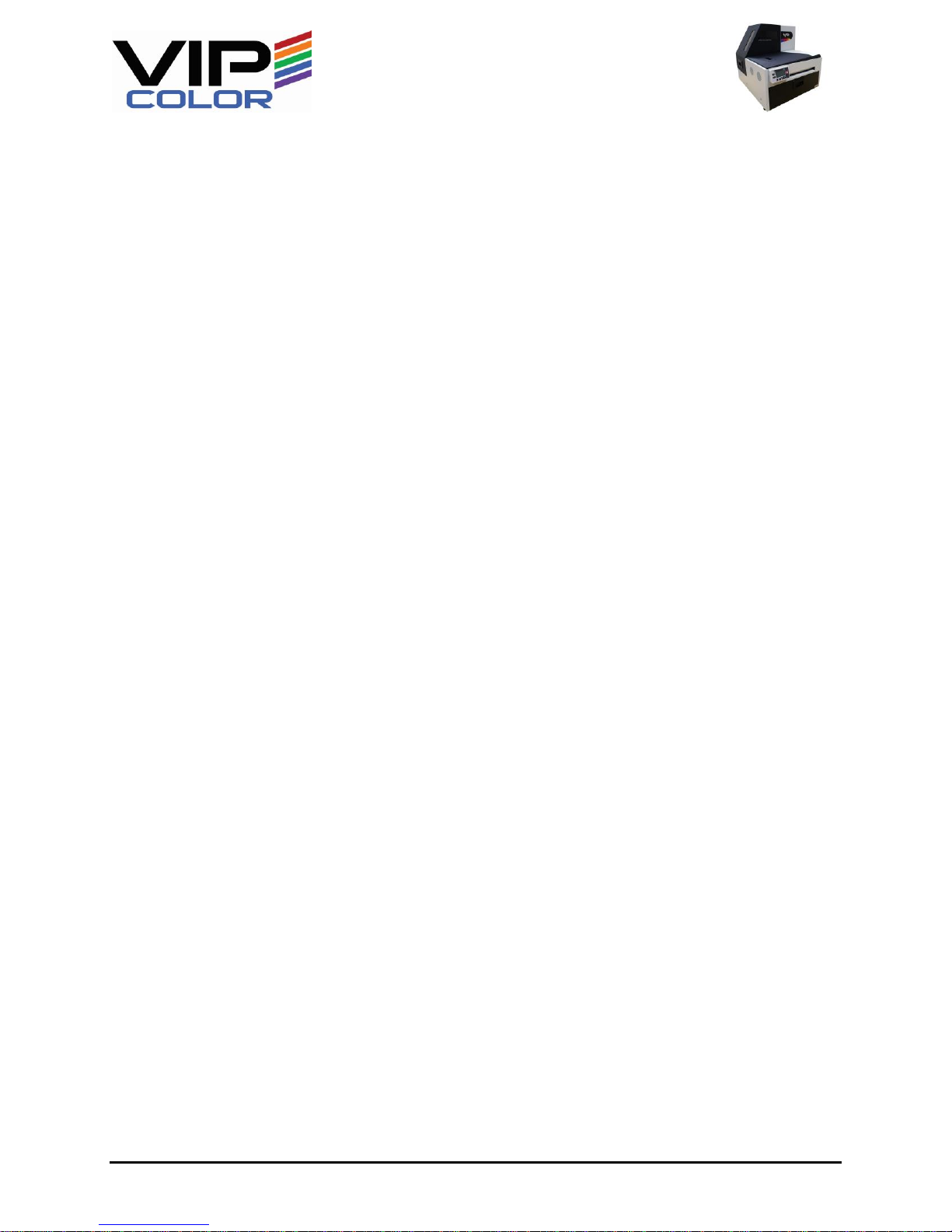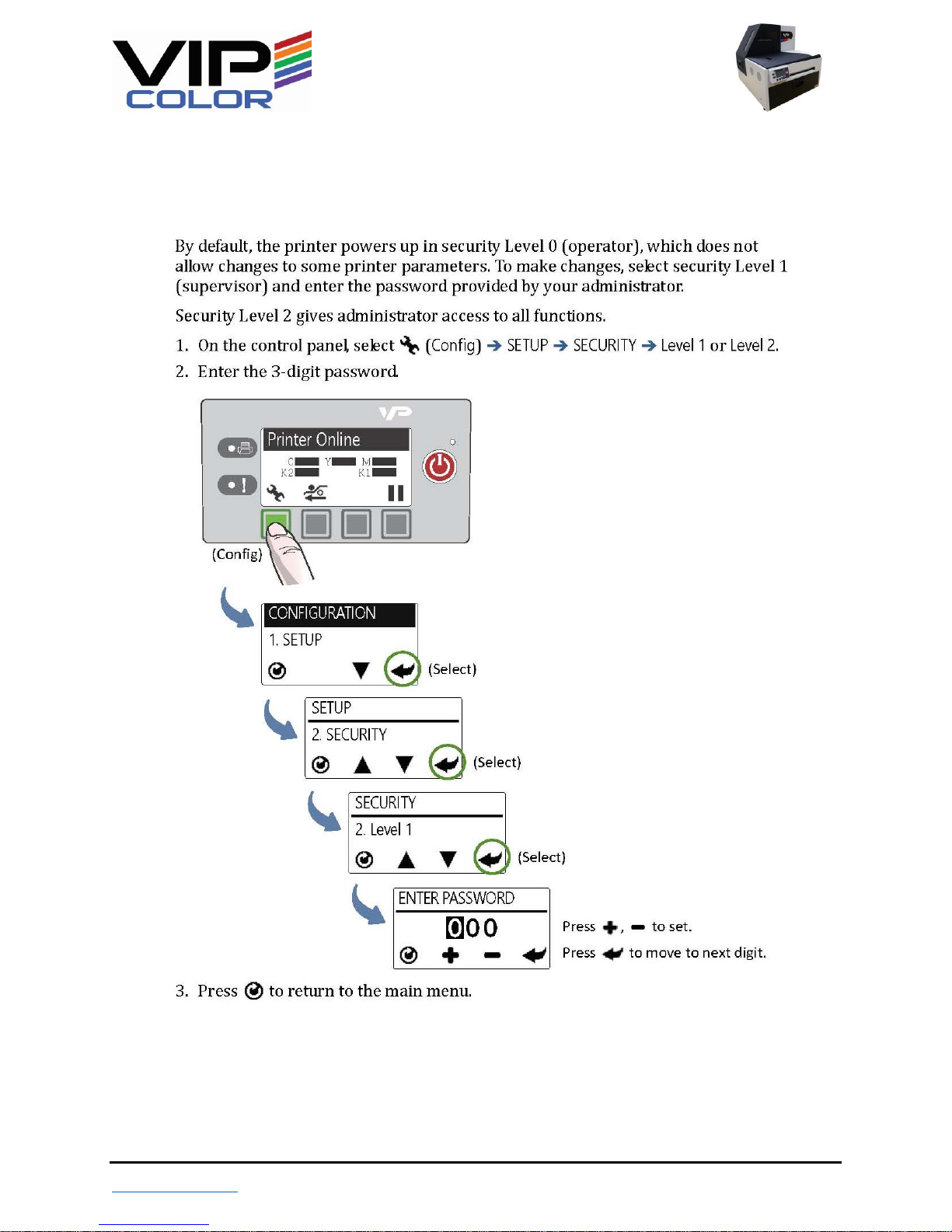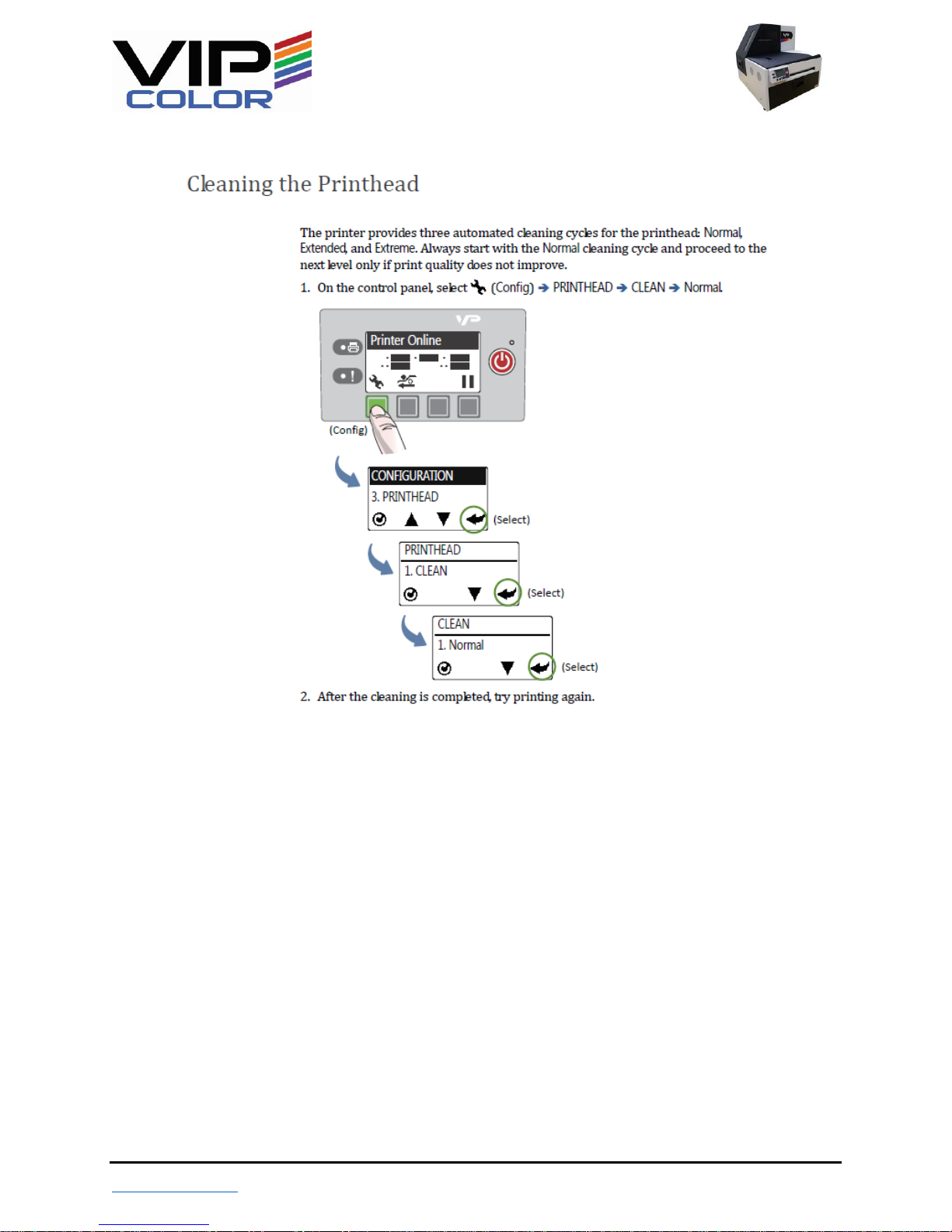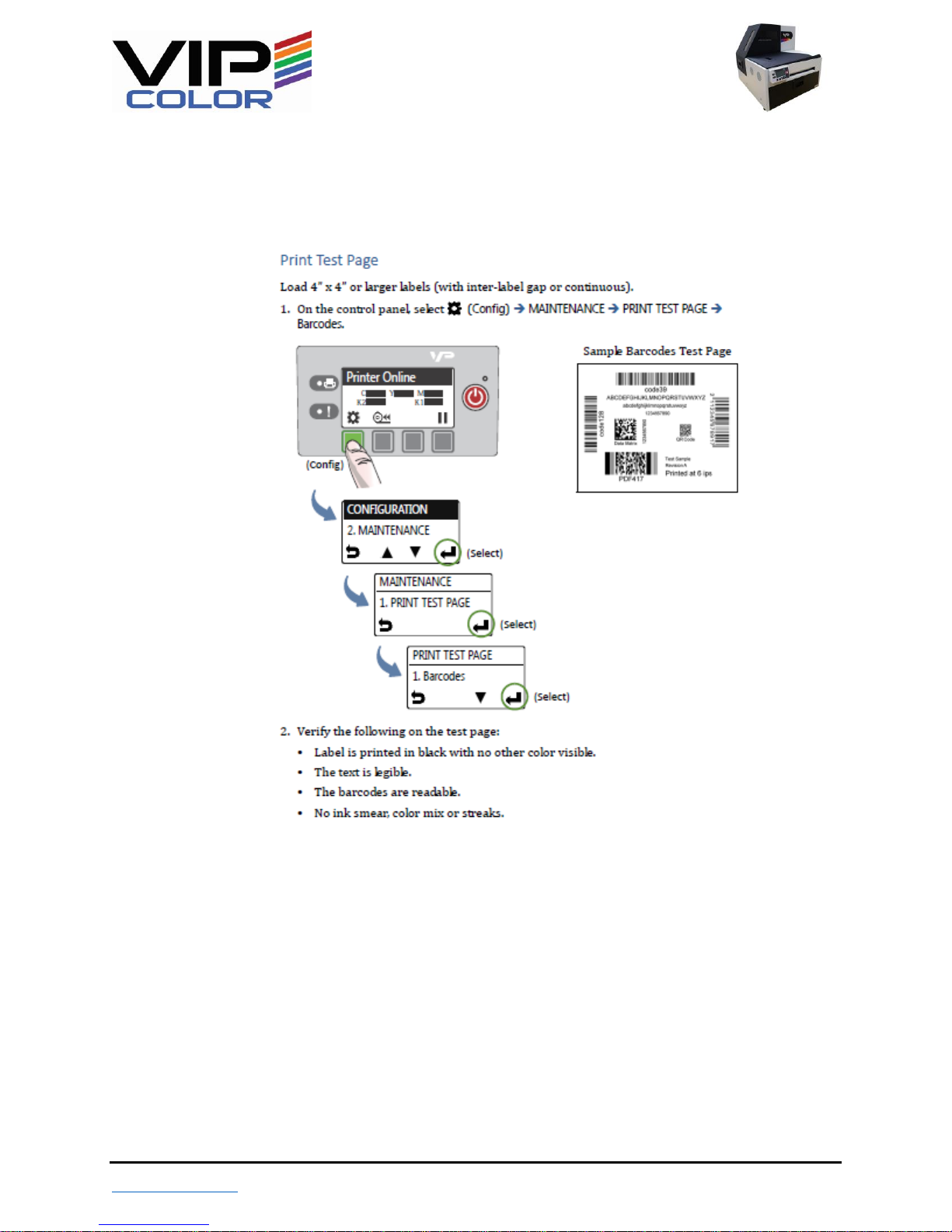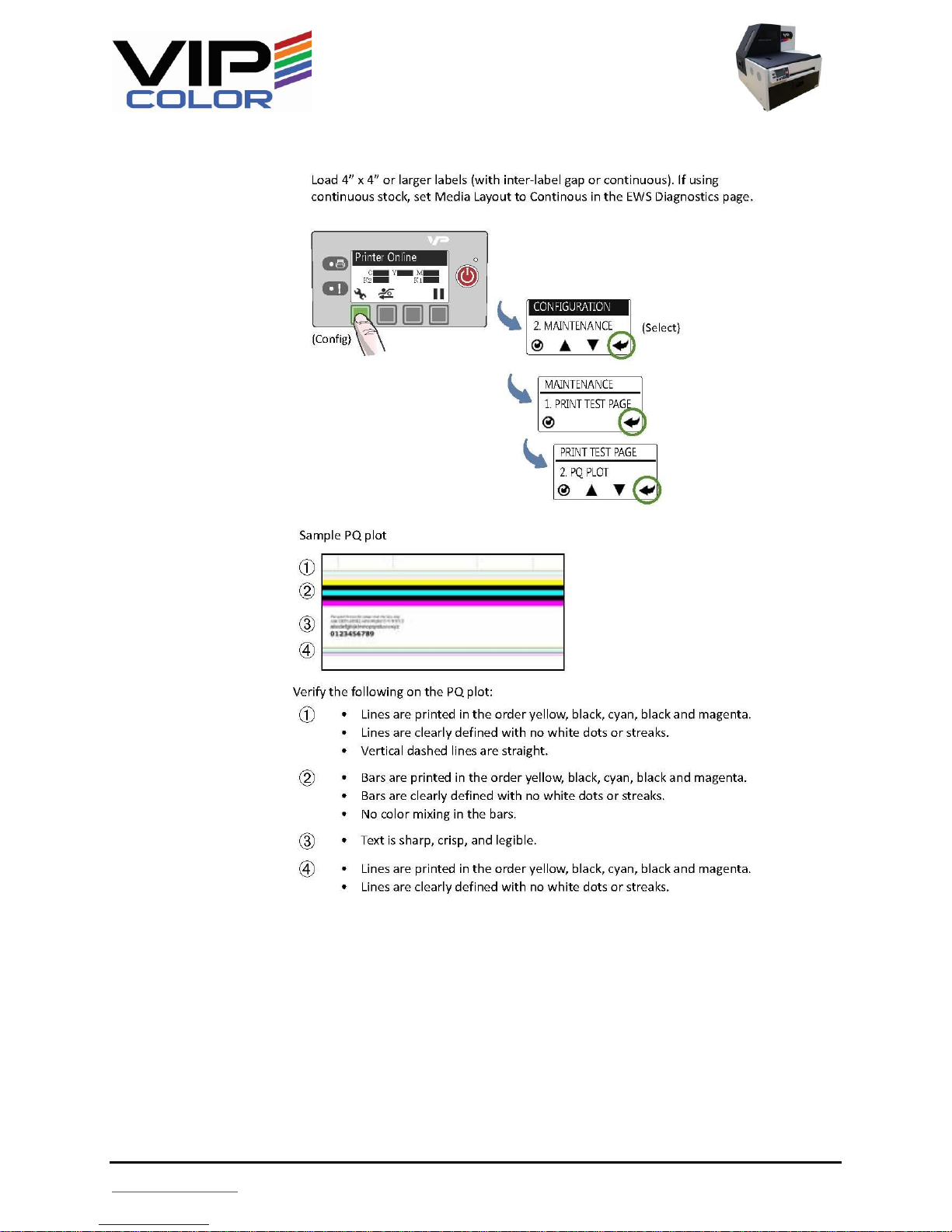VP700 FAQ
Confidential - Page | 1 VP700 FAQ V1
March 20, 2016
Table of Contents
Table of Contents .........................................................................................................................................1
1. Control Panel FAQ ................................................................................................................................3
Q: How do I access the security levels? What is the default password?..............................................3
Q: How do I activate the cleaning cycles for the printhead on the printer? ........................................ 4
Q: How do I eject the printhead?.......................................................................................................... 4
Q: How do I print the PQ Plot, Configuration label, and other standard labels on the control panel? 5
Q: My VP700 is skipping labels, how can I solve this using the front panel? .......................................7
Q: How do I replace the printhead without manually prying open the latch?.....................................8
Q: Why is there a level sensor? Can’t I just put it on something I already know is Level?...................8
Q: When using our unwinder, I find it very difficult to get the labels on the roll; it prints so fast it
seems impossible to do, what is the trick?........................................................................................... 8
2. EWS (Embedded Web Server) FAQ......................................................................................................9
Q: What is the EWS? Do I need it to operate the printer? ................................................................... 9
Q: What settings in EWS are most important to know? It seems like there’s an abundance of
different things to use…........................................................................................................................9
Q: How do I use the Advanced EWS settings? .................................................................................... 10
Q: How do I access the VP700 EWS? .................................................................................................. 11
3. Driver and Software Settings FAQ .........................................................................................................13
Q: What does the Stitch Function do?................................................................................................ 13
Q: What does the Buffer Function do? ............................................................................................... 13
Q: What does the Print Pause function do? .......................................................................................13
Q: What does “Mask Optimization” do?.............................................................................................14
Q: Why is only Mask Optimization selected by default? .................................................................... 14
Q: What are the page cutting options for? Why are there so many roll to roll modes?.................... 14
Q: Why are my attempts to print full bleed labels not creating a full bleed print? ...........................16
Q: When I print using “Glossy Label” on my Plain Paper label, the print looks much better than
using “Plain Paper”, why is that? ........................................................................................................17
Q: Should I use “landscape” if I want to change the orientation of my print? Or should I design it
sideways and just print portrait?........................................................................................................17
Q: I cannot create Custom Sizes. Why? .............................................................................................. 17
Table of Contents Continued on Next Page…