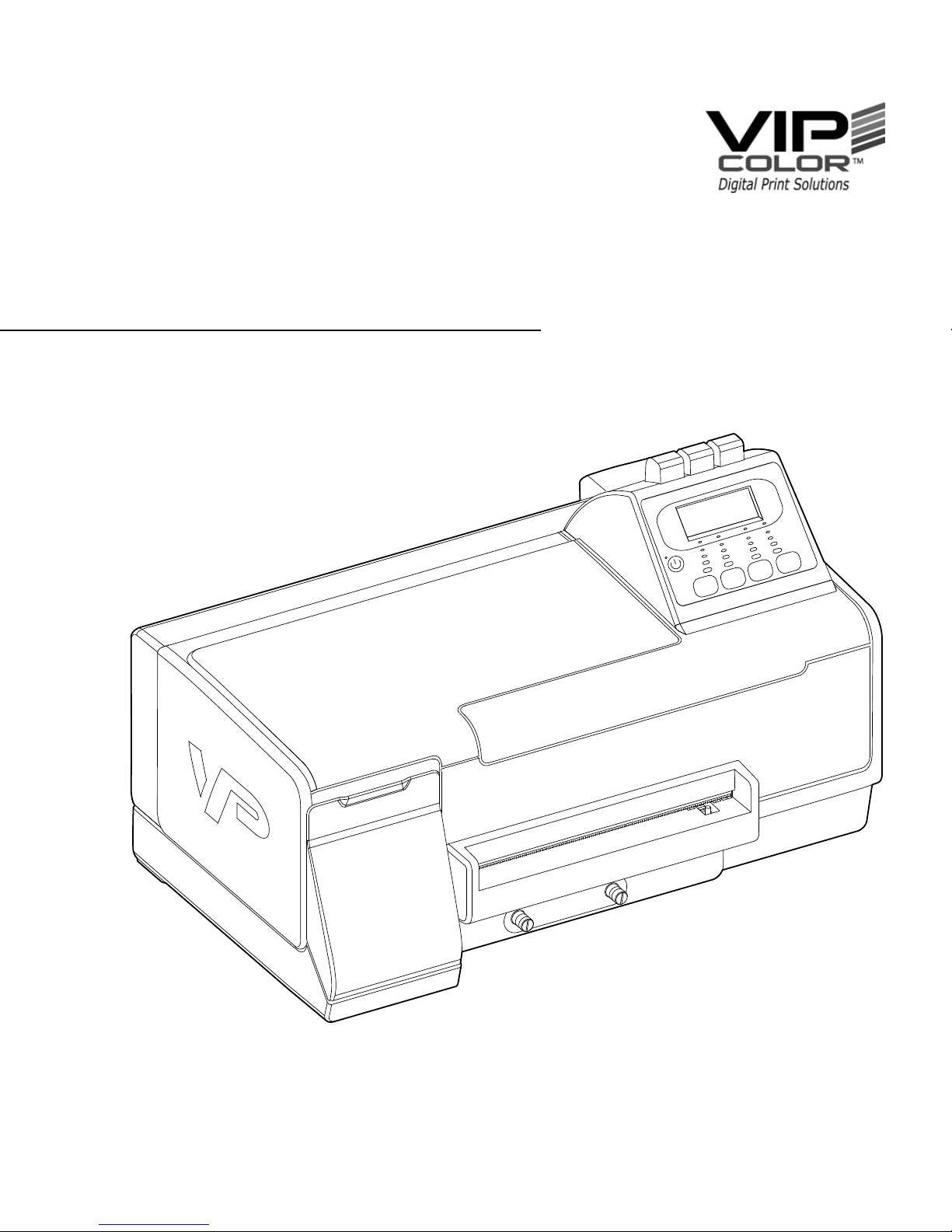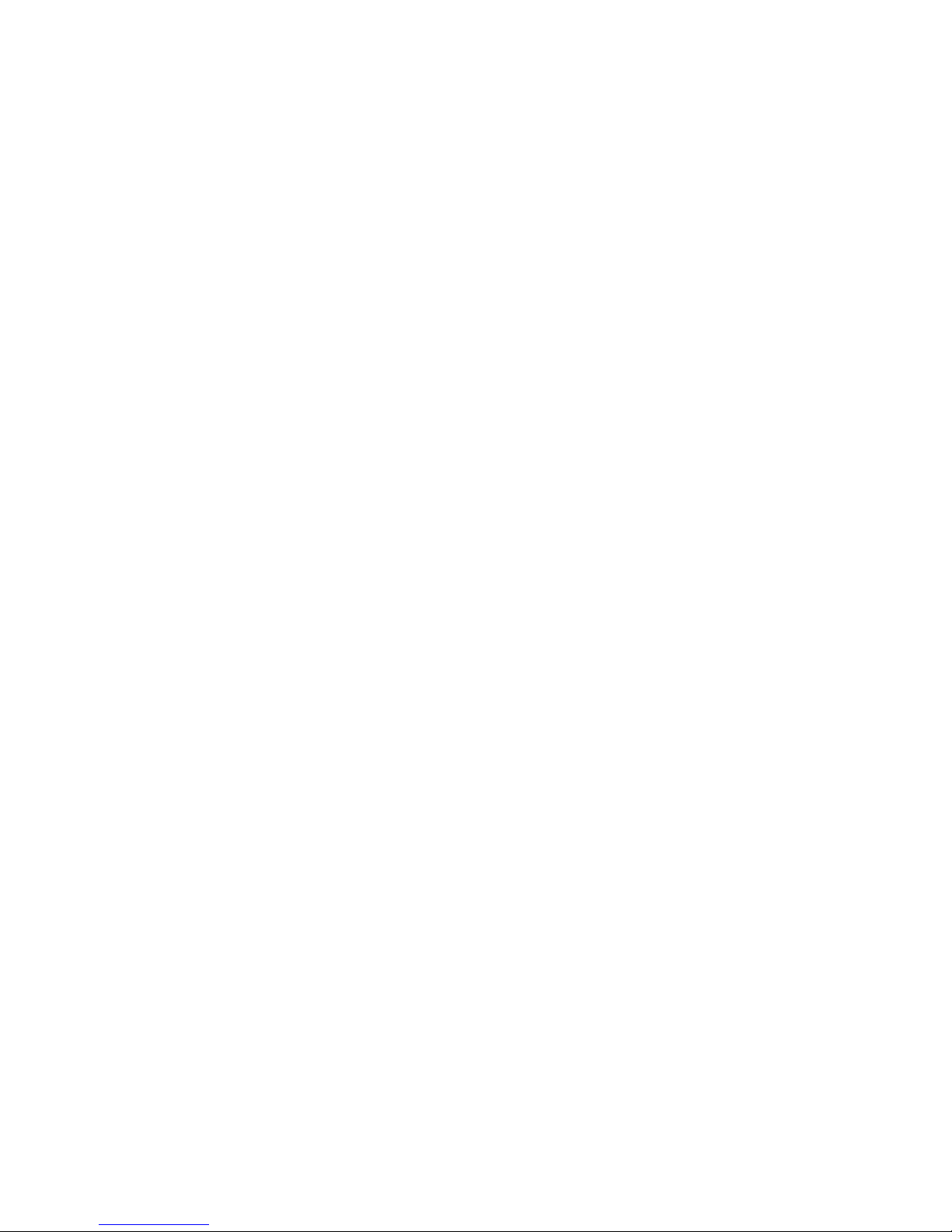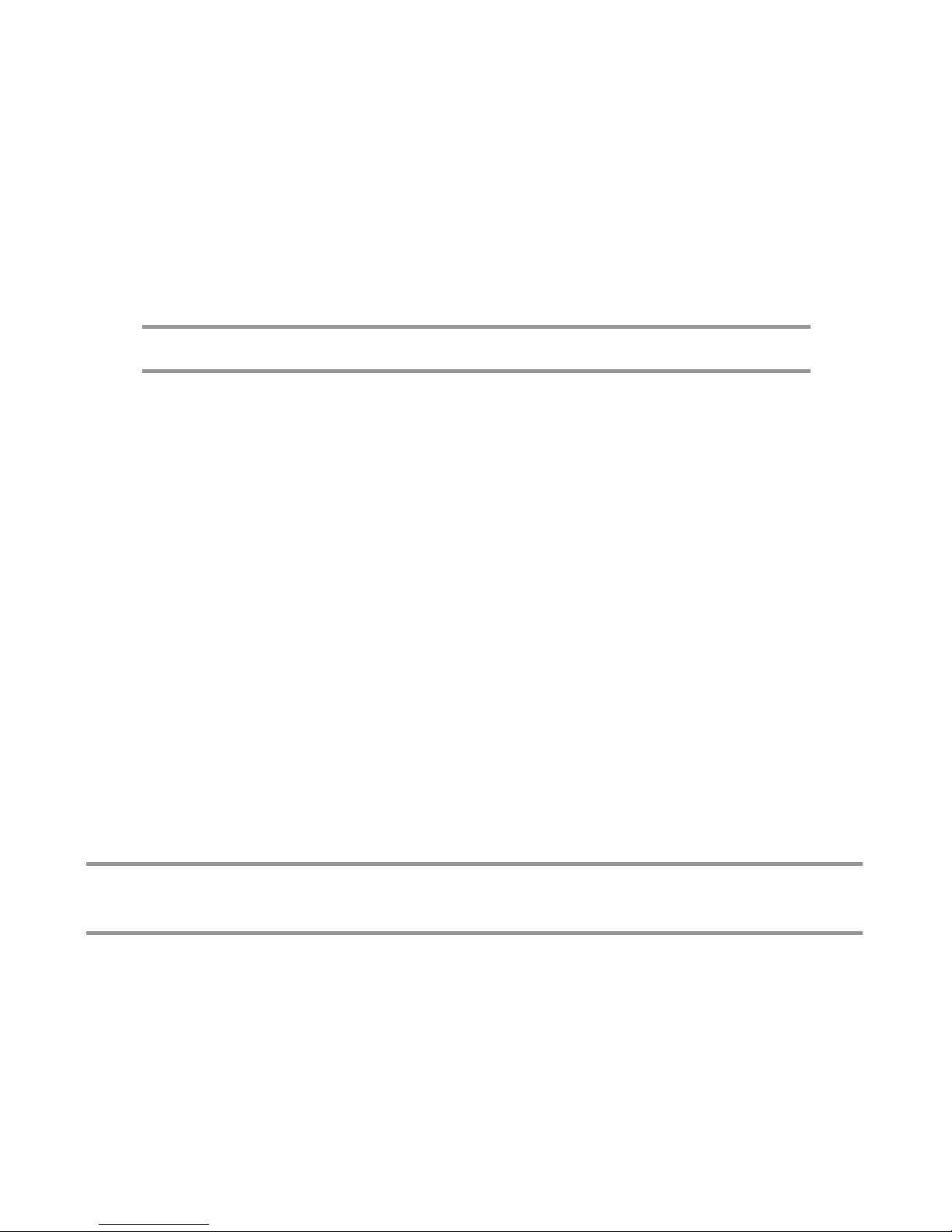viii
5 Install and Uninstall the Driver Software .................................23
To install the software before connecting
the printer (recommended) ......................................................23
To connect the printer before installing the software....................24
Uninstall and reinstall the Printer Drivers.....................................25
Method 1: To uninstall from a Windows computer ...................25
Method 2: To uninstall from a Windows computer ...................26
6 Maintainance ..............................................................................27
Replace the ink cartridges ...........................................................27
Clean the printheads ....................................................................28
To align the printheads .................................................................28
To clean the printheads ................................................................29
To replace the printheads.............................................................30
Store printing supplies..................................................................32
Store ink cartridges .................................................................32
Store printheads ......................................................................32
7 Troubleshooting Resources......................................................33
Solve printing problems................................................................33
The printer shuts down unexpectedly ......................................33
Red, Green and Yellow printer lights are on or flashing...........33
The printer is not responding (nothing prints)..........................34
Printer does not recognized an installed printhead .................34
Printer takes a long time to print..............................................34
Blank or partial page printed ...................................................35
Something on the page is missing or incorrect........................35
Placement of the text or graphics is wrong..............................35
Printed image is over the gap..................................................36
Poor print quality and unexpected printouts .................................37
Poor quality printouts ...............................................................37
Meaningless characters print...................................................37
Ink is smearing ........................................................................38
Output is faded or dull colored.................................................38
Colors are printing as black and white.....................................38
Wrong colors are printing ........................................................39
Printout shows colors bleeding................................................39
Colors do not line up properly..................................................39
Troubleshoot installation issues....................................................40
Hardware installation suggestions...........................................40
Software installation suggestions ............................................41
Clear a jam in the printer .........................................................42