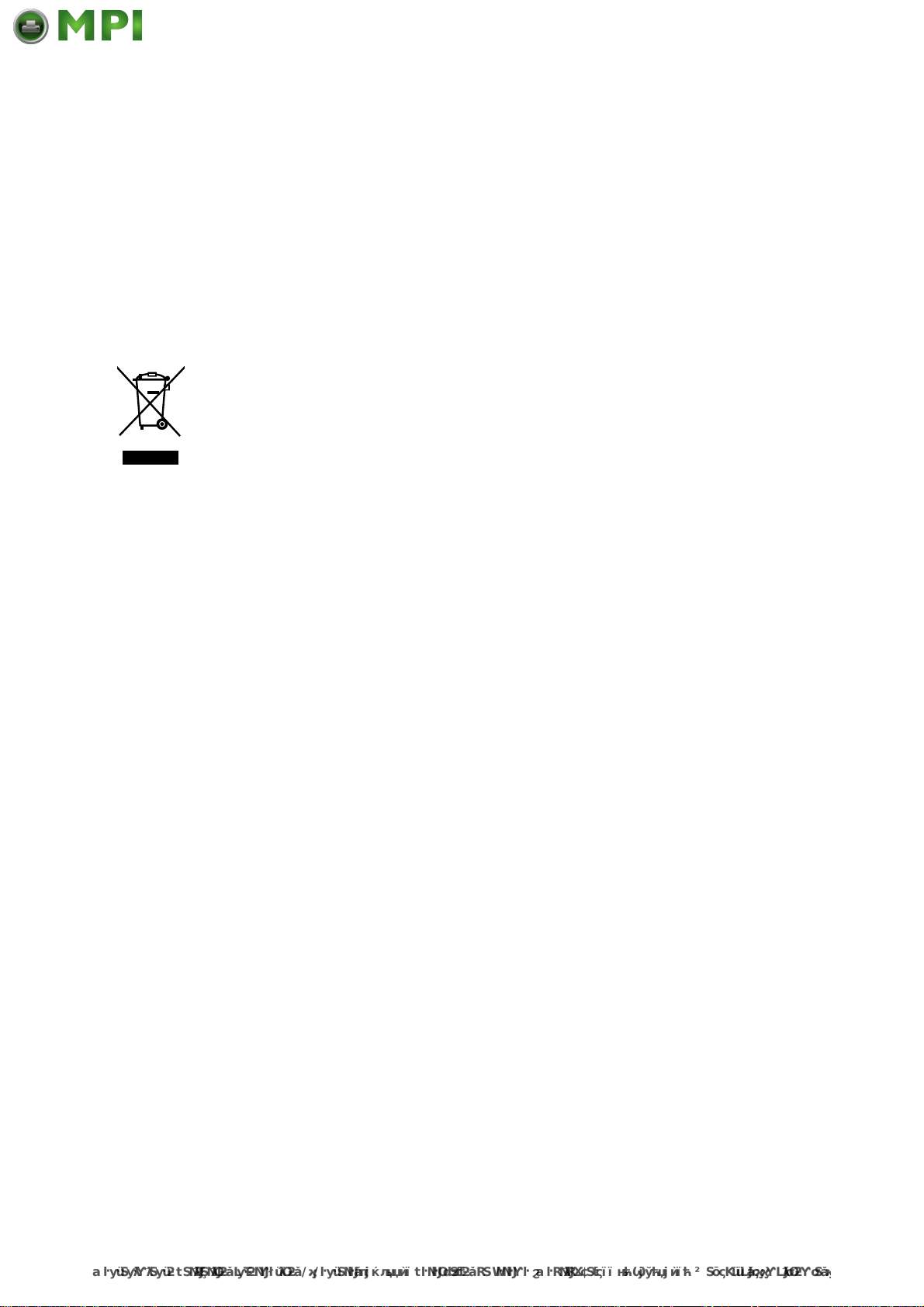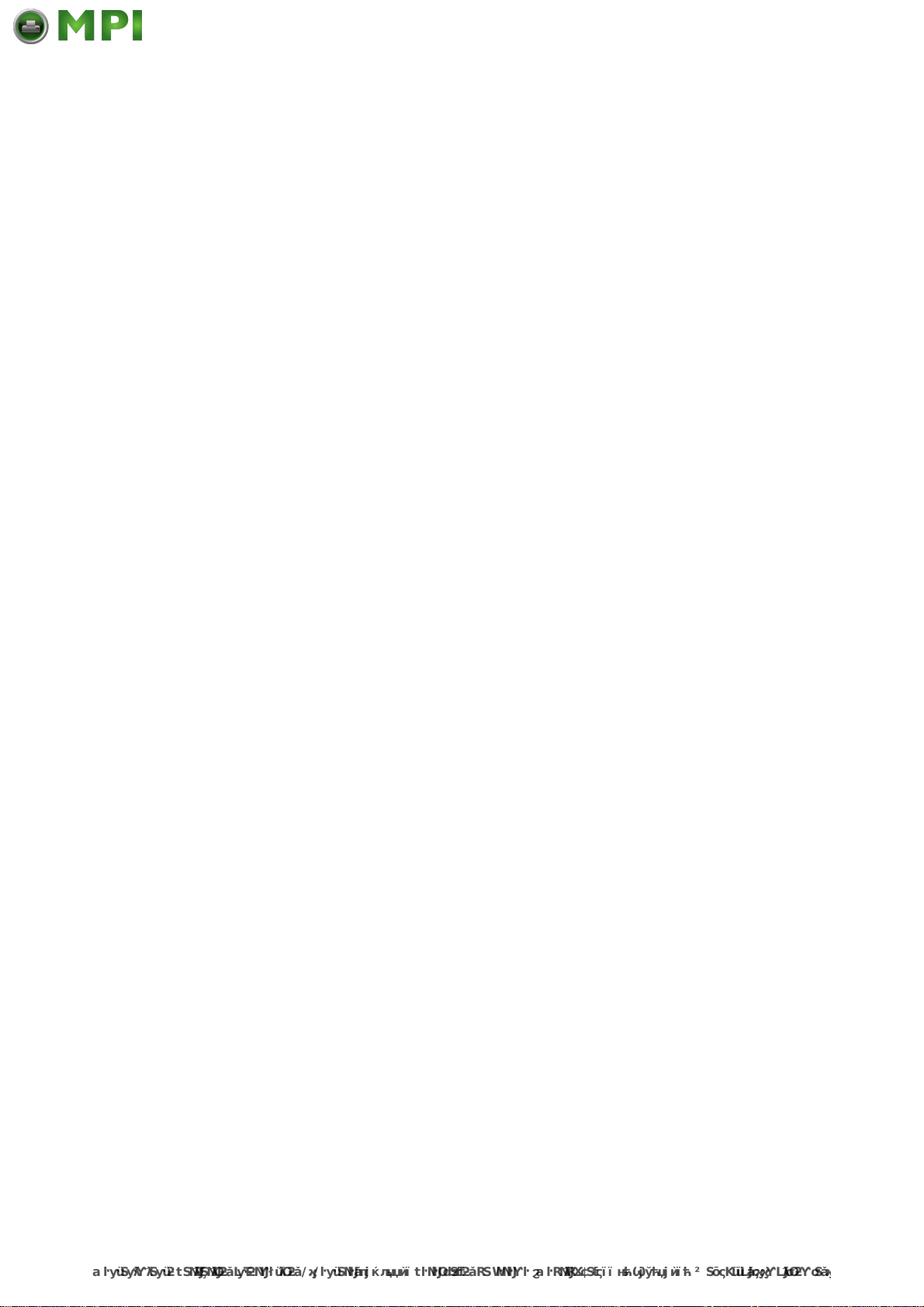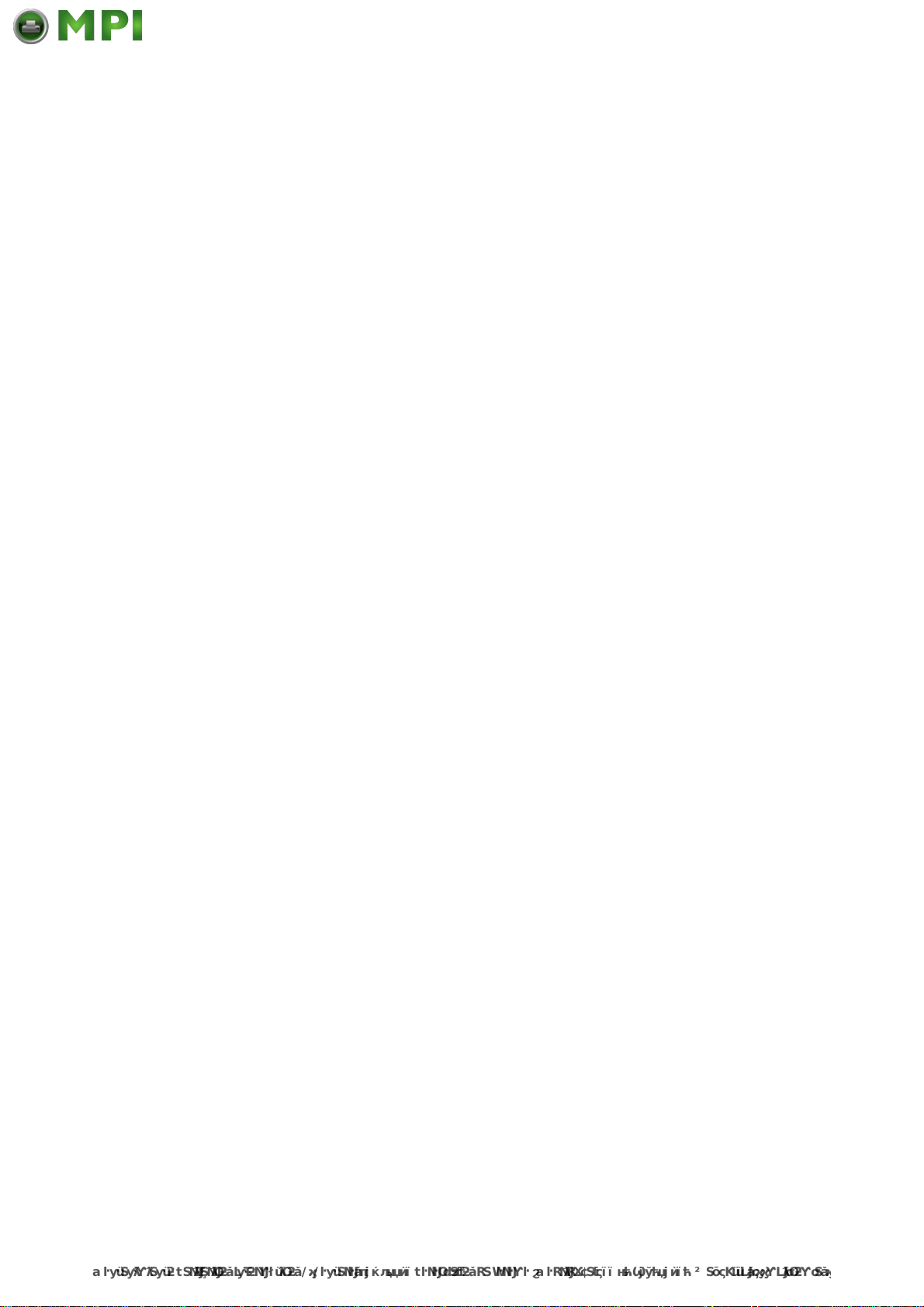v i i i
5 Install and U ninstall the D riv er Software .................................23
To install the software before connecting
the printer (recommended) ......................................................23
To connect the printer before installing the software....................24
Uninstall and reinstall the Printer Drivers .....................................25
Method 1: To uninstall from a Windows computer ...................25
Method 2: To uninstall from a Windows computer ...................26
6 M aintainance ..............................................................................27
R eplace the ink cartridges ...........................................................27
Clean the printheads ....................................................................28
To align the printheads.................................................................28
To clean the printheads................................................................29
To replace the printheads.............................................................30
Store printing supplies..................................................................32
Store ink cartridges .................................................................32
Store printheads ......................................................................32
7 Troubleshooting Resources......................................................33
Solve printing problems................................................................33
The printer shuts down unex pectedly ......................................33
R ed, Green and Y ellow printer lights are on or fl ashing...........33
The printer is not responding (nothing prints)..........................34
Printer does not recognized an installed printhead .................34
Printer takes a long time to print..............................................34
B lank or partial page printed ...................................................35
Something on the page is missing or incorrect........................35
Placement of the tex t or graphics is wrong..............................35
Printed image is over the gap..................................................36
Poor print quality and unex pected printouts .................................37
Poor quality printouts ...............................................................37
Meaningless characters print...................................................37
Ink is smearing ........................................................................38
O utput is faded or dull colored.................................................38
Colors are printing as black and white.....................................38
Wrong colors are printing ........................................................39
Printout shows colors bleeding................................................39
Colors do not line up properly..................................................39
Troubleshoot installation issues....................................................40
H ardware installation suggestions...........................................40
Software installation suggestions ............................................41
Clear a jam in the printer .........................................................42